Although video-sharing apps like TikTok offer us the choice to edit our videos with music, sounds, and other effects, they still cannot meet our demands for a satisfactory video. So to make our videos perfect, we generally turn to video-editing apps. InShot is of course a popular app to modify videos. It provides features like clipping, trimming, and adding text and sounds to videos.
However, Amazon music cannot be imported to InShot directly, as Amazon streams music, it does not offer you the audio files. However, InShot accepts only decrypted audio files. In these cases, how to use Amazon music on InShot? Be at ease. Follow this article and learn how to import Amazon Music to InShot and use Amazon songs as video BGM. If you find it helpful, then share the passage with your friends to unlock this play.
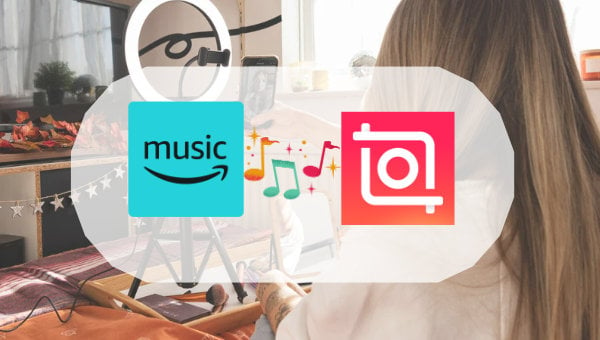
❓Why won't Amazon Music download to my computer?
✍ As you can see, Amazon Music is a music streaming service. Although it has a digital music store, where you can pay money to download Amazon songs to your devices, you cannot download Amazon music to your computer as a Prime or Unlimited user. Instead, you can save Amazon music as cache files and listen to them offline only during your subscription period. So how to download Amazon music to your computer and import the songs to InShot as BGM? You need a tool.
Tool Required: TuneBoto Amazon Music Converter
Though you cannot download Amazon music to your computer directly, you can turn to tools to do that. TuneBoto Amazon Music Converter is born as a professional program to download Amazon Prime and Unlimited music to computers and convert them to MP3/AAC/WAV/AIFF/ALAC/FLAC audio formats. With this program used, you can save any Amazon songs, playlists, albums, and podcasts to your computer permanently, extract Amazon music files, transfer them to USB, and import your favorite Amazon music to InShot as background music at ease.

Amazon Music Converter
-
Download Amazon Music songs, albums, playlists & podcasts to local computer
-
Convert Amazon Music songs to MP3, AAC, WAV, FLAC, AIFF, ALAC
-
Keep ID3 tags; 100% original audio quality
-
10X download speed & batch download playlists/albums
-
Archive downloaded songs by album/artist
Step 1 Open TuneBoto Amazon Music Converter
Firstly, click the TuneBoto shortcut to run the program, and confirm "Open Amazon Music Web Player". If you have not installed the TuneBoto program, click on the buttons above to download it. After entering the built-in Amazon music web player, follow the tips to log in to your Amazon paid account.
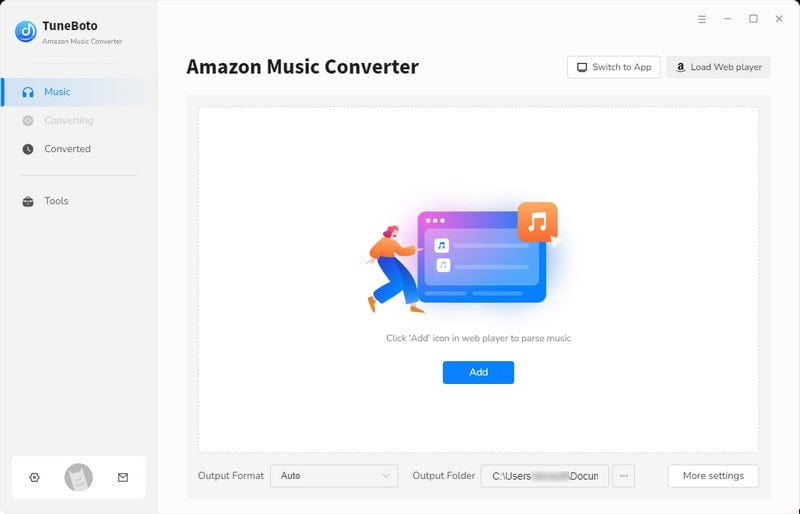
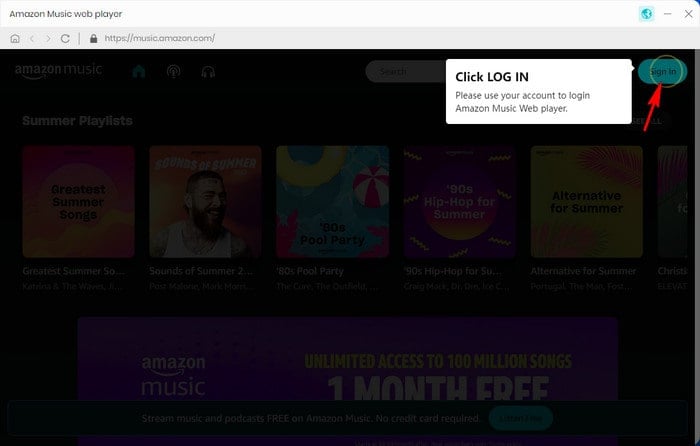
Step 2 Change Output Parameters Accordingly
InShot declares that it supports audio formats only MP3, AAC, WAV, and M4A. If you are not sure about the Amazon music formats, then click on the "Settings" button in the top right corner of the screen to change the output parameters. You will see a window pop up. Here change the output format from the offered six plain formats, and designate an output folder. Besides, you can also edit the output file name and choose an output organized way according to your needs. When you are torn by the output formats, then select MP3, it is the most common and popular format.

Step 3 Pick Wanted Amazon Songs/Playlists/Albums/Podcasts
After you finish the output settings, you can download your favorite Amazon music. Go to the wanted Amazon music. If you are going to download an Amazon playlist or album, click the cover to open it. You will see the "Add to list" icon gets blue. Click on it. On the pop-up window, all the available songs on the current page are selected by default, you just need to hit on "Convert Now". Of course, you can undo the check-all and pick several of the Amazon songs to download.
In addition, if you want to download multiple Amazon playlists or albums in a batch, then select "Save to list" after picking them, and open a new playlist to add more tracks to the list. Select the "task list" icon to hit on "Convert" to begin the batch conversion.


Step 4 Confirm Output Amazon Music
TuneBoto Amazon Music Converter proceeds conversion at 10X the speed, so you will find the output folder window pops up very soon. There you can see that all the selected Amazon songs are downloaded to your local computers already. You can also open the output folder by clicking the "History" icon on TuneBoto and the folder icon within the song item. Check their properties, Amazon music is the format you chose. To this step, you have owned Amazon songs in a real sense.

Step 5 Transfer Amazon Music to Mobile Phone
Since InShot has only mobile ends, you need to transfer the downloaded Amazon Music to your mobile phone. If you use an Android, connect your phone to your computer with a data cable and copy the Amazon music files to the music folder of your phone. If you use an iPhone, then you need to transfer the downloaded music to your iTunes library first and sync them to your iPhone.
You may need >> Best Way to Enjoy Amazon Music on iPhone
You may also need >> How to Download Amazon Music to Android Mobile
Step 6 Import Amazon Music to InShot
Open the InShot app on your mobile phone. Import a video, and select the music tab on the app. You will see three options, FEATURED, MY MUSIC (or ITUNES), and EFFECTS. Select My Music or iTunes, and the Amazon songs on the storage will be shown on the screen. Scroll to select the song you want and tap to use. The Amazon music will be added to your video on InShot, then you can continue editing.
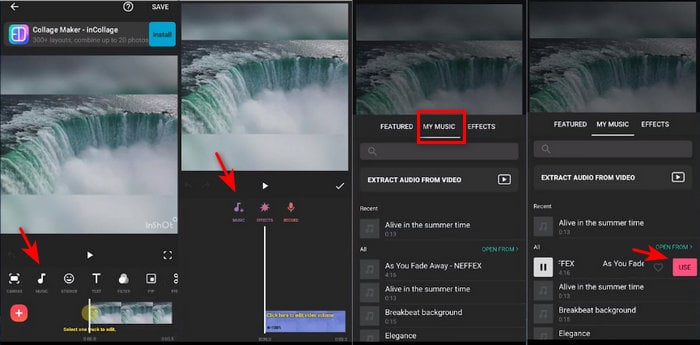
Summary
After reading the steps, have you ever found it is not difficult to import Amazon Music to InShot? To sum up, you just need the six steps, including downloading Amazon music to computers, transferring them to your phone, and importing Amazon songs to InShot. With the TuneBoto Amazon Music Converter, you can add Amazon songs to InShot and your video so easily. So do not hesitate. Try the TuneBoto program now, and import any Amazon songs to InShot.


