In a crowded market of expensive products from big-name companies, Mixxx stands out as an open-source DJ tool. Not only is the software 100% free and open-source, but it integrates all the tools DJs need to mix creative live sets with digital music files. Mixxx was created with versatility in mind - whether you're a new DJ armed just with a laptop or an experienced turntablist, its features support virtually any kind of mixing technique you might have. Though users are naturally excited by the potential that Amazon Music offers, they may be frustrated to find that the tracks aren't compatible with Mixxx yet. However, we will help you find a way around that.

Tool Required: Amazon Music Converter
Streaming music can come in a variety of virtual formats that may not be viewable with other software, platforms, or even different devices. This may cause difficulty when trying to add Amazon Music to Mixxx - even if your Amazon Music Prime/Unlimited membership is active. Fortunately, there is a solution! By downloading Amazon Music in MP3, AAC, and FLAC formats which Mixxx supports, it allows users to add this music to the program so they can freely mix them as they like. This makes it incredibly easy for users looking to add Amazon music tracks to Mixxx and enjoy it within the DJ-like environment.
Here we need to use TuneBoto Amazon Music Converter to download and convert Amazon Music to your local computer before mixing. TuneBoto is a specialist in recording any Amazon Music songs to MP3/AAC/FLAC/WAV/AIFF/ALAC plain music format. It helps you download Amazon Music in lossless HD quality, with all iD3 tags kept.

Amazon Music Converter
-
Download Amazon Music songs, albums, playlists & podcasts to local computer
-
Convert Amazon Music songs to MP3, AAC, WAV, FLAC, AIFF, ALAC
-
Keep ID3 tags; 100% original audio quality
-
10X download speed & batch download playlists/albums
-
Archive downloaded songs by album/artist
Steps to Download and Add Amazon Music to Mixxx Software
Let's check how to use TuneBoto to save Amazon music songs and import them to Mixxx.
Step 1 Download and Install TuneBoto Amazon Music Converter
Download and Install TuneBoto on your computer. Open TuneBoto Amazon Music Converter, and you'll see the simple and concise interface as below. Click "Open Amazon Music Web Player" on the main interface, you'll be redirected to the official Amazon Music web player, then log into your Amazon Music account here to load your library.
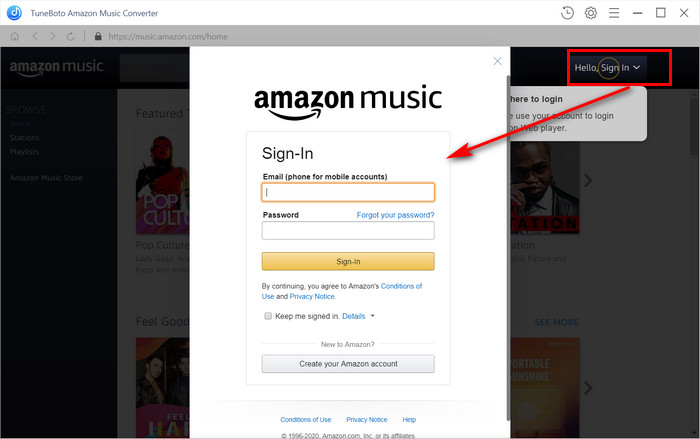
Step 2 Choose Output Format and Output Path
Go to the Setting option in the upper right corner, here you can customize the Output Format (AUTO/MP3/AAC/FLAC/WAV/AIFF/ALAC), Bit Rate (128 kbps to 320kbps), Sample Rate(44.1kHz to 192kHz), Output Path, Output Structure and so on. By choosing the "AUTO" output format, TuneBoto will download the original sound quality of Amazon Music. To add Amazon Music to Mixxx, we recommend MP3/FLAC/WAV/AAC/AIFF formats which are fully compatible with Mixxx.
Mixxx supported audio formats: .aac, .aif, .aiff, .caf, .flac, .it, .m4a, .med, .mod, .mp3, .mp4, .ogg, .okt, .opus, .s3m, .stm, .wav, .wv, .sm.
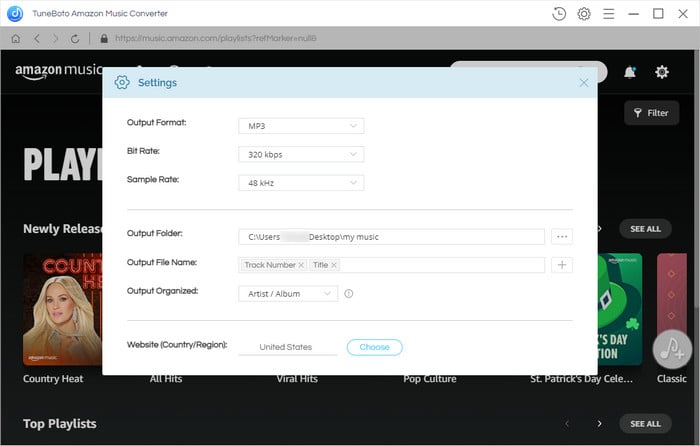
Step 3 Select Amazon Music to Download
Simply choose a playlist or album from Amazon Music, and click the blue "Add to list" button. TuneBoto will automatically parse and list all songs in the convert list window. Just select the songs you want and click "Convert Now" to start downloading. You can tap "Save to list" to add more songs from other albums/playlists to the convert list for batch conversion.
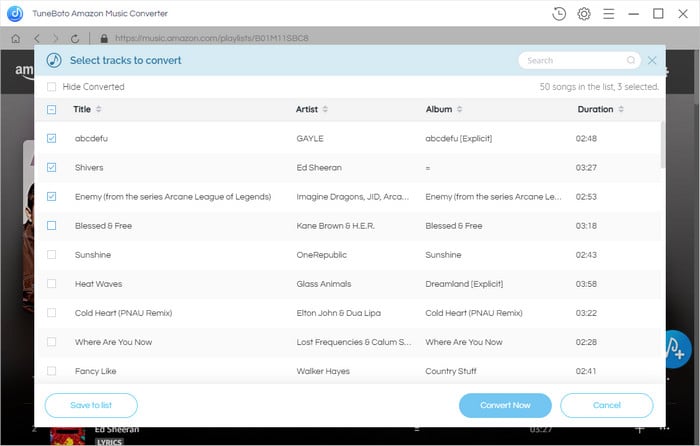
Step 4 Record Amazon Music to Computer
Click "Convert Now" and TuneBoto will quickly start downloading Amazon Music tracks to your computer. The download folder will pop up automatically after the conversion is finished. You can also find the downloaded Amazon Music songs under History. TuneBoto also works as an Amazon Music player, you can directly listen to the downloaded Amazon Music songs via TuneBoto offline.
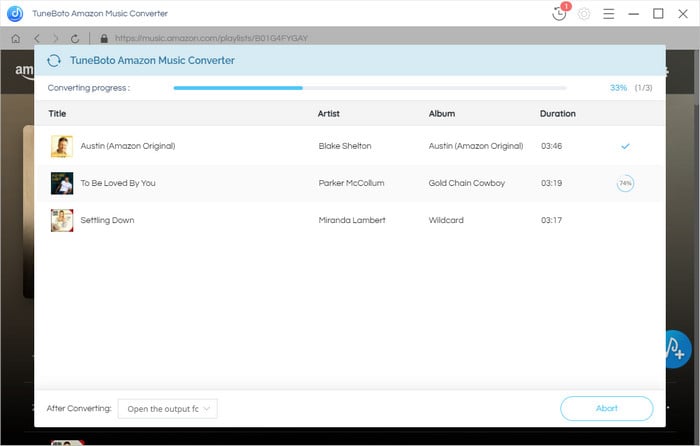
Upload Amazon Music to Mixxx Library
The first time you run Mixxx, you are asked to select a directory where your music is stored. By default, the dialog points to a location where music files are typically held, here you can choose the TuneBoto download folder which you chose in the previous steps. Click Select Folder and Mixxx will scan your music library. Depending on the size of your library this could take some time. All the supported music files Mixxx detects will be listed in the Tracks. If you are an old user, you can also find Tracks from the left panel, and directly drag and drop the downloaded Amazon music songs to the Mixxx deck.
Tips: If you want to refresh your library (for example because you added or moved files), you can do this with Library ‣ Rescan Library in the menu. If you want to rescan at every launch, select Preferences ‣ Library ‣ Rescan on startup.
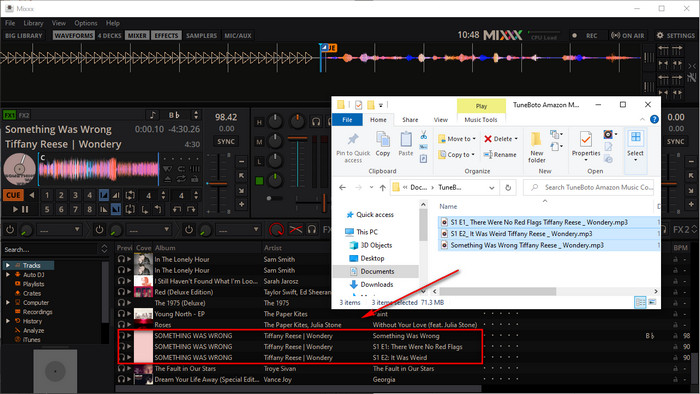
With the help of TuneBoto Amazon Music Converter, you can easily stream Amazon Music with DJ software, not only Mixxx, but also Serato DJ, Virtual DJ, Rekordbox, Logic Pro X, Traktor DJ and more. TuneBoto converts Amazon music to plain audio formats which allow you to play Amazon Music on any compatible mobile device or music player.


