This article shows how to add Amazon Music songs to Apple iMovie on macOS 10.14 to 13 Ventura.
One of the best video editing software included in Apple devices must be iMovie. When creating a project, editing clips, adding effects or music, iMovie always provides excellent movie making tools that meet demand. It's a free and intuitive video maker for Mac users, and the latest version requires OS X 10.14.6 or later.
To make a better video, you'll need to add some background music into your video to heighten atmosphere. But in reality, it's not that straightforward -- only audio files stored on your device are available to be imported to iMovie. That means, music from streaming platforms, like Amazon Music, are not permitted.
Thankfully, this post includes a powerful audio recorder used to download both Amazon Music Unlimited and Prime Music to MP3, and a quick instruction to add converted songs from Amazon Music to iMovie.
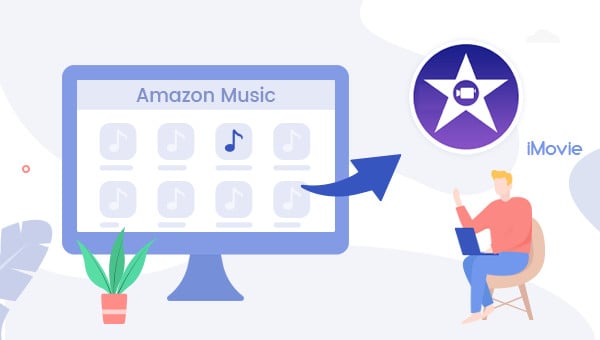
Part 1. Tool Required: Amazon Music to MP3 Downloader
Since Amazon Music songs are encrypted in a unique encoded tech, you cannot download them to computer as local files. But currently, you can get MP3s from Amazon digital store, or, extract MP3s from Amazon Music by using TuneBoto Amazon Music Converter.
The latter solution is the best and most economical one to get Amazon Music offline and transfer to iMovie. As the flagship product on TuneBoto, this Amazon Music recorder allows converting any Amazon Music songs, playlists, or podcasts to MP3/AAC/FLAC/WAV/AIFF/ALAC plain music format.

Amazon Music Converter
-
Convert Amazon Music songs & podcasts to MP3, AAC, WAV, FLAC, AIFF, ALAC
-
Works on Amazon Music Unlimited & Prime Music
-
Keep ID3 tags; Retain lossless quality up to HD & Ultra HD
-
Support both Amazon Music app and the web player
-
Free upgrade and technical support
Next, we will show you a simple way to download Amazon Music to iMovie for video editing. And here you will need: an Amazon Music Unlimited or Prime Music account, TuneBoto Amazon Music Converter, and a Mac computer.
Step 1 Select One Download Mode And Log In Amazon Music on Mac
Download and launch TuneBoto on a Mac and there will be two download modes for you to choose from: Amazon Music App and Amazon Music Webplayer. The former can download Amazon Music up to Ultra HD at 5X speed and the latter can download Amazon Music up to HD at 10X speed. After choosing the mode, you need to log into your Amazon Music account.
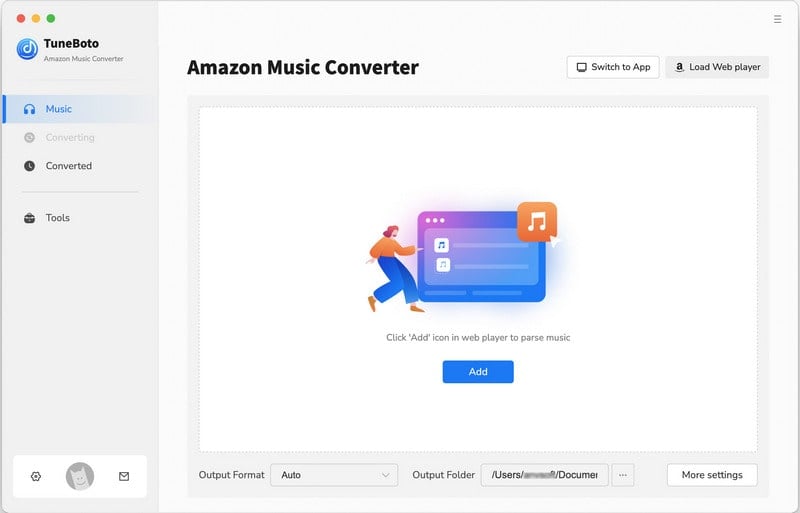
Step 2 Select MP3 as the Output Format for iMovie BGM
Tap the "Settings" tab, select output format, bit rate, sample rate, output path, and so on.
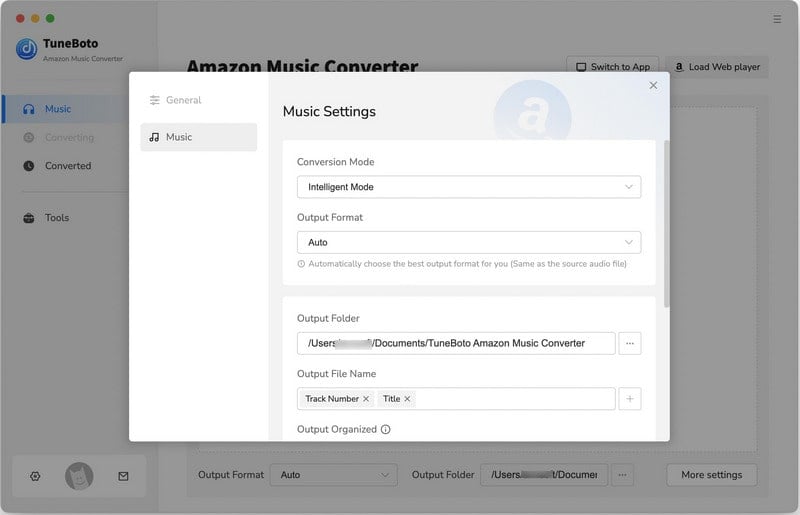
Step 3 Import Amazon Music to TuneBoto
App mode: Select one playlist you want. Drag it to TuneBoto's interface or copy its link to the parse box. Then pick up the songs you want to use in iMovie and click "Add".

Webplayer mode: Go to Amazon Music web player. You can choose a preferred playlist on the main interface, and tap the "Click to add" icon. Then TuneBoto will analyze and list the music you want and tap "Add".
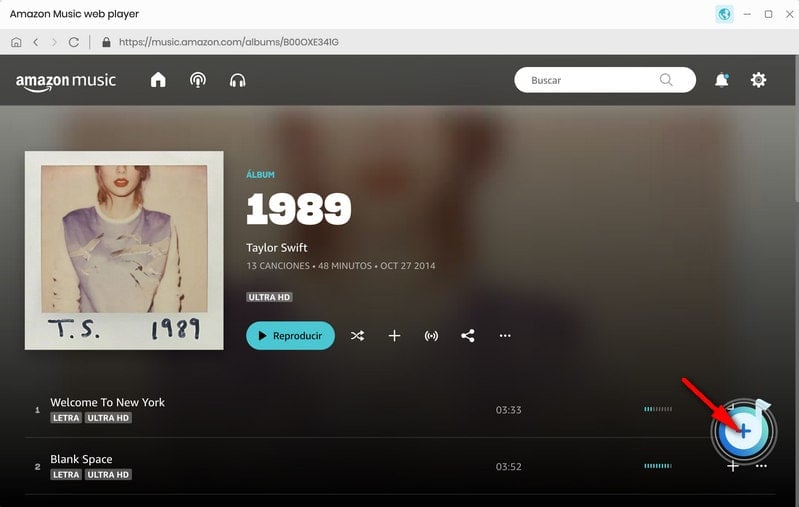

Step 4 Start Downloading Amazon Music
Tap the button "Convert" and TuneBoto will start downloading Amazon Music songs immediately.
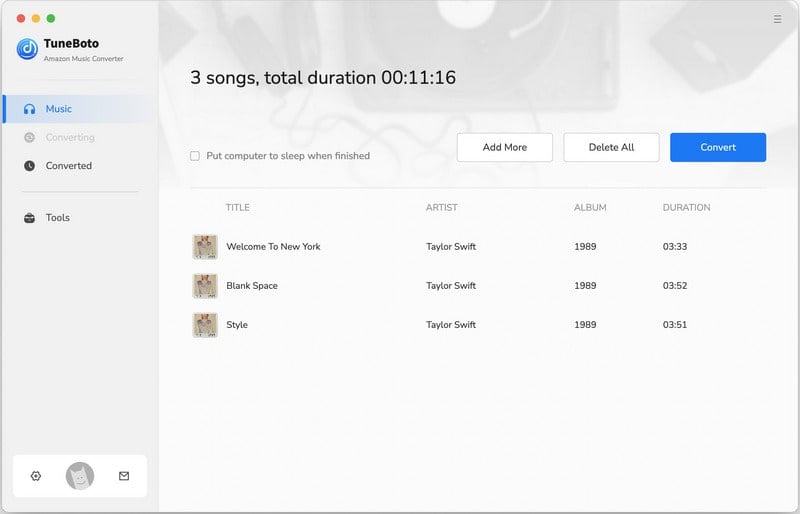
Tips: After downloading Amazon Music to Mac via TuneBoto, you can find out the well-recorded Amazon songs in plain music format by clicking the "Converted" section, or directly going to the output path you previously set.
Part 2. Add Downloaded Amazon Music to iMovie
iMovie supports to load audio files in M4A, MP3, WAV, and AIFF formats, so the converted MP3-Format of Amazon Music is able to add to iMovie of course. In this part, we will show you how to add Amazon Music to iMovie for Mac.
Step 1 Open a video project or create a new one.
Step 2 Click the "down arrow" on the top, locate the Amazon Music files, and click "Imported Selected" to upload Amazon Music songs to iMovie.
Step 3 Directly drag & drop the Amazon Music track to the audio track of iMovie.
Now it's done! The Amazon Music songs have been added to your video clip, and it's time to use the effect on iMovie to trim the background music as needed.
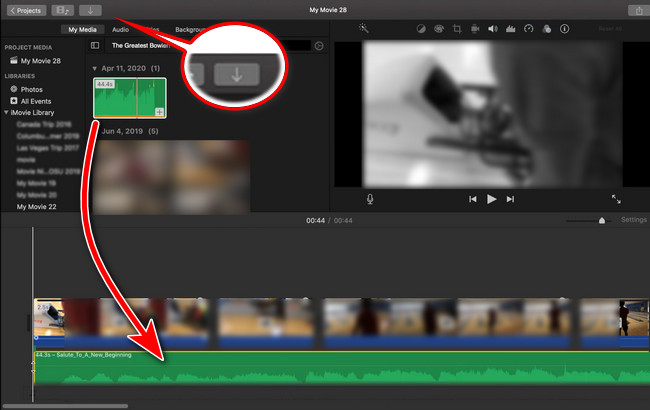
Part 3. Import Amazon Music to iMovie on iPhone or iPad
iMovie supports to load songs from your iTunes library automatically. So there's also another way to movie Amazon Music to iMovie by iTunes.
Step 1 Import and transfer the Amazon Music to iTunes and sync them to your iPhone or iPad.
Step 2 Open a video clip on iMovie for iPhone or iPad, click the "+" icon from the left menu, and select "Audio > My Music".
Tips: If you've ever added songs to iMovie, you can locate them directly on the "Imported" section.
Step 3 Now, the Amazon Music has been uploaded to iMovie automatically and you can click the audio timeline then edit it.
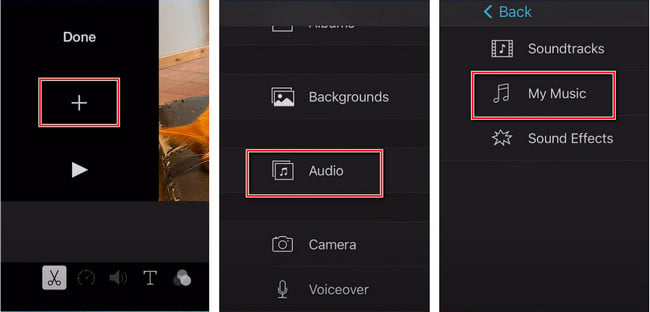
That's all about how to add Amazon Music as the BGM on your iMovie project. Need to mention is that, these videos with Amazon Music cannot be shared on YouTube, Facebook or other social platforms because of the copyright. So please make sure this job is only for your personal use.
TuneBoto Amazon Music Converter is suitable for both Amazon Music Unlimited or Prime Music listeners to save songs offline. Also, it offers the free trial version for users to test its features. Now, give it a shot!


