Always being awakened by the awful, jolting alarm? Why not try to use some nice, smooth tone to start your day with a feeling of joy and gratitude? Perhaps, you can just pick a preferred song directly from your familiar online music streaming platform, like Amazon Music, and put it as your clocked alarm every morning. That will be awesome, right? But how can we set Amazon Music as alarm on Phone? Read on, you will get the best-detailed method to do so.
Related Article: Set a Sleep Time for Amazon Music, Set Amazon Music as Ringtone
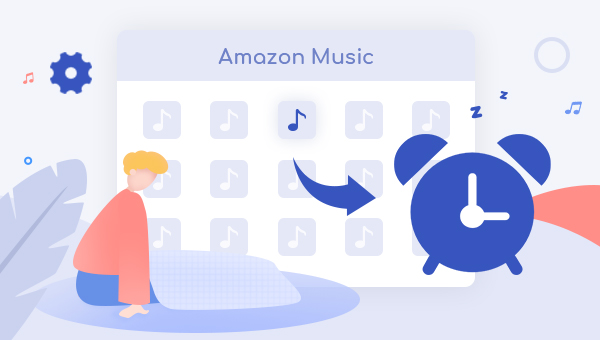
Part 1: Download Amazon Music to Computer Locally
Before putting Amazon tracks as an alarm on your mobile, we will need to download them to computer as local audio files first. And here we suggest to use a smart tool, TuneBoto Amazon Music Converter, which it's definitely one of the best music downloading tools for both Amazon Music Unlimited and Prime Music users. Adapted with the most advanced audio downloading core, TuneBoto is specialized in downloading and recording any songs from Amazon Music to MP3/AAC/WAV/FLAC/AIFF at fast speed with no audio quality lost.
Plus, this powerful program supports to truly recognize every ID3 meta tags on each selected Amazon songs and save them on the corresponding converted music files effectively. You can directly download all of your Amazon Music collections to computer with the use of TuneBoto. Anyhow, it's an excellent Amazon Music Recorder you can never miss.

Amazon Music Converter
-
Convert Amazon Music songs & podcasts to MP3, AAC, WAV, FLAC, AIFF, ALAC
-
Works on Amazon Music Unlimited & Prime Music
-
Keep ID3 tags; Retain lossless quality up to HD & Ultra HD
-
Support both Amazon Music app and the web player
-
Free upgrade and technical support
Tutorial on How to Download Amazon Songs to Computer
The following will be about the detailed tutorial on how to download tracks from Amazon Music Unlimited or Prime Music to your computer with the help of TuneBoto Amazon Music Converter. Before that, please make sure you have downloaded and installed the program on your PC or Mac computer.
Step 1 Run TuneBoto and Log in Amazon Account
Run TuneBoto Amazon Music Converter and you'll see two working mode below. Choose one of them and then log into your Amazon Music account in the app or webplayer.
Amazon Music App Mode: Drag the playlist/album/podcast you want or copy the URL into the parse box. This mode supports downloading Amazon Music up to Ultra HD sound quality at 5X speed.
Amazon Music Webplayer Mode: Directly browse and select songs from web player. This mode supports downloading Amazon Music up to HD sound quality at 10X speed.

Step 2 Set Output Settings
Click the "Settings" tab at the lower left. In the settings interface, please set your preferred output format (MP3/AAC/WAV/FLAC/AIFF/ALAC/Auto), output path, output quality (320kbps, 256kbps, 192kbps, 128kbps) and more. If you want to retain original quality, you can choose "Auto" or "FLAC" as output format.

Step 3 Select Amazon Music
For Amazon Music App: Go to Amazon Music app and select the playlist or album you want. Drag it to TuneBoto's interface or copy the link into the parse box. Then pick up the songs in a new window and click "Add".

For Amazon Music Webplayer: Open an Amazon album, artist or playlist in the webplayer, and tap the blue "Click to add" button suspended on the lower right side, and the program will list all songs immediately in a new window. Now all you need to do is select songs you want to convert and click "Add".


Step 4 Start Downloading Amazon Music to Computer
The final step is clicking the "Convert" button. The conversion will be succeeded after a few minutes. All your songs will be saved to the output path in MP3/AAC/WAV/FLAC/AIFF/ALAC format.

Now, hit the "Converted" module to find out your downloaded Amazon songs.
Part 2: Set Amazon Music as Alarm on Android or iPhone
After downloading Amazon songs to computer, the next step is to set them as an alarm on your phone manually.
1. Set Amazon Music as Alarm on Android
Step 1: Transfer the converted Amazon song to your phone via USB cable or Bluetooth (the screenshot below is from Samsung Galaxy S20 interface).
Step 2: Find the Clock on Android, select the alarm you already set, go to "Ringtone", click on the "+" icon on the upper right, and then please select the Amazon song you just imported to your phone. Done!
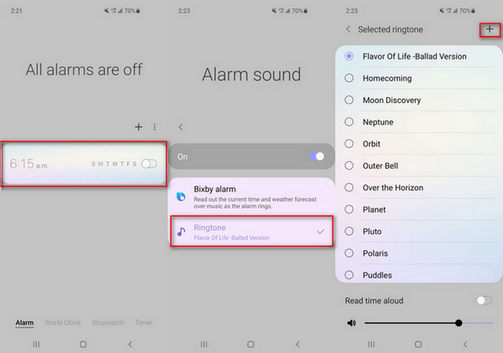
2. Set Amazon Music as Alarm on iPhone
Step 1: Transfer the well-downloaded Amazon track to iPhone via USB cable and iTunes. For detailed guidance, please refer to the final step in this article: Best Way to Enjoy Amazon Music on iPhone.
Step 2: Find the Clock on iPhone, then please tap the "Edit" or "+" icon to add a new alarm tone. After setting the duration for your alarm, tap the "Sound" icon.
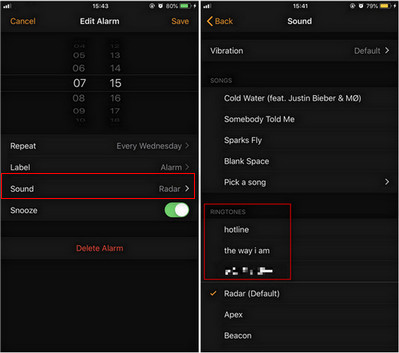
Step 3: In the pop-up window, please go to "Pick a song > Songs", and then just select the Amazon song you want to set as an alarm on your iPhone. Done!
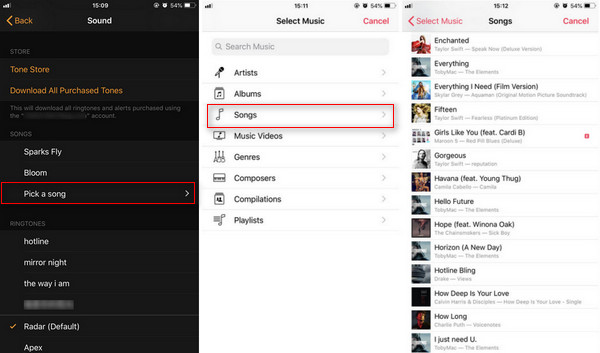
Bottom Line
In short, TuneBoto Amazon Music Converter is an ultra-reliable audio recorder in the market, especially for those who would like to download Amazon Music Unlimited or Prime Music to computer locally and save them as plain MP3/AAC/FLAC/WAV files. With such a professional tool, you can download any Amazon tracks and set them as your alarm in different occasions. TuneBoto offers the free trial version for users to test its features. Now, give it a shot!


