There are a lot of ways to stream music on your iPad these days. You might be into Spotify, iTunes and Tidal as well if you're looking for something more traditional or turn towards services like SoundCloud that offer an unmatched experience with virtually no ads whatsoever! If free isn't really enough, with Prime Music, you can download songs from a pick of 100 million songs that vary in different styles onto your iPad for offline playback later. Even better, there's no ad playing in between as well. You can just enjoy the classic way of streaming music and building up your own playlist(s).
As members, there's no need for buying individual tracks anymore; everything stays unlocked because we're taking advantage...of course, this only applies if at least one song downloaded from amazon music before canceling - otherwise, those too would get replaced by regenerated audio files which means not owning anything anymore. The following is a guide on how to download Amazon Music tracks to your iPad and keep amazon music accessible after canceling the subscription.

How to Download Amazon Music to iPad Directly
Amazon Music offers a wide variety of songs, albums, and playlists to download directly to your iPad. By downloading Amazon Music to your iPad, you can enjoy your favorite music offline without an internet connection. To download Amazon Music to your iPad, follow these steps:
Step 1 Launch the Amazon Music app on your iPad. Tap the "Menu" button in the upper left corner of the screen.
Step 2 Tap "My Music." Tap the album or playlist you want to download.
Step 3 Select content by playlist, artist, album, song, or genre to start enjoying Amazon Music.
Step 4 Tap the download icon next to each song.
Step 5 Once the download is complete, tap the "Downloaded" tab at the bottom of the screen to view all of your downloaded content.
Best Way to Stream Amazon Music on iPad Forever
Amazon Music is a popular streaming service that offers its users a wide variety of songs to listen to. However, if you cancel your subscription, you will no longer be able to access your Amazon Music library. This can be frustrating if you have a large collection of songs that you can no longer listen to. Luckily, there is a way to download Amazon Music to your iPad so that you can continue to enjoy your favorite tunes. With the help of a powerful Amazon Music recorder, you can download all of the songs in your Amazon Music library and save them as open-format music files. This means that you can play them on any device, including your iPad. With this handy tool, you can keep your Amazon Music library accessible even if you cancel your subscription.
This smart Amazon audio recorder is called TuneBoto Amazon Music Converter. Armed with the best audio recording core, TuneBoto is designed to download and convert any Amazon Music Unlimited & Prime Music songs to plain MP3/AAC/FLAC/WAV/AIFF/ALAC format. Built with an easy-to-use interface, you can download all Amazon Music within just a few steps.

Amazon Music Converter
-
Download Amazon Music songs, albums, playlists & podcasts to local computer
-
Convert Amazon Music songs to MP3, AAC, WAV, FLAC, AIFF, ALAC
-
Keep ID3 tags; 100% original audio quality
-
10X download speed & batch download playlists/albums
-
Archive downloaded songs by album/artist
Step-by-Step Tutorial:
TuneBoto is fully compatible with the latest Windows and macOS systems. The following steps will guide you on how to download Amazon songs to MP3 and transfer them to iPad for streaming forever. Let’s look at how to get the most out of it.
Step 1 Download and Launch TuneBoto Amazon Music Converter
Run TuneBoto Amazon Music Converter on your computer. Tap the "Open Amazon Music Web Player" button on the main interface, then you'll be redirected to the official Amazon music website. Log in with your Amazon Prime or Unlimited account to load your music library.
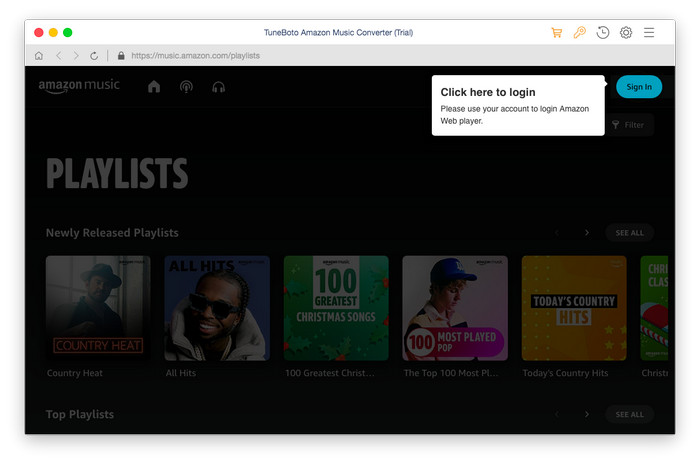
Step 2 Customize Output Settings
Please click the "Setting" button at the upper right, followed that the pop-up window will allow you to set the Output Format (MP3/AAC/WAV/FLAC/AIFF/ALAC), Output Path, Bit Rate (320kbps, 256kbps, 192kbps, 128kbps), Sample Rate and more. And you can choose your country/region. Here we recommend choosing MP3 as the output format. Or you can choose "Auto" to download original HD-quality songs.
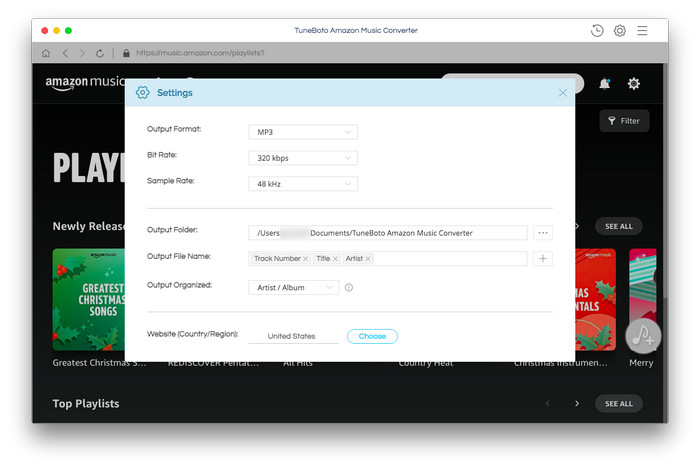
Step 3 Select Amazon Music
Open an Amazon playlist or album, and tap the blue "Add to list" button suspended on the right side, and the program will list all songs immediately in the Convert List window. Now all you need to do is select Amazon Music songs you want to save to iPad.
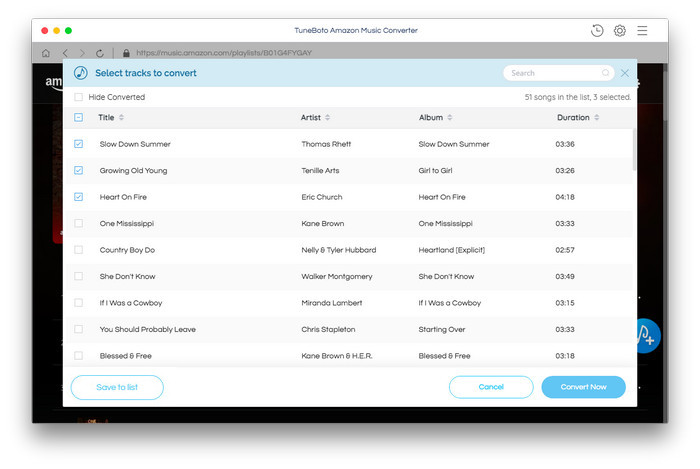
Step 4 Start to Record Amazon Music to MP3
The next step is clicking the "Convert Now" button to start downloading. The conversion will succeed after a few minutes. All your songs will be saved in MP3 format to the output folder you've previously set.
Tips: you can click "Save to list" to add more songs from different albums/playlists for batch conversion.
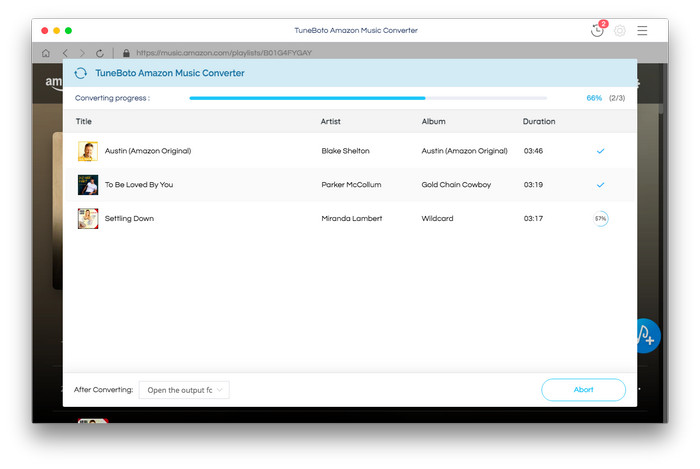
The download folder will pop up automatically after the conversion is finished. You can also find the downloaded songs by hitting the "History" button on the top-right corner, here you can preview and access all the well-converted Amazon songs.
Step 5 Transfer Amazon Music to iPad
1. Connect your iPad to computer via a matched USB cable.
2. Launch iTunes on your computer and import the well-converted Amazon Music to it.
3. On computer, click the "iPad" icon on the upper-left corner of your iTunes interface.
4. In the pop-up setting page, under the "Option" section, check off the selection of "Automatically sync when iPad is connected", and check on the selection of "Manually manage music and videos" and save the settings.
5. Go back to the main interface of the iTunes, and directly drag & drop the uploaded Amazon Music to the area of the iPad section (on the left side) to start transferring.
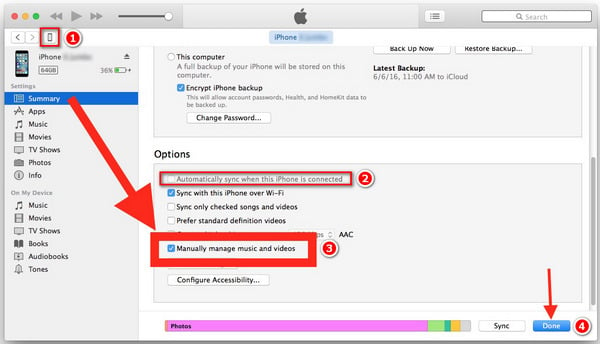
That's it. With these simple steps, you can simply download Amazon music to iPad for offline listening. With the help of TuneBoto, you can also transfer any Amazon Music audio to all of your devices for playback without limitations. TuneBoto offers the free trial version for users to test its features. Now, give it a shot!


