Amazon Music is said the most cost-effective music streaming service. With paying $10.99 per month to be the Unlimited user, you can listen to 100 million songs and enjoy up to Ultra HD quality (24 bit/192 kHz). With the same amount, you can only listen to 90 million songs and up to HiFi quality (16 bit/44.1 kHz) on Deezer, play 82 million songs and up to 320 kbps on Spotify. Even if you choose to pay $14.99 per month and be an Amazon Prime user, you not only can listen to 100 million MP3 songs with up to 256 kbps but also enjoy other benefits, such as free-two day shipping on millions of eligible items, streaming thousands of TV shows and movies.
We believe you must ever have had such kind of questions, now that I am an Amazon paid user, can I keep Amazon music? Unfortunately, the answer is no. But that's why the article is written out. So read this article to learn how to keep Amazon Prime and Unlimited Music forever on your computers. You will be amazing.
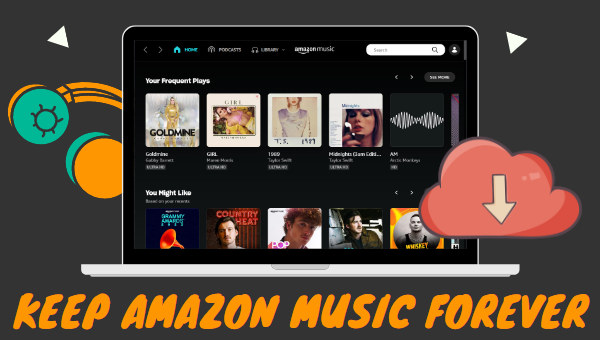
Part 1. How to Download Amazon Music with the App?
If you are new to Amazon Music and don't know how to download Amazon music within the Amazon app, check this part. Attention, the download function is only available within the Amazon Music app, you cannot download Amazon music from the web player directly.
Step 1 Download and install the Amazon Music app to your device, then open it.
Step 2 Type your Amazon Music account information to sign in, and make sure it is a paid account.
Step 3 Pick any Amazon songs if you are an Unlimited user, or go to the All-Access playlist if you are a Prime member.
Step 4 Click on the download icon beside the cover art to download the whole album, or click on the three dots to select Download. Then the Amazon songs will be saved, and you can listen to them without an internet connection.
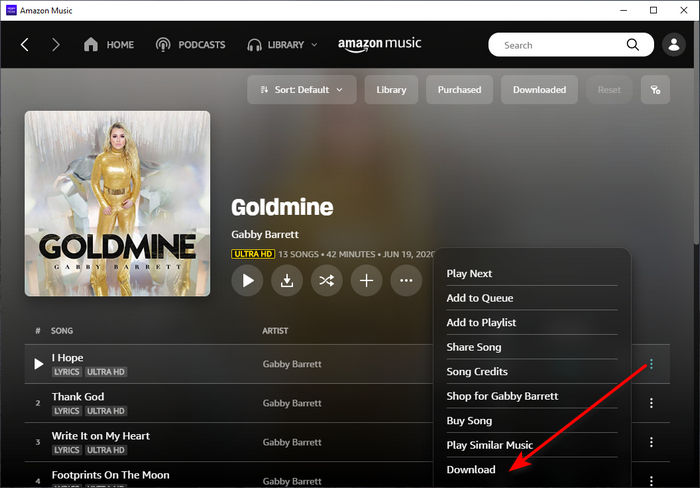
❓Can I keep Amazon Music?
❌ According to the Amazon Music, as an Amazon Prime Music member, you can shuffle play 100 million songs and download the All-Access playlist for offline playback, if you have an Amazon Music Unlimited membership, you can pick and play any tracks from the 100 million songs library and download any tracks for offline listening. But "it is not possible to export songs for use on the apps and devices".
Moreover, all of your Amazon music downloads will grey out once you cancel the subscription, which means you are not allowed to listen to the downloaded Amazon songs offline anymore. That is to say, you cannot keep Amazon music. But things changed since the release of the tool TuneBoto Amazon Music Converter.
❓What can TuneBoto Amazon Music Converter do?
✔ Being developed for every Amazon Prime Music and Amazon Music Unlimited user, TuneBoto can download Prime and Unlimited music to the local computer and convert Amazon music to six plain formats, namely, MP3, AAC, WAV, AIFF, ALAC, and FLAC. Apart from the two common functions, TuneBoto can preserve ID3 tags to the output Amazon songs, and batch download music at up to 10X the speed. It also supports designating an output folder, editing the output file name, and offering you the option of organizing the output music files.
The downloaded Amazon music by TuneBoto is decrypted and can be saved on your local computer all the time. You can listen to Amazon music for free offline at any time, transfer them to USB, and import the songs to InShot for video editing. In other words, you can keep Amazon music forever now.
Part 2. How to Keep Amazon Music Forever with TuneBoto?
Since TuneBoto Amazon Music Converter is so powerful, then how to use it to download your favorite songs and keep Amazon music forever? Check this part to learn the detailed steps.

Amazon Music Converter
-
Download Amazon Music songs, albums, playlists & podcasts to local computer
-
Convert Amazon Music songs to MP3, AAC, WAV, FLAC, AIFF, ALAC
-
Keep ID3 tags; 100% original audio quality
-
10X download speed & batch download playlists/albums
-
Archive downloaded songs by album/artist
Step 1 Launch TuneBoto on Computers
If you have not installed the program on your computer, download it first. Next, double-click the shortcut to launch it. Click on the "Open Amazon Music Web Player" button in the primary interface to enter the program. You will see the embedded Amazon music web player, please follow the instructions to sign in to your account.
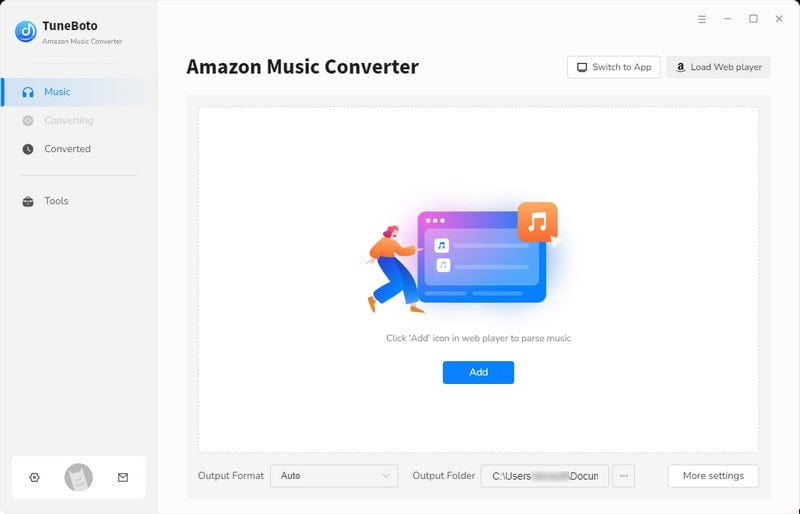
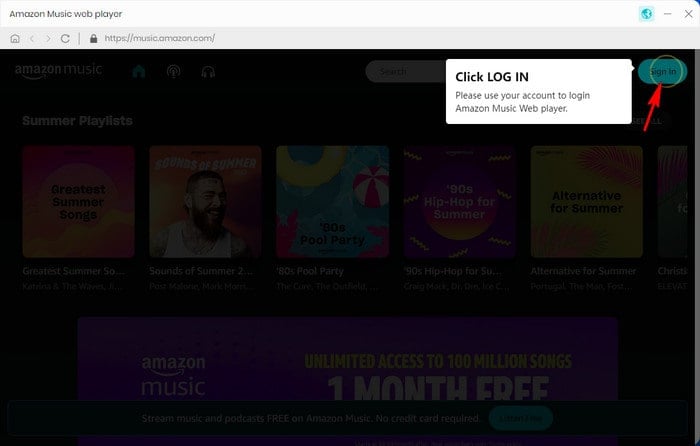
Step 2 Select Output Parameters
If you want the Amazon music to be output with the format and other parameters you prefer, select the gear icon "Settings" ![]() at the very top of the TuneBoto interface. Next, the settings panel will occur. There select an output format and output folder you prefer, edit the output file name, and select an output organized way. If you want to output music with specified quality, change the bit rate and sample rate accordingly.
at the very top of the TuneBoto interface. Next, the settings panel will occur. There select an output format and output folder you prefer, edit the output file name, and select an output organized way. If you want to output music with specified quality, change the bit rate and sample rate accordingly.

Step 3 Pick Amazon Songs/Playlists/Albums/Podcasts to Download
Navigate to the Amazon songs, playlists, albums, and podcasts you want, and hit on the "Add to list" ![]() icon. A dialog box will pop up. Pick the songs you want and select "Convert Now". To add more tracks from other playlists or albums, select "Save to list". Then you can click the "task list" and "Convert" to download all the Amazon songs.
icon. A dialog box will pop up. Pick the songs you want and select "Convert Now". To add more tracks from other playlists or albums, select "Save to list". Then you can click the "task list" and "Convert" to download all the Amazon songs.


Step 4 Keep Amazon Music Forever
The file browser will open after the conversion is completed. Or you can click the "History" icon and the folder icon within the item. The output folder will also open. There check the extracted Amazon music files. To this step, your favorite Amazon songs have been successfully downloaded to your computer and you can keep Amazon music forever. You will not need to pay to enjoy offline music and just listen to Amazon music for free now.

Summary
From the above content, you can know how to download Amazon music from the app, the reason why you cannot keep Amazon music, and more importantly, how to keep Amazon music forever with the tool. If you want to save your favorite Amazon music and listen to them freely, then install TuneBoto Amazon Music Converter to download Amazon music.


