We are now living in the video age. What will people do in their leisure time? Watch videos. What do people do after work? Watch video. What gives people the most visual solutions? Video. It covers nearly every aspect of our life. Many people make their living from video. But with so many videos, how can we make our videos outstanding?
As we all know, music is an integral part of videos. Different background music brings huge differences to the same video. So we should pay a great part of the attention to music. TechSmith's Camtasia is not a strange video editor, which allows you to record video, edit effects, and also add music. But the software cannot use Amazon music directly. Be relaxed. In this article, we are going to show the solution of how to add Amazon Music to Camtasia. You will find it easy to add any Amazon music for editing on Camtasia after reading.
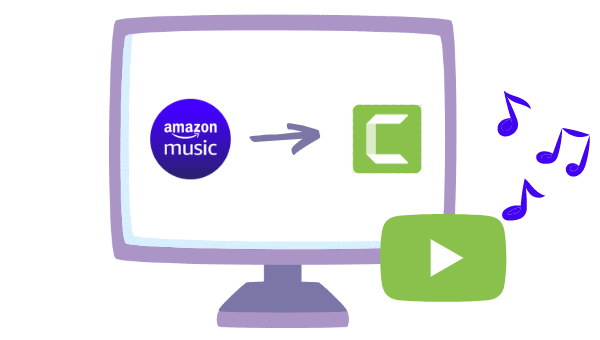
Part 1. Download Amazon Music to Local Computer
When opening Camtasia, it is found that it offers functions like recording, editing, and adding sound effects, but not using Amazon music or any entrance to sign in Amazon account, which means we have to possess Amazon music files. But it is hardly possible to get the files from Amazon directly, Amazon does not allow you to own the music, not mention unencrypted audio files.
TuneBoto Amazon Music Converter is developed for Amazon Prime & Unlimited users to download and convert Amazon music to their local computer. With this tool, you can extract Amazon music and convert them to devices with designated parameters as easily as pie, then use the plain audio files on Camtasia for editing freely.

Amazon Music Converter
-
Download Amazon Music songs, albums, playlists & podcasts to local computer
-
Convert Amazon Music songs to MP3, AAC, WAV, FLAC, AIFF, ALAC
-
Keep ID3 tags; 100% original audio quality
-
10X download speed & batch download playlists/albums
-
Archive downloaded songs by album/artist
Step 1 Open TuneBoto to Log In to Amazon Music
First, you need to open TuneBoto Amazon Music Converter on your computer. Next, click on "Open Amazon Music Web Player" to enter the program. Follow the tips to sign in to your Amazon paid account. If you have not installed the TuneBoto program on your device yet, click on the blue button above to download it. You should feel assured of the security since TuneBoto works by accessing the official Amazon web player.
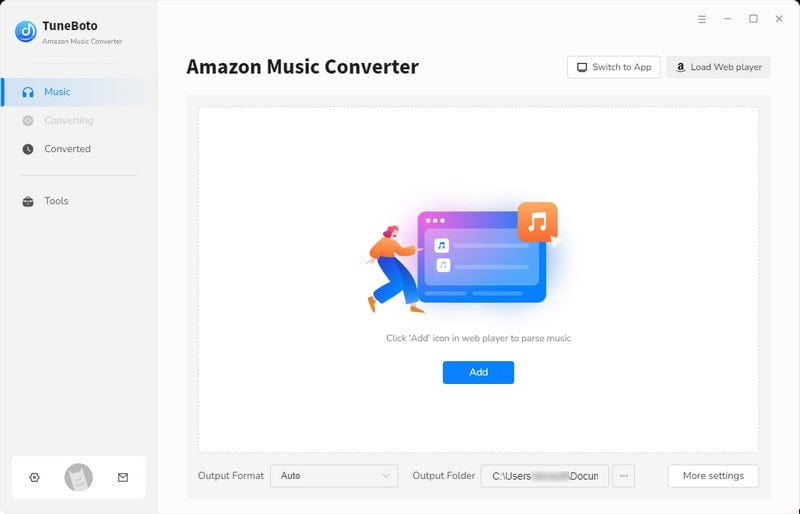
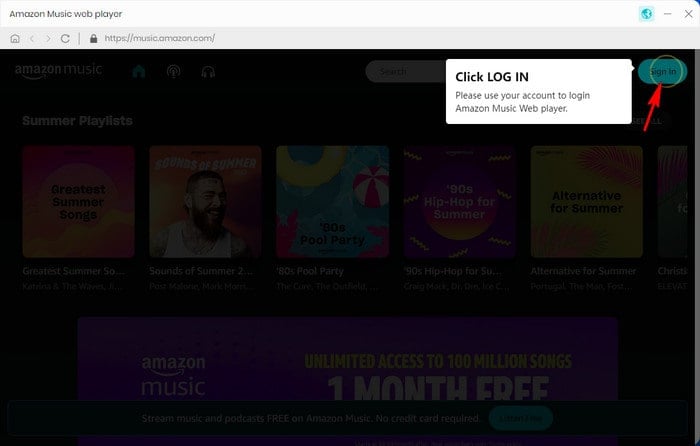
Step 2 Set Output Parameters for Amazon Music
After the successful sign-in, move to the upper right corner of the screen to click the icon "Settings". A panel will pop up. You can designate an output format and output folder, select bit rate and sample rate, edit the output file name, and choose an organization for the output files. The parameters take effect once you close the panel. Here are the detailed parameters.
When you choose AUTO as the output format, TuneBoto will extract Amazon music with the original parameters and qualities. If you have no specific requirements for the files, you can skip this step.

Step 3 Add Target Amazon Music to Download
In this step, browse any Amazon songs, playlists, albums, or podcasts you want, and click the cover to open them if needed. Then click the "Add to list" icon to open a window. Songs on the current Amazon page are all selected by default. If you just want to download several of them, then pick the specific songs you are going to download and click "Convert Now".
Optional: Clicking the "Save to list" button will lead you to open another playlist or album to add more tracks to the list. Hit on the "task list" icon and "Convert" to start downloading at once.


Step 4 Browse Downloaded Amazon Music on the Local
You will see the output folder window pop up very soon since TuneBoto proceeds the songs at up to 10X the speed. Then check the output files. You can also check them by clicking the "History" icon to hit on the folder icon. It is found that all the selected Amazon tracks are saved to your local folder. And you can play them at any time. Besides, these plain audio files will exist on your local computer permanently, although you unsubscribe from Amazon.

Part 2. Import Amazon Music to Camtasia
After successfully downloading Amazon tracks to your local computer, you can add or import Amazon music files to Camtasia. It is not difficult. And we will show you the concrete steps.
Step 1 Open Camtasia on your computer. If you have not installed it, then download it.
Step 2 Open the project that you want to edit.
Step 3 Import downloaded Amazon music to Camtasia.
There are several ways to import downloaded Amazon music files to Camtasia.
#1. Move to the upper right corner to click "File", then select "Import" and "Media...".
#2. Click the "+" icon beside the More section, and select "Import Media...".
#3. Under the Media part, select "Import Media".
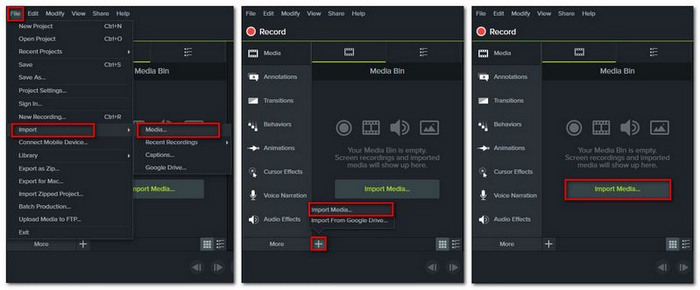
Step 4 Navigate to the output folder to choose the concrete track you want, and click on "Open".
Step 5 The music file will be shown under Media Bin. You can drag and drop it to the editing area.
Summary
Things seem to be difficult without this article. It is believed that after reading this passage, you find it easy to import Amazon Music to Camtasia for video editing. In a word, you just need the tool TuneBoto Amazon Music Converter. This program helps to solve the problems of cannot download Amazon music to the local computer or find Amazon music downloads, and so on. In addition, you can save the Amazon music files on your computer permanently, transfer them to smartphones, and import them to more software. So try it now! This rich-featured program will bring you surprises.


