Amazon Music is an on-demand music streaming platform and online music store, supported by Amazon Inc.. For subscription-based users, you will be surprised with its rich selection of playlists & podcasts. Prime Music members will be able to enjoy 100 million tracks on this popular audio platform, while Music Unlimited subscribers are able to stream 90 million.
Just like the other music streaming services, Amazon Music also supports downloading songs to computer for offline playback. This useful feature applies to both Amazon Music Unlimited & Prime Music account. However, because of the encoded technology, your downloaded Amazon tracks are only playable within Amazon Music app, more like the cache.
Hereby, if you would like to play Amazon Music on Windows Media Player, it will be a little tricky. Fortunately, things change if you have TuneBoto Amazon Music Converter, as it will help you record & convert Amazon Music to plain MP3/AAC/FLAC/WAV/AIFF/ALAC. After conversion, you can stream your whole Amazon Music library on Windows Media Player easily. Read on and you will get detailed guidance about this.
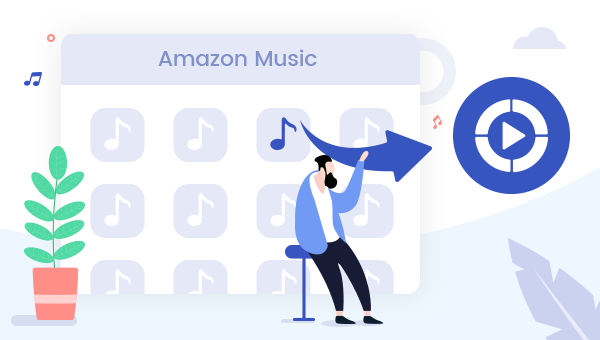
What's TuneBoto Amazon Music Converter?
Built-in with an Amazon Music web player, TuneBoto Amazon Music Converter is an audio recorder exclusively designed for those Amazon Prime Music and Music Unlimited users to download any Amazon songs as plain MP3, AAC, FLAC, WAV files with only a few clicks.
Meanwhile, this smart tool is also able to recognize and preserve the ID3 tags for each Amazon track after the fast speed conversion. With no need to install any extra applications, TuneBoto allows downloading all Amazon albums to computer with 100% original audio quality kept. By using this professional Amazon Music downloader, any of your Amazon Music can be moved on Windows Media Player breezily.

Amazon Music Converter
-
Convert Amazon Music songs & podcasts to MP3, AAC, WAV, FLAC, AIFF, ALAC
-
Works on Amazon Music Unlimited & Prime Music
-
Keep ID3 tags; No quality loss
-
No need to install the Amazon Music app or other apps
-
Free upgrade and technical support
Guide to Play Amazon Music on Windows Media Player
To stream Amazon Music on Windows Media Player, you can use TuneBoto Amazon Music Converter to get Amazon songs downloaded as a digital plain audio format on Windows 7, 8, 10, 11 computer. After downloading, you can play Amazon Music streams in Windows Media Player freely. Before getting started, please make sure you have installed the program on your Windows computer.
Step 1 Launch TuneBoto Amazon Music Converter
Run TuneBoto Amazon Music Converter and log into your Amazon Prime Music or Amazon Music Unlimited account.
Note: TuneBoto needs to work with an Amazon account. But don't worry, it will not take any other information from your account other than the songs.
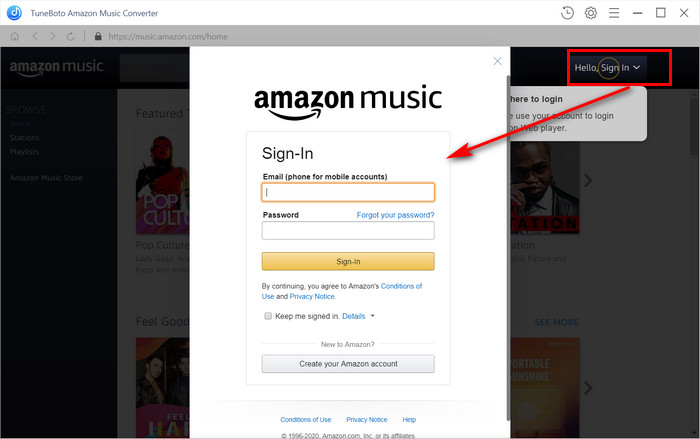
Step 2 Change the Output Settings
Click on the "Setting" button on the top-right corner, then a small setting window will pop up to let you customize the output settings, including Output Format (MP3/AAC/WAV/FLAC/AIFF/ALAC), Output Path, Output Quality (320kbps, 256kbps, 192kbps, 128kbps) and more.
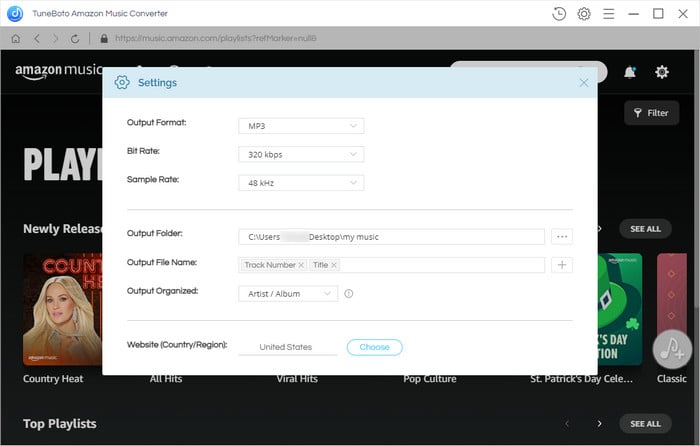
Step 3 Add Amazon Music to TuneBoto
Open one of your Amazon albums, artists or playlists, and tap the blue "Add" button suspended on the right side, then the program will list all songs immediately in the Add window. Now, please select the Amazon tracks you would like to add to Windows Media Player.
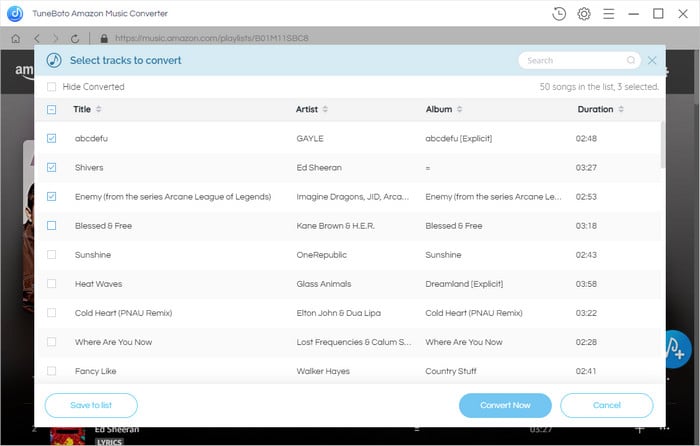
Step 4 Start Downloading Amazon Music to Computer
The final step is clicking the "Convert" button. The conversion will be succeeded after a few minutes. All your songs will be saved to Windows computer with ID3 tags kept.
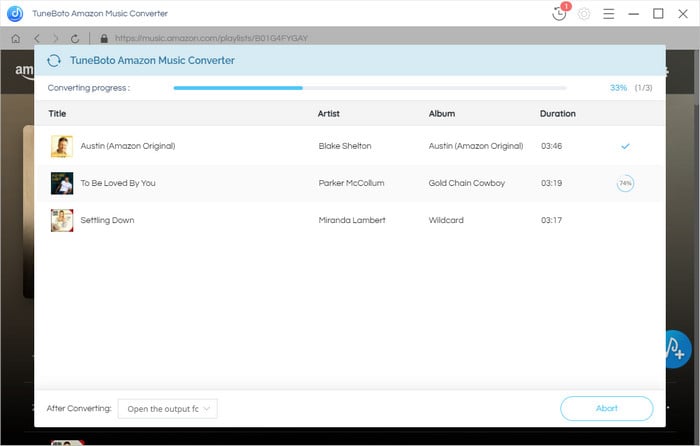
By hitting the "History" button or directly going to the output folder you customized previously, you can access all the well-converted Amazon songs in MP3/AAC/WAV/FLAC/AIFF/ALAC format.
Step 5 Play Amazon Music on Windows Media Player
Open Windows Media Player on your computer, then directly drag & drop your well-recorded Amazon tracks to it. Now you can enjoy all of your Amazon Music collections on Windows Media Player forever!
Final Words
Now, you've got the detailed instruction on how to play Amazon Music on Windows Media Player. Just download TuneBoto Amazon Music Converter to download Amazon songs to computer as offline local files, then simply add those Amazon Music files to Windows Media Player. What's more, you can even transfer the downloaded Amazon Music to any of your devices (like Apple Watch, USB stick, smart TV, etc) for streaming for good. TuneBoto offers the free trial version for users to test its features. Now, give it a shot!


