If you are a user on Kindle Fire, your tablet should come with Amazon Music. Accessing tracks included with Prime Music or Amazon Music Unlimited will be pretty simple on this ads-free online music locker. How to play Amazon Music on Kindle Fire? Just launch Amazon Music, log in your Music account, select the pops, then tap the play button to start enjoying. And for sure, you can also download Amazon Music on Kindle Fire for offline playback.
There're thousands & millions of songs available on Amazon Music, but none of the music downloads can be exported from one to another Kindle Fire devices for use, because of the encoded digital technology. Neither can you continue streaming tracks when the subscription expired. Therefore, if you want to enjoy Amazon Music on Kindle Fire without limits, you should check the best new method discussed below.
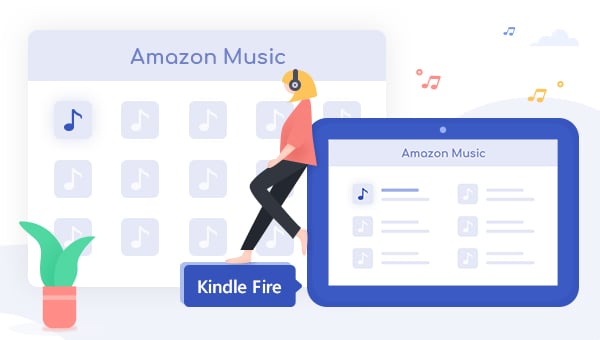
Recommend: Play Amazon Music on Kindle Fire With No Limits
With Amazon Music membership, you are able to download numerous popular songs, playlists, albums on Kindle Fire at will. But be aware that they are saved as encoded unreadable files, which are only accessible within the Amazon Music app. That's also the reason why we have multiple restrictions when transferring Amazon Music on Kindle Fire. To truly "FREE" listen to Amazon audios on Kindle Fire forever, you will need an audio recorder, TuneBoto Amazon Music Converter, to get things through.
TuneBoto Amazon Music Converter is a simple yet powerful Amazon Music tool, capable of losslessly downloading & converting any songs from Prime Music and Amazon Music Unlimited to MP3/AAC/FLAC/WAV/AIFF at a fast speed. With no need to install any extra apps (including Amazon Music app), any of your Amazon song will be saved locally with the ID3 tags preserved, like title, artwork, artist, album, track number, and more. After downloading tracks from Amazon Music as local files, you can enjoy your whole Amazon Music library on Kindle Fire for good.

Amazon Music Converter
-
Convert Amazon Music songs & podcasts to MP3, AAC, WAV, FLAC, AIFF, ALAC
-
Works on Amazon Music Unlimited & Prime Music
-
Keep ID3 tags; No quality loss
-
No need to install the Amazon Music app or other apps
-
Free upgrade and technical support
Guide to Play Amazon Music on Kindle Fire
The following we prepared to show you how to download Amazon Music in common music format, and put the Amazon Music downloads to Kindle Fire for playback without any restrictions. Firstly, please download TuneBoto Amazon Music Converter on your computer first.
Step 1 Run TuneBoto Amazon Music Converter
Install and launch TuneBoto Amazon Music Converter, and then log into the Amazon Music Unlimited or Prime Music account. The program will show as below.
Note: TuneBoto needs to work with an Amazon account. But don't worry, it will not take any other information from your account other than the songs.
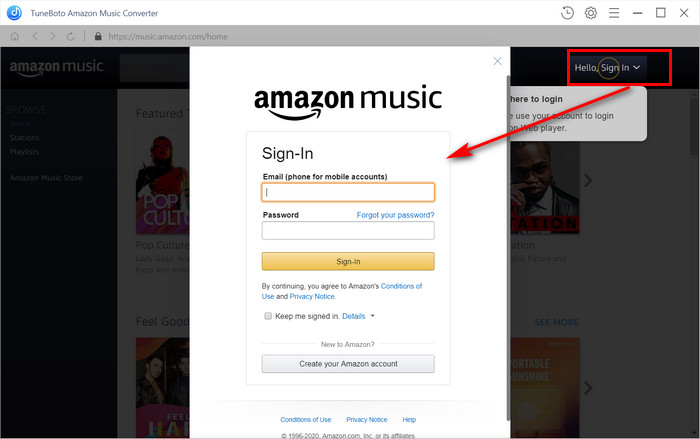
Step 2 Set Output Format
Tap the "Setting" button at the top-right corner to choose your preferred output folder, output quality, and output format including MP3, AAC, WAV, AIFF, ALAC and FLAC. Plus, you can also choose the country/region in this window.
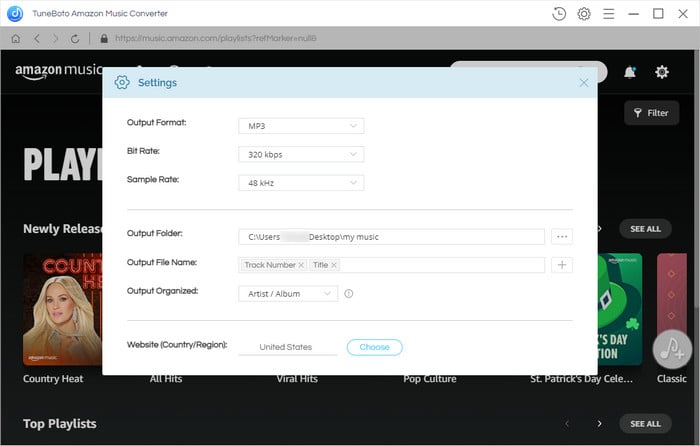
Step 3 Add Music to TuneBoto
Open one of your Amazon playlists, albums, or artists on the main interface, and select the songs you would like to transfer to Kindle Fire. After selection, tap the blue "+ Add" button suspended on the right side, and choose the Amazon songs you would like to play on Kindle Fire.
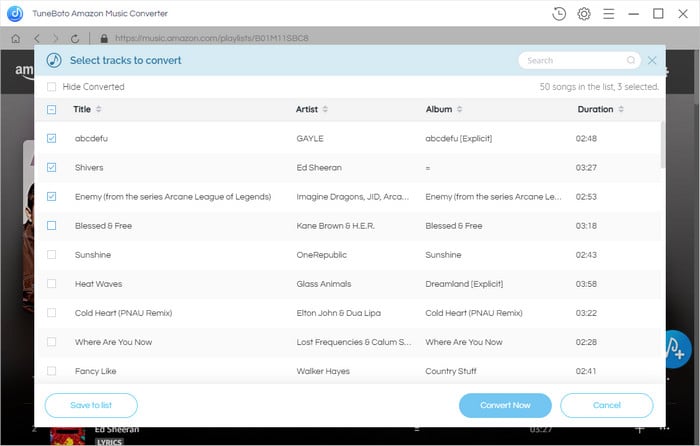
Step 4 Start Downloading Amazon Music
After finishing the above steps, please tap the "Convert" button to start process. After minutes, all of your collections from Amazon Music will be saved as the output format you've set previously.
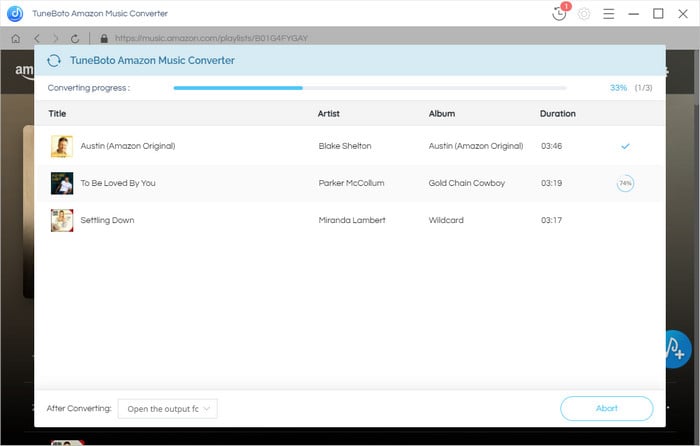
By hitting the "History" button or directly going to the output folder you customized previously, you can access all the well-converted Amazon songs easily.
Step 5 Transfer Amazon Music to Kindle Fire
The readable Music files are listed on your local drive, and now you can directly transfer downloaded Amazon songs to Kindle Fire via a USB cable. Here're the detailed steps:
Note: If you've set a lock screen password on your Kindle Fire, you may need to unlock your device before transferring Amazon Music.
Transfer Amazon Music to Kindle Fire on Windows
1. From PC, locate the Amazon Music files you want to transfer from your computer to your Kindle Fire.
2. Connect your Kindle Fire to PC with the USB cable. (Your Kindle device will appear in the same location on your computer that external USB drives appear.)
3. Open the Kindle Fire folder on your computer, and then open it up.
4. Directly drag & drop the Amazon Music files into the folder, titled "Music". Now, your Amazon songs have been put into Kindle Fire successfully.
Transfer Amazon Music to Kindle Fire on Mac
1. Connect your Kindle Fire to Mac via the USB cable.
2. Your Kindle Fire will appear on the desktop. You will need to install Android File Transfer, a free application, to complete the USB transfer.
3. Open the Kindle Fire folder on your Mac, and then simply copy & paste the well-downloaded Amazon Music songs into the applicable Music folder for trasferring. After mins, all of your Amazon playlists have been moved to Kindle Fire easily.
Tips: Support music formats on Kindle Fire are MP3, AAC (.m4a), MIDI, PCM/WAVE, OGG, WAV.
Final Words
Bravo, you've transferred the plain Amazon Music to your Kindle Fire and you can now enjoy them anytime anywhere without any limitations. Also, you are allowed to save the Amazon Music to any of your MP3 Music player for enjoyment during the trip. Anyhow, TuneBoto is the most useful audio recorder you can never miss! TuneBoto offers the free trial version for users to test its features. Now, give it a shot!


