Wonder how to upload Amazon Music to iTunes library? Let's see how.
When talking about this question, most will choose to download Amazon songs and directly transfer Amazon Music audios to iTunes. It's a feasible way if those downloaded tracks are purchased from Amazon digital store.
But for streaming songs on the Amazon Music app, it's a little bit tricky, as we can not directly download Amazon Music as local audio files from the app (because of the encryption digital technology), let alone copy them elsewhere. But no worries, here comes a helper, Amazon Music to MP3 Converter, to help you download songs or playlists from Amazon Music to computer, after that, you can import Amazon playlist to Apple Music easily.
Related Article: How to Import Amazon Music to Spotify
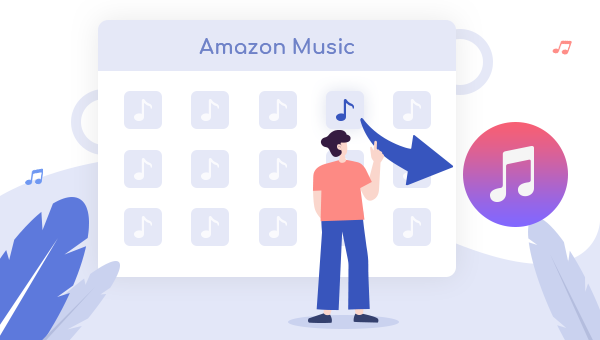
Tool Required: Amazon Music to MP3 Converter
Amazon Music to MP3 Converter, also called TuneBoto Amazon Music Converter, is a smart audio recorder for both Amazon Music Unlimited & Prime Music users to convert any tracks to MP3/AAC/WAV/FLAC/AIFF/ALAC format without installing any extra software including the Amazon Music app.
In addition, built with the ID3 recognition system, TuneBoto also supports to preserve the ID3 meta info on each corresponding audio output after the quick conversion. With the help of such a professional tool, you can download any of your songs from Amazon Music to computer and add Amazon playlist to iTunes with ease.

Amazon Music Converter
-
Convert Amazon Music songs & podcasts to MP3, AAC, WAV, FLAC, AIFF, ALAC
-
Works on Amazon Music Unlimited & Prime Music
-
Keep ID3 tags; Retain lossless quality up to HD & Ultra HD
-
Support both Amazon Music app and the web player
-
Free upgrade and technical support
Detailed Steps on How to Transfer Amazon Music to iTunes
Next, let's see how to download tracks from Amazon Music Unlimited or Prime Music with the help of TuneBoto Amazon Music Converter and then add music to Apple Music library. Before that, please make sure you have downloaded and installed the program on your PC or Mac computer.
Step 1 Choose Download Mode and Log in to Amazon Account
Run TuneBoto Amazon Music Converter on your computer and select one download mode as needed. Then log into your Amazon Music account.
- Amazon Music App Mode: This mode supports downloading Amazon Music up to Ultra HD sound quality at 5X speed.
- Amazon Music Webplayer Mode: This mode supports downloading Amazon Music up to HD sound quality at 10X speed.

Step 2 Customize Output Settings
Hit the "Settings" tab at the bottom-left corner, followed that the setting panel will appear allowing you to set the output format (MP3/AAC/WAV/FLAC/AIFF/ALAC), path, quality (320kbps, 256kbps, 192kbps, 128kbps).

Step 3 Add Amazon Music to TuneBoto
For app mode: Choose a playlist/album in Amazon Music app. Then drag it to TuneBoto's interface or copy the link into the parse box. Pick up the specific songs you want to transfer to iTunes and tap "Add".

For webplayer mode: Open an Amazon album, artist or playlist, and hit the blue "Click to add" button suspended on the right side, then TuneBoto will list all songs immediately in the new window. Now please select the Amazon songs you would like to add into iTunes and click "Add".


Step 4 Start Converting Amazon Music
The next step is just directly clicking the "Convert" button. After a few minutes, all your songs will be saved to the selected output path in MP3/AAC/WAV/FLAC/AIFF/ALAC format.

Step 5 Transfer Amazon Music to iTunes Library
✍Method 1. Transfer Amazon Music to iTunes in TuneBoto
TuneBoto provides a handy tool to help users import the downloaded Amazon Music directly within the program. Go to the Converted section and select the songs you want first. Then click the four-square box above the song and choose "Export to iTunes" in the drop-down list. Then a new window will pop up. Here you can name the playlist freely and then tap "Start exporting".
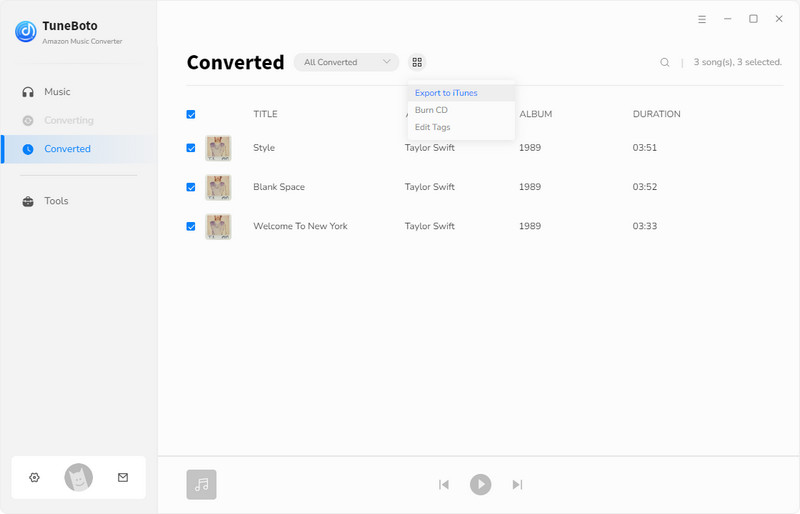

✍Method 2. Transfer Amazon Music to iTunes in iTunes App
Click the "Converted" section to find out the converted Amazon Music tracks and open the output folder. Now you are able to upload the well downloaded Amazon Music songs to iTunes directly by following the steps below:
1. Run the iTunes app on your computer, then choose "Music" in the Menu bar.
2. Simply click "File" and click "Add File to Library".
3. Now you can directly add the Amazon Music tracks you've downloaded just now to iTunes library.
The Bottom Line
By default, the easiest way to import Amazon Music playlist to iTunes is to purchase MP3s on Amazon Music digital store and directly move them to iTunes. But this method will be quite expensive.
On this page, you are the lucky one to get the brand new solution: download any playlists from Amazon Music Unlimited or Prime Music to MP3 format with the aid of a powerful audio recorder, TuneBoto Amazon Music Converter. After the fast speed conversion, you can transfer Amazon songs to any music player, including iTunes, for streaming without limitations.
TuneBoto offers the free trial version for users to test its features. Now, give it a shot!


