Samsung Music is a free multimedia app specifically optimized for Samsung devices, offering a powerful music playback functionality and user-friendly interface. If you want to merge your favorite Amazon Music playlists with Samsung Music for a seamless listening experience or look for a way to simplify your music library, this guide has you covered. In this article, we’ll explore whether it’s possible to play Amazon Music on Samsung Music, the steps involved, and alternative solutions to keep your tunes flowing effortlessly.
Related Articles: Play Amazon Music on Samsung Galaxy Watch, Amazon Music on Samsung Galaxy S21
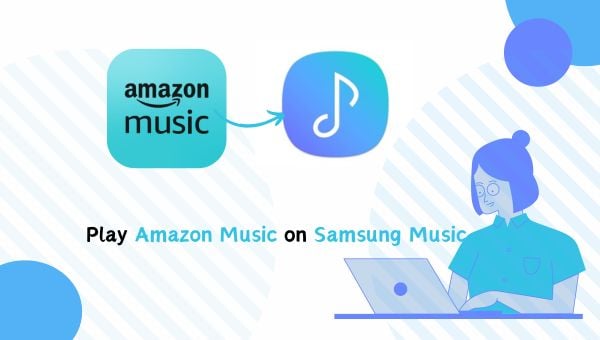
Part 1. Can I Play Amazon Music on Samsung Music
Currently, Amazon Music cannot be directly linked to Samsung Music. If you want to play Amazon Music in the Samsung Music app, you will need to download the songs from Amazon Music, convert them to MP3 or a compatible format, and transfer songs from Amazon Music to Samsung Music.
Part 2. Download Amazon Music in MP3 for Samsung Music
Samsung Music supports a wide range of audio formats, ensuring compatibility with various music files. To play music on Samsung Music, you need to download Amazon Music in MP3 format which is supported by Samsung Music. TuneBoto Amazon Music Converter is the tool to help you download and convert Amazon Music Unlimited & Prime Music to MP3/AAC/FLAC/WAV/AIFF/ALAC with zero quality loss. After downloading, you can transfer the downloaded Amazon Music songs to Samsung Music app to play them offline!

Amazon Music Converter
-
Convert Amazon Music songs & podcasts to MP3, AAC, WAV, FLAC, AIFF, ALAC
-
Work on Amazon Music Unlimited & Prime Music
-
Keep ID3 tags; Retain lossless quality up to HD & Ultra HD
-
Support both Amazon Music app and the web player
-
Free upgrade and technical support
Tutorial: Download Amazon Music in MP3 via TuneBoto
The next will show you the detailed steps to download and convert songs from Amazon Music to MP3 format via TuneBoto Amazon Music Converter. Before that, please make sure you have downloaded and installed the latest version on your PC or Mac computer.
Step 1 Launch TuneBoto Amazon Music Converter
Run TuneBoto Amazon Music Converter and choose one mode as you like as follows. Then log into your Amazon Music Unlimited / Prime Music account according to instruction.
- Amazon Music App Mode: Drag the playlist/album/podcast you want or copy the URL into the parse box. This mode supports downloading Amazon Music up to Ultra HD sound quality at 5X speed.
- Amazon Music Web Player Mode: Directly browse and select songs from web player. This mode supports downloading Amazon Music up to HD sound quality at 10X speed.
Please note that, starting with version V3.5.3, when you download Amazon music using Web Player mode, there is no need to sign in to your Amazon Music account.

Step 2 Customize Output Settings
Click the "Settings" tab at the lower left, where you to set the Output Format (MP3/AAC/WAV/FLAC/AIFF/ALAC), Path, Quality (320kbps, 256kbps, 192kbps, 128kbps) and more. Here please set "MP3" as the output format for Amazon Music.

Step 3 Add Amazon Music to TuneBoto
For App mode, choose an album you want, drag it to TuneBoto's interface or copy its link into parse box, then pick up songs you want and then click "Add".

For Web player mode, open an Amazon album, artist or playlist, and tap the blue "Click to add" button suspended on the lower right side. In the pop-up adding window, please select the Amazon songs and click "Add".


Step 4 Start Converting Amazon Music to MP3
Finally, click the "Convert" button to start downloading your Amazon Music in MP3 format.

You can find all the downloaded music songs by hitting the "Converted" tab.

Part 3. Transfer and Play The Downloaded Amazon Music on Samsung Music
When your download is complete, you can play the downloaded Amazon Music music on Samsung Music by transferring the downloaded music via USB cable or using Windows Media Player. The steps are as follows.
Method 1: Transfer Downloaded Amazon Music to Samsung Music via USB Cable
- 1. Connect your Samsung Android device to the computer using a USB cable.
- 2. Select 'Transferring files' from the USB option.
- 3. Drag and drop the downloaded music files directly into the music folder of your Samsung device, and then unplug it from the computer.
- 4. Launch the Samsung Music app on your device, hit Agree when asked and press Start. It will scan all the downloaded Amazon Music files stored on your device.
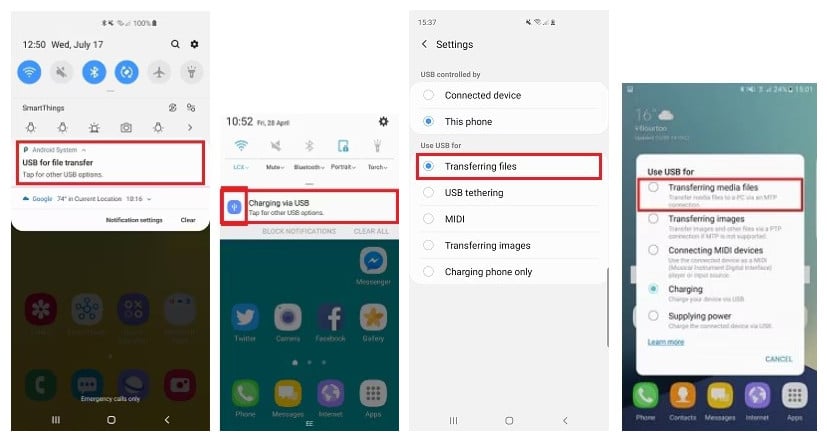
Method 2: Transfer Downloaded Amazon Music to Samsung Music using Windows Media Player
- 1. Connect your Samsung device to your computer using a USB cable and open Windows Media Player on your computer.
- 2. Add the downloaded Amazon Music songs by clicking 'Organize' > 'Manage libraries' > 'Music'.
- 3. Navigate to the Sync tab of Windows Media Player. Just drag and drop the music files or playlists from your Windows Media Player library into the sync list area on the right side of the window.
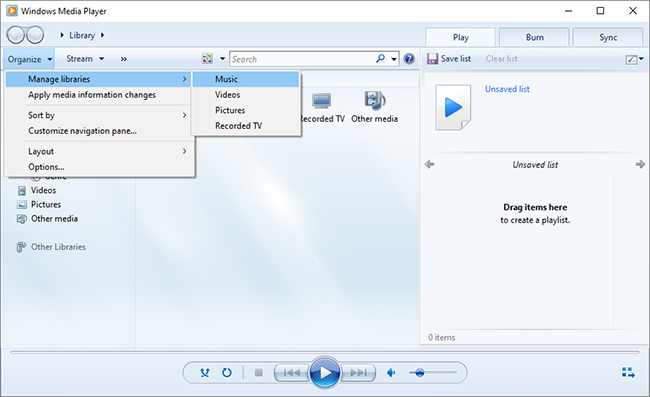
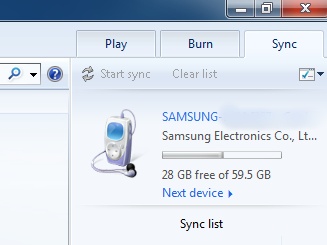
Part 4. Fix Amazon Music Not Working on Samsung Music
Some times, you find that the transferred Amazon Music can't be played on Samsung Music app, how to solve it?
1. Restart the Device
Start by restarting your Samsung device and relaunching the Amazon Music app to resolve minor glitches.
2. Check for Updates
Ensure your Samsung Music app is updated to the latest software version to avoid compatibility issues.
3. Clear Cache and Data of Samsung Music
Navigate to Settings > Apps > Samsung Music, then clear the cache and data. This may fix any temporary issues.
4. Verify Permissions
Verify that the Samsung Music application possesses the necessary permissions to access the storage on your device. Go to your device's Settings > Apps > Samsung Music > Permissions, and ensure that storage permissions are activated.
Conclusion
Above we have talked about how to play Amazon Music on the Samsung Music App from four different aspects. You know that Amazon Music's limitations prevent users from playing it directly on Samsung Music. Don't worry, TuneBoto Amazon Music Converter solves this problem for users well, you can use it to download any of your favorite Amazon Music to your computer and transfer it to wherever you want.


