"Will Sonos system work with Amazon Music? If so, how can I connect?"
As early as 2015, Amazon Music streaming service has been added to Sonos speakers. Apart from the Amazon Music platform, Spotify, Pandora, Deezer, TuneIn, SiriusXM, and iHeartRadio are also on the list today. You can now start music from these popular music services on Sonos, and control to pause, resume or adjust the volume by asking "Alexa, play music...".
For Amazon user, no matter you have a tier of Amazon Music Unlimited or Prime Music, you're able to access Amazon Music on Sonos with just a few steps, stated on Method One below. But if you want to stream Amazon songs on multiple Sonos speakers, or if Amazon Music isn’t available on Sonos in your region (like Australia, Canada, etc), it's suggested to follow Method Two. Read on and this page should be your best answer!
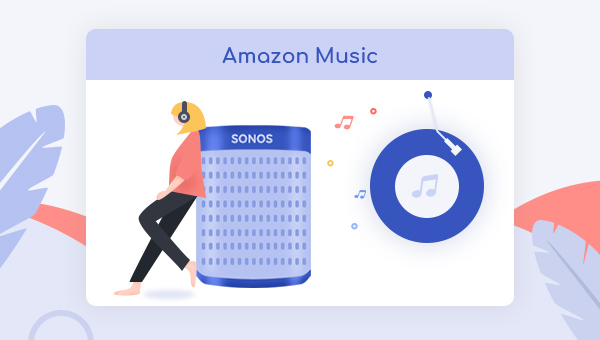
Method 1: Add Amazon Music to Sonos via the App
This part will show you how to add Amazon Music to Sonos for phone and computer users.
1. For iOS or Android Users
Step 1 Download and launch the Sonos app on your mobile.
Step 2 Go to "Setting > Services & Voice > Add a Service", then select Amazon Music service here.
Step 3 Click the "Add to Sonos" button to connect speakers to your Amazon Music library.
2. For Mac or Windows Users
Step 1 Download and launch the Sonos app on your computer.
Step 2 Tap on "Add Music Services" under the section of "Select a Music Source".
Step 3 Tap Amazon Music as the music source, and then follow the prompted instructions to enable the connection.
If you cannot find the Amazon Music service on Sonos app, your service is not available in your region.
Currently, Amazon Music Unlimited and Prime Music support streaming audio on Sonos only in these countries: United States, United Kingdom, Germany, Spain, France, Italy, Japan, Australia, Brazil, Canada, India, Mexico.
For More Details, please check Missing music services when adding to Sonos.
Method 2: Play Amazon Music on Sonos via TuneBoto
As above, you may have some restrictions while listening to Amazon playlists on Sonos speaker. To fully enjoy your Amazon subscription and freely play Amazon songs on Sonos device, it's suggested to extract MP3s from the Amazon service.
To do so, TuneBoto Amazon Music Converter can exactly offer help. It's a 100% clean and safe program, designed to convert any Amazon Music into open music formats, including MP3, AAC, FLAC, WAV, AIFF, ALAC. Unlike the traditional audio recorder, by using TuneBoto, you are able to save the original audio quality and ID3 tags for each single after conversion. Here're the main features of TuneBoto:

Amazon Music Converter
-
Convert Amazon Music songs & podcasts to MP3, AAC, WAV, FLAC, AIFF, ALAC
-
Works on Amazon Music Unlimited & Prime Music
-
Keep ID3 tags; Retain lossless quality up to HD & Ultra HD
-
Support both Amazon Music app and the web player
-
Free upgrade and technical support
How to Stream Amazon Music on Any Sonos
TuneBoto supports working on Windows or Mac OS computer. Please install the correct software before getting started.
Step 1 Choose Download Mode
Run TuneBoto on your computer. And you'll see two download mode to choose from below. Select one of them as you need. Then log in to your Amazon Music account in the Amazon Music app or the web player.
Amazon Music App Mode: Drag the playlist/album/podcast you want or copy the URL into the parse box. This mode supports downloading Amazon Music up to Ultra HD sound quality at 5X speed.
Amazon Music Webplayer Mode: Directly browse and select songs from web player. This mode supports downloading Amazon Music up to HD sound quality at 10X speed.

Step 2 Select MP3 as Output Format
Click the "Settings" tab to change the Output Format, Output Quality, Output Path, Output File Name, and more. Here please select "MP3" as the output format.

Step 3 Select Amazon Songs
For app mode, choose an Amazon playlist, album or artist, then drag the playlist or copy the link to TuneBoto. In a new window, select the Amazon songs you want to convert and tap on the "Add" button.

For web player mode, select an album, playlist, then click "Click to add" button in the lower right corner. A new window will pop up. Pick up specific songs you want and hit "Add".


Step 4 Convert Amazon Music to MP3
Tap on the "Convert" button to start the progress. The conversion will be done after mins.

Click the Converted section on TuneBoto and find out the locally Amazon Music files.
Step 4 Play Local Downloaded Amazon Music on Sonos
If you control to play music on Sonos via a mobile, firstly, please transfer the converted Amazon Music files to your phone.
For iOS users, AirPlay is the most recommended method to stream downloaded Amazon Music on Sonos. For more detailed steps, please refer to How to Use AirPlay with Sonos.
For Android users, you can connect your mobile with Sonos via Bluetooth to play the downloaded Amazon songs. For more detailed steps, please visit how to Use Bluetooth with Sonos. Please note that This method is available only on Sonos Move or Roam model.
For Windows or Mac users, you can share the Amazon playlist to Sonos by using the Sonos app:
1) Go to "Manage > Music Library Settings".
2) Tap on the "+" or "Add" icon on the window, then choose the downloaded Amazon songs to your Sonos library.
That's all about how to play Amazon songs on Sonos speakers. It's recommended to use the second way to enjoy your whole Amazon library with more freedom and better audio quality. Besides, TuneBoto Amazon Music Converter offers a free trial to let you test the feature. Just give it a shot!


