As any video editor knows, music can be a powerful tool for setting the tone and mood of a video. It can also help to engage viewers and keep them watching until the end. Adding music to your Final Cut Pro video editor is easy, even for beginners. You can add music directly from the online Apple Music store, import local audio files from your computer, or record your own voice using the built-in microphone. However, adding Amazon Music to Final Cut Pro can be a tricky business, as the popular streaming music service is only available to media players. If we remove all DRM limitations, though, things will be much easier. With a DRM-free Amazon Music file, you can add it to Final Cut Pro as background music for your video project. This will give you more flexibility and control over the music in your video, and allow you to create a professional-quality video that you can be proud of.
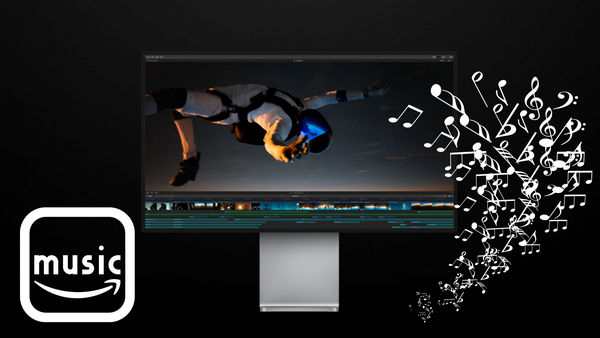
Part 1. Download Songs from Amazon Music
Since Amazon Music songs are encrypted in a unique encoded tech, you cannot download them to computer as local files. But currently, you can get MP3s from Amazon digital store, or, extract MP3s from Amazon Music by using TuneBoto Amazon Music Converter.
The latter solution is the best and most economical one to get Amazon Music offline and transfer to Final Cut Pro. As the flagship product on TuneBoto, this Amazon Music recorder allows converting any Amazon Music songs, playlists, or podcasts to MP3/AAC/FLAC/WAV/AIFF/ALAC plain music format with no need to install any extra apps.

Amazon Music Converter
-
Download Amazon Music songs, albums, playlists & podcasts to local computer
-
Convert Amazon Music songs to MP3, AAC, WAV, FLAC, AIFF, ALAC
-
Keep ID3 tags; 100% original audio quality
-
10X download speed & batch download playlists/albums
-
Archive downloaded songs by album/artist
Next, we will show you a simple way to download Amazon Music to Final Cut Pro for video editing. And here you will need: an Amazon Music Unlimited or Prime Music account, TuneBoto Amazon Music Converter, and a computer.
Step 1 Log In Amazon Music Account
Download and launch TuneBoto Amazon Music Converter on your computer. Start TuneBoto and click "Open Amazin Music Web Player" on the main interface, then TuneBoto will open the official Amazon Music website, log into your Amazon Music account here.
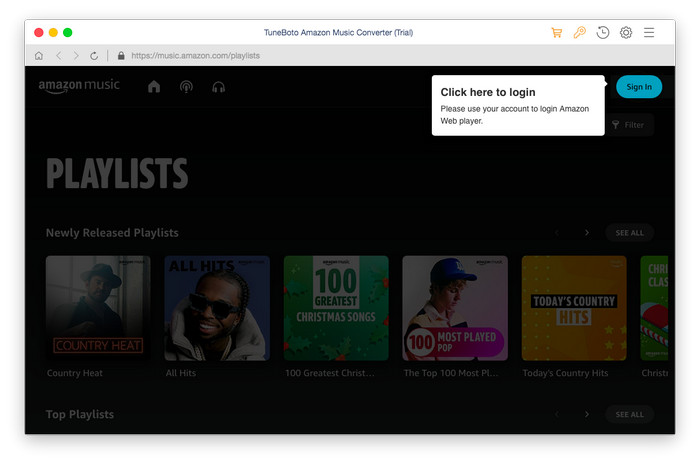
Step 2 Select Output Format
Tap the "Setting" gear icon, select output format. Final Cut Pro supports the audio file formats of AAC, AIFF, BWF, CAF, MP3, MP4, and WAV. Thus you can choose MP3, AAC, AIFF and WAV here.
Tips: when you choose "Auto" as output format, TunePat will download songs with original audio quality and default format. This also speeds up the downloading process.
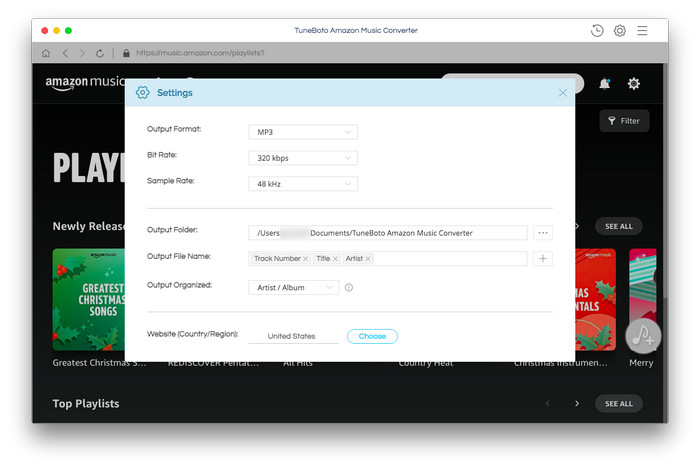
Step 3 Select Songs/Albums
Now you can browse and choose the songs or playlists you want to download from Amazon Music, and tap the blue "+Add" icon. Then TuneBoto will analyze and list the music you want.
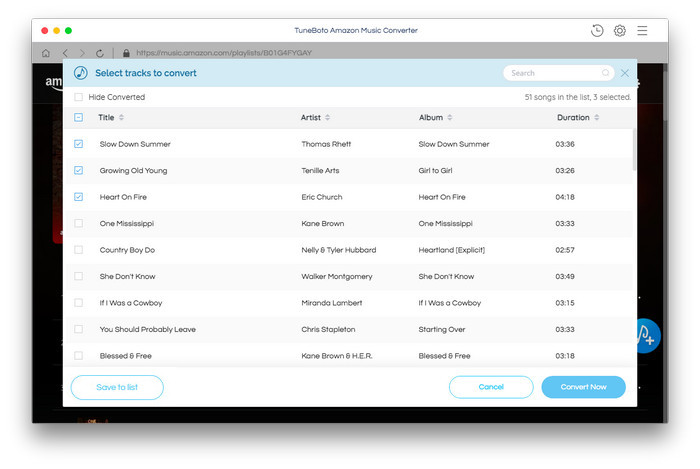
Step 4 Start Downloading Amazon Music
From the convert list, tap the button "Convert Now" and TuneBoto will start downloading Amazon Music songs immediately. Or you can click "Save to list and add more songs from other albums or playlists for batch conversion.
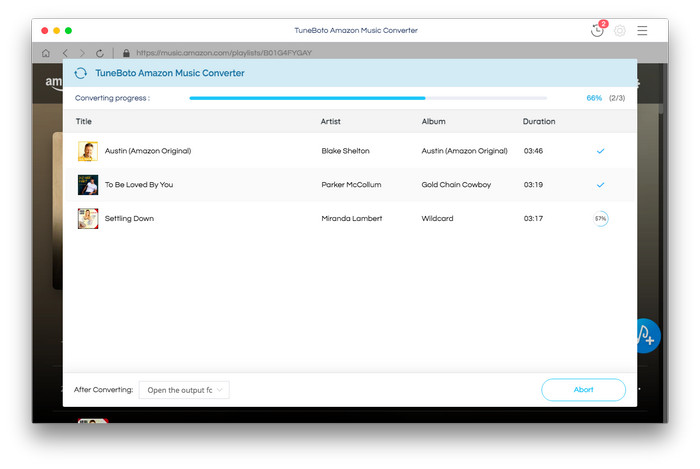
Tips: After downloading Amazon Music to Mac via TuneBoto, you can find out the well-recorded Amazon songs in plain music format by clicking the "History" button, or directly going to the output path you previously set.
Part 2. Add Downloaded Amazon Music to Final Cut Pro
In this part, we will show you how to add Amazon Music to Final Cut Pro.
Step 1 Navigate to and click on "File" in the toolbar at the top of your Final Cut Pro session.
Step 2 Point to "Import" and select "Media" option.
Step 3 Locate the downloaded Amazon music file and click on the "Import Selected" button.
Step 4 Move your music file by clicking and dragging it to a blank area in your Sequence within the Timeline where you want the music to play during your video.
In this tutorial, we’ve showed you the best method to import Amazon Music to Final Cut Pro as background music. Once you have downloaded the Amazon Music to local computer, you can not only add them to your Final Cut Pro, but also trnasfer Amazon music to MP3 player, Smart Watch or DJ software for offline listening without any limits. TuneBoto Amazon Music Converter will provide the best solution for downloading Amazon music. Now, give it a shot!


