"My Amazon Music Unlimited started to have constant problems lately. It just stops playing at random times. Sometimes it will play around 15 songs then stop, sometimes it will stop in the middle of the first or second song. Super irritated!!! Asked for help, got an email saying they would get back to me but nothing!"
Have you encountered a similar problem, sometimes Amazon Music Unlimited suddenly stopped, but do not know how to solve the problem. This quite affects the listening experience. Don't worry, the next article will tell you how to troubleshoot Amazon Music Unlimited suddenly stopped issues.
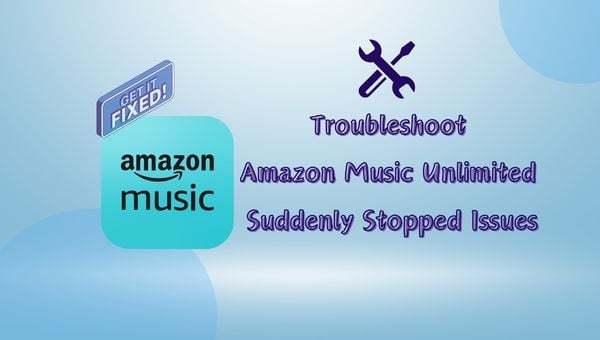
- Part 1. Why Does Amazon Music Unlimited Suddenly Stop Working
- Part 2. 10 Solutions to Troubleshoot Amazon Music Unlimited Suddenly Stopped Issues
- Solution 1. Check Internet Connection
- Solution 2. Update Your App
- Solution 3. Restart The App
- Solution 4. Restart The Device
- Solution 5. Clear Cache on Amazon Music App
- Solution 6. Check Your Subscription
- Solution 7. Sign Out and Back In
- Solution 8. Reinstall the App
- Solution 9. Check for Service Outages
- A Once-and-for-all Solution to Play Amazon Music Offline(★★★★★)
Part 1. Why Does Amazon Music Unlimited Suddenly Stop Working
There can be several reasons why Amazon Music Unlimited may suddenly stop working. Here are some common causes:
- 1. Weak or No Internet Connection: A poor Wi-Fi or cellular connection can disrupt streaming.
- 2. Outdated App Version: Using an outdated version of the app can lead to compatibility issues.
- 3. Insufficient Storage: Lack of storage space on your device can affect app performance.
- 4. Operating System Compatibility: An outdated operating system may cause conflicts with the app.
- 5. Subscription Issues: If your subscription has expired or there are payment problems, access may be restricted.
- 6. Multiple Device Limit: Exceeding the number of devices allowed on your account can cause interruptions.
- 7. Amazon Server Outages: Amazon's servers may be experiencing issues, affecting overall service availability.
- 8. App Permissions: Insufficient permissions (like background data usage) can hinder app functionality.
- 9. Data Saver Mode: Enabling data saver settings can limit streaming quality or access.
- 10. Network Security Settings: Firewalls or security software may block the app's access to the internet.
By identifying the specific reason, you can take appropriate actions to resolve the issue.
Part 2. 10 Solutions to Troubleshoot Amazon Music Unlimited Suddenly Stopped Issues
✅Solution 1. Check Internet Connection
A slow or unstable connection can cause buffering or interruptions. Please ensure that your device is connected to Wi-Fi or a mobile network as the Amazon Music app requires an active and stable internet connection. If you're using a mobile network, confirm that the Amazon Music app settings allow for cellular data.
To check your internet connection while using Amazon Music app (iOS / Android) you can follow these steps:
1. Launch Amazon Music app on your device.
2. Tap on the Settings icon (usually a gear icon).
3. Look for an option like Playback or Network. This may show the current network status.
Please check that you are not in Offline Mode, which would restrict streaming.
✅Solution 2. Update Your App
Ensure both your device and the Amazon Music app are fully updated to the latest version. This can resolve many technical issues. You can confirm that you have the latest version of an app by viewing the app's detail page.
1. Open the app store you used to install the app on your device.
2. Search for the app, and open the app's detail page.
3. If an update is available, an Update option displays.
✅Solution 3. Restart The App
When the Amazon Music app suddenly fails to work or gets stuck, forcing step the app and restart is one of the most effective solutions.
Steps to force stop the Amazon Music App on Android
1. Open your device's Settings app.
2. Go to Apps & notifications.
3. Select the Amazon Music app.
4. Select Force Stop.
✅Solution 4. Restart The Device
If restarting the program doesn't end the problem, maybe you can try restarting the device you're playing the music on, such as your iPhone, Android phone, computer, etc.
Restart your iPhone
1. Press and hold either volume button and the side button until the power-off slider appears.
2. Drag the slider, then wait 30 seconds for your device to turn off. If your device is frozen or unresponsive, force restart your device.
3. To turn your device back on, press and hold the side button (on the right side of your iPhone) until you see the Apple logo.
Restart your Android Phone
1. Hold the Power button.
2. Select Restart or Power off and restart from the Power Options menu.
Please note that the newer Samsung devices require you to hold the Power / Side button and Volume Down to make the Power Options menu appear.
Restart your PC
1. Click on the Start menu and select Power.
2. Click Restart.
Restart your Mac
1. Click the Apple menu in the top-left corner of the screen.
2. Select Restart.
3. Then confirm by clicking Restart in the pop-up.
✅Solution 5. Clear Cache on Amazon Music App
Occasionally, oversized cache files in the Amazon Music app can hinder its performance, and corrupted files may lead to issues with music playback. To resolve this issue, you might want to clear the app's cache.
1. Launch the Amazon Music app on your device and select the gear icon.
2. Navigate to Settings and scroll down to locate the Clear Cache option.
3. Tap on Clear Cache to remove the cache and free up memory.
✅Solution 6. Check Your Subscription
If your Amazon Music Unlimited subscription plan has expired or has been canceled, it may also cause music playback to fail or other issues. To avoid this, you can check the status of your subscription.
1. Go to the Amazon website, navigate to 'Your Account' and select 'Memberships and Subscriptions' to view your active Amazon Music subscription.
2. You can manage your subscription from the 'Your Memberships and Subscriptions' page, where you can see all your subscriptions including active, canceled, and expired ones.
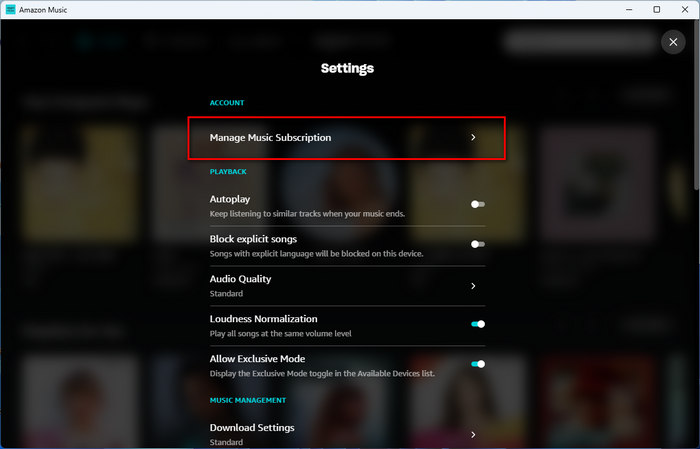
✅Solution 7. Sign Out and Back In
If your Amazon Music Unlimited account login status is abnormal, which may also cause problems such as music playback stopping, then you can try logging out and logging back into your account. Of course, you can also close the app while logging out, and then open and log in again.
1. Launch Amazon Music app on your computer.
2. Select "Account & Lists" on the desktop or your name on mobile, and then choose "Sign Out" from the menu that appears.
3. Log into your account again on the new page.
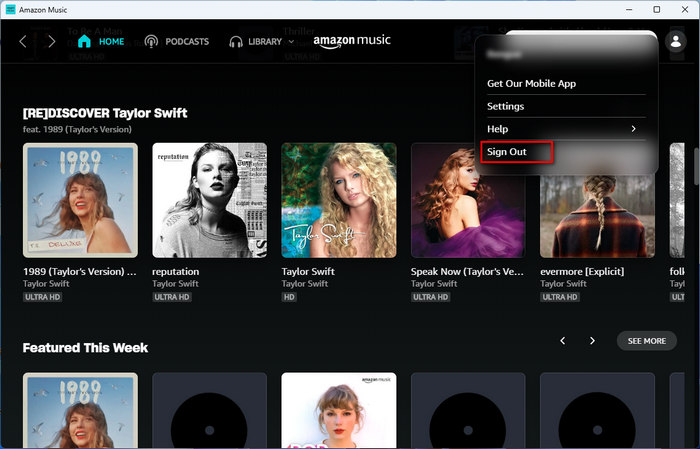
✅Solution 8. Reinstall the App
If the problem still persists after you try the above, then you can completely uninstall the app and reinstall it. Sometimes when you install another app, it may cause a file within the app to be changed, which may also cause Amazon Music to not play.
Uninstall Amazon Music from Android Device
1. Navigate to where the Amazon Music icon is located on your phone and long-press it.
2. On the upper-right corner of the screen, you’ll see the option "Uninstall", simply drag the icon up the Uninstall option.
3. Confirm that you want to uninstall the app.
Uninstall Amazon Music from iOS Device
1. Navigate to where the app is located on your iPhone.
2. Touch and hold the app.
3. Click on "Remove App."
4. Tap "Delete App" and then tap "Delete" to confirm the uninstall process.
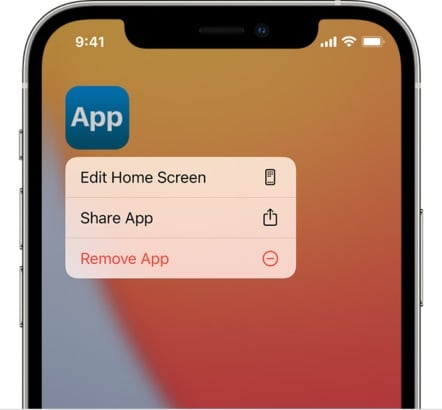
Reinstall Amazon Music on iOS / Android Device
For Android: Go to Google Play on your Android Device and enter Amazon Music in the search bar. On the result page, select Install beside Amazon Music and it will start downloading.
For iOS: Go to the App Store on your iPhone and enter Amazon Music in the search bar. On the result page, select Install beside Amazon Music and it will start downloading.
✅Solution 9. Check for Service Outages
If the problem is not on the user's side, but rather a temporary inability to work due to the app provider, then you can visit Amazon's official social media pages or websites like DownDetector to see if there are any reported outages.
If none of these steps work, you may want to contact Amazon Music support for further assistance.
1. Open the Amazon Music App On Your Device.
2. Click on the avatar in the upper right corner and select Help from the drop-down options.
3. Tap on the Contact Us button to ask for help.
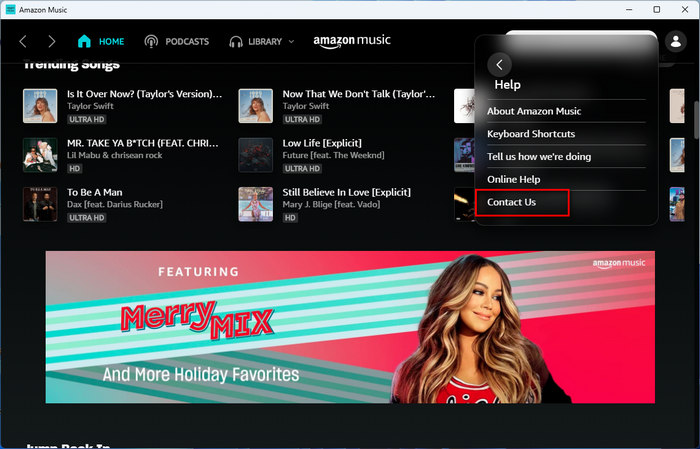
✅A Once-and-for-all Solution to Play Amazon Music Offline
If you don't want to be subjected to one or the other external factors affecting your music experience, then you can try downloading music songs or lists locally for offline playback, then you can be free from these factors, whether it's the internet or subscription plans, etc. We recommend that you use TuneBoto Amazon Music Converter to download your favorite music albums or lists to your local device in MP3, WAV, FLAC, etc. And it also retains the original sound quality of the songs.

Amazon Music Converter
-
Download Amazon Music songs, albums, playlists & podcasts to local computer
-
Convert Amazon Music songs to MP3, AAC, WAV, FLAC, AIFF, ALAC
-
Keep ID3 tags and lyrics; 100% original audio quality up to Ultra HD & HD
-
10X download speed & batch download playlists/albums
-
Archive downloaded songs by album/artist/playlist
-
Handy tools: Format Converter, Tag Edit, Burn CD and Export to iTunes/Music
Step 1 Select The Download Mode You Like
Open TuneBoto on your computer and then you will see a page below.

TuneBoto currently gives users two different download modes. With the new version, when you choose the web player mode, you can download directly without having to log in to your account.
- Amazon Music Web player mode: Extract songs from the Amazon Music player and download them at 10x the speed, which is up to HD.
- Amazon Music App mode: Download songs by extracting them from the Amazon Music official app at 5x the speed, with the highest sound quality up to Ultra HD.
Step 2 Customize Output Settings
Select the output settings like output format, output path, the audio quality on the Settings tab in the lower left corner.

Step 3 Select Amazon Music You Want
For Amazon Music Web player: In the Amazon Music web player, open the playlist you want and select Click to add. Choose the required songs in the pop-up window and click Add to add them to the download list.


For Amazon Music App: In the Amazon Music app, drag the playlist you want to download to TuneBoto's homepage or copy the URL to the parsing box, then select the song and tap on the Add button.
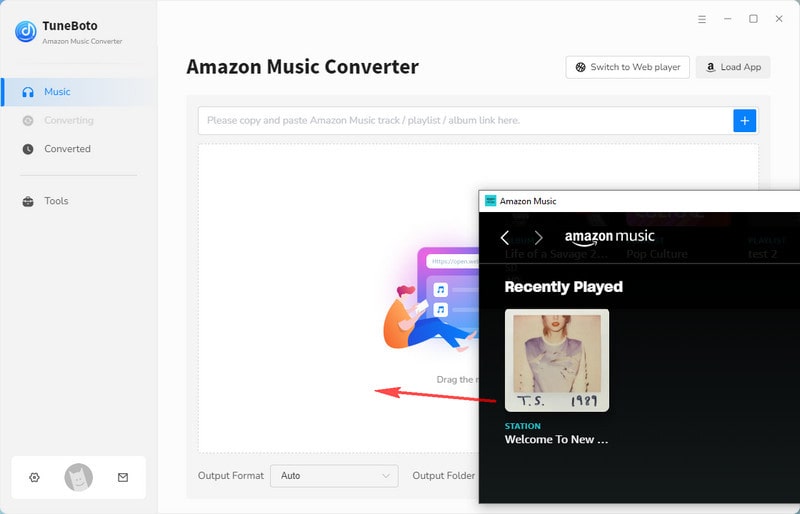

Step 4 Start Downloading Amazon Music
Finally, click the Convert button to download Amazon Music.

After the conversion, you can check the downloaded songs in the Converted module.

You can store these downloaded Amazon Music Unlimited songs on SD Card, USB Drive, external hard drive, upload them to cloud drive, or play them on any device you want, and add them to DJs software for editing.
Conclusion
If Amazon Music Unlimited has stopped working, don’t let frustration take over—there are plenty of solutions to get your music flowing again. From checking your internet connection to clearing the app cache or updating your software, these 10 proven fixes can help you troubleshoot and resolve the issue quickly. Of course, if you want to avoid such problems altogether, using TuneBoto Amazon Music Converter to download your favorite music locally is an ideal option.


