"I'm thinking about buying a Fitbit Versa Watch for listening to Amazon Music while playing basketball. Is it possible to download Amazon Music songs on Fitbit Versa? If so, that will be awesome!"
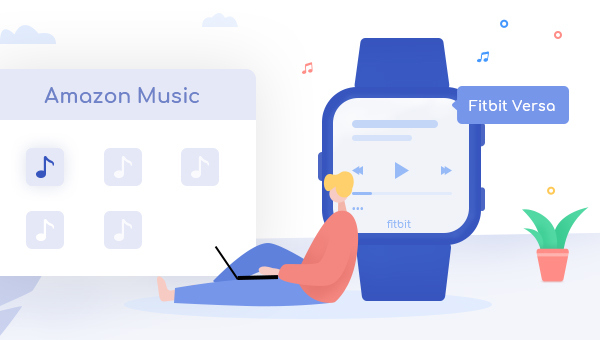
It's pretty easy to listen to music or podcasts on Fitbit watch. Just click on the "Music" icon on your Fitbit Versa, you can play several hours of songs on your wrist. Its battery life even beats the Apple Watch. If you're fancy for streaming music services, only Pandora, Deezerand, and Spotify supports on Fitbit Watch currently, a Premium account is required as well.
Regarding the question on playing Amazon Music on Fitbit Versa, unfortunately, the answer is negative. Till now, Fitbit’s support for playing Amazon Music is still far from added. Nevertheless, on its official instruction, the music files you can directly import to your Fitbit watch are in MP3, MP4 and WMA format. Interestingly though, TuneBoto Amazon Music Converter makes it possible to convert Amazon Music files as MP3 audios. This, after all, should be also a feasible method of getting Amazon Music songs or podcasts onto Fitbit Versa.
What's TuneBoto Amazon Music Converter?
TuneBoto Amazon Music Converter, also called TuneBoto Amazon to MP3 Converter, is a must-try audio recording tool for those who wish to record Amazon Prime Music or Music Unlimited to plain music formats, like MP3/AAC/FLAC/WAV/AIFF/ALAC. Meanwhile, this smart music converter also supports to preserve 100% lossless audio quality and ID3 tags with just a few clicks.
What's more, TuneBoto Amazon music Converter is built with the web player of Amazon, so that you don't have to install any extra application. TuneBoto is an absolute clean and safe program to help you download Amazon Music songs offline with no bundle app required.

Amazon Music Converter
-
Convert Amazon Music songs & podcasts to MP3, AAC, WAV, FLAC, AIFF, ALAC
-
Works on Amazon Music Unlimited & Prime Music
-
Keep ID3 tags; No quality loss
-
No need to install the Amazon Music app or other apps
-
Free upgrade and technical support
Details Steps on How to Transfer Amazon Music to Fitbit Versa
In the next part, we will demonstrate the detailed steps to download and transfer Amazon Music to Fitbit Versa watch by using TuneBoto Amazon Music Converter. Please download the all-in-one TuneBoto software on your Windows or macOS computer before getting starting.
Step 1 Download TuneBoto Amazon Music Converter
Download, install and launch TuneBoto Amazon to MP3 Converter. After that, log into your Amazon Music account as prompted, and you'll get the main interface of TuneBoto as below.
Note: TuneBoto needs to work with an Amazon account. But don't worry, it will not take any other information from your account other than the songs.
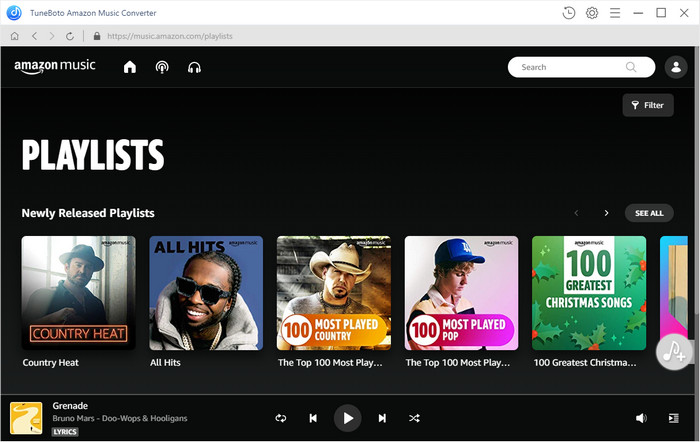
Step 2 Choose MP3 as the Output Format
Click the "Setting" icon at the upper right corner, followed that the setting window will pop up and you can set the Output Format (MP3/AAC/WAV/FLAC/AIFF/ALAC), Output Quality (320kbps, 256kbps, 192kbps, 128kbps), Output Folder, and more. Remember to select "MP3" as the output format for your Amazon Music.
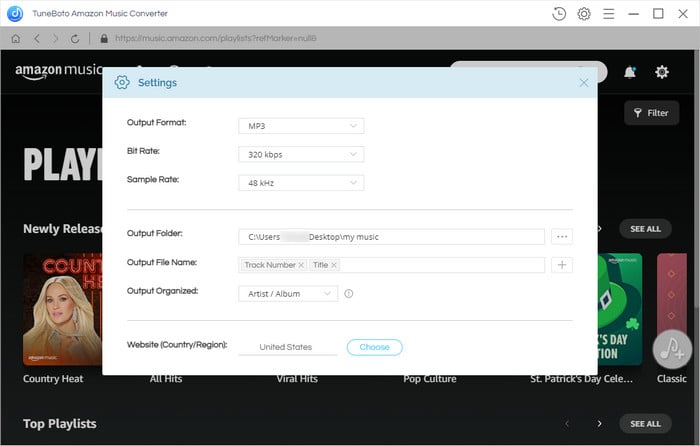
Step 3 Choose Tracks or Podcasts from Amazon Web Player
On the main interface of TuneBoto, select an Amazon album, artist, playlist, or podcast, and click the blue "Add" icon. Then, all songs will be listed in the "Add" window for picking up. Tick on the ones you want to download.
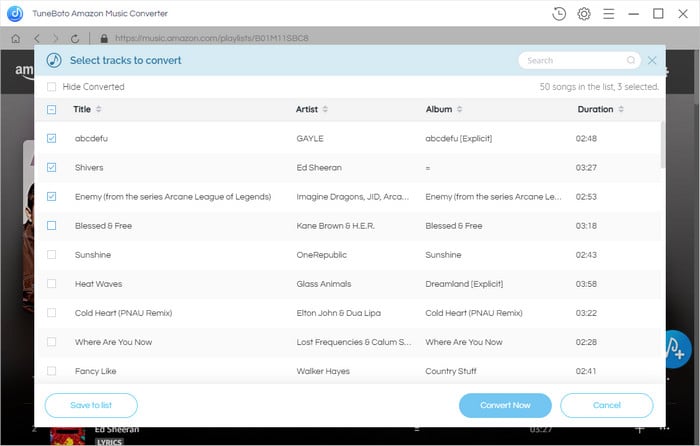
Step 4 Start Downloading Amazon Music
When finish selection, directly click the blue "Convert" button to start downloading Amazon Music.
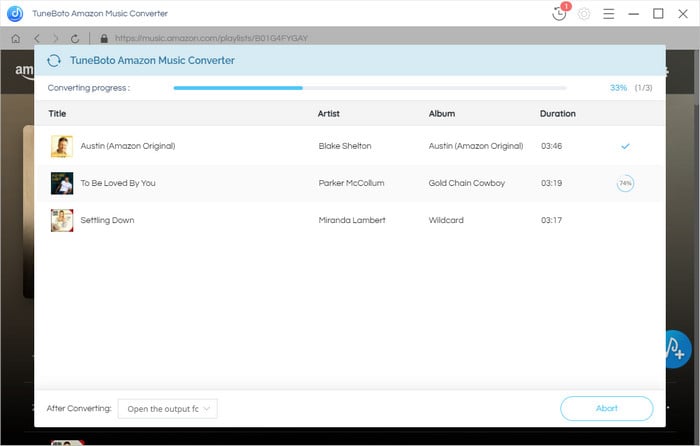
After the conversion progress is finished, you can go to the "History" icon, hover to the converted music list, and just click the "Folder" icon to get the MP3-Format Amazon Music files.
Step 5 Add Amazon Music to Fitbit Versa
Currently, around 300 songs can be saved onto Fitbit Versa, it depends on the file size. To transfer the well-converted Amazon Music to Fitbit Versa, just follow the steps below:
1) Make sure your computer and Fitbit watch is connected to the same Wi-Fi internet. You can go to the internet setting on Fitbit by going to "Fitbit app > Today > Your Profile Photo > Wi-Fi Setting".
2) Install the "Fitbit Connect" app on your computer, and log in with your account info.
3) Plug your Fitbit watch into a charger. On the Fitbit Connect app of computer, go to "Manage My Music > Personal Music". On your Fitbit watch, go to "Music > Transfer Music". Then wait for your watch to connect with your computer.
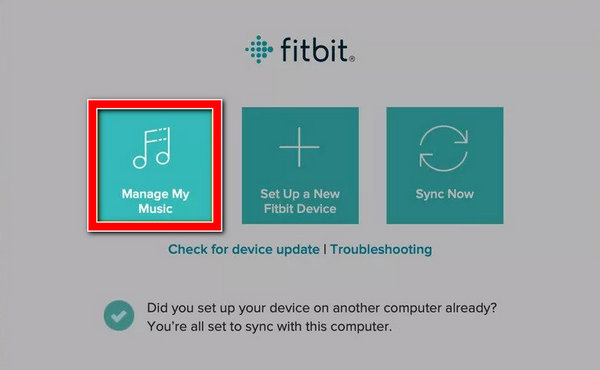
4) Once connected, on the Fitbit Connect app, click "Create New Playlist", and directly drag & drop your Amazon Music files to it. Then tick on the playlist you just create to sync Amazon Music to Fitbit Versa.
For more details, please visit the Fitbit Support Page.
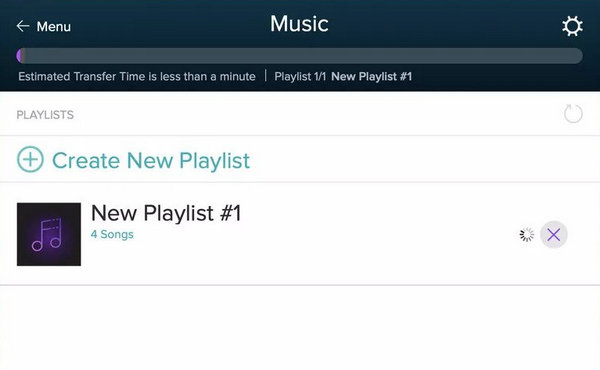
Now done! All Amazon songs have been added to your Fitbit Versa watch! Please note that this method works for most series of Fitbit watch, like Fitbit Sense, Fitbit Versa 3, and others. Currently, TuneBoto offers a free trial version for users to test its features. Now, give it a shot!


