Amazon Music officially noted: "Prime Music and Amazon Music Unlimited titles are not available for download to computers. You can download these titles to your Amazon Music app for offline playback."
If you have Amazon Prime, congrats -- you already have access to Prime Music. This is definitely a nice added perk to the Prime membership, especially since it's at no extra cost to you. However, songs that you enjoy on Prime Music can be downloaded on Amazon Music app, but not on your computer. So, to download Amazon Prime Music songs to PC, you will need a TuneBoto Amazon Music Converter.
For Mac users, please check "How to Download Amazon Music to Mac".
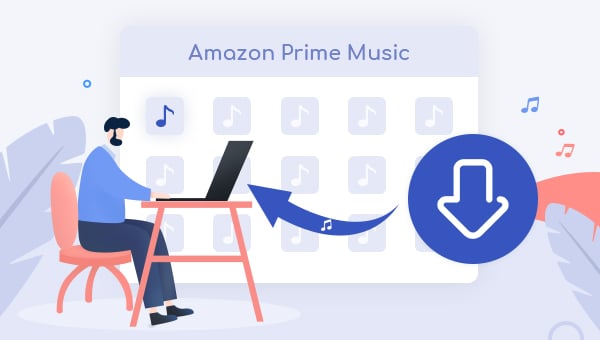
Best Way to Download Prime Music to PC
As the lead-in stated, songs from Prime Music are not available to be downloaded as local files on computers. Hereby, to let Prime Music songs downloaded to PC locally, we will need a prowerful audio recorder, TuneBoto Amazon Music Converter, to download and record Prime Music to plain music format and save them on computer.
Tool Required: TuneBoto Amazon Music Converter
Configured with the most advanced music downloading core, TuneBoto will always empower both Amazon Music Unlimited and Prime Music users to download or record any Amazon songs, albums, or playlist in MP3/AAC/WAV/FLAC/AIFF/ALAC format, with original audio quality kept. What's more, TuneBoto has the independent ability to complete the whole process of Amazon Music downloading and converting, so no additional apps (including Amazon Music) is required to download on your PC. With it, you can download Amazon Prime Music to computers with ease.

Amazon Music Converter
-
Convert Amazon Music songs & podcasts to MP3, AAC, WAV, FLAC, AIFF, ALAC
-
Works on Amazon Music Unlimited & Prime Music
-
Keep ID3 tags; No quality loss
-
No need to install the Amazon Music app or other apps
-
Free upgrade and technical support
Tutorial on How to Download Amazon Prime Songs to PC
Next, let's see how to download tracks from Amazon Music to computer with the help of TuneBoto Amazon Music Converter. Before that, please make sure you have downloaded and installed the program on your PC computer.
Step 1 Sign in Amazon Prime Music Account
Run TuneBoto Amazon Music Converter and log into your Amazon Prime Music account.
Note: TuneBoto needs to work with an Amazon account. But don't worry, it will not take any other information from your account other than the songs.
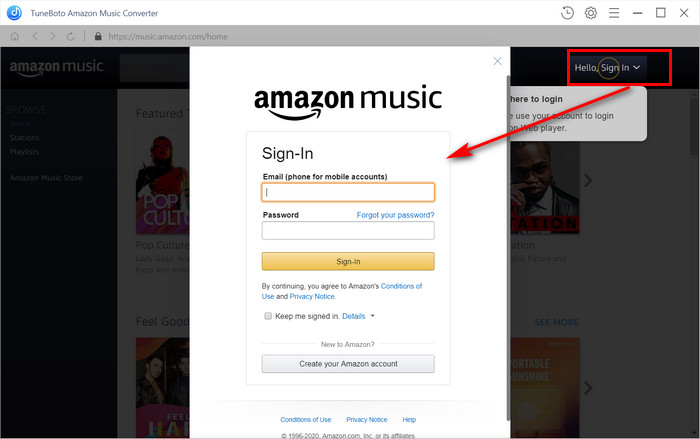
Step 2 Customize Output Settings
Click the "Setting" icon at the upper right, followed that the setting window will pop up allowing you to set the output format (MP3/AAC/WAV/FLAC/AIFF/ALAC), path, quality (320kbps, 256kbps, 192kbps, 128kbps) and more.
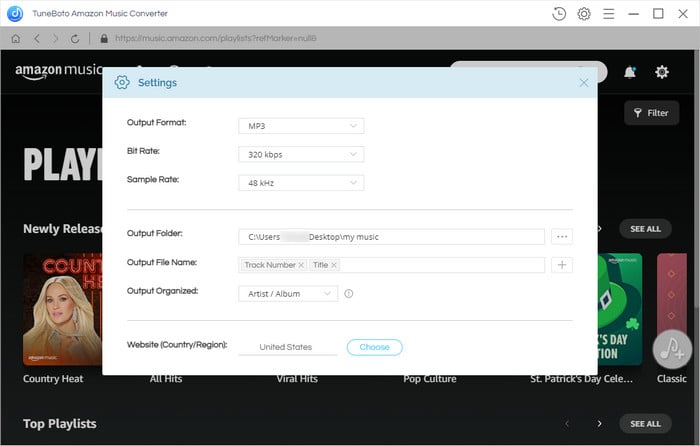
Step 3 Add Amazon Prime Music to TuneBoto
Open one of your Amazon albums, artists or playlists, and tap the blue "Add" button suspended on the right side, then the program will list all songs immediately in the Add window. Now, please select the Prime Music you would like to download.
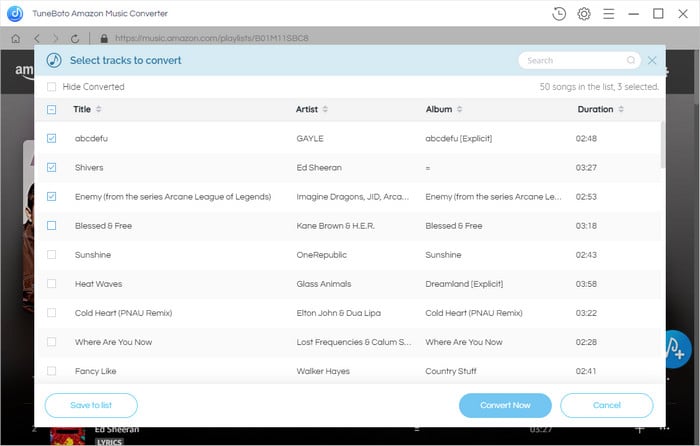
Step 4 Start Downloading Amazon Prime Music
The final step is clicking the "Convert" button. The conversion will be succeeded after a few minutes. All your Prime songs will be saved to the output path in MP3/AAC/WAV/FLAC/AIFF/ALAC format quickly.
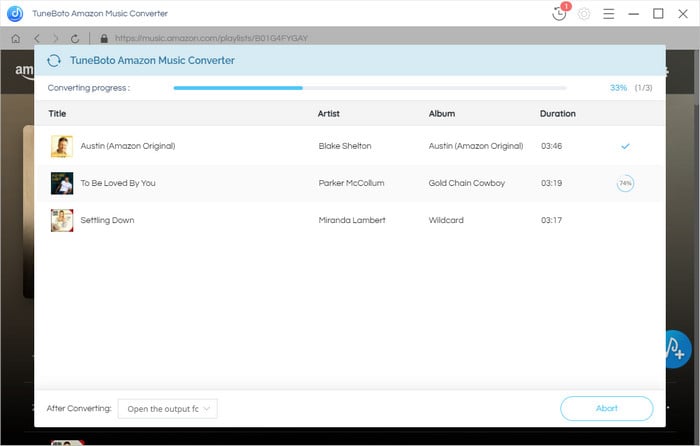
Then, please click the "History" button to find out the downloaded Amazon Prime Music tracks. Here you will find that ID3 tags, including title, artist, artwork, track number, and,album, are preserved in the output audio.
Now, all of your favorite songs from Amazon Prime Music have been saved to PC and you can keep them playable forever. Start to enjoy!
Final Words
Carried with the most advanced audio downloading core, a concise and intuitive interface, and broad compatibility with the Windows & Mac system, TuneBoto Amazon Music Converter must be the most powerful Amazon Music Downloader in the market. With TuneBoto, you can not only record and save Amazon Prime Music on PC easily, but also transfer Amazon Music to any device without limits. TuneBoto offers the free trial version for users to test its features. Now, give it a shot!


