JRiver Media Center is one of the most comprehensive audio/video players available. It is a pro-level application disguised as an audiophile player which retains your high-resolution format. There're multiple reasons we need to add Amazon Music to JRiver for use. If you're also looking for a workaround to stream Amazon songs on a JRiver player, this article is true for you.
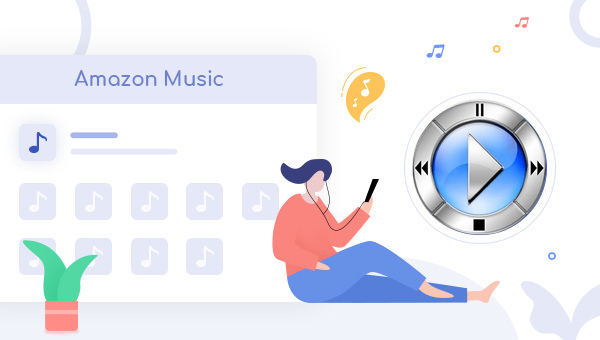
Does JRiver Media Center Support Amazon Music Format?
JRiver is an open-ended free media player across multimedia platforms, supports playing most media files and almost all formats:
Video formats: Video CD playback, avi, mpeg, mpg, m1v, mpv, mpe, m2v, mp4, m4v, mp4v, m4p, 3gp, 3g2, wmv, wvx, divx, ifo, vob, mov, qt, rv, swf, tivo, flv.
Audio formats: ape, apl, mpc, mpc+, mp3, mpa, mpga, ogg, wav, wma, wax, m4a, m4p, m4b, aac, aif, aifc, aiff, au, snd, aa, cda, mid, midi, rim, rmid, ram, ra, pcast, podcast, rss, Dolby AC3, flac, DTS WAV, wv.
Image formats: jpg, jpe, jpeg, tif, tiff, bmp, gif, png, crw, cr2, nef, mrw, orf, raf, pef, dng, srf.
Playlist formats: bpl, feed, itpc, opml, pcast, podcast, rm, rp, rmm, rmx, smi, smil, rmj, asx, asf, wm.
It looks like JRiver could play the whole audio library worldwide. But does it play Amazon Music downloads? Unfortunately, the answer is NO.
Amazon Music, one of the rising streaming music services globally, provides various tiers: Amazon Music HD, Amazon Music Unlimited, Prime Music, and Amazon Music Free. For the songs on Prime Music & Music Unlimited, it offers a bit rate of 256kbps in encoded MP3 format, while Amazon Music HD & Ultra HD is in encoded FLAC format at 3730kbps (24-bit/192kHz) quality.
All these Amazon Music files are encrypted and cannot be exported to any media player, like JRiver. So you need to convert Amazon Music songs to above normal audio formats that JRiver supports, such as MP3 and FLAC.
Part 1: Convert Amazon Music to JRiver Supported Audio Files
To record Amazon songs to the audio format supported by JRiver, here we recommend using TuneBoto Amazon Music Converter, which is the most stable, flexible audio downloader, especially for Amazon Music users. It's available to losslessly download any Amazon Prime Music & Music Unlimited tracks to MP3, AAC, FLAC, WAV, AIFF, ALAC open-source format. Here are the detailed steps:

Amazon Music Converter
-
Download Amazon Music songs, albums, playlists & podcasts to local computer
-
Convert Amazon Music songs to MP3, AAC, WAV, FLAC, AIFF, ALAC
-
Keep ID3 tags; Retain lossless quality up to HD & Ultra HD
-
10X download speed & batch download playlists/albums
-
Archive downloaded songs by album/artist/Playlist
Step 1 Download TuneBoto Amazon Music Converter
Install and Open TuneBoto Amazon Music Converter on your computer, click to choose one mode as below. Then log into your Amazon Music account here to load your playlist.
- Amazon Music App Mode: Drag the playlist/album/podcast you want or copy the URL into the parse box. This mode supports downloading Amazon Music up to Ultra HD sound quality at 5X speed.
- Amazon Music Webplayer Mode: Directly browse and select songs from web player. This mode supports downloading Amazon Music up to HD sound quality at 10X speed.

Step 2 Choose Output Format Supported by JRiver
Hit "Settings" tab in the lower left corner to customize the basic parameters, like Output Format (MP3/AAC/FLAC/WAV/AIFF/ALAC), Bit Rate (320kbps to 128kbps), Sample Rate, output path, and more. To help you organize the Amazon Music library after finishing downloading, TuneBoto supports saving the output audio into Playlist, Artist, Album, Artist/Album folder, and so on for meeting various needs.
Tips: TuneBoto allows you to download Amazon Music Ultra HD & HD songs, please choose "Auto" under Output format to save original audio quality.

Step 3 Add Amazon Music
For App mode: Choose a playlist or album you want, drag it to TuneBoto's interface or copy its link into the parse box. Then pick up the songs you want to play in JRiver and click "Add".

For Webplayer mode: Choose an Amazon playlist, album or podcast on TuneBoto, and hit "Click to add" button, then you'll see a list of Amazon Music songs. Select the songs and then click "Add".


Step 4 Download Amazon Music Offline
After choosing the Amazon tracks you want to upload to JRiver, you just need to hit "Convert" to start downloading. If you want to add more playlists for downloading, tap "Add More".

Step 5 Find the Offline Amazon Library Files
After conversion, you can easily find out the well-converted Amazon music songs in the "Converted" list, or you can also directly go to the output path previously set.

Part 2: Import and Play Amazon Music on JRiver Media Center
To import the download Amazon Music folder into JRiver Media Center, you can use the Import a single folder function of the Media Import wizard. This is accessible via: Tools > Import. The same tool is also available at File > Library > Import, and from within the Library Manager (with the current Library selected). Once you select this option, you are presented with the Media Import Folder options dialog. The Folder Settings dialog allows you to choose which folder to search, the types of files you want to import, and to optionally apply tags to these files automatically.
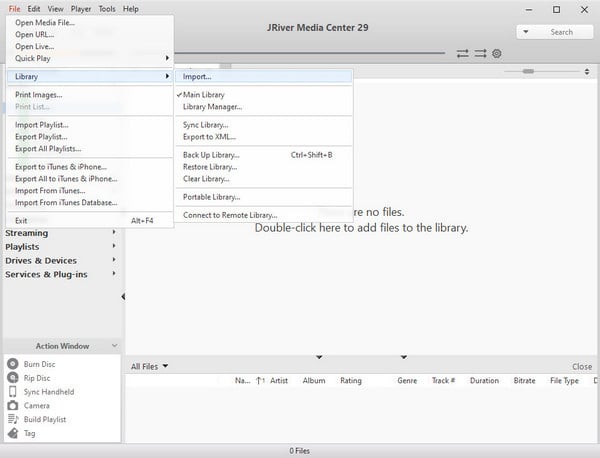
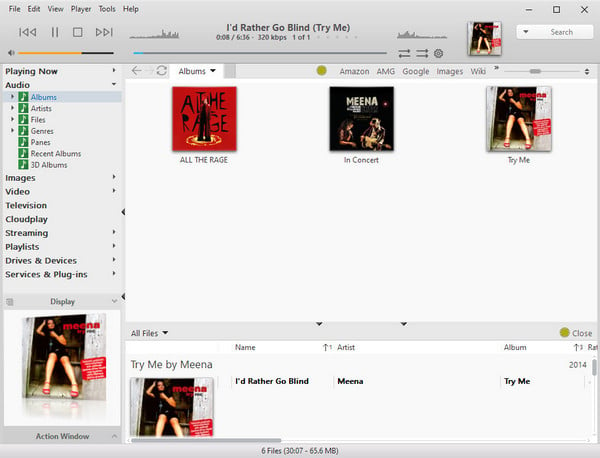
Final Words
Now, you've got detailed instructions on how to play Amazon Music on JRiver Media Center. Just download TuneBoto Amazon Music Converter to download Amazon songs to computer as offline local files, then simply add those Amazon Music files to JRiver Media Center. With the aid of TuneBoto, you can transfer the downloaded Amazon Music to any compatible devices (like Apple Watch, USB stick, smart TV, etc) for streaming. Now, give it a shot!


