Updated: December 29, 2021
"While I'm running or biking, I always get with my Apple Watch for streaming music. Recently, I've subscribed to Amazon Music Unlimited, intending to play Amazon Music on my Apple Watch. But it seems a little bit tricky while transferring songs to Apple Watch. Anyone can help me with this?"
Wonder how to stream Amazon Music on your Apple Watch? Let's see how.
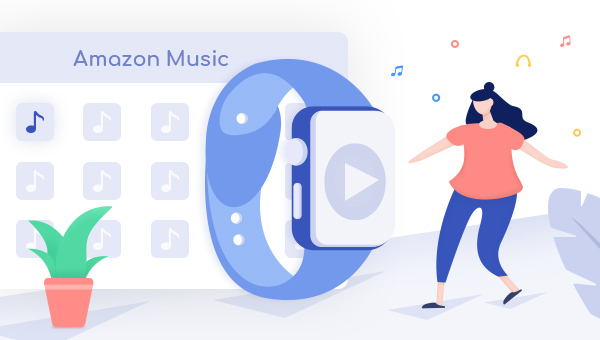
Apple Watch, a popular computer for your wrist, has proven over the last few years that it can also come to feel indispensable in our daily life. While biking or jogging, most of us love to wear this smartwatch to track fitness, monitor heart rate, or get messages. Of course, we can also stream music on it without carrying the mobile phone. But when it comes to the feature of music playback on Apple Watch, most owners feel frustrated as it doesn't support some on-demand music streaming platforms, for example, Amazon Music.
Until now, Amazon Music is still unavailable on Apple Watch. It's such a tricky problem. But luckily, there're still other shortcuts to play Amazon Musico on Apple Watch -- download Amazon Music to the Apple Music supported audio files, then transfer.
Part 1. Tool Required to Enjoy Amazon Music on Apple Watch
Before listening to Amazon Music on Apple Watch, you're required to download Amazon songs to some relevant supported format files. The supported audio formats on Apple Watch are MP3, AAC, AIFF, and WAV.
TuneBoto Amazon Music Converter nicely enables us to download Amazon Music Unlimited & Prime Music to common MP3/AAC/WAV/FLAC/AIFF/ALAC at a fast speed. In addition, to enhance users' experience, TuneBoto can also preserve ID3 tags and high audio quality after conversion. Once converted successfully on TuneBoto, you are able to listen to Amazon songs on Apple Watch with ease.

Amazon Music Converter
-
Convert Amazon Music songs & podcasts to MP3, AAC, WAV, FLAC, AIFF, ALAC
-
Works on Amazon Music Unlimited & Prime Music
-
Keep ID3 tags; No quality loss
-
No need to install the Amazon Music app or other apps
-
Free upgrade and technical support
Part 2. Download Amazon Music and Play on Apple Watch
Next, let's learn about the detailed steps on how to download Amazon songs with TuneBoto and sync them to Apple Watch for playback. Before that, please make sure you have downloaded and installed the program on your PC or Mac computer.
Step 1 Launch TuneBoto Amazon Music Converter
Run TuneBoto Amazon Music Converter and log into your Amazon Music Unlimited / Prime Music.
Note: TuneBoto needs to work with an Amazon account. But don't worry, it will not take any other information from your account other than the songs.
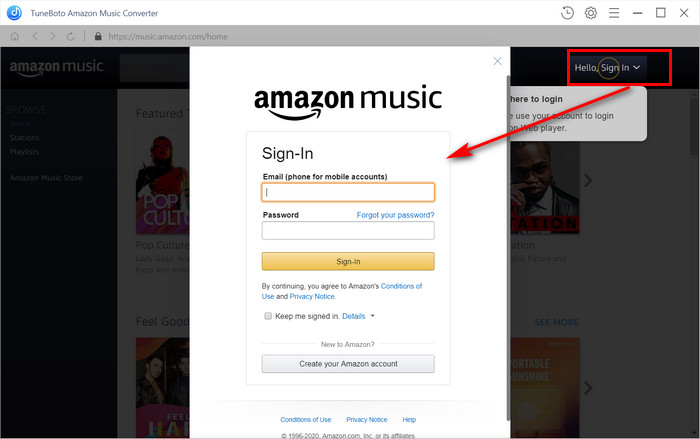
Step 2 Choose Output Settings
Click the "Setting" icon at the upper right, followed that the setting window will pop up allowing you to set the Output Format (MP3/AAC/WAV/FLAC/AIFF/ALAC), Bit Rate (320kbps, 256kbps, 192kbps, 128kbps), Sample Rate, Path, and more.
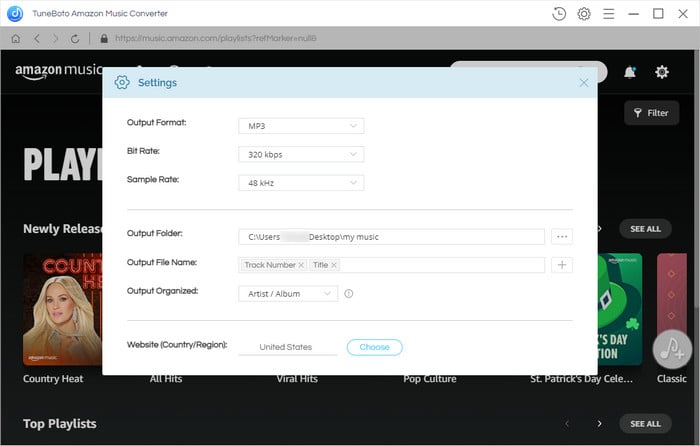
Step 3 Add Amazon Playlist/Album/Artist
Open an Amazon album, artist or playlist, and tap the blue "Add" button suspended on the right side, and the program will list all songs immediately in the Add window. Now all you need to do is select Amazon Music songs you want to add to Apple Watch.
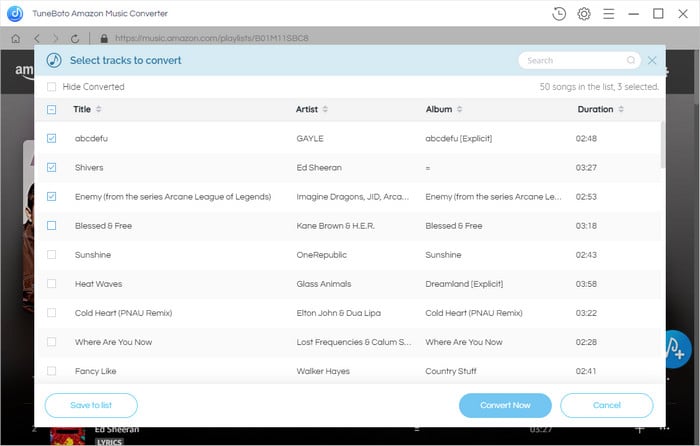
Step 4 Start Downloading Amazon Music to Computer
The next step is clicking the "Convert" button. The conversion will be succeeded after a few minutes. All your Amazon audios will be saved in MP3/AAC/WAV/FLAC/AIFF/ALAC format to the output folder you've previously set in step 2.
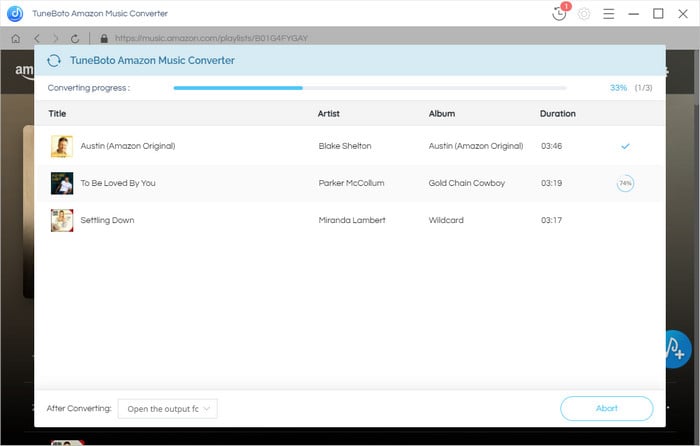
By hitting the "History" button or directly going to the output folder you customized previously, you can access all the well-converted Amazon songs in unencrypted format.
Step 5 Play Amazon Music on Apple Watch
You can now sync the recorded Amazon Music to Apple Watch via iTunes. Here're the detail steps:
1. Sync Amazon Music to iPhone
1) Connect your iPhone to computer and launch iTunes app.
2) Go to "File > Add to Library" on iTunes, and select the converted Amazon Music for uploading.
3) After uploading successfully, click on the iPhone icon, scroll download to the "Option" section, and then tick on "Automatically Sync when this iPhone is connected" and "Manually manage music and videos" settings.
4) After that, you can just drag & drop the Amazon Music from iTunes to your iPhone section.
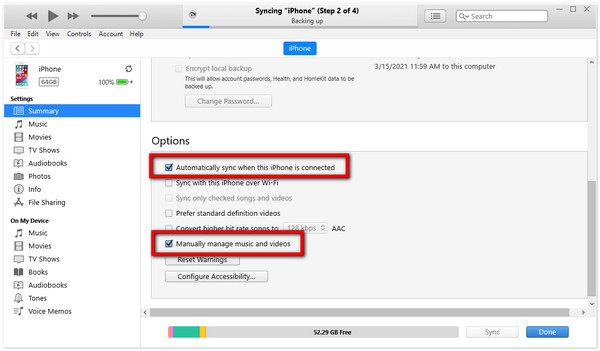
2. Transfer Amazon Music to Apple Watch via iPhone
1) After the sync process is done, on your iPhone, turn on Bluetooth and start the Apple Watch app, then tap the "Watch" app.
2) Scroll to "Music" and tap it, then tap "+ Add Music".
3) Find out the Amazon Music song and tap the "+" button at upper right.
3. Play Amazon Music on Apple Watch
After transferring Amazon Music to Apple Watch, just connect your Apple Watch and headphones via Bluetooth, then you will be able to use Amazon Music on Apple Watch without iPhone now. Just start enjoying them!
Part 3. Music Apps Available on Apple Watch
Want to listen to your favorite tunes on Apple Watch? Here're some music apps that work on Apple Watch:
1. Apple Watch Music app: It's no doubt that Apple Music works on Apple Watch. You can control your music on your wrist without iPhone, as well as skip songs, adjust volume, pause tracks, and so on.
2. Pandora Radio: It is free to download on Apple Watch, but you'll need a Premium account to listen to music. You are now able to enjoy radio stations based on genres or artists on the smartwatch.
3. Shazam: Shazam service is also available on Apple Watch. You can use this app to recognize the music which is playing, then save the identified music to your favorite list and listen to it anytime.
4. TuneIn Radio Pro: It is a popular service for radio listeners. Regardless of sports, country, EDM, news, or other styles of radios, you will be able to enjoy them on your Apple Watch easily!
Final Words
Since there are few music apps available on Apple Watch, Amazon Music is also out of the list. But now, you've got a shortcut to download Amazon Music to computer locally and add them to Apple Watch without limits!
Just download TuneBoto Amazon Music Converter to record all of your favorite Amazon songs first. After conversion, you can enjoy Amazon Music on any device without any limitations. TuneBoto offers a free trial version for users to test its features. Now, give it a shot!


