Amazon Music listeners now have a new way to listen to music while they run. Garmin has teamed up with the retail giant to bring Amazon's music services to Garmin's smartwatches. This is a first for Amazon Music. Amazon Music subscribers with a compatible Garmin smartwatch will be able to download tracks for listening even without their phones. This includes Prime Music, which is bundled with Amazon's Prime offering and has over 100 million available songs, as well as Amazon's premium Music Unlimited service, which is a more traditional Spotify or Apple Music alternative with over 75 million songs. The partnership between Garmin and Amazon is sure to be beneficial for both companies, as well as music lovers who like to keep fit. Keep reading to find out two simple ways to play Amazon music on Garmin smartwatch.
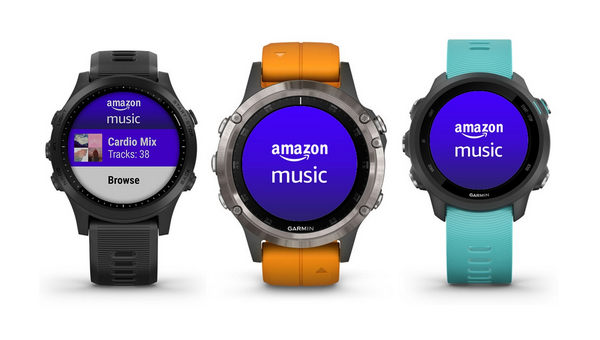
Part 1. Play Amazon Music on Garmin Watch via Built-in App
The Amazon Music app is available now in Garmin’s Connect IQ store. You can directly download Amazon Music app on Garmin Watch for music playback. However, please your battery level is not below 50%, otherwise you’ll need a charging cable handy to sync music. And finally, you’ll need WiFi already set up on your device to make this work.
Step 1 Download Amazon Music app from the Garmin Connect IQ app store.
Step 2 Click to add Amazon Music to your Garmin device, and it’ll sync to your watch, which you can then confirm there.
Step 3 Once you’ve opened up Amazon Music it’ll then give you a code to enter in online at Amazon. Sign in to your Amazon account as prompted.
Step 4 Confirm Garmin has access to your Amazon music account.
Step 5 Within about 10-15 seconds, the watch will be ready to download music.
Note: An Amazon Prime or Amazon Music Unlimited account is required for this method. And you must be the Amazon Prime primary account holder. A family member sharing the benefit of Amazon Prime Music will not work.
Part 2. Play Amazon Music on Garmin Watch Offline
However, Amazon Music is available in limited countries/regions, including the United States, Canada, Mexico, Brazil, United Kingdom, France, Italy, Germany, Austria, Spain, India, Australia, New Zealand, and Japan. If you are not in those countries, you’re not allowed to access Amazon Music on the watch. In this case, you'll need a third-party tool to get Amazon Music on your Garmin watch. And TuneBoto Amazon Music Converter – a professional and powerful Amazon Music downloader will be your best choice.
TuneBoto Amazon Music Converter is integrated with the most powerful audio downloading core to convert Amazon Music Unlimited & Prime Music to MP3/AAC/FLAC/WAV/AIFF/ALAC with zero quality loss. Meanwhile, the ID3 tags of every single song will be also retained after the fast speed conversion. After downloading, you are able to sync Amazon Music to Garmin Watch for offline listening forever!

Amazon Music Converter
-
Download Amazon Music songs, albums, playlists & podcasts to local computer
-
Convert Amazon Music songs to MP3, AAC, WAV, FLAC, AIFF, ALAC
-
Keep ID3 tags; 100% original audio quality
-
10X download speed & batch download playlists/albums
-
Archive downloaded songs by album/artist
Steps to Download Amazon Music to Local Device
Here we will show you the detailed steps to download Amazon songs via TuneBoto Amazon Music Converter. After downloading, you can play Amazon playlists on Galaxy Watch with ease.
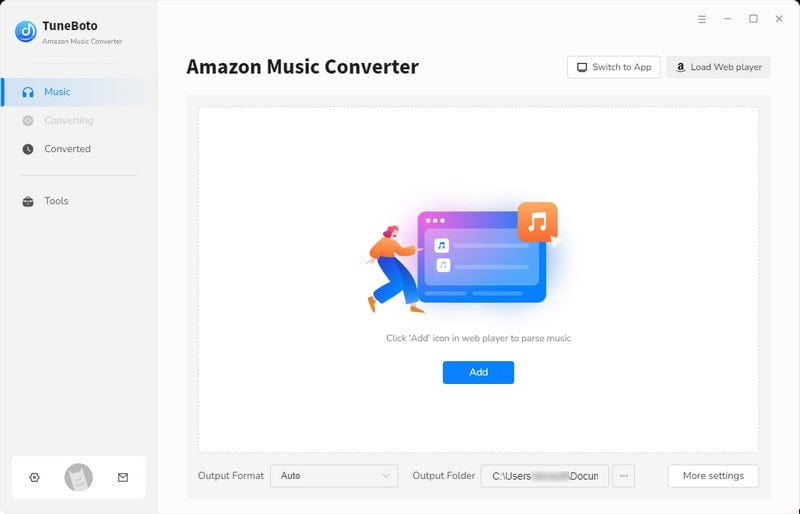
Step 1 Launch TuneBoto Amazon Music Converter
Download TuneBoto Amazon Music Converter on your Windows or macOS computer. Run TuneBoto and click "Open Amazon Web Player" on the main interface. You'll enter the embedded Amazon Music website, log into your Amazon Music account.
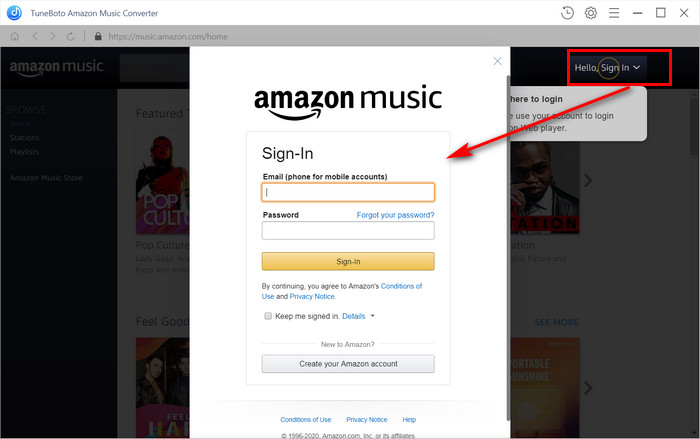
Step 2 Set MP3 as Output Format Settings
Click the "Setting" icon in the upper right corner, followed that the setting window will pop up allowing you to set the Output Format (MP3/AAC/WAV/FLAC/AIFF/ALAC), Path, Bit rate, Sample rate and more. Here you can choose MP3, AAC or WAV as the output format since they are all compatible with Garmin devices.
Compatible Audio Formats of Garmin Watch: aac, adts, m3u, m3u8, m4a, m4b, mp3, pls, wav, wpl, zpl.
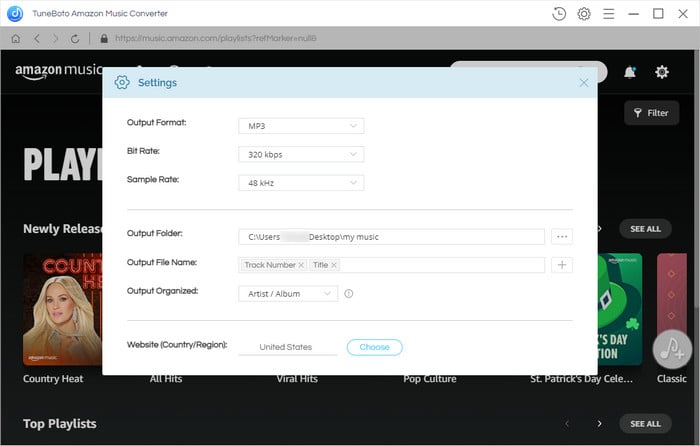
Step 3 Add Amazon Music to TuneBoto
Open an Amazon album, artist or playlist, and tap the blue "Add to list" button suspended on the right side. In the pop-up convert list window, please select the Amazon songs you want to add to Garmin Watch.
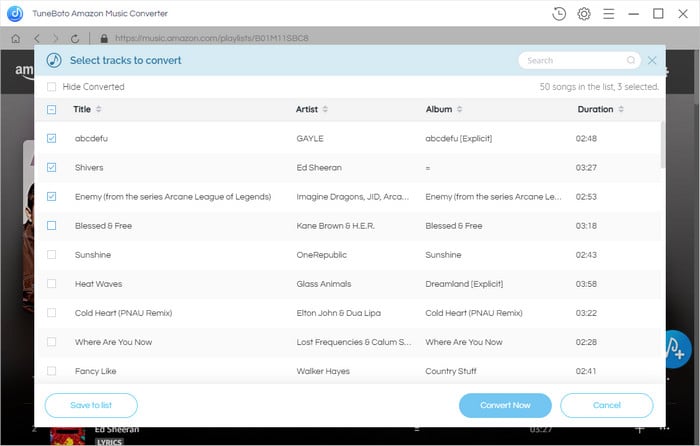
Step 4 Start Converting Amazon Music to MP3
The next step is clicking the "Convert Now" button to start downloading. You can also tap "Save to list" and add more songs from other albums and playlists. After mins, all your Amazon Music will be saved to local computer with lossless quality.
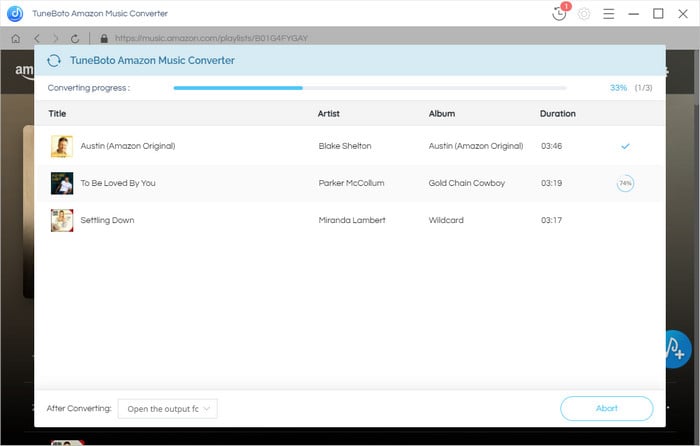
By hitting the "History" button or directly going to the output folder you customized previously, you can access all the well-converted Amazon songs with ID3 tags kept.
How to Add Amazon Music to Garmin Watch
Now you can transfer the downloaded Amazon Music files to your Garmin watch for offline listening.
1. Install the Garmin Express application on your computer.
2. Connect the Garmin Watch to your computer using the included USB cable.
3. On your computer, open Garmin Express. Select Add a Device. When the device is found, select Add Device.
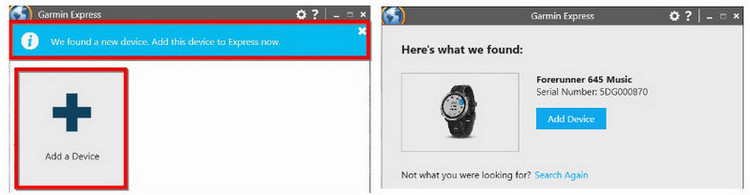
4. On Garmin Express, select your device, and then select Music.
4. Under "My Music", select your download Amazon Music folder. By default, Garmin Express will search for files in the Music folder on your computer, but you can browse for other folders by selecting blue folder next to "My Music."
5. Select the checkboxes for the audio files, and select Send to Device.
6. Now you can play the downloaded Amazon Music on your Garmin watch offline.
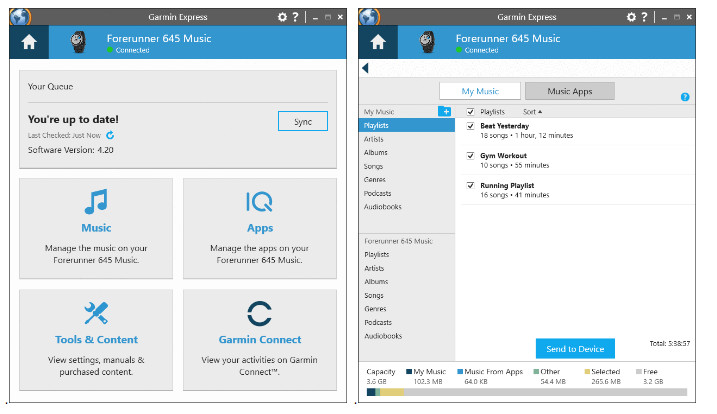
With the above methods, It’s easy to play Amazon Music on Garmin Watch. You can get Amazon Music to your Garmin watch via the Garmin Connect IQ app. If this app is not available for your watch or your region, you can also try to use TuneBoto Amazon Music Converter to download Amazon Music tracks for offline listening. Then you can easily sync Amazon Music to your Garmin watch with HD audio quality.


