The Amazon Music Web Player offers a seamless way to stream your favorite tunes without an app, but it’s not immune to glitches. From playback stutters to loading failures, these issues can disrupt your listening experience. Whether it’s a browser hiccup or a connection snag, the good news is most problems have simple fixes. This guide delivers quick, practical solutions to get your Amazon Music Web Player back on track fast. If your Amazon Music Web Player isn’t working, here’s the fix—no tech expertise required. Let’s dive in and troubleshoot step-by-step to restore your music flow.
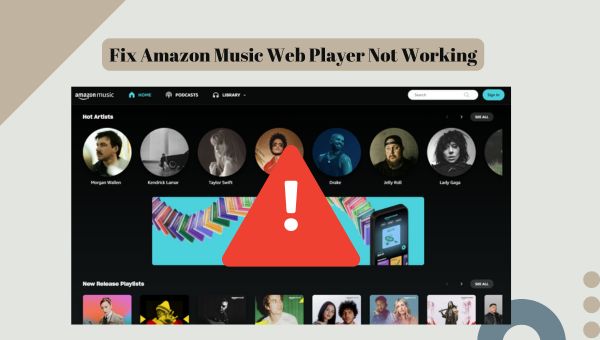
Why Is My Amazon Music Web Player Not Working?
Your Amazon Music Web Player isn’t playing? Don’t worry—you’re okay! Stuff like this happens, and we’ll fix it together. Here’s what might be going on:
- Browser Issue: If your browser’s old or wrong, the Amazon Music Web Player might not work. No big deal—we can switch it up easy.
- Bad Internet: A weak or wobbly connection can stop your music. It’s fine; the Amazon Music Web Player just needs good Wi-Fi, and we’ll check it.
- Server Down: Sometimes Amazon’s system takes a break. It’s not you—lots of people wait it out, and it’ll be back soon.
- Account Mix-Up: A small login or payment problem could happen. Relax—it’s a quick fix for the Amazon Music Web Player.
The good news is that almost all problems with the Amazon Music Web Player are simple to fix. You’re doing great! It just likes things steady—let’s figure it out. Your songs are waiting!
8 Fixes for Amazon Music Web Player Issues
✅ 1. Check Your Internet
If your internet’s weak or keeps dropping, the Amazon Music Web Player can’t load or play your songs.
How to do:
- Check your speed on a speed test site—aim for 5 Mbps or more.
- Unplug your router, wait a minute, then plug it back in to restart it.
- Try a different Wi-Fi network, like your phone’s hotspot, if it’s still slow.
Tip: Plug your computer into the router with a cable—it keeps the Amazon Music Web Player steady and happy.
✅ 2. Check Your Browser
The Amazon Music Web Player likes newer versions of browsers like Chrome, Firefox, or Edge best.
How to do:
- Open your browser’s settings and click the update button to get the latest version.
- If it’s old or not working, go to Chrome or Firefox’s website, download it, and install it.
- Open the new browser and log into the Amazon Music Web Player.
Note: Not all browsers play nice with the Amazon Music Web Player—here’s what works.
✅ 3. Clear Browser Junk
Old stuff your browser saves, like cache and cookies, can make the Amazon Music Web Player freeze or act weird.
How to do:
- Go to your browser’s settings and find the privacy or history part.
- Click “clear cache” and “clear cookies,” then hit okay.
- Close the browser, reopen it, and reload the Amazon Music Web Player.
Tip: Restart your browser after clearing—it helps everything run smoother.
✅ 4. Turn Off Extensions
Add-ons like ad blockers or VPNs can get in the way of the Amazon Music Web Player working right.
How to do:
- Find “extensions” or “add-ons” in your browser’s menu.
- Look for ad blockers or VPNs and switch them off one at a time.
- Go back to the Amazon Music Web Player and see if it plays now.
Note: Extensions can disrupt your Amazon Music Web Player experience—try this fix.
✅ 5. Check Amazon’s Servers
If Amazon’s computers are having a bad day, the Amazon Music Web Player won’t work for anyone.
How to do:
- Visit Amazon’s help page online and look for any problem alerts.
- Open X, search “Amazon Music down,” and check posts from today.
- If others say it’s down, it’s not just you—wait it out.
Tip: If it’s the servers, just hang tight—no fixing needed from you.
✅ 6. Update Your Stuff
Why: If your computer or browser is too old, it might not get along with the Amazon Music Web Player.How to do:
- Go to your computer’s settings and click “check for updates”—install anything new.
- Open your browser’s menu, find the update option, and get the latest version.
- After updating, open the Amazon Music Web Player again to test it.
Note: Keep your setup current to avoid Amazon Music Web Player headaches.
✅ 7. Log Out and Back In
Sometimes your account gets confused and stops the Amazon Music Web Player from loading.
How to do:
- Click your name on the Amazon Music Web Player and pick “log out.”
- Go to browser settings, clear cookies, and close the browser.
- Reopen it, type your email and password, and log back in.
Tip: Check your Prime or Unlimited plan is still active in your Amazon account.
✅ 8. Try Another Device
Your computer or tablet might be the trouble, not the Amazon Music Web Player itself.
How to do:
- Grab another device, like a different computer, tablet, or phone.
- Go to the Amazon Music Web Player site on it and log in.
- See if it works there to figure out if your first device is the issue.
Note: Switch devices to see if the Amazon Music Web Player issue sticks around.
Best Alternative to Avoid Amazon Music Web Player Issue
There is no guarantee that can be made that it will be 100% problem free. So we seek a lower probability of problems. Then using TuneBoto Amazon Music Downloader to download your favorite Amazon Music songs and then play them on your favorite device or player is a great alternative.

Amazon Music Converter
-
Download Amazon Music songs, albums, playlists & podcasts to local computer
-
Convert Amazon Music songs to MP3, AAC, WAV, FLAC, AIFF, ALAC
-
Keep ID3 tags and lyrics; 100% original audio quality up to Ultra HD & HD
-
10X download speed & batch download playlists/albums
-
Archive downloaded songs by album/artist/playlist
-
Handy tools: Format Converter, Tag Edit, Burn CD and Export to iTunes/Music
Step 1 Select The Download Mode You Like
Open TuneBoto on your computer and then you will see a page below.

TuneBoto currently gives users two different download modes. With the new version, when you choose the web player mode, you can download directly without having to log in to your account.
- Amazon Music Web player mode: Extract songs from the Amazon Music player and download them at 10x the speed, which is up to HD.
- Amazon Music App mode: Download songs by extracting them from the Amazon Music official app at 5x the speed, with the highest sound quality up to Ultra HD.
Step 2 Customize Output Settings
Select the output settings like output format, output path, the audio quality on the Settings tab in the lower left corner.

Step 3 Select Amazon Music You Want
For Amazon Music Web player: In the Amazon Music web player, open the playlist you want and select Click to add. Choose the required songs in the pop-up window and click Add to add them to the download list.


For Amazon Music App: In the Amazon Music app, drag the playlist you want to download to TuneBoto's homepage or copy the URL to the parsing box, then select the song and tap on the Add button.
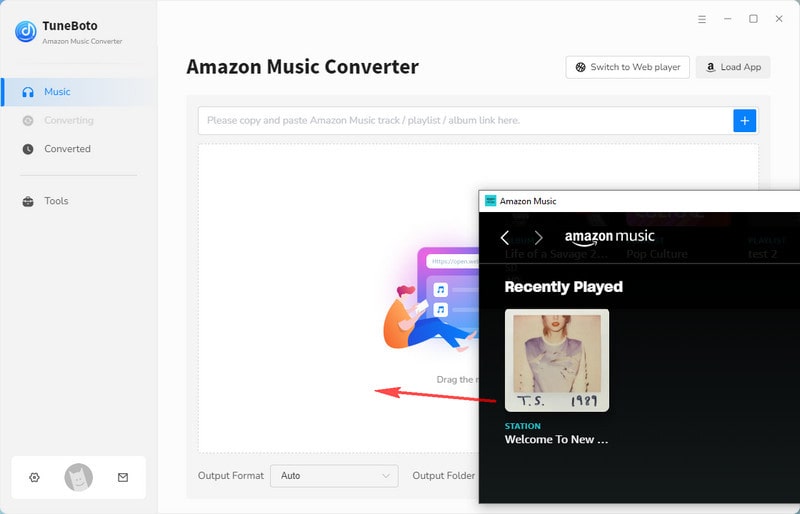

Step 4 Start Downloading Amazon Music
Finally, click the Convert button to download Amazon Music.

After the conversion, you can check the downloaded songs in the Converted module. Downloaded songs you can keep as long as you want. It can also be transferred to any device you want to play them on.
FAQs about Amazon Music Web Player Issues
Why does my Amazon Music Web Player keep buffering or pausing?
This is often caused by a slow or unstable internet connection. Try checking your network speed, restarting your router, or switching to a wired connection. Clearing your browser cache or using a different browser might also help resolve the issue.
How do I fix the ‘Something Went Wrong’ error on the Amazon Music Web Player?
This generic error can pop up due to temporary glitches. Start by refreshing the page, signing out and back in, or updating your browser to the latest version. If the problem persists, check Amazon’s service status for outages.
Why can’t I sign into the Amazon Music Web Player?
Login issues might stem from incorrect credentials, browser extensions blocking access, or an outdated session. Double-check your username and password, disable any ad blockers, and clear your cookies to get back into your account smoothly.
Conclusion
Most Amazon Music Web Player issues — like buffering, playback errors, or login troubles—stem from shaky internet connections, misconfigured browser settings, or fleeting technical hiccups, but these can often be resolved with simple fixes such as checking your network, clearing your browser’s cache, or ensuring everything’s up to date. Don’t let these glitches derail your music vibe—with a bit of patience, you’ll be back to streaming your favorite playlists seamlessly in no time. Better yet, if you’re tired of wrestling with web player woes, take control and use TuneBoto Amazon Music Converter to download your tracks and enjoy them offline, anytime, anywhere!


