"I need to save my Amazon songs to USB drive, so that I could play songs in my old-fashion car. Can somebody help me?"
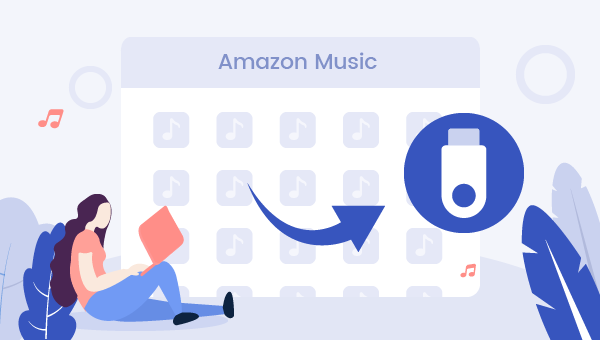
On the mention of Amazon Music, it can be divided into three parts: Amazon Music Unlimited, Amazon Prime Music, and Digital Music purchases. Lovers are able to stream millions of songs online on Amazon Music Unlimited & Prime Music, and purchase digital music from the store.
However, simply listening online can't fully satisfy people's needs for music streaming, most may prefer to download tracks offline and save Amazon Music to USB flash drive for backup or offline playback. If you are one of them, please read on and you will get an ultimate way to transfer Amazon songs to USB memory stick for transferring easily.
Be Aware: Amazon Music Can not be Transferred to USB Directly!
Why? Simple because all of your Amazon Music is encoded with its own exclusive digital technology. In other words, all your Amazon downloaded songs are unreadable on other apps than Amazon Music, and you are not allowed to move them to USB stick directly. To put the "downloaded" Amazon song to USB flash drive, you'll need TuneBoto Amazon Music Converter to record those audios to MP3 so that you can copy Amazon Music to USB stick without limitation. Following we will discuss three steps to save Amazon Music songs to USB drive.
What's TuneBoto Amazon Music Converter?
It is a professional Amazon Music Downloader, critically acclaimed among most Amazon Music listeners all over the world, designed specifically to download both Amazon Music Unlimited and Prime Music to MP3/AAC/WAV/FLAC/AIFF/ALAC format.
In addition, particularly worth mentioning is that TuneBoto also supports recognizing the ID3 metadata info for each Amazon track and saving them on the corresponding converted music files. After downloading Amazon songs within TuneBoto, all your free Amazon Music can be moved to any USB memory stick for streaming on other devices without any limitations.

Amazon Music Converter
-
Convert Amazon Music songs & podcasts to MP3, AAC, WAV, FLAC, AIFF, ALAC
-
Works on Amazon Music Unlimited & Prime Music
-
Keep ID3 tags; Retain lossless quality up to HD & Ultra HD
-
Support both Amazon Music app and the web player
-
Free upgrade and technical support
Tutorial: Download Amazon Music Offline & Move to USB Drive
The program is available in both Windows and Mac versions. Here we will show you the detailed steps on how to download Amazon tracks and transfer Amazon songs to USB flash drive. Please download TuneBoto Amazon Music Converter first before getting started.
Step 1 Download and Launch TuneBoto Amazon Music Converter
Open TuneBoto Amazon Music Converter and select the working mode as you like. Then log into your Amazon Music account. The program will provide some indications, just follow them.
- Amazon Music App Mode: Drag the playlist/album/podcast you want or copy the URL into the parse box. This mode supports downloading Amazon Music up to Ultra HD sound quality at 5X speed.
- Amazon Music Webplayer Mode: Directly browse and select songs from web player. This mode supports downloading Amazon Music up to HD sound quality at 10X speed.

Step 2 Customize Output Settings
Please click the "Settings" section at the lower left, followed that the pop-up window will allow you to set the Output Format (MP3/AAC/WAV/FLAC/AIFF/ALAC/Auto), Output Path, Output Quality (320kbps, 256kbps, 192kbps, 128kbps). If you want to retain the original audio quality, choose "Auto" or "FLAC" as output format.

Step 3 Add Amazon Playlist/Album/Artist
For App mode: Choose one Amazon playlist or album in the Amaozn Music app, drag it to TuneBoto's interface or copy the link into the parse box. Then pick up the songs you want in a new window and then click "Add".

For Webplayer mode: Open an Amazon album, artist or playlist, and tap the blue "Click to add" button suspended on the right side, and the program will list all songs immediately in the new window. Now all you need to do is select Amazon songs you want to download to USB stick and then click "Add".


Step 4 Start Downloading Amazon Music Tracks
The next step is clicking the "Convert" button. The conversion will be succeeded after a few minutes. All your Amazon songs will be downloaded to computer in MP3/AAC/WAV/FLAC/AIFF/ALAC format.

Step 5 Transfer Amazon Music Tracks to USB Drive
Once the conversion is done, you can find the converted Amazon songs in plain music format by clicking the "Converted" module on the lower left corner or just opening the output folder.

Now it's time to transfer Amazon Music to your USB drive: plug the USB stick to your computer, direct to explorer and open your USB disk, then go to the folder of converted Amazon Music and directly copy and paste these Amazon songs to USB's folder directly. All done!
Conclusion
In short, whether you except to save Amazon tracks on USB drive for backup, or transfer them to any other portable device for playback, TuneBoto Amazon Music Converter will never let you down. With no need to install any extra app, TuneBoto will convert your whole Amazon Music library to MP3/AAC/WAV/FLAC/AIFF/ALAC in the background with a great speed.
With its help, you can save all your favorite music from Amazon forever and enjoy them anywhere anytime without limits. TuneBoto offers the free trial version for users to test its features. Now, give it a shot!


