The reason why we need to burn CD is frequently because we would like to free up space for new songs, make a backup for your favorite tracks, play pops at the party, or etc. It's not a tough question to burn music, just a few steps need be done: insert a blank CD, pick a free CD burner (like Windows Media Player), then just start burning. However, Amazon Music cannot be recorded & burned, because they are all encoded with the exclusive encryptiontechnology.
So is there any other feasible way to burn Amazon Music to CD? Well, of course! In the following part, you will get an easy yet ultimate solution to make things smooth -- convert Amazon songs to MP3 first, then burn the plain audio files to CD efficiently.
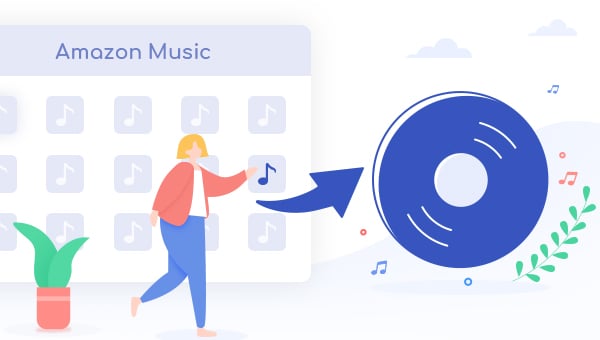
Tool Required: Amazon Music to MP3 Converter
Amazon Music to MP3 Converter, also name as TuneBoto Amazon Music Converter, is essential if you want to burn playlists from Amazon Music to CD. Integrated with the most up-to-date audio recording core, TuneBoto is specialized in downloading audios from both Amazon Music Unlimited & Prime Music to MP3, AAC, FLAC, WAV, AIFF at a fast speed with ID3 tags kept.
It's definitely the most easy-to-use Amazon Music Recorder in the market, as it empowers users to download any Amazon songs/playlists/albums with just a few steps: add Amazon Music, set output format, and start conversion. After conversion, you are able to burn all of your Amazon Music collections to CD with ease.

Amazon Music Converter
-
Convert Amazon Music songs & podcasts to MP3, AAC, WAV, FLAC, AIFF, ALAC
-
Works on Amazon Music Unlimited & Prime Music
-
Keep ID3 tags; no quality loss
-
No need to install the Amazon Music app or other apps
-
Free upgrade and technical support
Step-by-step Tutorial: Burn Amazon Music to CD
In the next part you will learn to download Amazon playlists to computer with TuneBoto and burn music to CDs. Before that, please make sure you have downloaded and installed the program on your PC or Mac computer.
Step 1 Launch TuneBoto Amazon Music Converter
Install and run TuneBoto Amazon Music Converter on your computer and log into the Amazon Music Unlimited or Prime Music account. The program will provide some indications, just follow them.
Note: TuneBoto needs to work with an Amazon account. But don't worry, it will not take any other information from your account other than the songs.
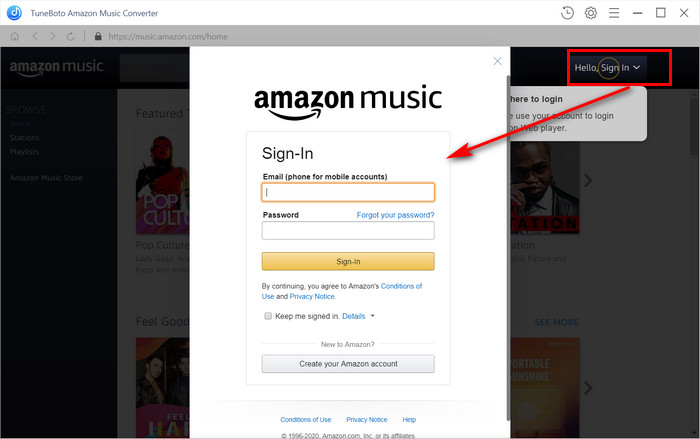
Step 2 Choose MP3 As Output Format
Click the "Setting" icon at the upper right corner, followed that the setting window will pop up and you can set the Output Format (MP3/AAC/WAV/FLAC/AIFF/ALAC), Path, Quality (320kbps, 256kbps, 192kbps, 128kbps). Also, you can choose the country/region. Here please choose MP3 as the output format.
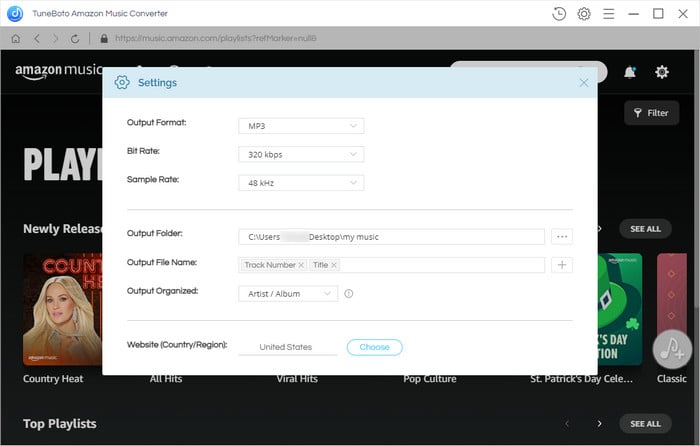
Step 3 Select Amazon Playlist on TuneBoto
Directly selecting one of your preferred Amazon playlists on TuneBoto's main interface, tap the blue "Add" button suspended on the right side, and choose the songs you would like to convert on the pop-up window.
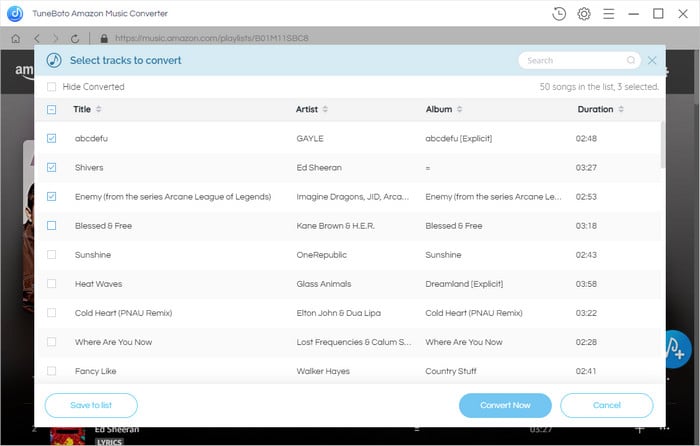
Step 4 Start Downloading Amazon Music to MP3
Then just click the "Convert" button. The conversion will be succeeded quickly and all your songs will be saved to the selected output path you've set in Step 2.
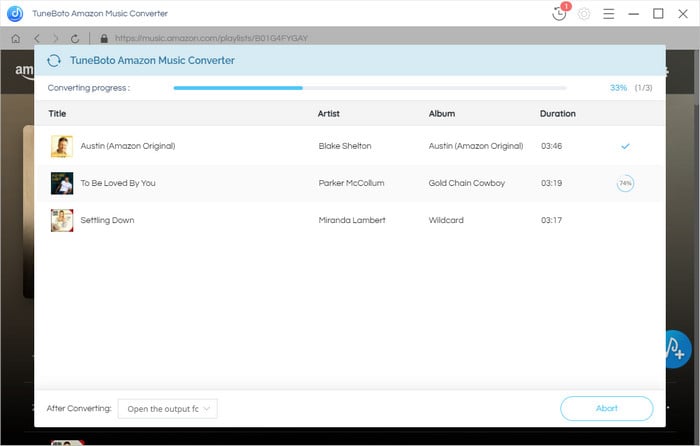
By hitting the "History" button or directly going to the output folder you customized previously, you can access all the well-converted Amazon songs in MP3 format.
Step 5 Burn Amazon Music to CD
You can now burn Amazon songs to CDs by one of the following two ways:
Method One: Use Windows Media Player to Burn CD
1. Insert a blank suitable CD or DVD in your computer CD/DVD-RW drive, and make sure your CD & DVD is writeable.
2. Launch Windows Media Player on computer and click the "Burn" button in the right pane.
3. Find out the converted Amazon Music songs, drag them to the Burn Pane.
4. Select "Audio CD" from the menu and click the "Start Burn" button.
After the progress is done, just insert the CD to your car and it's about to enjoy Amazon Music tracks now!
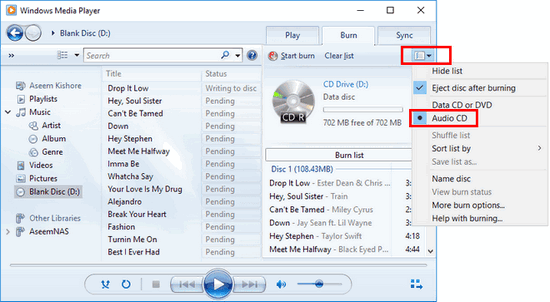
Method Two: Use iTunes to Burn CD
1. Install and run iTunes. Go to "File > New > Playlist" on iTunes, enter a name for the playlist, then drag and drop the recorded Amazon Music songs into it.
2. Insert a blank CD into your computer. Right-click the playlist you just created on iTunes and select "Burn Playlist to Disc".
3. A new window will pop-out which lets you choose your preferred speed, disk format for burning Amazon Music.
4. Hit "Burn" and wait for copying Amazon Music to CD.
When the burning process is done, just start streaming your favorite Amazon songs in the car by inserting the CD.
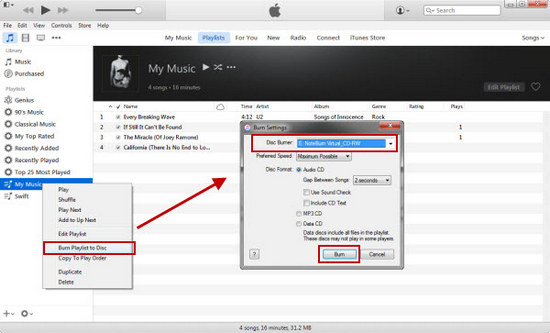
Final Words
Now, you've got the best-detailed guidance to burn songs from Amazon Music to CDs. Please download TuneBoto Amazon Music Converter to record all of your favorite songs first. After conversion, you can enjoy & share Amazon Music via CDs without any limitations. TuneBoto offers the free trial version for users to test its features. Now, give it a shot!


