In November 2022, Amazon Music announced an important adjustment that Amazon Prime users are allowed to access the full library with 100 million tracks at no extra cost. It would have been a piece of good news to all the Prime users since they could enjoy only a limited two million songs before. However, Amazon declared another measure at the same time, that is, the Prime users can only enjoy the shuffle play mode ever since, and they are entitled to six skips per hour.
The adjustment brought happiness and anger. It is great news for those Amazon Prime users who want to access the full Amazon music catalog, but it causes anger due to the shuffle mode and limited skips. Facing these adjustments, some Amazon Prime members may stay at the Prime tier, some choose to upgrade to the Unlimited tier where they can pick and play any Amazon songs, while others leave Amazon Music and choose another music streaming service.
Deezer is also an awesome music streaming provider around the world. Though it is not as popular as Amazon Music, it gets itself the position for its clean UI, easy controls, and the option to stream HiFi quality. Thus, in this article, we are going to show you the common points and differences between Amazon Music and Deezer and how to transfer Amazon Music to Deezer. Read this article carefully to find something new.
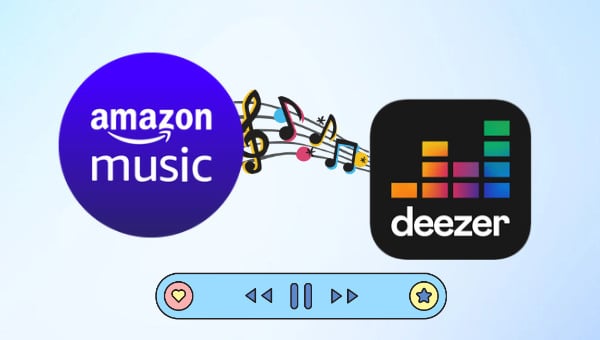
Part 1. Amazon Music vs. Deezer Music - Which Is Better
First of all, we would like to show you some information about the major paid plans of Amazon Music and Deezer. To make the common points and differences more visible and clear, we read lots of information from the official Amazon and Deezer and conclude with this chart.
| Catalog | |||
|---|---|---|---|
| Sound Quality | (or 16-bit/44.1kHz) Ultra HD - 3730 kbps FLAC (or 24-bit/192kHz) |
Better - 320 kbps MP3 HiFi - 1411 kbps FLAC (or 16-bit/44.1 kHz) |
|
| Monthly Price | Free to Amazon Prime |
$10.99 for Non-Prime |
|
| Free Period | |||
| Ad-Free | |||
| Offline Mode | (Only available for All-Access playlist) |
||
| Pick and Play Any Track | (Only available for All-Access playlist) |
||
| User-Created Playlists | (Shuffle play online) |
||
| On-Demand Playback | (Only available for All-Access playlist) |
*Note: Deezer has canceled the HiFi plan in some countries and regions in 2022, but you can enjoy the HiFi quality with only the Deezer Premium or Family plan at no extra cost.
From the information above, it is easy to conclude that, currently, Amazon Prime users do be able to pick and play any Amazon songs, even download them for offline playback, but these songs are only in the All-Access playlist. They cannot do that on other playlists and albums.
In the case that you are a loyal Amazon Prime member, facing the announcement, you have two worthy choices. One is to stay at the Amazon Prime tier by paying $14.99 every month, if you have no special requirements for music, to be specific, you just want to listen to music most simply, then keep it, as you can listen to 100 million songs without any extra cost now. But if you would like to enjoy Amazon music freely, then keep your Amazon Prime membership and pay an extra $8.99 fee to upgrade your Prime Music to Amazon Music Unlimited. In this case, you can enjoy other Amazon Prime benefits as usual and pick and play 100 million Amazon songs, download Amazon music for offline playback, and enjoy up to the Ultra HD quality, but you have to pay a total of $23.98 every month.
In the case that you are not an Amazon Prime member yet, you can subscribe to Amazon Music Unlimited and pay $9.99 each month. But we have to note that the Amazon Music Unlimited Individual Plan has changed from $9.99 to $10.99 per month since February 21, 2023. That's the same amount as the Deezer Premium plan. Deezer Premium offers similar benefits to Amazon Music Unlimited. Both Deezer Premium and Amazon Music Unlimited allow you to pick and play any songs, download music for offline listening, create your playlists, etc.
Besides, Deezer has an exclusive Flow feature that serves up a mix of your favorite tracks and fresh discoveries based on powerful Artificial Intelligence technology, working out choosing what to listen to next and discovering new music for you. Deezer provides mood filters, you can tell Flow how you feel from chill, melancholy, etc., and it will play the music that matches your current mood. Deezer also adapts to your preferences by offering options for romantic music, party music, and motivational music.
To sum up, if you want to control your music budget, both Amazon Music Unlimited and Deezer are worth trying, as the same amount for similar benefits, but if you would like to find something new and listen to music more intelligently, then choose Deezer.
Part 2. How to Transfer Amazon Music to Deezer
In this part, we will list two methods to transfer Amazon music to Deezer. You may transfer your Amazon playlists to Deezer via the Deezer web player or the Deezer app or third-party tools. Once you transfer them, you can pick and play any Amazon songs on Deezer freely. But transferring Amazon music to Deezer in these ways is not saving Amazon's playlist in a real sense. So if you want to download Amazon Prime & Unlimited music for permanent offline playback, then skip this part and read the next part.
➤ Transfer Amazon Music to Deezer Directly
In this section, you will learn the easiest method to migrate Amazon music to Deezer. It can be completed with only a browser or the Deezer app. When it is done, any Amazon songs or playlists can be picked and played in the order you wish.
Step 1 Go to the Deezer web player or open the Deezer app, and log in to your Deezer account.
Step 2 On the upper right corner, click on your profile icon and select Account settings.
Step 3 From the new page click More, select Transfer your favorites and hit on SELECT A SERVICE.
Step 4 Choose Amazon Music as the source and enter your credentials on a new page.
Step 5 Choose the Amazon playlists you want, and click Transfer To Deezer.
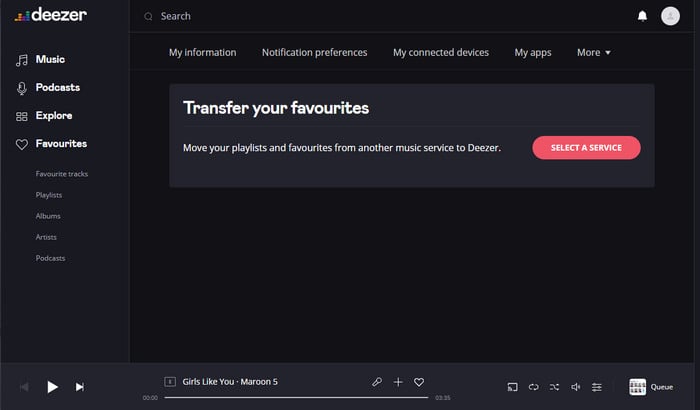
➤ Transfer Amazon Music to Deezer via Third-Party Tools
When you search for how to transfer Amazon music to Deezer on Google, lots of third-party tools come out. These music converters support multiple music streaming platforms, like Spotify, Amazon Music, and Deezer, and allow you to transfer playlists, songs, and albums from one to another. Here we take FreeYourMusic as an example.
Step 1 Download and install the FreeYourMusic app on your device. It has Win, Mac, Android, and iOS versions, and pick one as you wish.
Step 2 Open the app, select Amazon Music as the source under the Transfer tab, and finish the Amazon account login according to the tips.
Step 3 Select Deezer as the destination, then choose Amazon songs, playlists, and albums to transfer, and confirm your action.
However, we have to point out that since both Amazon Music and Deezer are music streaming service providers, even if you have transferred your Amazon playlists to Deezer, you don't own Amazon playlists in a real sense. But don't worry. In the next part, you will learn how to download Amazon music to local computers and listen to them offline forever.
Part 3. Download Amazon Music to Computer for Permanent Playback
TuneBoto Amazon Music Converter is a professional and powerful tool to download Amazon Prime & Unlimited Music to computers and convert Amazon songs to plain MP3, AAC, WAV, AIFF, ALAC, and FLAC formats. With this program, you can save any Amazon songs, playlists, albums, and even podcasts to your local computer permanently, and pick any Amazon songs to play. In addition, you can transfer Amazon music to iTunes, MP3 players, and Mixxx, and upload Amazon music to Deezer.

Amazon Music Converter
-
Download Amazon Music songs, albums, playlists & podcasts to local computer
-
Convert Amazon Music songs to MP3, AAC, WAV, FLAC, AIFF, ALAC
-
Keep ID3 tags; 100% original audio quality
-
10X download speed & batch download playlists/albums
-
Archive downloaded songs by album/artist
Step 1 Open Amazon Music Web Player on TuneBoto
Double-click the shortcuts of TuneBoto Amazon Music Converter on your computer. Click "Open Amazon Music Web Player" to enter this program. Next, you will see some tips, follow them to sign in to your Amazon paid account.
As you can see, TuneBoto works via the built-in official Amazon music web player, so you don’t have to install the Amazon music app on your computer, you are required to run only one program while downloading Amazon music.
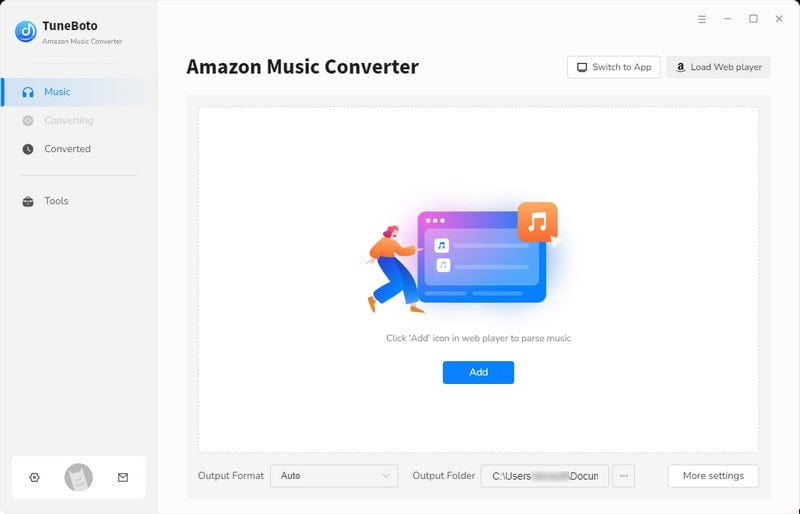
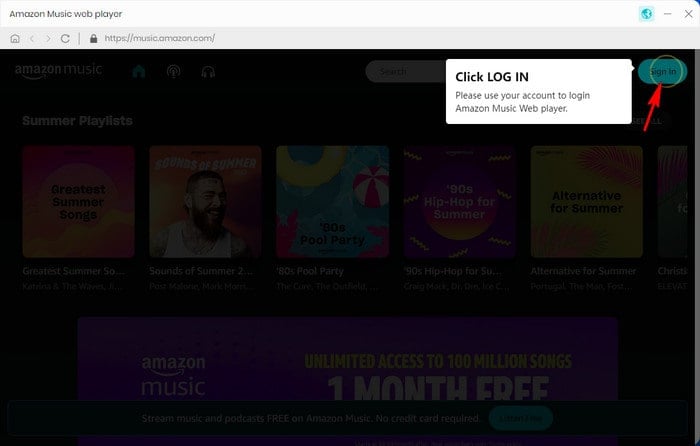
Step 2 Complete Output Settings
If you want to download Amazon music with some specific parameters, then do not skip this step. Click on the "Settings" icon in the upper right corner of the TuneBoto interface. A dialog window will pop up. You can choose an output format and an output folder for your favorite Amazon music, edit the output file name with the provided options, and decide how to sort out the output Amazon music via Output Organized. If you want to get different audio quality, make some changes to the bit rate and sample rate. When it is complete, close the setting window, and all the parameters will be applied to the following Amazon music.

Step 3 Pick Amazon Songs/Playlists/Albums/Podcasts to Download
Find your favorite Amazon songs, playlists, albums, or podcasts, and click the cover to open it if needed. You will see that the "Add+" icon gets blue from gray. Click it to open a new dialog window. All the available Amazon tracks on the current page are listed and selected. If you are not going to download all of them, undo them and pick a few Amazon songs. Then hit on the "Convert Now" button to begin the conversion.
What makes TuneBoto stand out is one of its features on batch conversion. If you want to convert several Amazon playlists or albums in the same batch, select the "Save to list" button after picking, find more Amazon tracks to add to the list. Click on the "task list" icon to select "Convert". TuneBoto will start to proceed at once.


Step 4 Browse Downloaded Amazon Music
The output folder window will occur when the conversion is complete, which says your favorite Amazon music has been successfully downloaded to your local computers. You can also browse the downloaded Amazon songs by clicking the "History" icon on TuneBoto and selecting the folder icon within the item.
To this step, you can pick any Amazon songs to play, create new playlists, and listen to Amazon music forever even though you cancel the Amazon Music subscription.

Step 5 Upload Amazon MP3 Music to Deezer
If you would like to listen to the downloaded Amazon music with Deezer, follow this section. Open the Deezer web player or the Deezer desktop app and enter your Deezer credentials. Go to Favorites - My MP3s. If you cannot see the option, click More under the Favorites tab. Next, click on SELECT MP3S TO UPLOAD and choose the downloaded Amazon music. It needs time to proceed, just wait in patience.
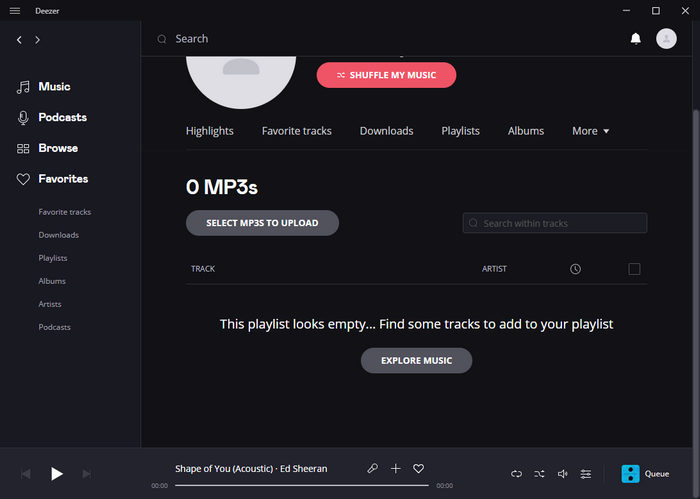
Summary
From the contents above, you may have a clear understanding of the common points and differences between Amazon Music and Deezer, and how to transfer Amazon music to Deezer. But as we said, transferring Amazon playlists is not saving Amazon music. The best way is offered by TuneBoto Amazon Music Converter, a program that can download Amazon music to local computers and allows you to listen to Amazon songs offline permanently. Try it, and it will be out of your expectation.
