Downloading your Amazon Music or Amazon playlist to an Android phone or other Android devices is pretty simple today.
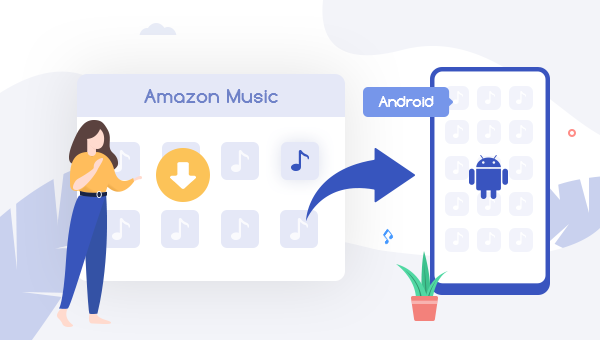
Compared to the Apple system, Android provides far more brands and models of devices to choose at different price levels. It's easy to believe that Android will earn an increasing share in the market in the later future.
Apart from multiple options for selection, users also love to listen to music on their Android mobiles while hanging out. No matter you've subscribed to Spotify, Apple, or Amazon Music, the Android phone supports almost all streaming music platforms. In this article, we'll take the Amazon Music service as an example to show you how to download and play Amazon tracks on Android cellphones easily. Plus, you'll also get new method to stream Amazon songs on Android forever in Part two.
Download Amazon Music to Android via the App
Currently, both Amazon Music Unlimited and Prime Music services allow download Amazon track on Android for offline streaming. Here're the detailed steps:
1. For iOS or Android Users
Step 1 Download and install Amazon Music App on your Android phone.
Step 2 Click the "Three Dot" option on the top right corner, and choose "Music Settings".
Step 3 Scroll download and choose "Download Settings". Here you can select "Standard, Space Saver, and Download Only WiFi".
Step 4 Choose your favorite Amazon track, playlist or album, and click the "More Options" menu, then "Download".
Note: Amazon Prime Music songs can be only downloaded on up to 4 devices. If you download music to the 5th device, you'll get a device deactivation prompt.
It's a simple task to save offline Amazon Music tracks on Android phone. However, there're still some limitations you might meet -- Amazon Music titles are only accessible within the Amazon Music app, you'll lose all music downloads when the subscription is over, you can't find out the Amazon Music actual files on Android, and so on.
Fortunately, everything is possible. In the next part, we will show you a handy music downloader to export Amazon songs as plain audio files. In this case, you can play Amazon songs on Android forever, move Amazon Music to USB stick, add Amazon tracks to DJ, burn Amazon library to CD, and more......
Download Amazon Music to MP3 for Android via TuneBoto
The smart audio downloader we just talk about is TuneBoto Amazon Music Converter. It's especially made for Amazon Music users to convert their whole Amazon library to MP3, AAC, FLAC, and more open-source music formats. Each Amazon Music track will be downloaded with 1:1 quality output. What's more, you'll get free support & updates whenever join into TuneBoto.
Get Ready: Free download and install TuneBoto Amazon Music Converter.
Step 1 Choose Download Mode
Run TuneBoto on your computer. You will find that there are two download mode for users to choose from: Amazon Music App and Amazon Music Webplayer. The first one can download Amazon music up to Ultra HD audio quality at 5X the speed. The second one can download Amazon music up to HD at 10X the speed. Select one of them as you like and then log in to your Amazon Music account in the Amazon Music app or webplayer.

Step 2 Select Output Settings
Tap the "Settings" tab in the lower left corner to change the basic parameters, including output format, bit rate, sample rate, output path, and so on.

Step 3 Add Amazon Music
For app mode: Drag the album to TuneBoto's interface or copy the link into the parse box. Then you can select the songs you want in a new window and finally click "Add".

For webplayer mode: Choose an Amazon playlist or album on TuneBoto, then tap the "Click to add" blue icon. In the new window, choose the Amazon single song you want to export and click "Add" button.


Step 4 Start Downloading Amazon Music to MP3 for Android
Tap "Convert" to start exporting Amazon Music songs to local drive. If you want to add more playlists for downloading, tap "Add More".

Step 5 Find the Offline Amazon Music Files
After conversion, you can easily find out the well-converted Amazon songs in the "Converted" section, or you can also directly go to the output path previously set.

Step 6 Transfer Amazon Music to Android
Insert your Android phone or other Android devices to computer via a USB cable, then you'll just need to drag & drop the Amazon MP3 tracks to Android.
Conclusion
Above listed are two different ways to download Amazon Music to your Android device in MP3 format, you can choose the one that suits your needs. If you want to download Amazon Music to MP3 format and transfer it to Android device, then TuneBoto Amazon Music Converter is an ideal tool.


