Once subscribe to Amazon Music Unlimited, you just get ready to stream over 90 million songs at will, whatever you are a paid member or a trial user. And their subscription price is much more affordable than the other online music services -- If you are Amazon Prime members, then only $7.99 per month will get paid for upgrading to Music Unlimited. While non-Prime users can purchase Amazon Music Unlimited for just $9.99 per month.
However, there're still many users insisting to cancel Amazon Music Unlimited subscription for reasons, such as the music library is not large enough, it has no free tiers, or just because it's time for a change. If you are one of them, just keep reading and you will get three methods to end your Music Unlimited plan below. Plus, don't forget to reach the extra tips -- How to Keep Amazon Music Playable after Unsubscription -- in the last part of this article.
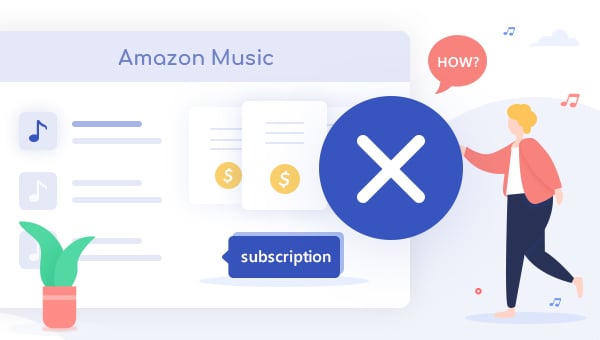
Method 1: Cancel Amazon Music Unlimited on a PC / Mac
If you get a computer at hand, then just choose this common method to cancel your Amazon Music Unlimited.
Step 1 Open the web browser on your computer and go to Amazon.com.
Step 2 Head to the "Accounts & Lists" at the top-right corner of the page.
Step 3 From the drop-down options, please select "Your Music Subscriptions" option
Step 4 From the Amazon Music Settings page, scroll down to the "Subscription Renewal" section and click the "Cancel subscription" button.
Step 5 Next, select a reason for your cancellation, follow the insctruction and click the "Confirm cancellation" in the last step.
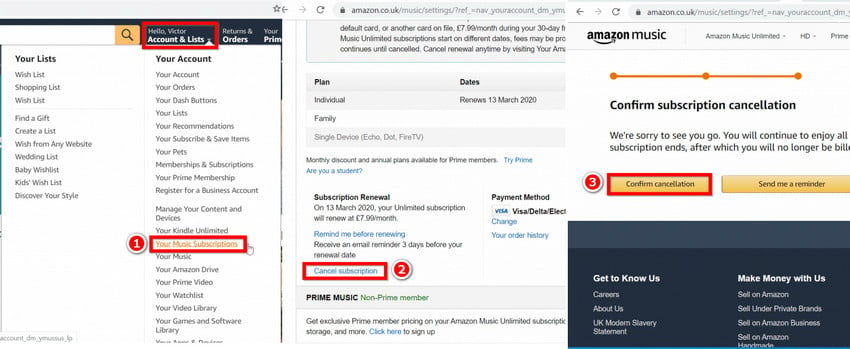
Method 2: Cancel Amazon Music Unlimited from the Amazon Music App
You can now cancel your Amazon Music Unlimited plan directly on its App. Here're the detailed steps:
Step 1 Launch the Amazon Music app on your phone and sign in the Amazon account.
Step 2 Hit the "Setting" icon at the top-right corner.
Step 3 Click the "Music Settings" in the pop-up window.
Step 4 On the setting page, scroll down to the section of "Subscription Renewal" and click the "Cancel Subscription" button.
Step 5 On the cancelling page, select a reason for your cancellation, follow the prompts and click the "Confirm cancellation" in the last step. Now done!
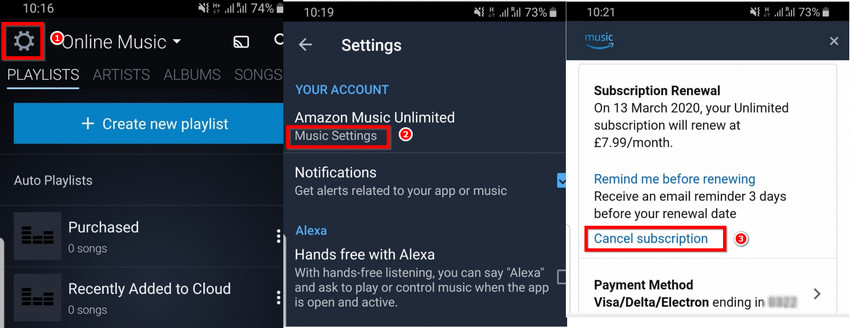
Method 3: Cancel Amazon Music Unlimited from the Amazon Shopping App
You can also cancel your subscription on your Amazon app. Just follow the steps below:
Step 1 Launch the Amazon (Shopping) app on your phone and sign in the Amazon account.
Step 2 Tap on the "Menu" button at the upper-right of the app.
Step 3 Then please head to "Your Account > Amazon Music settings" in the listed options.
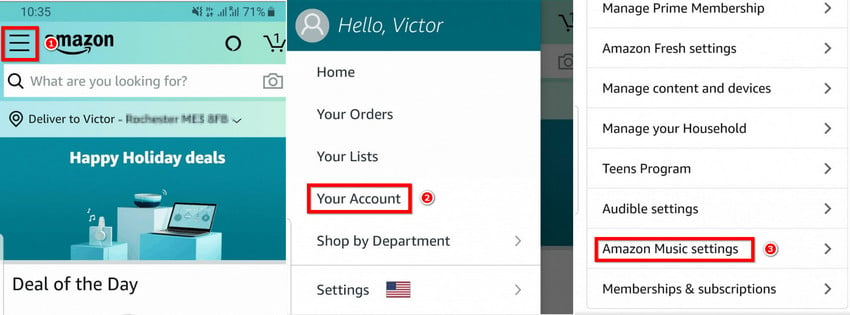
Step 4 In the pop-up window, tap on the link of "http://www.amazon.com/music/settings" (This link will be various from other countries).
Step 5 Followed that the canceling page will come up, just tap on the "Cancel Subscription" button, select your reason of cancellation, follow the prompts and click the "Confirm cancellation" in the last step.
Finally, after following the above steps on your Amazon shopping app, your Music Unlimited plan has canceled!
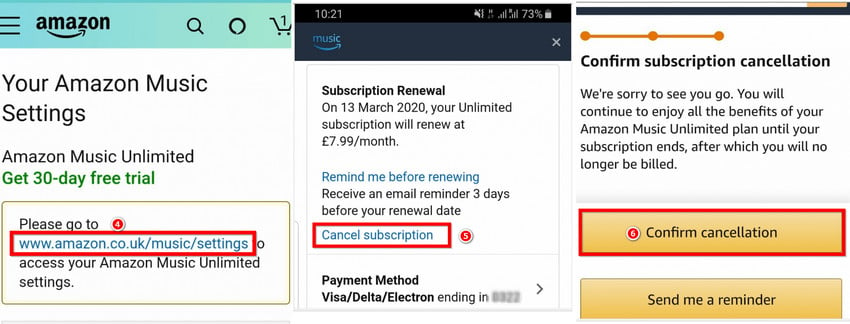
Extra Tips: How to Keep Amazon Music Playable after Unsubscription
After caceling Amazon Music Unlimited plan, at the end of your current billing period, any of your songs downloaded from Amazon Music Unlimited will be gray out and inaccessible to play. This must be annoying, as the "alleged" downloads are just only a rent service and you never really possess those amazing tunes. But thankfully, things change if you got a powerful audio recorder -- TuneBoto Amazon Music Converter. This smart tool will help you keep Amazon Music playable even after canceling the subscription to Amazon Music Unlimited.
For detailed guidance, please refer to this article: How to Keep Amazon Music Songs Playable after Canceling Subscription.

Amazon Music Converter
-
Convert Amazon Music songs & podcasts to MP3, AAC, WAV, FLAC, AIFF, ALAC
-
Works on Amazon Music Unlimited & Prime Music
-
Keep ID3 tags; No quality loss
-
No need to install the Amazon Music app or other apps
-
Free upgrade and technical support
TuneBoto Amazon Music Converter is an excellent audio downloader that can help you download any songs from both Amazon Music Unlimited & Prime Music to computer. And with no need to install any extra app (including the Amazon Music app), TuneBoto will always support converting and recording your whole audio library from Amazon Music to plain MP3, AAC, WAV, AIFF, ALAC or FLAC format at a fast speed with original quality kept.
What's more, particularly worth mentioning is that TuneBoto also supports recognizing the ID3 metadata info for each Amazon track and saving them on the corresponding converted music files. After the fast speed downloading, you will be finally able to enjoy your Amazon tracks even after cancelling Amazon Music Unlimited account! TuneBoto offers the free trial version for users to test its features. Now, give it a shot!
