Google Drive is not only an online cloud storage service and syncing service, but also a smart tool that enables you to create, edit, store any supporting documents. Users can add any files from computer to Google Drive for backup, and businesses can also save space by uploading local files.
Importing files to Google Drive for syncing to devices is convenient. Sharing audios via Google Drive is also a perfect choice for Amazon Music fans. Songs that you purchase and download from Amazon digital store can be directly transferred to Google Drive. However, Amazon Music Unlimited and Prime Music do not work that way.
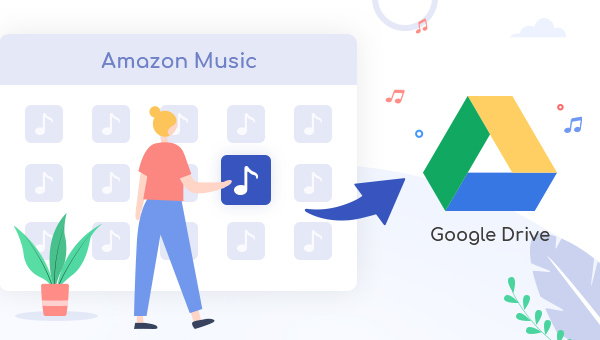
It is feasible to transfer the open-source music to Google Drive, but Amazon Music is not. Many people asked "Where does Amazon Music store? How to move music from Amazon Music to Google Drive? How to rip Amazon Music?". In fact, Amazon Music is made in an exclusive unique format, preventing from copy. Hereby, to save Amazon Music to Google Drive, you need to convert Amazon songs to MP3 first. How to convert? The easiest way is to turn to an Amazon Music to MP3 converter and TuneBoto is the most powerful one.
Tutorial: How to Convert Amazon Music and Upload to Google Drive
What's TuneBoto? TuneBoto is a reliable provider, aiming to offer the best recording solution for both Amazon Music & Amazon Video users. Its flagship program Amazon Music Converter should be a music tool you can't miss.
TuneBoto Amazon Music Converter is a professional yet easy-to-use tool, especially built to download any Amazon Music Unlimited & Prime Music songs to MP3/AAC/FLAC/WAV/AIFF format. TuneBoto is a 100% safe and clean software to get your Amazon playlist truly offline so that you can transfer Amazon songs to Google Drive without limitations.

Amazon Music Converter
-
Convert Amazon Music songs & podcasts to MP3, AAC, WAV, FLAC, AIFF, ALAC
-
Works on Amazon Music Unlimited & Prime Music
-
Keep ID3 tags; Retain lossless quality up to HD & Ultra HD
-
Support both Amazon Music app and the web player
-
Free upgrade and technical support
Step-by-step Guidance:
TuneBoto is a user-friendly project even for a computer beginner. Before getting starting, please make sure that you've downloaded TuneBoto on your Windows or Mac computer.
Step 1 Launch TuneBoto Amazon Music Converter
Download, install and launch TuneBoto Amazon Music Converter and here you will have two modes to choose from: Amazon Music App and Amazon Music Webplayer. The former can download Amazon Music up to Ultra HD at 5X speed and the latter can download Amazon Music up to HD at 10X speed. Then log into your Amazon Prime Music account in the Amazon Music app or web player.

Step 2 Set MP3 as the Output Format
Please click the "Settings" tab at the lower left, followed that the panel will allow you to set the Output Format (MP3/AAC/WAV/FLAC/AIFF/ALAC), Output Path, Output Quality (320kbps, 256kbps, 192kbps, 128kbps).
Besides, you can also customize the name of the output files and output folders here.

Step 3 Add Amazon Music
If you choose app mode, then go to Amazon Music app to find a playlist or album. Drag it to TuneBoto's main interface or copy its link into the parse box. A new window will pop up. Here you can choose the songs you want and click "Add".

If you choose webplayer mode, open a playlist and hit the "Click to add" button. Then all Amazon songs will be listed in a pop-up window. Now, please select the Amazon Music songs you would like to add to Google Drive and click "Add".


Step 4 Start Converting Amazon Music to MP3
Click the "Convert" button to start conversion. After a few minutes, all your Amazon Music will be downloaded as MP3 files with high audio quality kept.

You can click the "Converted" section to find out the converted MP3 Format Amazon Music tracks.
Step 5 Upload Amazon Music to Google Drive
Open Google Drive on a web browser and log into your account. On the top right corner, tap on the "New" button, and select "File upload". Then just select your recorded Amazon Music for importing to Google Drive.
Tips: You can also use the Google Drive app on computer for importing Amazon Music.
Conclusion
Your downloaded Amazon Music is in proprietary format and only accessible with its own app. Thus, your Amazon playlists can not be transferred via Google Drive. To finish this job, it's better to convert Amazon Music to MP3 format and TuneBoto could help you with this. TuneBoto offers the free trial version for users to test its features. Now, give it a shot!


