According to a recent survey by YouGov, more than 40% of people who own a smart TV want to use it to listen to music. Perhaps that’s in part why Amazon chose to launch its first music app for Apple TV. Amazon Music listeners using Apple TV will also be able to browse and search for music from their favorite artists, access all purchased and imported music available in their “My Music” library, and follow along with scrolling lyrics to their favorite music within the app. For Apple TV users, millions of songs are now available to stream on the new Amazon Music app. The following section will show the steps to install, activate and listen to Amazon Music on Apple TV.

1. Get Amazon Music App on Apple TV
For Apple TV 4 & higher generation models:
Step 1 Turn on your Apple TV and open the App Store on the home screen. Search and install Amazon Music on your Apple TV.
Step 2 Once you launch the Amazon Music app, it will display an activation code.
Step 3 Visit the Amazon activation website on your mobile browser or computer.
Step 4 Enter your Amazon account credentials and click Sign-in. Enter the Amazon activation code in the given field and click the Continue button.
Your device will be registered with the Amazon Music account. After registration, the Amazon Music app on Apple TV will display the music content on the screen. Listen to your favorite ones without any interruption.
Note: The Amazon Music app for Apple TV is available today to customers in the U.S., UK, Australia, New Zealand, Brazil, Canada, France, Italy, Spain, Germany, Mexico, Japan, and India.
For 2nd and 3rd generation Apple TV models:
Step 1 Connect your Apple TV and iPhone/iPad device to the same WiFi network.
Step 2 Install the Amazon Music app on your iPhone or iPad.
Step 3 Once installation is over, launch the app and sign in with your Amazon account.
Step 4 Play any music, then click the Airplay icon on the media player.
Step 5 Choose your Apple TV from the list of nearby devices.
Step 6 Listen to the music playing on Apple TV.
2. Play Amazon Music on Apple TV without Limits
Here is another universal way for Amazon Music users to listen to Amazon Music on Apple TV. It's available for Amazon Music Free, Prime Music, Amazon Music Unlimited, and Amazon Music HD users. Besides, if the Amazon Music Apple TV app is not available in your country, you can also use this method to realize it. But fret not, in this part, you can download Amazon Music via TuneBoto Amazon Music Converter, and then transfer Amazon songs to Apple TV easily.
What's TuneBoto Amazon Music Converter
It's a professional & top-rated music downloader, specifically designed for Amazon Music users to download any Amazon songs, playlists, albums or podcasts to MP3/AAC/WAV/FLAC/AIFF/ALAC format. TuneBoto downloads Amazon music at 10x fast speed and keeps original HD audio quality. With no need to install the Amazon Music app, you can convert all of your preferred Amazon audio files with just a few clicks. With the help of TuneBoto, you can add Amazon Music to iTunes or Music app, and then stream Amazon Music HD or Amazon Prime Music songs to Apple TV.

Amazon Music Converter
-
Download Amazon Music songs, albums, playlists & podcasts to local computer
-
Convert Amazon Music songs to MP3, AAC, WAV, FLAC, AIFF, ALAC
-
Keep ID3 tags; 100% original audio quality
-
10X download speed & batch download playlists/albums
-
Archive downloaded songs by album/artist
Convert Amazon Music with TuneBoto for Playing on Apple TV
Now follow the detailed steps on how to download Amazon songs with TuneBoto and move them to Apple TV for playback. Before that, please make sure you have downloaded and installed the TuneBoto on your PC or Mac computer.
Step 1 Launch TuneBoto Amazon Music Converter
Run TuneBoto Amazon Music Converter on your computer, click Open Amazon Music Web Player to visit the official Amazon Music website and log into your Amazon Music Unlimited / Prime Music account.
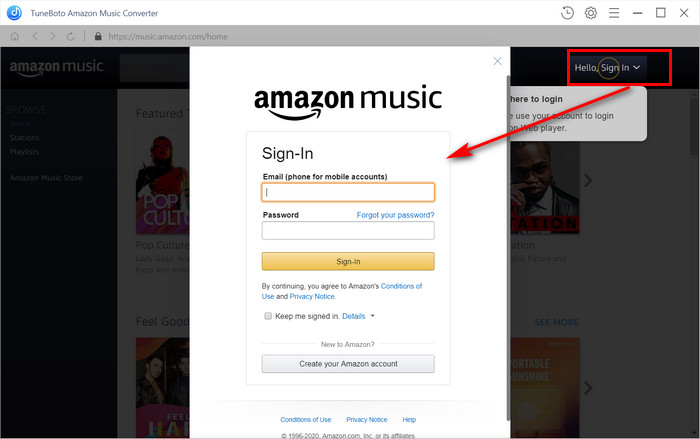
Step 2 Select Output Settings
Click the "Setting" icon in the upper right corner. Here you can customize the Output Format, Download Path, Bit Rate, Sample Rate and more. You can also choose to archive the downloaded songs by album or artist. If you prefer original audio quality and fast download speed, you can choose Auto under Output Format option.
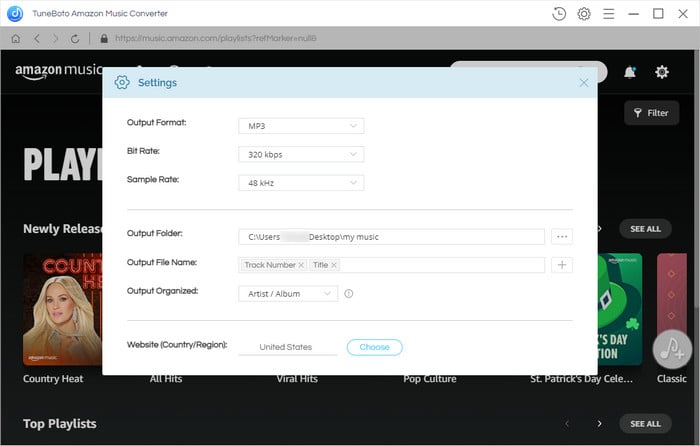
Step 3 Select Amazon Playlist/Album/Artist
Open an Amazon album, artist or playlist, and tap the blue "Add to list" button on the right side, and the program will list all songs immediately on the convert list. You can select the songs you want to download and click "Convert Now" to start downloading.
Tips: Click "Save to list" on Convert List windows to select more songs from other albums or playlists.
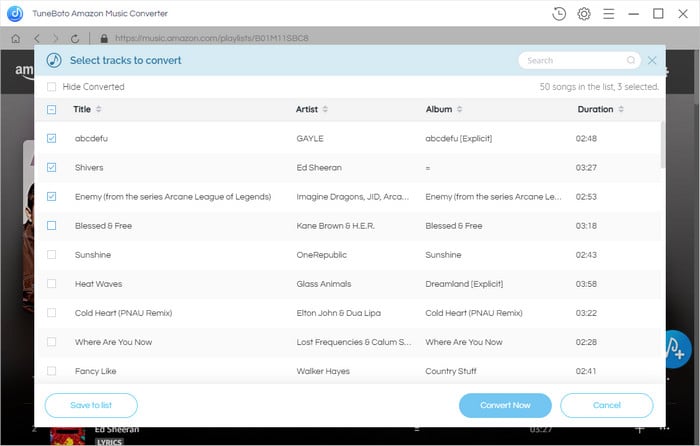
Step 4 Start Downloading Amazon Music
TuneBoto downloads Amazon songs at 10x speed to save your time. Wait patiently until the conversion is finished. The download folder will pop up automatically after the downloading is complete. You can also click the "History" button to check the downloaded Amazon songs.
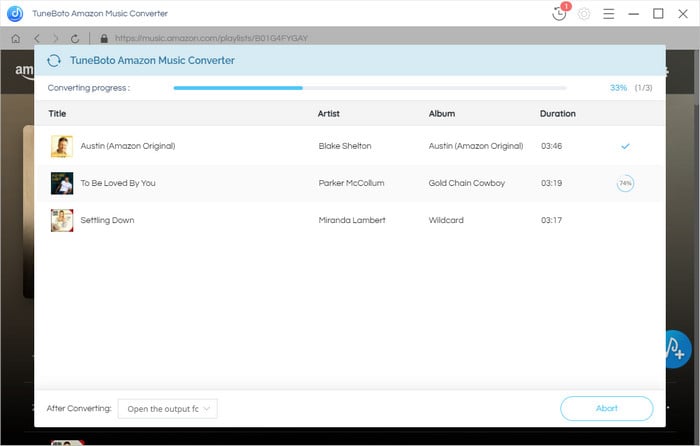
Step 5 Play Amazon Music on Apple TV
Open iTunes on your computer, and sign in with your Apple ID, click "File > Add folder to Library" to add the downloaded music to iTunes. Then go to File > Home Sharing and enable Home Sharing. Turn back to iTunes to choose the library you want to share with. Next, open Home Sharing on Apple TV, and go to Settings > Accounts > Home Sharing. Go back to the main page on Apple TV. Open 'Computers' and choose the shared library. Now you can play Amazon Music on Apple TV from your iTunes library.
Now, you've got two methods to play Amazon Music on Apple TV. Via the embedded Amazon Music app on Apple TV, you can directly listen to Amazon Music songs and playlists online. However, the Amazon Music app is available in limited Apple TV models and countries. In this case, you can choose TuneBoto to download Amazon songs as local files, then free enjoy Amazon Music songs on Apple TV, iPod, Mp3 Player, etc. TuneBoto offers free trial version for users to test its features. Now, give it a shot!


