Samsung Galaxy Watch, one of the most popular smartwatches competing with Apple Watch, is designed to help track fitness and sleep, monitor heart rate, notify messages, etc. But what makes it standing-out is its promised 5-day battery life for daily use, which has solved the sticking point for smartwatches. For us Amazon Music fans, this's a most significant feature as we can stream music on Samsung Watch on the way without worrying the battery off. Playing Amazon Music on Samsung Galaxy Watch is a very pleasant state to relax, no matter you are riding to work, walking a puppy, or just sauntering. Still wondering how to stream Amazon Music on Samsung Galaxy Watch? Read on and you will get a detailed guidance.
Related Articles: Play Amazon Music on Apple Watch, Amazon Music on Samsung Galaxy S21
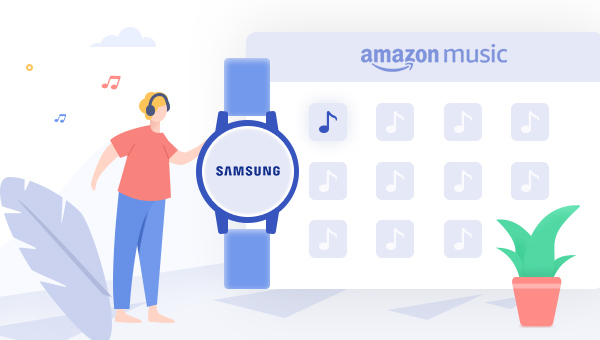
Part 1. Download Amazon Music as Offline MP3 Files
You can directly sync music from your mobile to Galaxy Watch, via Galaxy Wearable or Gear Music Manager. But note that its managed app supports only 5 audio codecs: MP3, M4A, AAC, OGG, WMA, which is not included the codec of Amazon Music. Amazon Music is encoded with unique audio codecs, limiting users to play songs only on its supported devices.
Hereby, to enjoy Amazon Music on Samsung Galaxy Watch, converting Amazon songs to MP3 format is required. There're some audio converters for Amazon Music in the market, but here we recommend TuneBoto Amazon Music Converter, which is integrated with the most powerful audio downloading core to convert Amazon Music Unlimited & Prime Music to MP3/AAC/FLAC/WAV/AIFF/ALAC with zero quality loss. Meanwhile, the ID3 tags of every single song will be also retained after the fast speed conversion. After downloading, you are able to sync Amazon Music to Samsung Galaxy Watch for listening forever!

Amazon Music Converter
-
Convert Amazon Music songs & podcasts to MP3, AAC, WAV, FLAC, AIFF, ALAC
-
Works on Amazon Music Unlimited & Prime Music
-
Keep ID3 tags; Retain lossless quality up to HD & Ultra HD
-
Support both Amazon Music app and the web player
-
Free upgrade and technical support
Steps to Download Amazon Music to MP3 via TuneBoto
Here we will show you the detailed steps to download Amazon songs to MP3 via TuneBoto Amazon Music Converter. After downloading, you can play Amazon playlists on Galaxy Watch with ease. Before that, please make sure you have downloaded and installed the program on your PC or Mac computer.
Step 1 Launch TuneBoto Amazon Music Converter
Run TuneBoto Amazon Music Converter and choose one mode as you like as follows. Then log into your Amazon Music Unlimited / Prime Music account according to instruction.
- Amazon Music App Mode: Drag the playlist/album/podcast you want or copy the URL into the parse box. This mode supports downloading Amazon Music up to Ultra HD sound quality at 5X speed.
- Amazon Music Webplayer Mode: Directly browse and select songs from web player. This mode supports downloading Amazon Music up to HD sound quality at 10X speed.

Step 2 Set MP3 as Output Format Settings
Click the "Settings" tab at the lower left, where you to set the Output Format (MP3/AAC/WAV/FLAC/AIFF/ALAC), Path, Quality (320kbps, 256kbps, 192kbps, 128kbps) and more. Here please set "MP3" as the output format for Amazon Music.

Step 3 Add Amazon Music to TuneBoto
For App mode, choose an album you want, drag it to TuneBoto's interface or copy its link into parse box, then pick up songs you want and then click "Add".

For Webplayer mode, open an Amazon album, artist or playlist, and tap the blue "Click to add" button suspended on the lower right side. In the pop-up adding window, please select the Amazon songs you want to add to Samsung Galaxy Watch and click "Add".


Step 4 Start Converting Amazon Music to MP3
The next step is clicking the "Convert" button. After mins, all your Amazon Music will be saved in MP3 format to the output folder you've previously set in step 2.

By hitting the "Converted" tab or directly going to the output folder you customized previously, you can access all the well-converted Amazon songs with ID3 tags kept.

Part 2. Get Amazon Music to Samsung Galaxy Watch
Ready to enjoy Amazon songs on Samsung Galaxy Watch? All you need to do is to connect Galaxy Watch with your mobile or computer and sync Amazon playlists now! Here're the detailed steps:
Method One: Add Amazon Music to Samsung Galaxy Watch via Android Phone
You can now transfer music to Galaxy watch by using the Galaxy Wearable app on Android.
Note: Users cannot transfer files directly from iPhone to Samsung Galaxy Watch currently.
1. Connect your Android phone to computer via a USB cable and then directly copy and paste the downloaded Amazon Music to mobile.
2. Install and launch the Galaxy Wearable app on your Android.
3. From the "Home" tab, scroll to and tap "Add content to your watch" and tap "Add tracks".
4. Select all Amazon Music that you want to play on Samsung Galaxy Watch and then tap "Done".
5. Next, simply open the "Music" app on your Galaxy Watch to access the Amazon Music tracks.
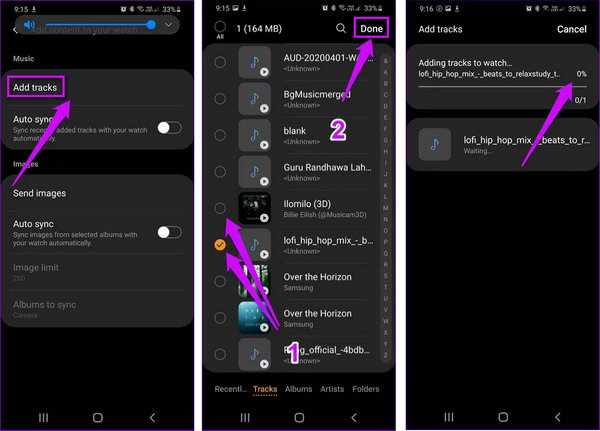
Method Two: Add Amazon Music to Samsung Galaxy Watch via Computer
1. Connect your computer and Galaxy Watch to the same Wi-Fi network.
2. Open the "Music" app on your Watch and select the "Watch" as the music source.
3. Scroll up to the bottom and find the "Music Manager" and click on it and also click the "Start" button.
4. After that, your Samsung Galaxy Watch will show you a link, and you will need to enter this link on your computer browser.
5. On your computer, confirm contacting to Watch and you will be taken to the home page of the music manager.
6. On the top-right corner of the home page, click "Add new tracks", select all downloaded Amazon Music on the pop-up window and click "Open".
7. After finishing the transferring process, you are able to stream Amazon Music on Samsung Galaxy Watch without limits.
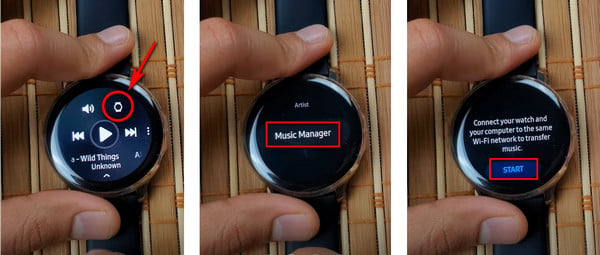
That's it! Now then you've put Amazon Music to Samsung Galaxy Watch successfully. It's time to go hiking and take along with the Galaxy smartwatch for streaming Amazon playlists!


