Listening to offline music is a handy option if you need to take a subway to work, have a trip in-plane, or get to somewhere without internet access. Fortunately, Amazon Music allows downloading any tracks or playlists for offline playback on various devices, including mobile, iPad, tablet, computer, and more. Still have no idea of playing Amazon songs offline? Read on and you will get the detailed steps to download both Amazon Music Unlimited and Prime Music to mobile or computer for streaming without internet. What's more, you will also get a brand-new way to get MP3 offline Amazon Music, so that you can enjoy your whole Amazon library without limits.
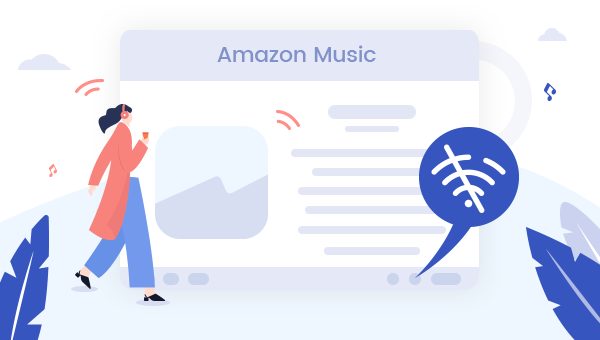
Method One: Download Amazon Music on Phone/Tablet
You can easily download songs from the Amazon Music app by directly clicking the "Download" icon, here's how:
Step 1 Open the Amazon Music app on your iPhone, Android, iPad, etc.
Step 2 At the bottom side, hit the "My Music" option.
Step 3 Followed that you will find your Amazon playlist, hit the "Three Dots" button at the right side of any artist, album, and song. Or, you can also find the "Three Dots" option at the upper-right corner when playing an Amazon song.
Step 4 In the drop-down list, select the "Download" option to start downloading Amazon songs to your phone or tablet. The selected songs will be added to your download queue.
Step 5 After downloading, you will find that the offline Amazon Music will have a checkmark next to them.
Done! Your Amazon playlists have been download offline within the Amazon Music app on your mobile/tablet. You can now enjoy them on the go.
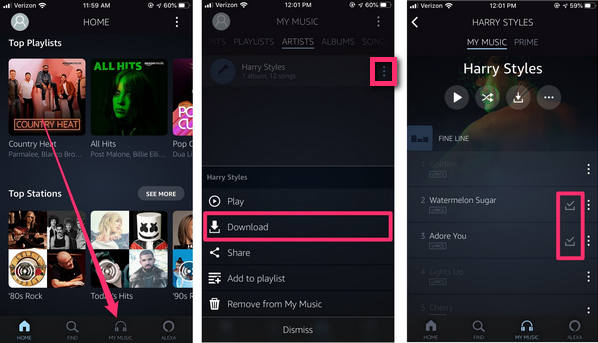
Method Two: Download Offline MP3 Amazon Music on Computer
If you want to get Amazon Music songs downloaded as offline local files on computer, use TuneBoto Amazon Music Converter. It's an audio recorder, especially born for both Amazon Music Unlimited and Prime Music listeners to record & download any Amazon songs to MP3, AAC, FLAC, WAV, AIFF, ALAC with zero audio quality loss. Plus, TuneBoto Amazon Music Converter also supports keeping original ID3 tags to better organize your music library. After downloading offline MP3 Amazon Music on TuneBoto, you can enjoy them on your MP3 player, Apple Watch, Dj software, and more.

Amazon Music Converter
-
Convert Amazon Music songs & podcasts to MP3, AAC, WAV, FLAC, AIFF, ALAC
-
Works on Amazon Music Unlimited & Prime Music
-
Keep ID3 tags; Retain lossless quality up to HD & Ultra HD
-
Support both Amazon Music app and the web player
-
Free upgrade and technical support
Detailed Steps to Download Offline MP3 Amazon Music to computer
TuneBoto is available in both Windows and Mac versions. Here we will show you the detailed steps on how to download songs from Amazon Music Unlimited or Prime Music, so that you can stream any Amazon Music without internet. Please download TuneBoto Amazon Music Converter first before getting started.
Step 1 Run TuneBoto Amazon Music Converter
Install and launch TuneBoto Amazon Music Converter on PC or Mac, and then choose one working mode as you like. After that, log into the Amazon Music Unlimited or Prime Music account. The program will show as below.
- Amazon Music App Mode: Drag the playlist/album/podcast you want or copy the URL into the parse box. This mode supports downloading Amazon Music up to Ultra HD sound quality at 5X speed.
- Amazon Music Webplayer Mode: Directly browse and select songs from web player. This mode supports downloading Amazon Music up to HD sound quality at 10X speed.

Step 2 Select MP3 as the Output Format
Click the "Settings" tab on the lower-left. In the setting panel, please select the Output Format, Output Path, Output Quality and more. Here please select "MP3" as your output format.

Step 3 Add Prime Music or Music Unlimited to TuneBoto
For App mode: Directly drag the song/playlist/album from the Amazon Music app to TuneBoto's interface or copy the link into the parse box. Then choose songs you want in the new window and finally click "Add".

For Webplayer mode: Open your preferred Amazon songs/playlists/albums directly on TuneBoto's main interface, tap the blue "Click to add" button suspended on the right side, and choose the Amazon songs you would like to convert on the pop-up window. Then click "Add".


Step 4 Start Downloading Amazon Song Offline
After selection, you can download your favorite Amazon songs offline by directly clicking the "Convert" button. After mins, you will find that all of your selected Amazon tracks have been saved as MP3s.

You can find out the local Amazon Music files by clicking the "Converted" or directly going to the output folder you customized previously. Now, all of your Amazon Music has been downloaded offline and you can play them anytime wherever.
In short, Amazon Music enables users to download songs on mobile, tablet, iPad (and more) for playing offline. But if you need your Amazon songs transferred to certain devices, like MP3 player, for streaming without internet, TuneBoto Amazon Music is undoubted the best choice. After downloading Amazon Music on TuneBoto, you can enjoy the offline songs forever, even after your subscription ends.


