As known, Amazon Music has been already added into Samsung Smart TVs for a long time. Users now can browse Amazon Music recommendations, playlists, stations, and libraries directly on their big Samsung TV screen. Except for Alexa devices, undoubtedly, Samsung TV will be also a fantastic equipment to stream Amazon Music at home. If you're still looking for the solution to stream Amazon Music songs on Samsung TV, read on, we will show you the detailed steps to download Amazon Music app on your Samsung TVs for enjoying playback. And what's more, the following Part Two will recommend a brand new way to stream Amazon Music on Samsung TV without any limitations.
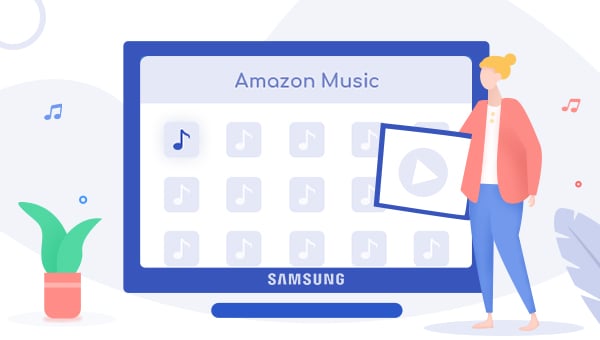
1. Get Amazon Music App on Samsung TV
Samsung Smart TV supports to download Amazon Music app currently. Within the app, you can directly choose your preferred Amazon Music tracks for streaming via the remote controller. Here're the detailed steps to get Amazon Music app downloaded on Samsung TV:
Step 1 Start your Samsung Smart TV and push the "Hub" button on the remote controller to go to the app center.
Step 2 Select "Samsung App" and push the "Enter" button on the remote controller.
Step 3 On the pop-up windows, find out the "Amazon Music" app in the category of "Most Popular", or you can also directly enter "Amazon Music" in the searching bar.
Step 4 Next, click the "Download" icon to get your Amazon Music app on Samsung TV.
Now, just log in your Amazon Music Unlimited or Prime Music account and start enjoying your Amazon Music library on Samsung TV!
2. Play Amazon Music on Samsung TV without Limits
Just like other on-demand music giants, Amazon Music also encodes its tracks with the unique encryption technology to confine users to playing music out of its own app. In this case, if your Samsung TV can not support the Amazon Music client, you will lose the chance to enjoy tracks on TV then. But fret not, in this part, you are able to download Amazon Music to computer offline via TuneBoto Amazon Music Converter, and then transfer Amazon songs to Samsung TV easily.
What's TuneBoto Amazon Music Converter
It's a professional & top-rated audio recorder, especially designed for Amazon Music Unlimited & Prime Music users to download any Amazon songs, playlists, albums to MP3/AAC/WAV/FLAC/AIFF/ALAC at a fast speed with ID3 tags kept. With Amazon Music app or the web player, you can convert all of your preferred Amazon audios with just a few clicks. With TuneBoto, you are able to download any Amazon Music as local files on computer and move them to Samsung TV for streaming without any restriction.

Amazon Music Converter
-
Convert Amazon Music songs & podcasts to MP3, AAC, WAV, FLAC, AIFF, ALAC
-
Works on Amazon Music Unlimited & Prime Music
-
Keep ID3 tags; Retain lossless quality up to HD & Ultra HD
-
Support both Amazon Music app and the web player
-
Free upgrade and technical support
Convert Amazon Music with TuneBoto for Playing on Samsung TV
Next, let's learn about the detailed steps on how to download Amazon songs with TuneBoto and move them to Samsung TV for playback. Before that, please make sure you have downloaded and installed the program on your PC or Mac computer.
Step 1 Launch TuneBoto Amazon Music Converter
Run TuneBoto Amazon Music Converter and selecr one download mode as needed. Then follow the instruction to log into your Amazon Music Unlimited / Prime Music account.
- Amazon Music App Mode: This mode supports downloading Amazon Music up to Ultra HD sound quality at 5X speed.
- Amazon Music Webplayer Mode: This mode supports downloading Amazon Music up to HD sound quality at 10X speed.

Step 2 Select Output Settings
Click the "Settings" tab at thelower left, followed that the setting panel will pop up allowing you to set the Output Format (MP3/AAC/WAV/FLAC/AIFF/ALAC), Path, Quality (320kbps, 256kbps, 192kbps, 128kbps) and more.

Step 3 Select Amazon Playlist/Album/Artist
If you choose Amazon Music App, then go to Amazon Music app to select one playlist/album. Then drag it to TuneBoto's interface or copy its link into the parse box. Pick up the songs you want to play on Samsung TV and tap "Add".

If you choose Amazon Music Webplayer, open an Amazon album, artist or playlist, and tap the blue "Click to add" button suspended on the right side, and the program will list all songs immediately in the new window. Now all you need to do is select songs you want to add to Samsung TV and click "Add".


Step 4 Start Downloading Amazon Music
The next step is clicking the "Convert" button. The conversion will be succeeded after a few minutes. All your songs will be saved in MP3/AAC/WAV/FLAC/AIFF/ALAC format to the output folder you've previously set.

By hitting the "Converted" module or directly going to the output folder you customized previously, you can access all the well-converted Amazon songs in MP3/AAC/WAV/FLAC/AIFF/ALAC format.
Step 5 Play Amazon Music on Samsung TV
Copy the Amazon Music to a USB stick and then insert the USB drive to your Samsung TV for transferring.
Or you can also transfer the downloaded Amazon Music to your mobile phone, connect your phone to Samsung TV via Bluetooth, then just directly chose your favorite Amazon songs on the TV screen for streaming.
Now, you've got two methods to play Amazon Music on Samsung TV. It's suggested to try out the second one, because, after conversion with TuneBoto, not only you can play Amazon Music on Samsung TV, but on all of your other devices, like iPod, Mp3 Player, and etc. TuneBoto offers the free trial version for users to test its features. Now, give it a shot!


