foobar2000 is a music player that has a clean and simple interface. It's easy to use and has a variety of features, making it one of the most popular music players available. One of the great things about foobar2000 is that it's very efficient, using very little processing power and memory. This makes it ideal for use on older computers or laptops. It's also very versatile, supporting a wide range of audio formats. Once you have downloaded songs through your collection, you will be capable of playing them by searching the submissions by performer or song. You can even make your favorite compilation. Then how about playing streaming music such as Amazon Music on foobar2000? In this article, we will show you an easy way to add Amazon Music tracks to foobar2000 for offline listening.
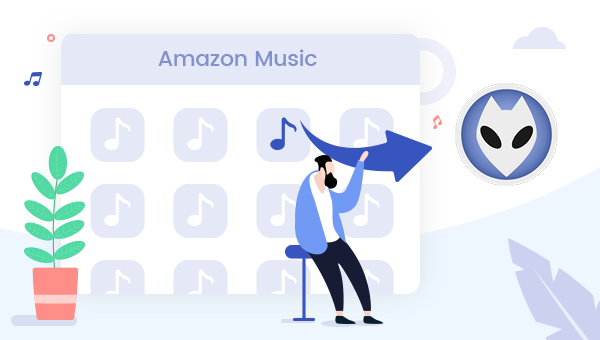
Does foobar2000 Support Amazon Music Format?
foobar2000 natively supports a range of audio formats, including MP1, MP2, MP3, MPC, AAC, WMA, Ogg Vorbis, FLAC / Ogg FLAC, ALAC, WavPack, WAV, AIFF, AU, SND, CD, Speex, and Opus.
However, any songs streamed by Amazon Music are only playable within this app. Even the Prime/Unlimited plan allows you to download Amazon Music files for offline listening, these downloaded tracks have been covered by digital rights management. Thus you are unable to add Amazon Music to foobar2000 unless you can convert the Amazon Music songs to normal audio formats which are supported by foobar2000.
Part 1: Convert Amazon Music to foobar2000 Supported Audio Files
To record Amazon songs to the audio format supported by foobar2000, here we recommend using TuneBoto Amazon Music Converter, which is the most stable, flexible audio downloader, especially for Amazon Music users. It's available to losslessly download any Amazon Music tracks to MP3, AAC, FLAC, WAV, AIFF, ALAC open-source format. Here are the detailed steps:

Amazon Music Converter
-
Download Amazon Music songs, albums, playlists & podcasts to local computer
-
Convert Amazon Music songs to MP3, AAC, WAV, FLAC, AIFF, ALAC
-
Keep ID3 tags; 100% original audio quality
-
10X download speed & batch download playlists/albums
-
Archive downloaded songs by album/artist
Step 1 Download TuneBoto Amazon Music Downloader
Install and Open TuneBoto Amazon Music Downloader on your computer, click "Open Amazon Music Web Player" on the main interface. You will be redirected to the in-built Amazon Music web player. Log into your Amazon Music account here to load your playlist.
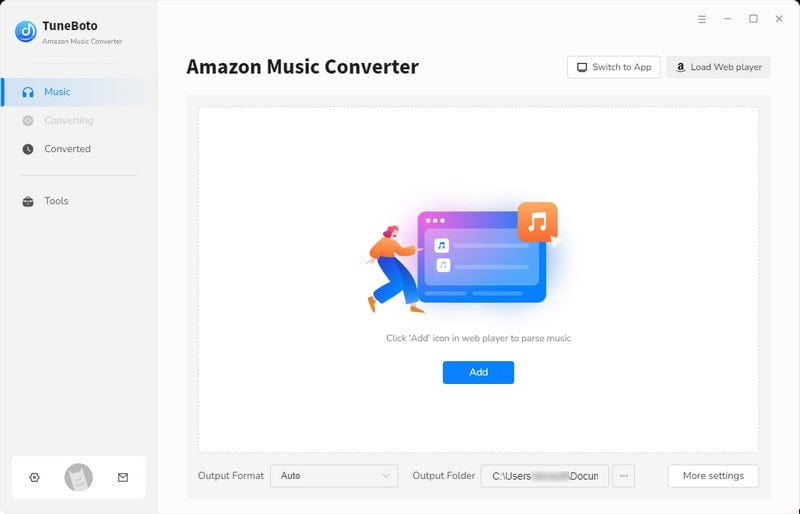
Step 2 Choose Output Format Supported by JRiver
Hit "Settings" button in the upper right corner to customize the basic parameters, like Output Format (MP3/AAC/FLAC/WAV/AIFF/ALAC), Bit Rate (Up to 320kbps), sample rate (Up to 192kHz), output path, and more. TuneBoto supports saving the output Amazon music into the organized folder as Artist, Album, Artist/Album or Album/Artist, so you can better manage your music library.
Tips: TuneBoto allows you to download Amazon Music HD songs, please choose "Auto" under Output format to save original audio quality.

Step 3 Add Amazon Music
Open an Amazon playlist, album or podcast, and hit "+ Add to list" button, then TuneBoto will add all Amazon Music songs to the Convert list.
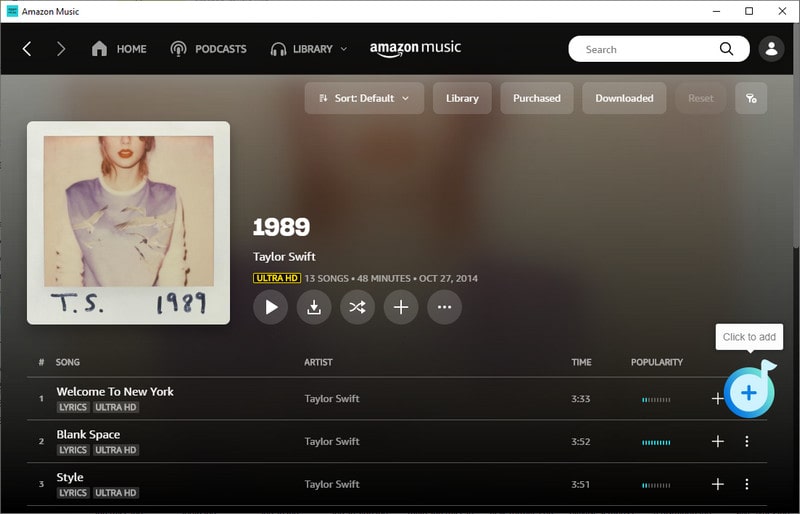
Step 4 Download Amazon Music Offline
Pick the Amazon tracks you want to upload to foobar2000 and hit "Convert Now" to start downloading. You can also tap "Save to list" to add more songs from other albums or playlists.
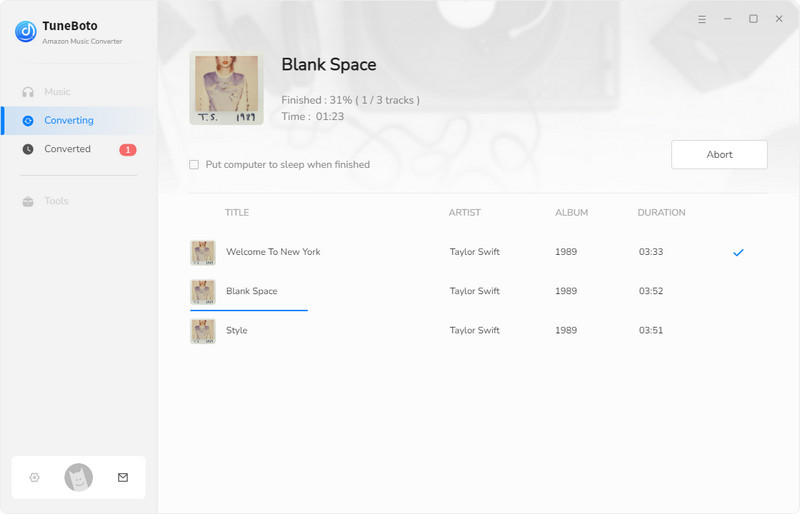
Step 5 Find the Offline Amazon Library Files
All downloaded Amazon Music songs are stored in the local folder after the conversion process. You can easily find out the well-converted Amazon music songs in the "History" list. By clicking on the folder icon, you will find the folder. Or you can also directly go to the output path previously set.

Part 2: Import and Play Amazon Music on foobar2000
foobar2000 makes adding files easy. The program has an intuitive interface that allows you to easily navigate through its wide array of features and powerful functionality with ease, making it painless for beginners or experts in audio editing who want their work done quickly without having any difficulties whatsoever! Here are some steps on how best to do so:
Step 1 Open foobar2000 on your computer, you can find the File menu from the program's main window.
Step 2 Choose the downloaded Amazon Music files you'll be adding to foobar2000. If you're going to add individual files, click on either "Open..." or "Add files...", you can also import the entire downloaded folder via "Add folder...".
Step 4 Add an entire directory of files by clicking on "Add location...".
Now you can enjoy the offline playback of Amazon Music on foobar2000 with ease.
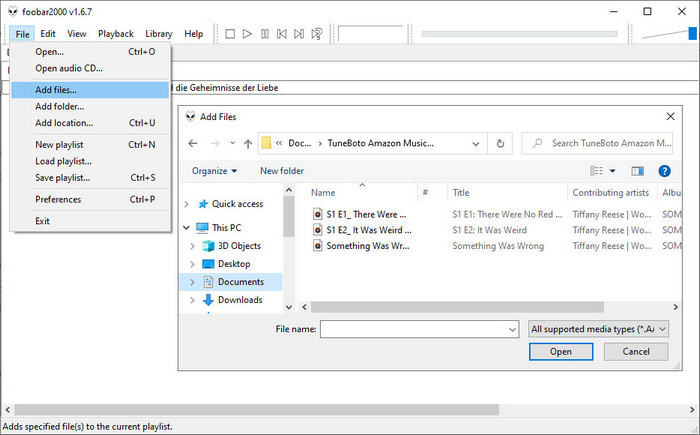
Final Words
By following the above steps, you can easily download and play Amazon Music tracks on foobar2000. With the aid of TuneBoto, you can transfer the downloaded Amazon Music to any compatible device (like Apple Watch, USB stick, smart TV, etc) for streaming. Now, give it a shot!


