"I would like to add Amazon Music to my presentation. Is there any shortcut that can import Amazon songs to PowerPoint?"
To make an effective PowerPoint presentation, there are a lot of factors we will pay attention to. Among them, adding a piece of background music on the slideshow should be one of the important ones. Without further ado, this article will show you an easy way to add Amazon Music to PPT as a BGM.
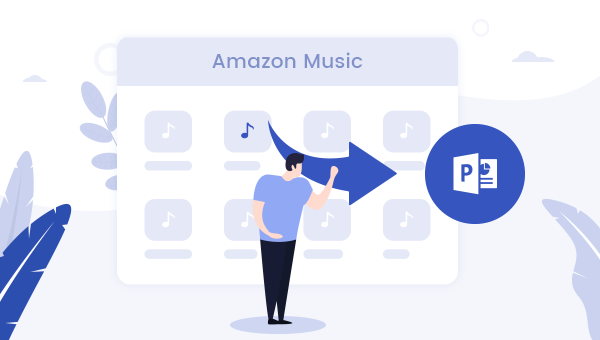
1. Difficult to Add Amazon Music to PowerPoint?
PowePoint supports inserting local audios as background music, and the music should be in MP3, WAV, WMA, AU, MIDI, and AIFF format. However, this is not included the format of Amazon songs. To prevent copy and pirate, Amazon Music is all encoded in an encrypted format.
Hereby, to insert Amazon Music into PPT, firstly you'll need to download MP3 files from Amazon. There are two methods to get this: Purchase MP3s from Amazon Music Digital Store, or use TuneBoto Amazon Music Converter to extract MP3s from Amazon Music. Here we will show you the second economical and practical method.
2. Download and Convert Amazon Music to MP3
To convert Amazon Music Unlimited or Prime Music in MP3 format, TuneBoto Amazon Music Converter should be your best choice. It's a powerful yet user-friendly tool, capable of download any Amazon song to MP3/AAC/FLAC/WAV/AIFF with 100% original audio quality kept. Besides, TuneBoto is also able to preserve most import ID3 tags on each music file. After downloading, you can set Amazon Music as BGM of your slideshow without limits.

Amazon Music Converter
-
Convert Amazon Music songs & podcasts to MP3, AAC, WAV, FLAC, AIFF, ALAC
-
Works on Amazon Music Unlimited & Prime Music
-
Keep ID3 tags; No quality loss
-
No need to install the Amazon Music app or other apps
-
Free upgrade and technical support
Detailed Steps to Convert Amazon Music to MP3:
Step 1 Sign in Amazon Account
Download and launch TuneBoto, and then log into your Amazon Music account.
Note: TuneBoto needs to work with an Amazon account. But don't worry, it will not take any other information from your account other than the songs.
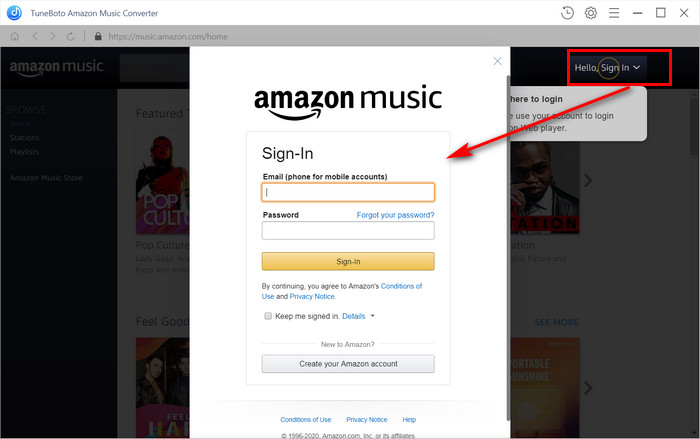
Step 2 Select MP3 Output Format
Go to the setting windows by selecting the gear icon at the upper right, select Output Format (MP3/AAC/WAV/FLAC/AIFF/ALAC), Output Path, Output Quality (320kbps, 256kbps, 192kbps, 128kbps), and more. Here please choose "MP3" as the output format.
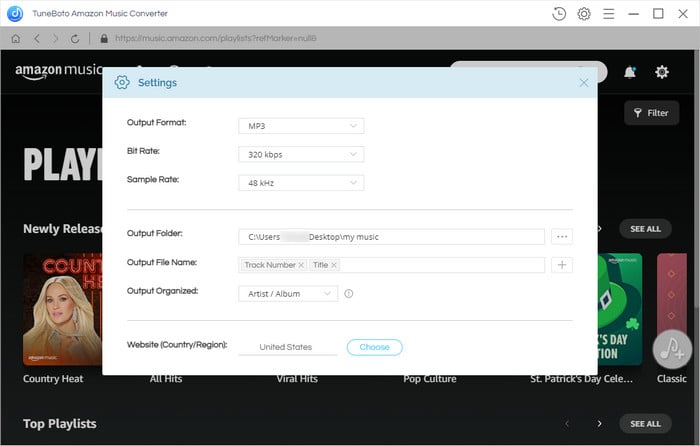
Step 3 Choose Amazon Playlist on TuneBoto
Select one of the Amazon playlists, tap the "Add" button suspended on the right side, and then tick on the Amazon Music you want to import to PowerPoint slideshow.
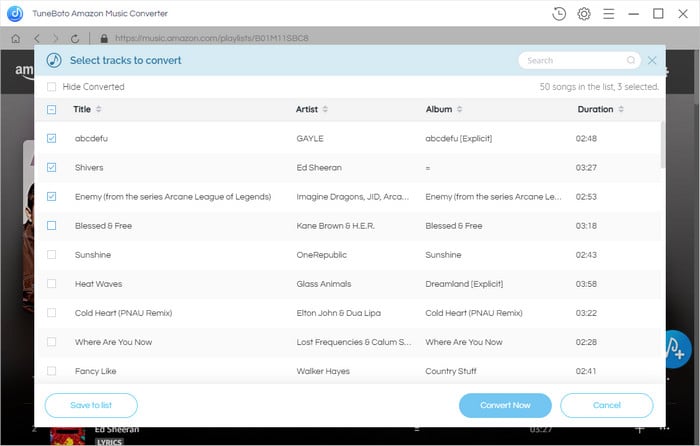
Step 4 Start Converting Amazon Streaming Music
Click the "Convert" button in the bottom right corner to start converting Amazon songs. The conversion will be succeeded after a few minutes.
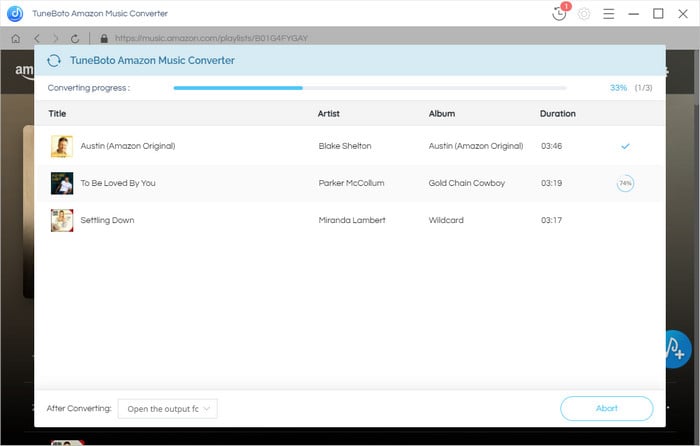
Tap on the "History" icon to find out the converted listed of Amazon Music, click the "Folder" icon beside each song and you will be directed to the target MP3-Format Amazon Music file.
3. Add Amazon Music as PowerPoint BGM
Step 1 Open the PowerPoint, directly go to the "Insert" tab, then click the "Audio" icon. In the dropdown list, choose "Audio On My PC" and then select the Amazon Music you just converted previously.
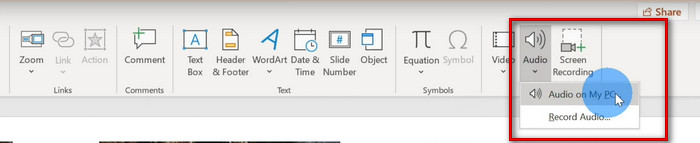
Step 2 Go to the "Playback" tab, and enable "Play In Background". Now, press F5, and your Amazon Music will start playing on the presentation automatically.
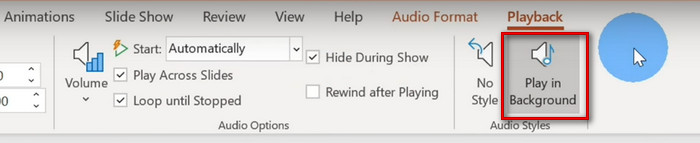
For more setting for your Amazon Music BGM:
- Trim Audio: You could specify the start and end time for the audio clip.
- Fade Duration: Start or end the audio clip with a fade effect for a few seconds.
- Volume: Set the audio volume in Low, Medium, High, and Mute.
Done! That's all on how to add Amazon Music to PowerPoint presentation and make it as background BGM. Just use TuneBoto Amazon Music Converter to download Amazon songs to MP3, AAC, FLAC, WAV, or AIFF, and then you can set them as a BGM on the PowerPoint without any limitation!
What's more, you can also import the converted Amazon Music to other office software, like Excel, Word, Google Docs, and more. TuneBoto offers the free trial version for users to test its features. Now, give it a shot!


