Yamaha is absolutely a great brand for music lovers to play their favorite music across the home. It has a complete set of sound equipment, including HiFi audio quality components, and you can easily make your home a perfect concert hall with its multiroom stereo. In this article, we will show you how to stream Amazon Prime & Unlimited music on Yamaha Receiver. With the steps done, Amazon Prime users can play their favorite music in order without upgrading, and Unlimited users can listen to Amazon music permanently on this device.

Part 1. Stream Amazon Music on Yamaha Receiver with MusicCast Controller
As a leading sound equipment entity in the world, Yamaha produces lots of sophisticated receivers. And following technology steps, it releases an app MusicCast Controller for easy control of the equipment. You can stream Amazon music on this device with this app now.
Step 1 Install the MusicCast Controller app from the App Store or Google Play Store.
Step 2 Open the app and select Add New Device to connect your Yamaha Receiver to the app.
Step 3 Next, pick Amazon Music as the source and login into your account.
Step 4 Pick a song to play, and it will be streamed on your Receiver.
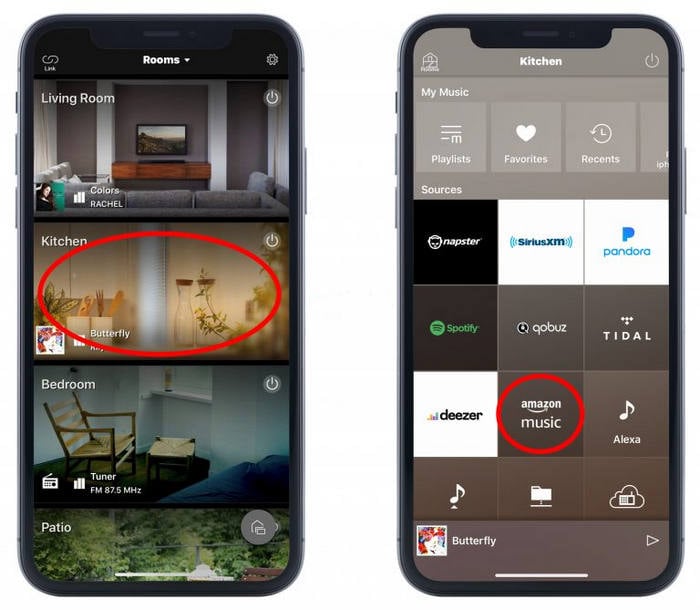
*Tip: Amazon Alexa has been built into Yamaha, which allows you to use voice commands instead of manual operation to control the play.
As is known to all, Amazon Music announced adjustments to Prime Music in November 2022, which allows Prime users to access the full library but use the shuffle play with limited skips. That is to say, as a Prime user, you cannot play your songs in the order you want. But you can do that now, you can play Amazon music in your order. Just go on to the next part.
Part 2. Play Amazon Music on Yamaha Receiver via USB
To play Amazon music in the order you wish on Yamaha Receiver, on one hand, you can upgrade to the Unlimited tier; on the other hand, download Amazon Prime Music to USB for offline ordered play. In this part, we will introduce the latter in detail.
Part 2.1 Download Amazon Music to USB
To download Amazon Prime Music to USB, you are required to use the tool called TuneBoto Amazon Music Converter. It is a professional tool for Amazon Prime & Unlimited music download and conversion. With the tool you can easily download Amazon music to your local computer, convert it to MP3/AAC/WAV/AIFF/ALAC/FLAC audio files, and transfer them to other devices like iPhones and MP3 players. And you can pick any Amazon tracks to play and play them in the order you want, without the limit of skips.

Amazon Music Converter
-
Download Amazon Music songs, albums, playlists & podcasts to local computer
-
Convert Amazon Music songs to MP3, AAC, WAV, FLAC, AIFF, ALAC
-
Keep ID3 tags; 100% original audio quality
-
10X download speed & batch download playlists/albums
-
Archive downloaded songs by album/artist
Step 1 Start TuneBoto Amazon Music Converter
First of all, download and install TuneBoto Amazon Music Converter on your computer. Launch it and click "Open Amazon Music Web Player" to enter the program. Then follow the instructions to sign in with your Amazon credentials. TuneBoto works by accessing the official Amazon music player, so you don't have to worry about security and safety.
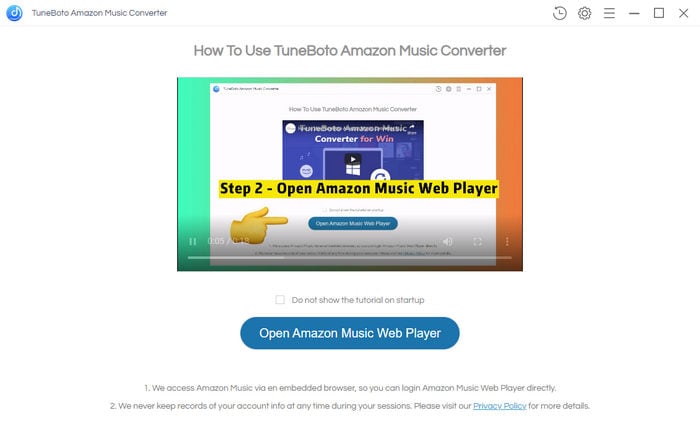
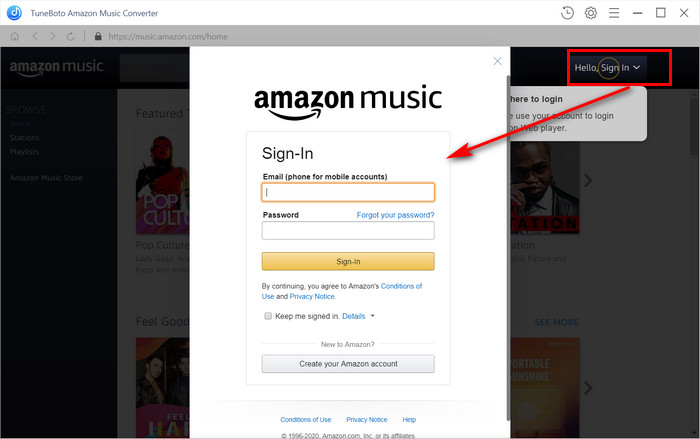
Step 2 Complete Output Settings on TuneBoto
After entering the program, go to the top right corner to click the gear button "Settings". A popup will appear. Here you can select an output format and output path, and edit Output File Name and Output Organized. To get different audio quality, adjust the bit rate and sample rate as you wish. Close the popup to apply all the parameters to the songs you are going to download.
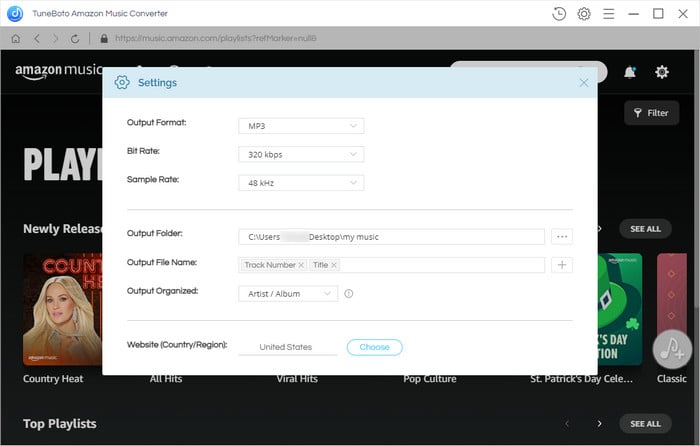
Step 3 Select Amazon Music to Download
Go to the song, playlist, album, or podcast you want and open it. Then click the blue icon on the right-hand side "Add to list". On the popup, all the available tracks on the current page are selected by default. If you are not going to download all of them, undo them and pick the items you want. Next, click the "Convert Now" button to start the progress at once.
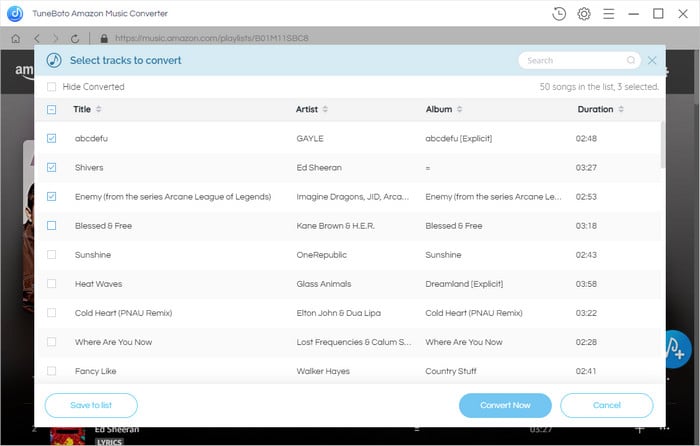
Step 4 Check Downloaded Amazon Music on Local Computer
Once the conversion is complete, click the "History" icon on TuneBoto. Click the folder icon on the popup to open the output file, and you will find that it is a common audio file with the settings you make in the second step.
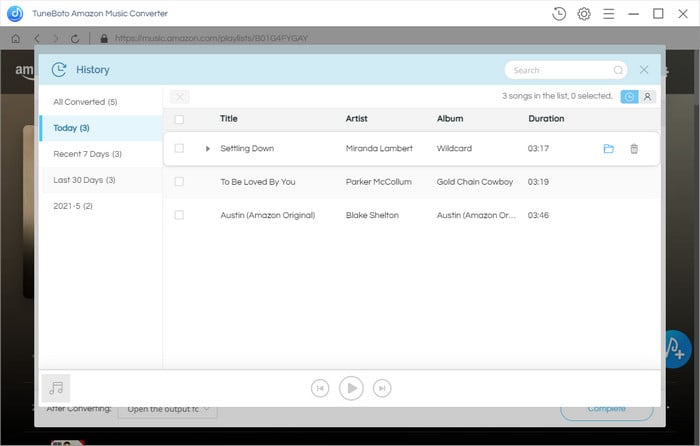
Step 5 Transfer Amazon Music to USB
Insert your USB flash drive into your computer and open it, then create a folder named xxx music. Open the output folder where you put the downloaded Amazon music, copy them to your USB music folder, and then safely remove your USB. To this step, Amazon Prime music has been stored on your USB as common files.
Part 2.2 Play Amazon Music on Yamaha Receiver via USB
Having successfully transferred Amazon music to your USB, you can play them on your Yamaha Receiver with the following steps.
Step 1 Insert your USB drive into the port on your Yamaha Receiver.
Step 2 On your remote control press the USB button to choose it as the input source.
Step 3 The screen of your television will show the USB interface. Then use your remote control to select the music folder, pick a song and you can enjoy Amazon music on your Yamaha Receiver in order.
Summary
Having read the two parts above, did you get the two ways to stream Amazon Music on Yamaha Receiver? Just following the steps, you can easily do it. What should be mentioned again is that TuneBoto Amazon Music Converter is quite a helpful tool for Amazon Prime users, as it realizes the ordered play without upgrading to the Unlimited tier. It is also a great assistant for the Amazon Unlimited user for permanent music storage. Thus, download the program right now to enjoy Amazon music without restrictions!


