Add Amazon Music to Samsung Music app so that you can enjoy Amazon songs on all Samsung products via brand interaction.
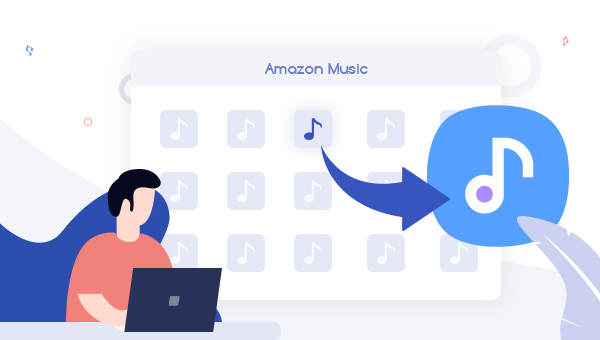
Samsung Music is a smart music player, designed for Samsung Android mobiles (running Android 5.0 or above), and it supports various audio formats, including WMA, AAC, MP3 and FLAC. You can add music to Samsung Music app easily -- open the application, approve the permission to access your storage, then it will automatically import all local music that it finds. Besides, it's worth mentioning that Samsung Music even supports interacting with other Samsung smart devices, like tablets, TV, Wearables, etc. That means, syncing music from phone to phone could become pretty easier.
Though every local music can be transferred via Samsung Music, the encrypted Amazon Music is not included among them. As know to all that Amazon songs are encoded and can be played only within its own Music app. Thus, if you need to import Amazon Music to Samsung Music, the first step should be converting and downloading Amazon songs as local audio files. Luckily, TuneBoto Amazon Music Converter can finish this job.
About TuneBoto Amazon Music Converter
Before uploading Amazon playlists to Samsung Music app, an essential part is to convert Amazon Music. TuneBoto Amazon Music Converter is nicely born to help Amazon Prime & Music Unlimited members to losslessly record every Amazon single in open audio format (MP3/AAC). In addition, it also supports customizing the output files name and sort out output file folders smartly. After conversion, you'll be able to move Amazon Music to any external music players simply.

Amazon Music Converter
-
Convert Amazon Music songs & podcasts to MP3, AAC, WAV, FLAC, AIFF, ALAC
-
Works on Amazon Music Unlimited & Prime Music
-
Keep ID3 tags; Retain lossless quality up to HD & Ultra HD
-
Support both Amazon Music app and the web player
-
Free upgrade and technical support
Detailed Steps to Download Amazon Music as Local Files
TuneBoto Amazon Music Converter is a 100% safe & clean program, and it supports Windows & macOS systems so far. Please download TuneBoto before getting started.
Step 1 Select Download Mode
Run TuneBoto on your computer. There are two download modes for you to choose from: Amazon Music App and Amazon Music Webplayer. The former supports converting Amazon Music up to Ultra HD at 5X speed. The latter supports converting Amazon Music up to HD at 10X speed. Choose one mode as needed and then log in to your Amazon Music account.

Step 2 Choose Output Setting
Click the Settings tab to customize the Output Format (Auto/MP3/AAC/WAV/FLAC/AIFF/ALAC), Output Quality (320kbps, 256kbps, 192kbps, 128kbps), Output Path, Output File Name, and more.

Step 3 Add Amazon Music
For app mode: Choose a playlist or album in the Amazon Music app. Drag it to TuneBoto's page or copy the URL into the parse box. Then you can see a new window popping up. Select the songs you want and then click "Add".

For webplayer mode: Choose an Amazon playlist in the web player, and click the "Click to add" icon. In the pop-up new window, check the Amazon title you want to download and tap "Add".


Step 4 Start Download Amazon Music
Click the "Convert" button to start the process. The conversion will succeed after a few minutes.

Detailed Steps to Add Amazon Music to Samsung Music
Click the Converted section on TuneBoto and find out the locally Amazon Music files. Then connect your Samsung mobiles to computer via a USB cable, and directly drag & drop the Amazon Music to Samsung device. After that, open the Samsung Music app on your phone, it will ask your permission to access the internal storage, click "Allow" and now you'll see the Amazon Music has been imported successfully.
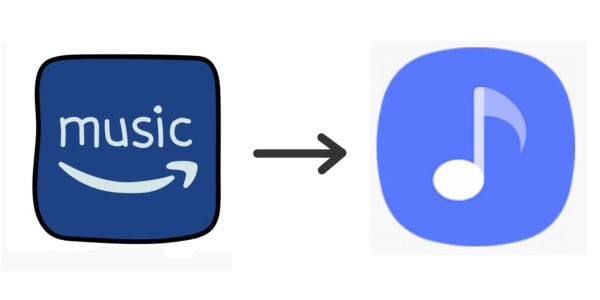
Extra Tips: How to Play Amazon Music on Different Samsung Devices
Since that Samsung Music has the ability to interact with other Samsung devices, let's check how it can sync Amazon Music to your friend’s phone via Music Share.
1. Make sure both Samsung phones have turned on Wi-Fi and Bluetooth.
2. Swipe download from the top of your Samsung, find out the "Music Share" icon, and open it.
3. If you haven't used Music Share before, you'll have the screen as below. Just tap the switch to allow sharing with your friend's phone.
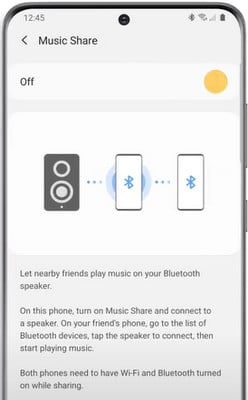
4. On your friend's Samsung phone, select your device in the Bluetooth list. And go back to your own phone, tap "Accept".
5. Open the Samsung Music app, then just start playing the Amazon Music on it. You'll find that both Samsung phones are streaming the same song simultaneously. Amazon Music is meant to be shared.
Tips: Playback and Volume can be controlled by either phone.
Final Word
Amazon Music is non-copiable and untransferable. If you would like to download songs from Amazon Music and import to Samsung Music app, the first step should be converting Amazon songs to plain MP3/AAC. Today, TuneBoto Amazon Music Converter can work it through exactly. Just download TuneBoto on your computer and give it a shot!


