What's Kodi? Kodi is a free and open-source cross-platform for media play, where you can watch videos, browse your photos, and listen to music and radio. It is available on multiple systems, including Windows, macOS, Android, iOS, and even Linux and tvOS, satisfying all your entertainment demands on different systems. Besides, it offers a party mode. In general, it is a worthy choice for many people to play media.
However, Kodi does not provide any content, it's only a platform for content play, which means you have to provide your content yourself. How can you get Amazon content and play on it? Don't worry. In this article, you will get the best way to play Amazon Music on Kodi. With the steps done, you can save Amazon Prime & Unlimited Music to your computer and play them on Kodi freely and permanently.
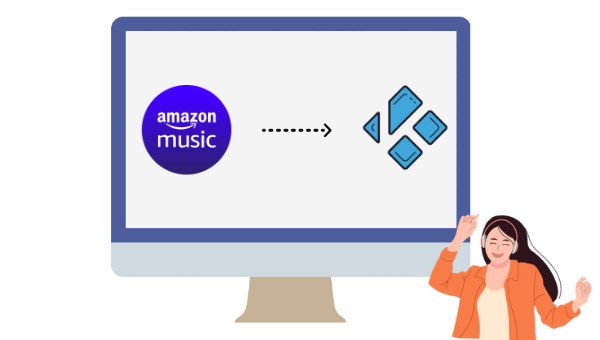
Part 1. Can I Directly Play Amazon Music on Kodi?
"Since Kodi is an entertainment play platform, can I play Amazon music directly on this platform?"
We analyze and answer this question from two aspects.
On one hand, although you are allowed to install plugins or add-ons on Kodi to use some services, some of you cannot find Amazon within this app. So you cannot play Amazon music on this app by logging in to your Amazon account. No connections between Kodi and Amazon.
On the other hand, we all know that Amazon Prime & Unlimited Music have special protection mechanisms, which means you can listen to millions of tracks on Amazon and even download them to enjoy the offline mode, but you cannot extract music files from Amazon to your local computer as the paid users you are. That's music streaming. Some users get the cache files by changing the default download path but still cannot use the files as common files do. They are protected and encrypted.
Fortunately, this passage provides an available way to solve the two problems. It will help you get content from Amazon music and show you how to play Amazon Music on Kodi. Read on.
Part 2. The Best Way to Play Amazon Music on Kodi
In this part, we are going to share with you how to get content from Amazon and save music to your computer. To make it done, you are required to use a program.
TuneBoto Amazon Music Converter is a professional tool that is well compatible with Windows and macOS. The program dedicates itself to Amazon Prime & Unlimited Music download and conversion to common audio formats. You can download and convert Amazon songs, playlists, albums, or podcasts very easily with this tool. Different from other Amazon downloaders or converters, TuneBoto Amazon Music Converter applies advanced decoding technology, making it powerful in downloading Amazon songs safely and fast.

Amazon Music Converter
-
Download Amazon Music songs, albums, playlists & podcasts to local computer
-
Convert Amazon Music songs to MP3, AAC, WAV, FLAC, AIFF, ALAC
-
Keep ID3 tags; 100% original audio quality
-
10X download speed & batch download playlists/albums
-
Archive downloaded songs by album/artist
Step 1 Open TuneBoto Amazon Music Converter
If you have not installed the program on your computer, just click the blue button above to download and install it. Open it and click the button in the middle of the screen "Open Amazon Music Web Player". Then follow the tips to finish signing in to your Amazon account. Next, you will see the screen show as the same as the official Amazon web, that's it.
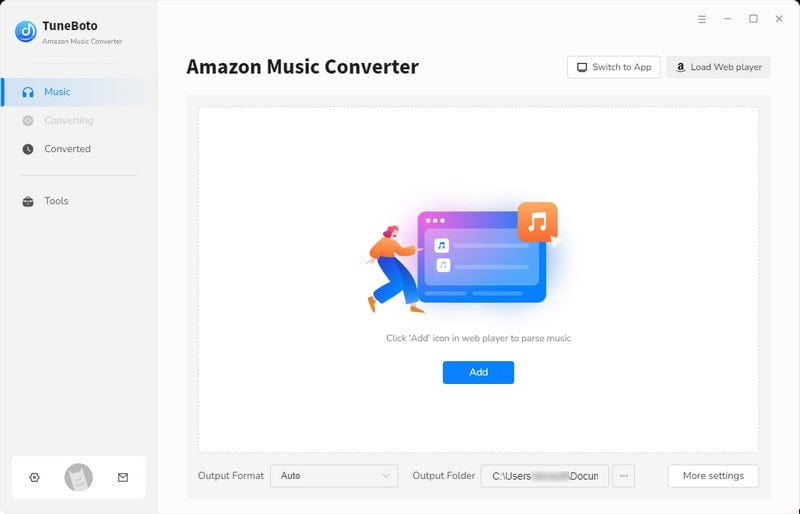
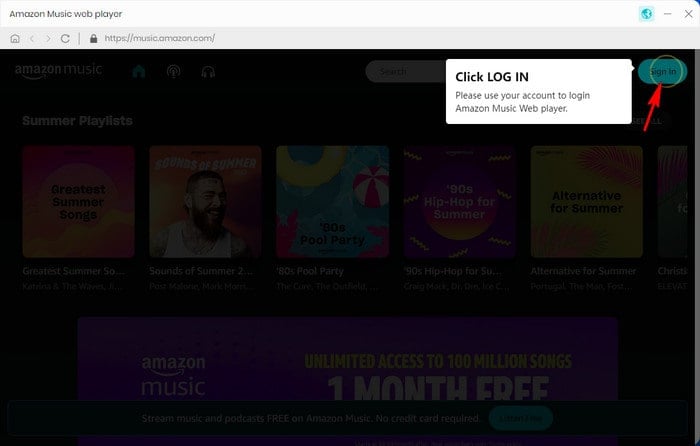
Step 2 Change Output Settings on TuneBoto
To output Amazon music with the parameters you want, you need to change some settings on TuneBoto before any downloads. Just go to the upper right corner and click the "Settings" icon. On the opened window, select the output format from MP3, AAC, WAV, AIFF, ALAC, and FLAC, change the bit rate and sample rate, designate an output folder by clicking the three dots, edit the output file name, and choose a way to organize the output files. Close the window will apply all the parameters to the songs to be downloaded next.
If you would like to output Amazon music with the default settings, you can skip this step.

Step 3 Download Music From Amazon
In this step, you can go to the songs, playlists, albums, or podcasts you are going to download and click the cover to open them if needed. You will see a blue icon "Add+" on the right-hand side, click it. On the popup, all the available songs on the page are listed and selected. You can undo them and pick a couple of them if you are not going to download them all. Next, hit on the "Convert Now" button, and all the selected songs will begin downloading. When it is finished, you can click on the "History" icon to check them on your local computer.


Step 4 Import Amazon Music to Kodi Library
As we mentioned in the previous part, Kodi does not provide any content, so you have to import the downloaded Amazon music to this app. Open Kodi on your computer, select the Music section, then pick Files, and select Add music. On the new dialog window, click on Browse, navigate to the folder where you put the downloaded Amazon music, select it, and hit on OK. Then all of the files are imported to Kodi. And you can play Amazon music within this app now.
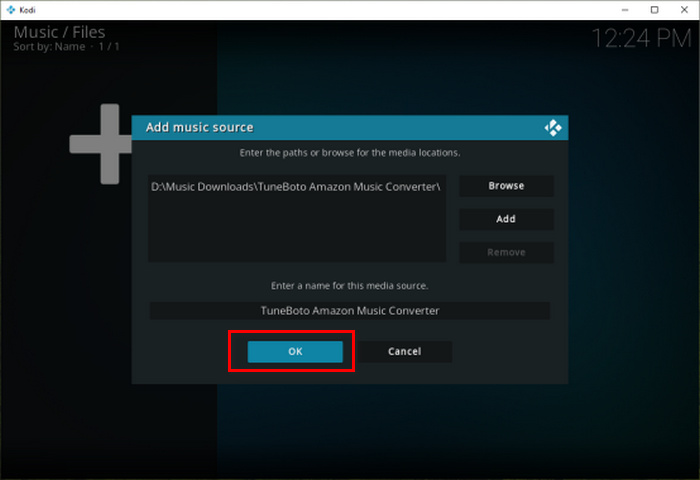
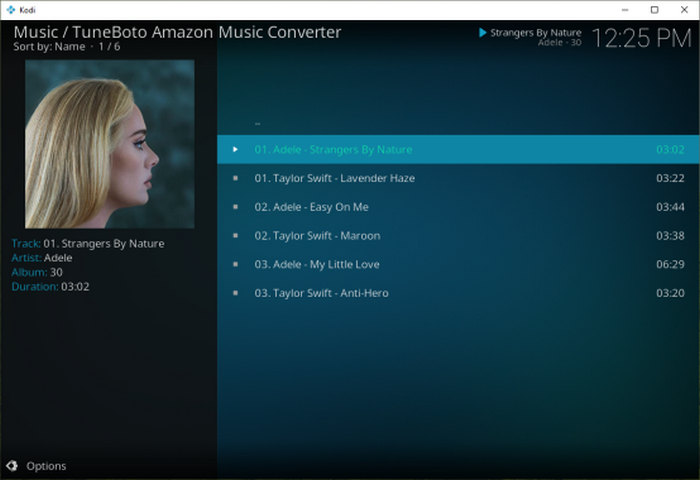
Summary
Why is it the best way to play Amazon Music on Kodi? After reading the two parts above, you can conclude that this method makes it possible to play Amazon Music on Kodi freely and permanently. And it is never exaggerated to say that TuneBoto Amazon Music Converter is the best tool for downloading Amazon Prime & Unlimited music.
TuneBoto works without the requirement to use the Amazon music app, so it runs lightly and saves space for your computer. In addition, the tool helps to extract music files from Amazon, converts Amazon music to plain audio files, and proceeds at 10X the speed and so on. It is so powerful and plays such an important role in music download. So do not hesitate, download it to have a try now!


