Amazon Echo is not a stranger to all of us. It is a smart speaker that supports weather and other real-time information as well as voice interaction, making a to-do list, settings alarms, etc. But in this article, we are going to show you how to stream Amazon music on Amazon Echo, and also how to play Amazon music on this device forever, without Amazon music subscriptions. Let’s take a look.

Part 1. Stream Amazon Music on Amazon Echo via Bluetooth
Most devices support Bluetooth pairing, including Amazon Echo. And it is the best and easiest way to stream Amazon music on Amazon Echo via Bluetooth.
Step 1 Set up Amazon Echo and turn on Bluetooth on your phone.
Step 2 Select your Amazon Echo to pair from the listed devices on Bluetooth. When succeeds, your Echo will tell you.
Step 3 Open Amazon Music on your phone, and log in to your account. Select a song and it will play on Amazon Echo.
Part 2. Stream Amazon Music on Amazon Echo with Alexa
Amazon develops and releases the app Alexa for its users to enjoy its service in a more convenient and modern way. You can easily control your play on Echo devices with this app.
Step 1 Install the Alexa app from the app store on your phone.
Step 2 Open the app, select More on the page, and then tap on Settings.
Step 3 Under the Alexa Preferences part, choose Music & Podcast.
Step 4 Select Amazon Music and enter your Amazon Music credentials.
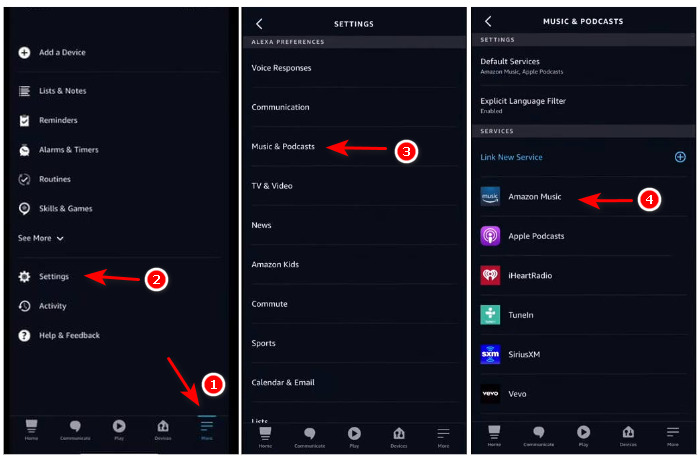
*Note: All the playlists on Prime Music play in shuffle mode on Amazon Echo.
Part 3. Play Amazon Music on Amazon Echo Forever
As everyone knows, Amazon does not allow free users to enjoy ad-free music or offline mode. Even if you were a Prime user or Unlimited user, you cannot enjoy downloaded music after canceling the subscriptions. That is to say, you should keep your subscriptions active all the time if you want to use Amazon music freely. However, that would be an enormous cost. So, is it the only way to play Amazon music on Amazon Echo forever? No.
In this part, we are going to introduce you to a cost-effective way to play Amazon Prime & Unlimited music on Amazon Echo forever. And you are required to use the tool named TuneBoto Amazon Music Converter. It is a well-crafted software for Amazon Prime & Unlimited users to download Amazon music to a computer and convert it to MP3, AAC, WAC, AIFF, ALAC, and FLAC formats. With your favorite Amazon music saved to the local, you can play them on Amazon Echo at any time, even without Amazon Music subscriptions.

Amazon Music Converter
-
Download Amazon Music songs, albums, playlists & podcasts to local computer
-
Convert Amazon Music songs to MP3, AAC, WAV, FLAC, AIFF, ALAC
-
Keep ID3 tags; 100% original audio quality
-
10X download speed & batch download playlists/albums
-
Archive downloaded songs by album/artist
Step 1 Set up TuneBoto Amazon Music Converter
First of all, launch TuneBoto Amazon Music Converter on your computer. If your computer hasn't, download and install it by clicking the button above. Click the button "Open Amazon Music Web Player" to enter the program. Next, follow the instructions to sign in to your Amazon Music account. This is the official Amazon web page, so you won't have security or safety concerns.
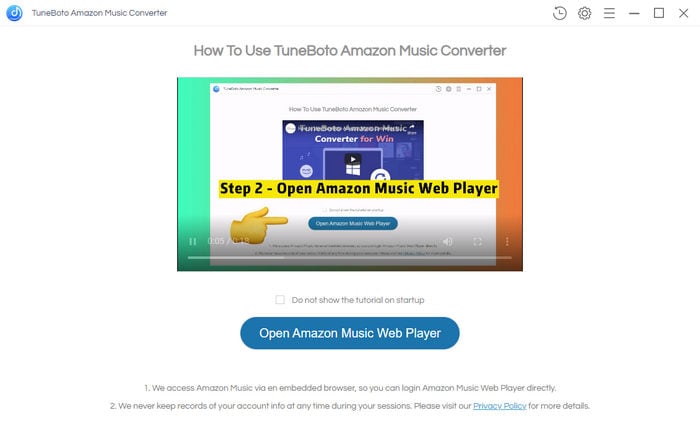
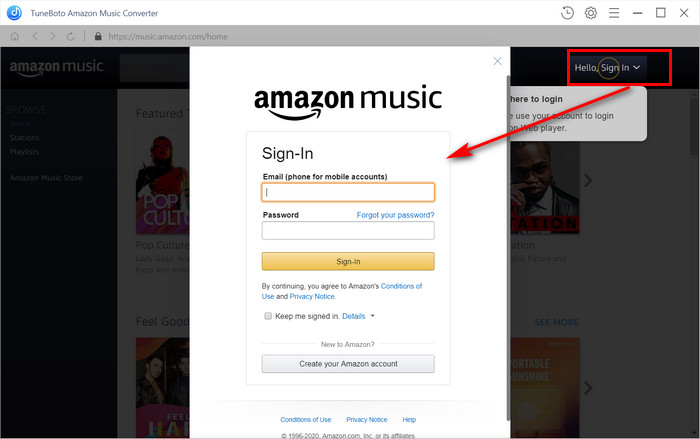
Step 2 Finish Output Settings on TuneBoto
Hit on the gear button "Setting" in the upper right corner of the screen. On the pop-up window, you can select an output format, bit rate, and sample rate, designate an output path, and edit the output file name and output file classification by the option Output Organized. Then close the window to apply all the parameters to the songs you are going to download.
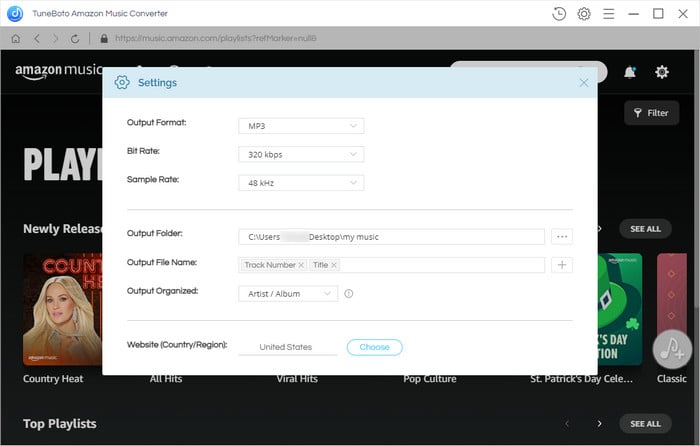
Step 3 Select Amazon Songs/Playlists/Albums/Podcasts to Download
Go to the songs, playlists, albums, or podcasts, and click the cover to open it if necessary. You will see the icon "Add to list" turns gray to blue, which says songs on the page are available. Click it to open a panel. All the available songs are listed and selected. If you are going to pick several of them, undo them and select as you wish, and click the "Convert Now" button.
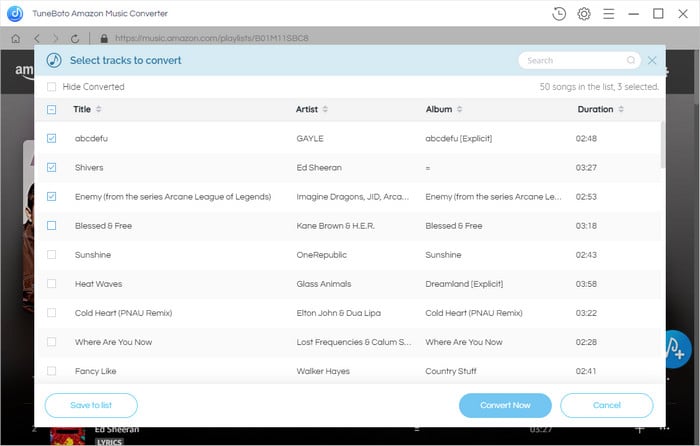
Step 4 Check the Downloaded Amazon Music
When the conversion reaches 100%, the output folder window will occur, and you can check the downloaded Amazon music. Or click the "History" icon on TuneBoto to view your download record. To check the output file, click the folder icon.
You will find that all the selected Amazon tracks are downloaded to your computer as common audio files with the parameters you set in the second step. They can be stored on your computer permanently. You can play Amazon music at any time.
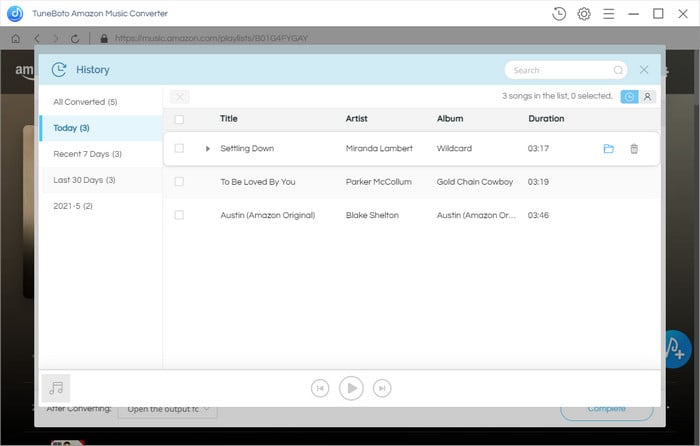
Step 5 Offline Play Amazon Music on Amazon Echo Forever
To play Amazon music on your Echo devices via your computer, you need to pair your Echo to your PC via Bluetooth. Enable Bluetooth on your computer. Go to the Amazon Alexa page on your web browser, and log in to your Amazon account. Under the Home menu, select Settings and select your Echo device under the General part. Select Bluetooth, click Pair a New Device, and select your computer, then allow your computer to pair.
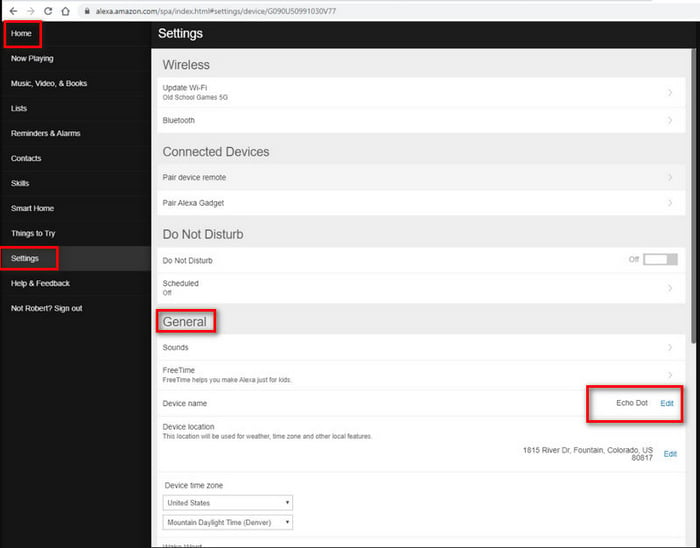
Now you can play the downloaded Amazon music from your computer on your Echo. Since Amazon music has been converted to common audio files, you can play Amazon music offline on your Echo devices forever.
If you want to play the downloaded Amazon music via your phone, transfer the output files to your phone and pair your Echo to your mobile device via Bluetooth.
>> You may need Best Way to Enjoy Amazon Music on iPhone.
>> You may also need How to Download Amazon Music to Android Mobile.
Summary
Having read the three parts above, you got how to stream Amazon music on Amazon Echo via Bluetooth and Alexa as well as play Amazon Prime & Unlimited music on Echo devices forever. If your Amazon music subscriptions are active, you can choose the first and the second ways. But if you want to play Amazon music on this device without the subscriptions, choose the third one. And there is no doubt that TuneBoto Amazon Music Converter should be a great helper. So do not hesitate, download it now!


