The Xbox One is a popular gaming console developed by Microsoft. Released in 2013, it quickly gained a loyal fanbase due to its impressive technological capabilities and extensive gaming library. With its powerful hardware and vast game library, the Xbox One has captured the hearts of gamers worldwide. This console not only provides an exceptional gaming experience but also integrates various entertainment platforms, including popular music streaming services like Amazon Music.
Whether you're gaming or simply relaxing, the combination of Xbox One and Amazon Music provides a seamless and immersive entertainment experience for both gamers and music lovers. Today, we will introduce you specifically to how to play Amazon Music on Xbox One.

Part 1. Play Amazon Music on Xbox One Via Amazon Music
Amazon Music has launched an app specifically for playback on Xbox One - Amazon Music (Xbox). This means you can download the Amazon Music app directly on your Xbox and enjoy your favorite music. The specific installation steps are as follows:
Step 1 Open your Xbox One and go to the Home page.
Step 2 On your Home screen, scroll down to find the Browse Apps option.
Step 3 Click it and search Amazon Music here. Or you can tap the all apps button and further filter apps by Music to find the Amazon Music app.
Step 4 Once you find the program, click and install the Amazon Music app.
Step 5 When you're ready to use it, go to My Games & Apps and select the Apps category to find Amazon Music.
Step 6 Now you can launch Amazon Music to enjoy it.
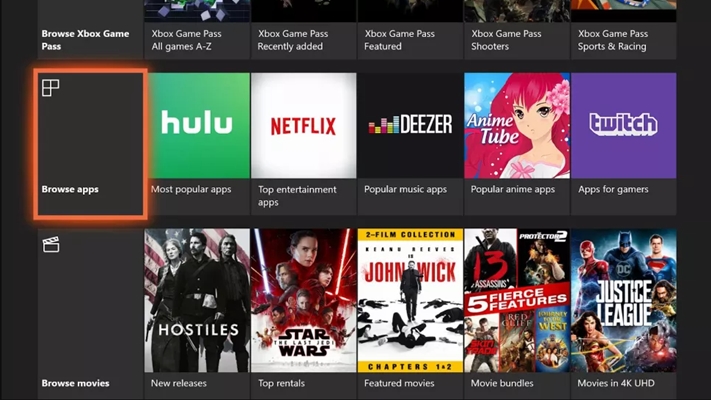
Part 2. Play Amazon Music on Xbox One Via Web Player
If you can't download the Amazon app, you can also play Amazon music through a browser on your Xbox One. Just find the Amazon Music web player in your browser to play the song. The steps are as follows:
Step 1 Open your Xbox One and head to the Home screen.
Step 2 Go to the My Games and Apps tab and choose See all to check all apps installed on your Xbox One.
Step 3 Scroll to find Microsoft Edge and click it to launch the browser.
Step 4 Search Amazon Music in your browser and open the Amazon Music web player.
Step 5 Sign in to your Amazon Music account and start playing your favorite songs.
Part 3. Play Amazon Music on Xbox One Via USB Drive
While it's possible to install Amazon Music's program specifically released on the Xbox One to play songs, this is region-restricted. If you are not in a permitted country, you do not have permission to download Amazon Music on Xbox One. But don’t worry, you can still play Amazon music in other ways, such as using a USB hard drive to play local Amazon music. To use this method, first, you have to download Amazon Music.
As we all know, Amazon Music has a unique encryption format for songs. If you download them directly on the platform, this encrypted format cannot be played on other players. Therefore, you need a music converter to convert songs to common formats.
TuneBoto Amazon Music Converter is a converter specifically designed to download Amazon music. It can help Amazon Music Prime and Unlimited users batch convert Amazon music to a variety of common formats, such as MP3, WAV, AAC, ALAC, FLAC, and AIFF. It can also help users retain complete ID3 tags and original sound quality up to HD/Ultra HD quality. With it, you are able to get rid of the limitations of the Amazon Music subscription and play Amazon music on most devices or programs.

Amazon Music Converter
-
Download Amazon Music songs, albums, playlists & podcasts to local computer
-
Convert Amazon Music songs to MP3, AAC, WAV, FLAC, AIFF, ALAC
-
Keep ID3 tags; 100% original audio quality
-
10X download speed & batch download playlists/albums
-
Archive downloaded songs by album/artist/playlist
Next, we will guide you step by step on how to download Amazon music and play it on Xbox One.
✍Steps to download Amazon Music via TuneBoto
Step 1 Open TuneBoto on Your Computer
Double-click to open TuneBoto Amazon Music Converter on your computer and the interface below will pop up. Choose one audio source as you like and then log in to your Amazon Music account in the Amazon Music app or the web player by following the instructions.
- Record music from Amazon Music App: This mode can help users download Amazon music up to Ultra HD at 1x to 5x speed by dragging or copying the link of Amazon Music into TuneBoto’s parse box.
- Record music from Amazon Music Webplayer: This mode can help users download Amazon Music up to HD at 10x speed by clicking the button in the Amazon Music web player.

Step 2 Select Output Settings As Needed
Go to the Settings tab in the lower left corner. You can alter the output format, output folder, output file name, and sound quality freely here. If you want to retain the original sound quality and format, you can select Auto as the output format. Here we choose MP3 as the output format.

Step 3 Select Amazon Music You Want
If you choose Amazon Music App, go to Amazon Music app. Choose one playlist or album you want to play on Xbox One. Then drag it to TuneBoto’s interface or copy its link into the parse box. TuneBoto will read and list all the songs in the pop-up automatically. Select the specific songs you want and click "Add" to add them to the download list.
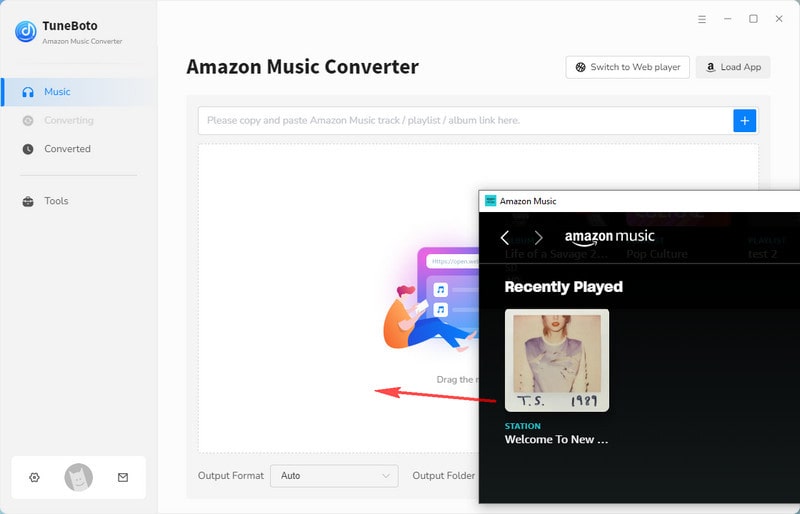

If you choose Amazon Music Web player, head to Amazon Music web player. Find the playlist/album you like and click to open it. Then press on the blue "Click to add" button in the lower right corner and a new window will pop up. Later, you just need to choose the songs you want to play on Xbox One and tap on the "Add" button.


Step 4 Convert Amazon Music
If you want to convert more playlists at once, you can click "Add More" to go back to the previous step to pick up more songs. Once you select all the songs, just click "Convert" to start conversion. After the conversion is completed, the output folder will pop up. You can also view the downloaded songs in the Converted module, and click the folder icon 📁 behind the song to open the output folder. Then you can import the songs to the USB drive.


✍Steps to play Amazon Music on Xbox One via USB drive
Step 1 Insert the USB drive into your computer.
Step 2 Open the output folder by clicking the folder icon behind the song in TuneBoto. Copy and paste or drag and drop the desired Amazon Music files to the USB drive.
Step 3 Plug the USB drive into your Xbox One.
Step 4 Open a media player on the Xbox One and then choose one Amazon Music song to play.
Note: The USB drive should be formatted in FAT16, FAT32, exFAT or NTFS. If you use a Mac, make sure to format the drive as exFAT rather than HFS+.
Conclusion
The world of games cannot be separated from music. While you are enjoying the game, a piece of pleasant background music can greatly enhance your gaming experience. You can download the Amazon Music app directly on Xbox One to play music, but if you are not in a country where it is available, that’s okay, TuneBoto Amazon Music Converter can help you keep your songs in the highest quality and play them on Xbox One via USB hard drive Achieve offline playback.


