Amazon Music is a unique service that provides music from common MP3 to lossless FLAC. As an Amazon Prime user, you can enjoy the 100 million music library with a 256 kbps bit rate, but if you have the Unlimited membership, you are allowed to listen to not only the 100 million songs but over 90 million tracks with HD (or high definition) quality. But what is Amazon Music HD quality? Is it lossless? How to download Amazon HD music to my computer? Read this article to find the answers.
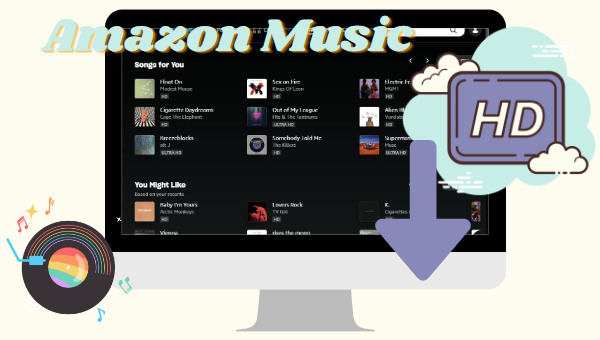
Part 1. What is Amazon Music HD Quality?
Generally, Amazon Music HD is a premium high-resolution tier of the Amazon Music Unlimited plan. Compared to Amazon Prime Music which is streamed at 256 kbps MP3, Amazon HD music is streamed at 850 kbps FLAC. Besides, Amazon HD music has a bit depth of 16 bits and a sample rate of 44.1 kHz, which is also referred to as CD quality.
In other words, music with HD quality is lossless and retains the detail of the studio recording. In the terms of listeners, you can enjoy music without loss from the Amazon HD library. This is a piece of good news since the music on Spotify or even Amazon Prime music is lossy, in this case, you cannot listen to the original tracks.
Part 2. How Can I Find Amazon HD Music?
You can find Amazon music with HD on the Amazon app or web player as easily as pie. When you open the Amazon Music app, for example, on the home page, you will see lots of songs and albums. Under the artist's name or album's name, there are characters shown as "HD", which tells you the song's quality very obviously. If you use the Amazon Music web player, you can check the quality by opening the album or the playlist. The "HD" characters are shown under the song's title.
If you want to know whether a song is streamed at HD quality, move your sight to the Now Playing area, where words like SD or HD are shown. One thing that should be mentioned is that the streaming quality is affected by your network condition. You can enjoy HD quality only when your network runs fast.
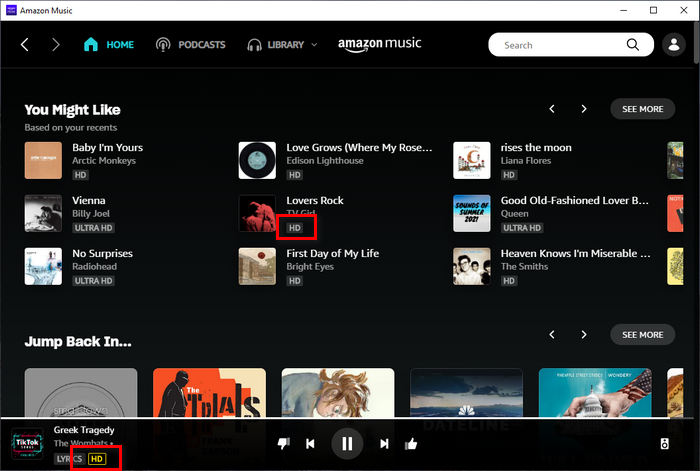
Part 3. How to Get Amazon HD Music?
To get Amazon HD music for offline listening, you are provided with two methods. Both of them allow you to play HD music without an internet connection, but they have differences. See the below.
Method 1. Download Amazon HD Music to Cache Files
To download Amazon HD music and play it without an internet connection, you can use the download function on the Amazon Music app (the web browser does not support downloading).
Step 1 Open the Amazon Music app on your device and sign in to your account.
Step 2 Find a song or album with HD quality and open it.
Step 3 Click the three dots and select Download.
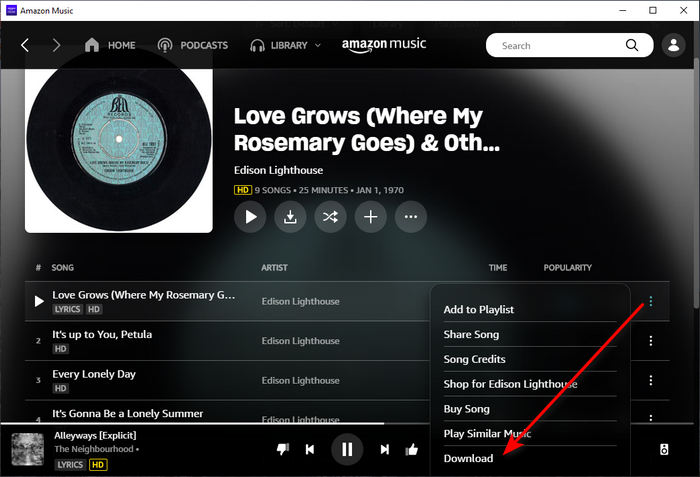
Downloading Amazon HD music in this way will allow you to listen to your favorite music offline. However, it only saves the songs as cache files, as Amazon Music does not allow you to extract the music files. They turn gray and cannot be played once you clear the cache or unsubscribe to Amazon Music Unlimited. To extract Amazon HD music to local computers and save them as audio files, read on.
Method 2. Download Amazon HD Music to Audio Files
In this section, we will introduce how to download Amazon HD music to local computers as plain audio files. You are required to use TuneBoto Amazon Music Converter. It is a safe and reliable tool to download Amazon music with up to HD quality and convert your favorite songs to common formats. Amazon HD music proceeded by TuneBoto is extracted to your local computers as common audio files, and you can play your favorite HD music at any time, even if you clear your Amazon history cache or unsubscribe to Amazon Music Unlimited. Read the steps to learn how to use the software program.

Amazon Music Converter
-
Download Amazon Music songs, albums, playlists & podcasts to local computer
-
Convert Amazon Music songs to MP3, AAC, WAV, FLAC, AIFF, ALAC
-
Keep ID3 tags; 100% original audio quality
-
10X download speed & batch download playlists/albums
-
Archive downloaded songs by album/artist
Step 1 Start TuneBoto Program on Your Computer
Download and install the program first, then launch it. Click on the blue button on the primary page "Open Amazon Music Web Player". Next, sign in to your Amazon Music Unlimited account on the embedded web player.
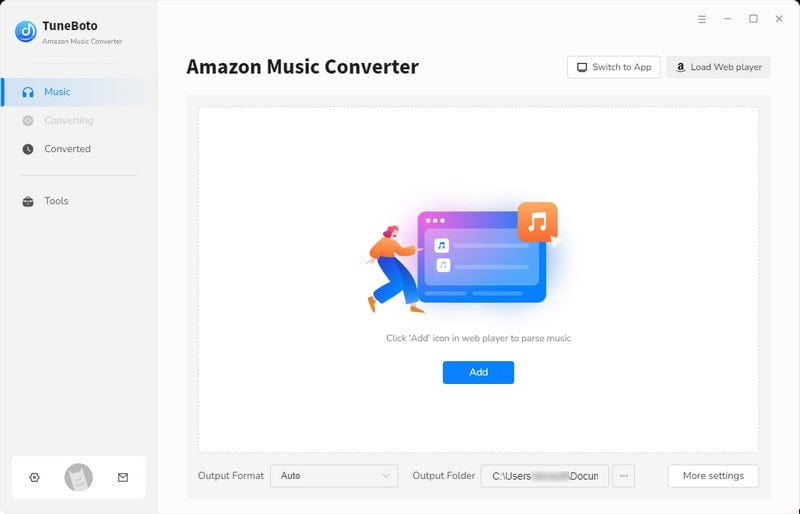
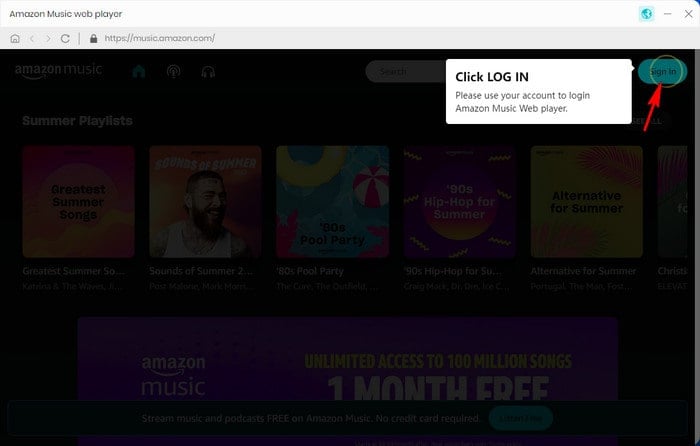
Step 2 Set Output Format and Path
Click on the gear icon "Settings" ![]() in the upper right corner. If you would like to output Amazon HD music in the original format, then choose "AUTO" in the output format section. Then make other settings like output folder, output file name, and output organized way as you wish. And Amazon HD music will output as FLAC files since Amazon Music uses lossless FLAC in HD songs. But if you do want to select a format, then FLAC is recommended.
in the upper right corner. If you would like to output Amazon HD music in the original format, then choose "AUTO" in the output format section. Then make other settings like output folder, output file name, and output organized way as you wish. And Amazon HD music will output as FLAC files since Amazon Music uses lossless FLAC in HD songs. But if you do want to select a format, then FLAC is recommended.

Step 3 Select Amazon HD Music to Download
Navigate to the Amazon songs with HD quality, the album with HD quality, or the playlist you created for HD music. Click the cover to open the album or playlist. Then hit on the blue icon "Add+" ![]() to open a dialog box. All the songs available on the current page are listed and selected. Pick the songs with HD quality and click "Convert Now". If you want to add more HD music to this batch, select "Save to list". After picking all your wanted songs, hit on the "task list" icon to select "Convert" to download Amazon HD music at once.
to open a dialog box. All the songs available on the current page are listed and selected. Pick the songs with HD quality and click "Convert Now". If you want to add more HD music to this batch, select "Save to list". After picking all your wanted songs, hit on the "task list" icon to select "Convert" to download Amazon HD music at once.


Step 4 Check Downloaded Amazon HD Music on Computer
When all the songs are complete to download, the output folder window will open, and you can check the downloaded Amazon HD music there. You can also go to the output folder by clicking "History" and the folder icon within the song item on TuneBoto. Check their properties, all the songs are output with HD quality.

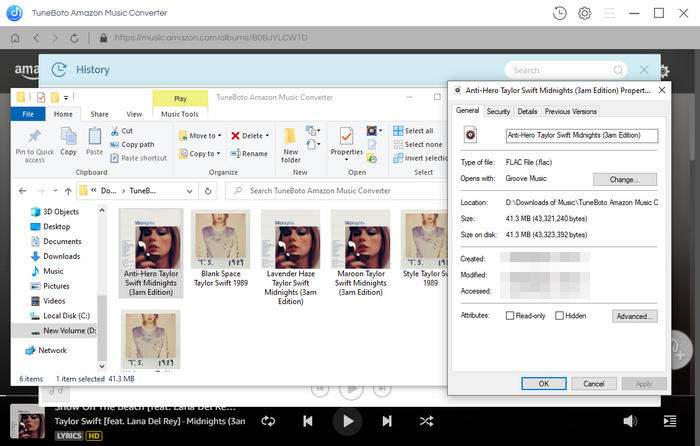
Summary
In this article, we introduce what is Amazon HD music and how to get Amazon HD music. In general, Amazon HD music is lossless music, they preserve the detail of the studio recording, bringing ear enjoyment to all its Unlimited users. And to get Amazon HD music, you are offered two methods, one is to save them as cache files, and the other is to download your favorite HD songs to your local computer with TuneBoto Amazon Music Converter. It is such a powerful tool to download Amazon Music with HD quality. Take action now and download TuneBoto to store all your favorite Amazon HD music.


