"Is Amazon Music free with Prime? Why I can't get the free music although I'm a Prime Member?"
Amazon Music is a well-known music streaming service platform under the name of Amazon, providing users with more than 100 million pieces of music and numerous podcast resources. If you are already an Amazon Prime user, you may be wondering, can I get free Amazon Music? This article will give you a concrete answer and provide you with a way to play Amazon music forever without a subscription.
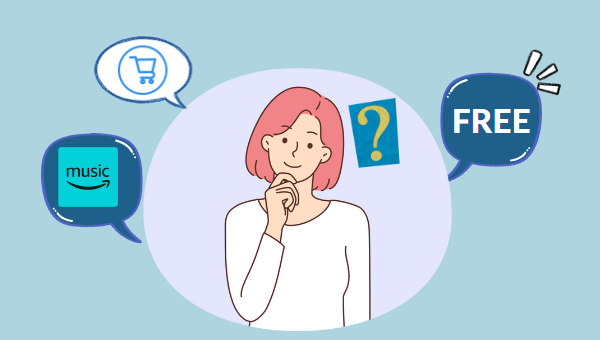
Part 1. Can I Get Amazon Music Free with Prime?
Amazon Music provides users with two subscription plans, namely Amazon Music Prime and Amazon Music Unlimited. If you are already a Prime user, you can get Amazon Music Prime for free, which means you can enjoy all the benefits of Amazon Music Prime.
Here are some of the benefits you can enjoy with Amazon Music Prime:
- Listen to over 100 million ad-free music, thousands of playlists, and the largest catalog of ad-free top podcasts.
- Enjoy SD-quality playback.
- Shuffle play any artist, album, or playlist from the expanded music catalog.
- Support listening to music on the devices that Amazon Music supports, including smartphones, computers, tablets, smartwatches, smart TVs, and more.
- Support controlling the music playback through Alexa.
- Access to All-Access Playlists and download them for offline listening.
Although you can enjoy ad-free Amazon Music Prime directly through Amazon Prime, if you want to experience higher quality music, such as HD or Ultra HD, and be able to choose the playback mode and listen to any music you like offline, then You'll need to upgrade to Amazon Music Unlimited. Upgrading from Amazon Music Prime costs just an additional $9.99 for a monthly subscription or $99 for an annual subscription.
Part 2. How to Keep Playing Amazon Music after Canceling Subscription?
As we all know, songs downloaded from Amazon Music are only valid during the subscription period. If your Amazon Prime account or Amazon Music Unlimited expires, all songs or other content you have previously downloaded will become invalid. If you want to be able to continue enjoying these music contents after the subscription ends, then you need to use a third-party tool to help you download them to your local computer.
TuneBoto Amazon Music Converter is a music converter specially designed to convert Amazon music. With it, you can save Amazon Music songs, podcasts, playlists, and more with up to 10x conversion speed. TuneBoto can not only save music in batches but also retain most of the ID3 Tags and original audio quality of these songs. These converted songs will be saved on your computer in the common format you set, such as MP3, FLAC, ALAC, WAV, etc., and can be permanently accessed anytime, anywhere.

Amazon Music Converter
-
Download Amazon Music songs, albums, playlists & podcasts to local computer.
-
Convert Amazon Music songs to MP3, AAC, WAV, FLAC, AIFF, ALAC.
-
Keep ID3 tags; 100% original audio quality.
-
10X download speed & batch download playlists/albums.
-
Archive downloaded songs by album/artist/playlist.
Next, we'll show you how to use TuneBoto to save Amazon Music on your computer permanently.
Step 1 Start TuneBoto on Your Computer
Launch TuneBoto Amazon Music Converter on your computer and the interface below will pop up. Choose one audio source and then log in to your Amazon Music account in the Amazon Music app or the web player.
- Record music from Amazon Music App: This mode can help users download Amazon music up to Ultra HD from 1x to 5x speed by dragging or copying the link of Amazon Music into TuneBoto’s parse box.
- Record music from Amazon Music Webplayer: This mode can help users download Amazon Music up to HD at 10x speed by clicking the button in the Amazon Music web player.

Step 2 Choose Output Settings As Needed
Head to the Settings section in the lower left corner. Alter the output format, output folder, output file name, and sound quality freely here. If you want to retain the original sound quality and format, you can select Auto as the output format. If you want to save lyrics, just check the Save lyrics(if provided) option.

Step 3 Choose Amazon Music You Want
If you choose Amazon Music App, then go to Amazon Music app. Choose one playlist or album you want to download. Drag it to TuneBoto’s interface or copy its link into the parse box. TuneBoto will list all the songs in a new window automatically. Pick up the specific songs and click the "Add" button to add them to the download list.
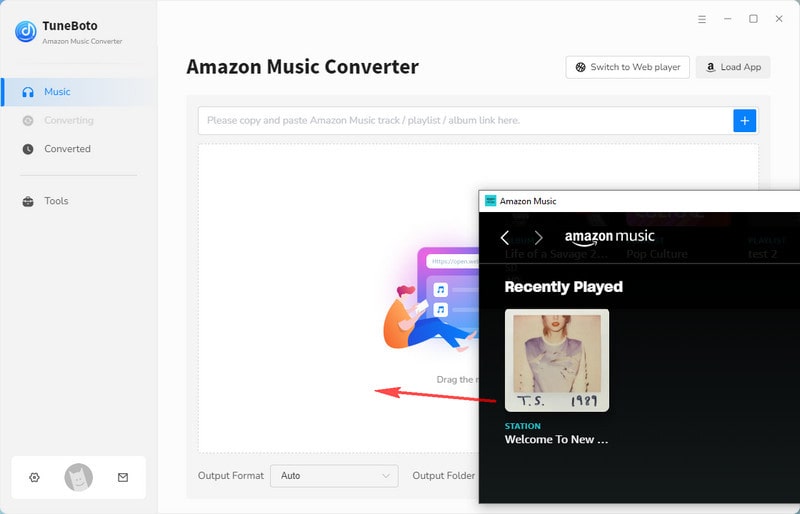

If you choose Amazon Music Web player, head to Amazon Music web player. Browse to find the playlist/album you like and click to open it. Then tap on the blue "Click to add" button at the bottom right and a new window will appear. You just need to choose the songs you want and tap on the "Add" button.


Step 4 Convert Amazon Music
If you want to convert more playlists at once, click "Add More" to return to the previous step and select more songs. Once you select all the songs, just click "Convert" to start conversion. When the conversion is completed, the output folder will pop up. Or you can view the downloaded songs in the Converted module, and click the folder icon 📁 behind the song to open the output folder.


Once you get these converted songs, you can transfer them to any device you want to play them on or play them offline. These songs will be saved forever and are not subject to subscription restrictions.
Conclusion
In this article, we explore whether you can get Amazon Music for free with Amazon Prime. If you already have a Prime account, you can enjoy all the benefits of Amazon Music Prime for free. If you want to cancel your subscription but still want to keep your favorite music, you can use TuneBoto Amazon Music Converter to convert the songs into a common format, so that the converted songs can be permanently saved on your computer.


