"I'm planning to change a music platform recently. Does anyone know how to export Amazon Music playlists?"
Amazon Music is a popular streaming service offering a vast library of songs and playlists. While enjoying your favorite tunes within the Amazon Music app is convenient, you may also want to export your Amazon Music playlists for various reasons. Whether you're looking to export your playlists to another platform or simply want to have local MP3 files for offline listening, this guide will walk you through the process step by step.
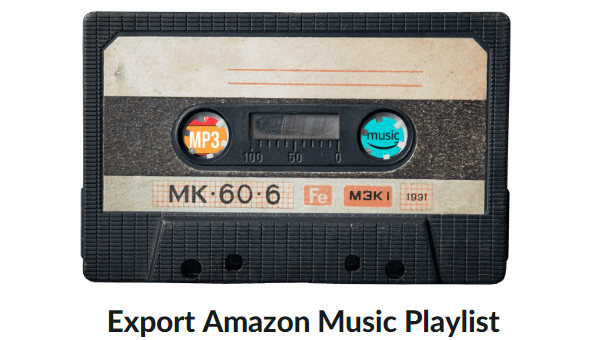
Part 1. Export Amazon Music Playlists to MP3
If you want to export your Amazon Music playlists, then the ultimate way is to convert Amazon Music to MP3 format. As one of the most versatile formats currently available, the MP3 format allows you to import Amazon Music playlists to any device or program you want to import. So you can use tools to export Amazon music playlists to MP3 format.
But as we all know, Amazon Music has set up special file formats for users to download or play music to protect the music on the platform. Therefore, you cannot directly convert music files to MP3 format. But with the help of TuneBoto Amazon Music Converter, you can easily convert Amazon music to common formats.
TuneBoto Amazon Music Converter is a music converter specially designed to convert Amazon music. It allows users to save multiple Amazon Music songs, podcasts, and playlists at once with up to 10x speed. What's more, it can also retain most of the ID3 Tags and original audio quality of these songs. These downloaded songs will be saved in the common format you set, such as MP3, FLAC, ALAC, WAV, etc., and can be permanently played or exported to other devices anytime, anywhere.

Amazon Music Converter
-
Download Amazon Music songs, albums, playlists & podcasts to local computer.
-
Convert Amazon Music songs to MP3, AAC, WAV, FLAC, AIFF, ALAC.
-
Keep ID3 tags; 100% original audio quality.
-
10X download speed & batch download playlists/albums.
-
Archive downloaded songs by album/artist/playlist.
How to Use TuneBoto to Export Amazon Music Playlist
Step 1 Launch TuneBoto on Your Computer
Launch TuneBoto Amazon Music Converter on your computer and the interface will pop up. Choose one audio source to record music and then log in to your Amazon Music account in the Amazon Music app or the web player.
- Record music from Amazon Music App: Download Amazon music up to Ultra HD from 1x to 5x speed by dragging or copying the link of Amazon Music into TuneBoto’s parse box.
- Record music from Amazon Music Webplayer: Download Amazon Music up to HD at 10x speed by clicking the button in the Amazon Music web player.

Step 2 Select Output Settings As Needed
Head to the Settings section in the lower left corner. Select the output format, output folder, output file name, sound quality, and other settings as you like. If you want to retain the original sound quality and format, you can select Auto as the output format. If you want to save lyrics, just check the Save lyrics(if provided) option. If you need to save downloaded files by playlist, you can select Playlist as Output Organized.

Step 3 Choose Amazon Music Playlist
If you choose Amazon Music App, go to the Amazon Music app. Choose one playlist you want to export. Drag it to TuneBoto’s interface or copy its link into the parse box. TuneBoto will list all the songs in the playlist in a new window automatically. Pick up the songs and click the "Add" button to add them to the download list.
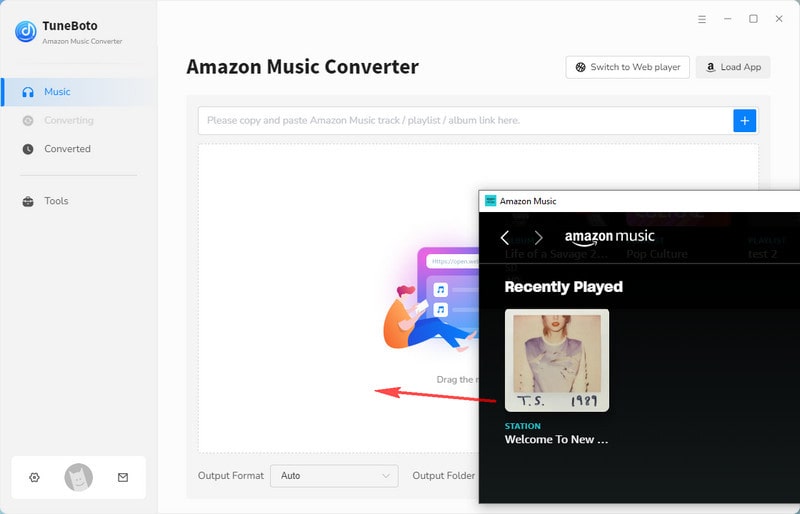

If you choose Amazon Music Web player, head to Amazon Music web player. Browse to find the playlist you want to export and click to open it. Then tap on the blue "Click to add" button at the bottom right and a new pop-up will appear. You just need to choose the songs you want and tap on the "Add" button.


Step 4 Convert Amazon Music
If you want to convert multiple playlists at once, click "Add More" to select more songs. Once you select all the songs, just click "Convert" to start conversion. When the conversion is completed, the output folder will pop up immediately. Or you can view the downloaded songs in the Converted module, and click the folder icon 📁 behind the song to open the output folder.


When we finish converting all the music, you can find the entire exported Amazon Music playlist in the output folder, and these lists are permanently saved on your device.
Part 2. Export Amazon Music Playlists to Other Platforms
If you want to export playlists on Amazon Music to other music platforms, such as Spotify, iTunes, Tidal, etc., you can also use some online tools to help you export.
PlaylistGo
PlaylistGo enables one-click transfer of your entire music library, playlists, albums, and liked songs between Spotify, Apple Music, Amazon Music, Tidal, Deezer, and YouTube Music. With it, you can quickly move your favorite songs, albums, or entire playlists from one music platform to another — no technical skills needed. Its streamlined process makes playlist migration simple and reliable.

Step 1. Launch PlaylistGo.
Step 2. Choose the Source Platform (Amazon Music).
Step 3. Choose the Target Platfrom.
Step 4. Select playlists and Match Songs.
Step 5. Start the Transfer.
Step 6. Check Transferred Songs on the Target Platform.
Soundiiz
Soundiiz is a versatile playlist converter and manager that allows users to transfer and synchronize their playlists, albums, artists, and tracks between different music streaming services. With support for popular platforms like Spotify, Deezer, Apple Music, and more, Soundiiz simplifies the process of managing and syncing music across multiple platforms. It offers additional features such as smart links, playlist generation, and promotion options, making it a useful tool for both music professionals and general music enthusiasts looking to manage their online music effectively. However, you need to pay to use this program to perform batch export.
Step 1 Open Soundiiz and log in to your account.
Step 2 Select Transfer on the left toolbar, then select the source and destination. Here you can choose Amazon Music as the source and one music platform you want as the destination. Note that follow the instructions to log in to your Amazon Music and the destination account.
Step 3 Continue to click the green "Start" button. Then select the playlist you want to export.
Step 4 Press on "Confirm my selection" and "Save configuration". Then select the songs you need to transfer for export.
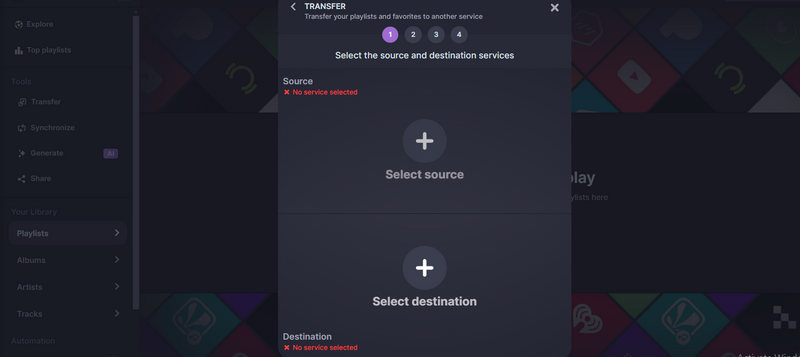
FreeYourMusic
FreeYourMusic is a tool for transferring playlists and music collections between different music streaming services. The program scans playlist data and enables users to import playlists from various music streaming providers such as Spotify, Tidal, Amazon Music, YouTube Music, etc.
Step 1 Run FreeYourMusic on your computer and then select the transfer tab.
Step 2 Select "Amazon Music" as the source platform and any music platform you want to transfer as the destination platform.
Step 3 Log in to your Amazon Music account according to the instructions. Choose the playlists you wish to export from Amazon Music.
Step 4 Click "Begin transfer" to start exporting your Amazon Music playlists.
Although these tools can help you quickly export Amazon Music playlists to other platforms, this may have certain limitations. For example, Soundiiz only allows free users to export 200 songs. But if you export and convert all playlists to MP3 format first, you can import them as many times as you want and on any platform. Therefore, it is most recommended to convert the playlist to MP3 format.
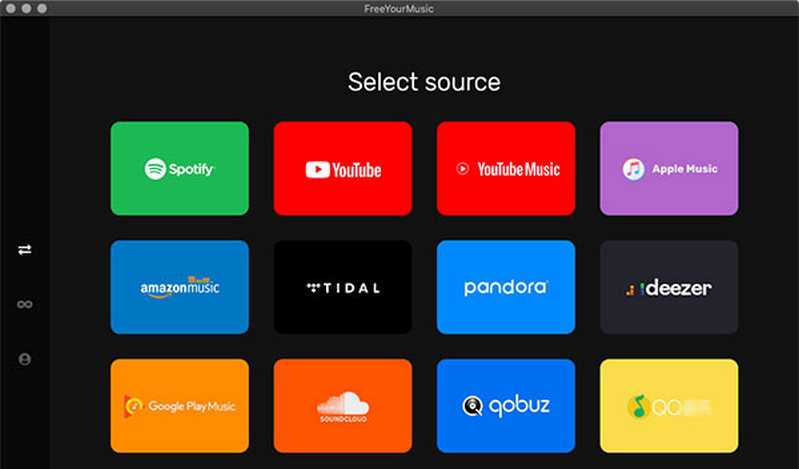
Conclusion
Exporting your Amazon Music playlists to MP3 or other platforms gives you greater flexibility and control over your music library. Whether you prefer to listen offline or want to explore different streaming services, the process outlined in this guide will allow you to seamlessly transfer your playlists and enjoy your favorite music on the go. Using TuneBoto Amazon Music Converter allows you to enjoy the ultimate export experience and unleash the full potential of your Amazon Music experience.


