Roku TV is a popular smart device that offers users an exceptional TV viewing experience. It is a smart TV that allows users to access various streaming apps and services using a single device. With Roku TV, users can enjoy their favorite shows, movies, and live events from streaming platforms like Netflix, Hulu, Prime Video, and many others without requiring any external device or complicated setup. With its seamless integration, top-tier features, and simple user interface, Roku TV has become a popular option for users looking for a comprehensive streaming experience.
Since June 2018, Amazon Music has been one of the streaming channels available on Roku TV. Roku has allowed users to access Amazon Music's extensive music library without the need for an external device. Today, we will introduce four ways to play Amazon Music on Roku TV.
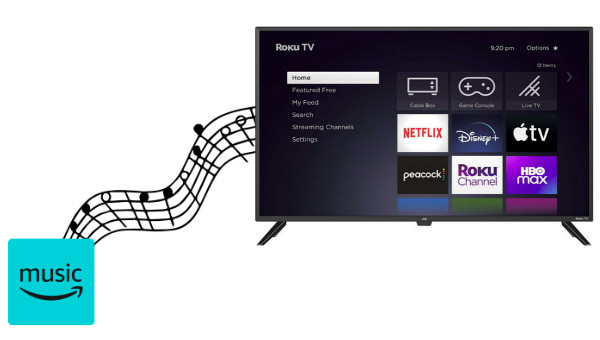
Part 1. Play Amazon Music on Roku TV Directly
If you want to play Amazon Music on Roku, the first way is to add Amazon Music Channel directly to the Roku TV, so that you can log in to your Amazon Music account directly on Roku to listen. The specific steps can be divided into downloading Amazon Music on Roku TV and using Amazon Music on Roku TV.
▶Steps to install Amazon Music app on Roku
Step 1 Turn on your Roku TV and connect to the WiFi.
Step 2 Open your Roku home screen and select Streaming Channels.
Step 3 Tap on the Search Channel option and type Amazon Music.
Step 4 Choose the Amazon Music app and click Add channel to install the app on Roku.
▶Steps to active Amazon Music on Roku
Step 1 Click to open the Amazon Music app and choose Register or Get Started.
Step 2 Write down the 5-digit code displayed on the Roku TV.
Step 3 On a computer or mobile device, go to the activation website of Amazon Music.
Step 4 Log in to your Amazon Music account. Enter the provided 5-digit code shown on the TV and click Continue.
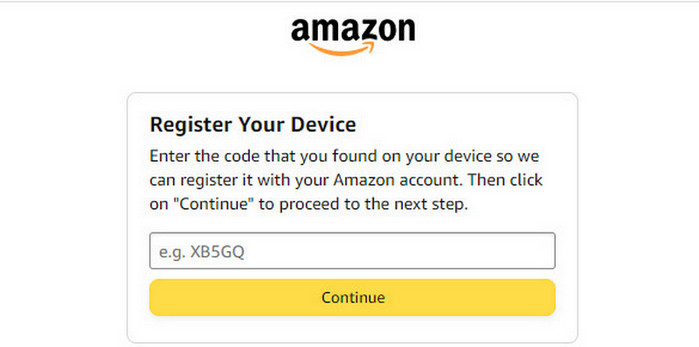
Step 5 Now you can go back to Amazon Music app on Roku TV and play the songs you want.
Part 2. Screen Mirror Amazon Music on Roku TV
The second way to play Amazon Music on Roku TV is to use your phone or other devices to screen mirror Amazon Music to Roku TV. This method requires you to make sure you enable mirroring on your device and have a good internet connection before using it. Next, we will guide you in detail on how to mirror using Android and iOS devices.
📌Screen Mirror from Android to Roku
Step 1 Make sure your Android device and Roku TV are connected to the same WiFi network.
Step 2 Open the Amazon Music app on your phone and sign in to your Amazon Music account.
Step 3 Swipe down the screen and choose the Wireless Projection option in the notification panel.
Step 4 In the pop-up window, select your Roku TV among available devices.
Step 5 Now you can play Amazon Music on your Android phone and it will stream on the Roku TV at the same time.
📌AirPlay from iOS Device to Roku
Step 1 Download Amazon Music app in the store of your device.
Step 2 Open the Amazon Music app and log in to your account.
Step 3 Go to the Control Center of your iOS device and click the Screen Mirroring option.
Step 4 Select your Roku TV from the available devices.
Step 5 Go back to Amazon Music app and now you can choose songs to play on your iOS device. Roku TV will play them at the same time.
Part 3. Play Amazon Music on Roku TV Via Bluetooth
The third method is to connect your Roku TV via Bluetooth, so you can play Amazon music directly on the device. But again, you need to make sure your Bluetooth connection is stable.
Step 1 Go to the Home on your Roku TV and navigate to Settings.
Step 2 Scroll to choose Remotes & devices, and then select Smartphones & tablets.
Step 3 Pick Add a new smartphone or tablet.
Step 4 Turn on the Bluetooth on your device, then find the device source of Roku TV to pair.
Step 5 After the connection is successful, you only need to open the Amazon Music app on your device, select and play the Amazon music you want, and it will be played on the Roku TV simultaneously.
Part 4. Play Amazon Music Offline on Roku TV
In the first three methods, you need the Amazon Music app and the normal operation of the network to play Amazon Music on Roku TV. But once your Amazon Music subscription expires, or you lose the Internet, you won't be able to listen to your favorite songs freely. Therefore, we will introduce you to the fourth method, which allows you to stream Amazon Music on Roku TV anytime, anywhere, without internet or subscription restrictions. That is to use TuneBoto to download Amazon music into local files and then play them on Roku TV.
TuneBoto Amazon Music Converter is a downloader specifically designed to convert Amazon music. It can help Amazon Music Prime and Unlimited users batch convert Amazon music to a variety of common formats, including MP3, WAV, AAC, ALAC, FLAC, and AIFF. At the same time, TuneBoto has also developed the latest technology to help users retain complete ID3 tags and original sound quality.
With TuneBoto, you will be able to enjoy Amazon music saved at high download speed and get rid of the limitations of the Amazon Music subscription. These downloaded local music files can be used on any device or program you want to use.

Amazon Music Converter
-
Download Amazon Music songs, albums, playlists & podcasts to local computer
-
Convert Amazon Music songs to MP3, AAC, WAV, FLAC, AIFF, ALAC
-
Keep ID3 tags; 100% original audio quality
-
10X download speed & batch download playlists/albums
-
Archive downloaded songs by album/artist/playlist
Next, we will guide you step by step on how to download Amazon music and play it on Roku TV.
📍Steps to download Amazon Music with TuneBoto
Step 1 Run TuneBoto on Your Computer
Open TuneBoto on your computer and you will see the interface below. Choose one download mode as you like and then log in to your Amazon Music account by following the instructions.
- Amazon Music App: This download mode can help users download Amazon music up to Ultra HD at at 1x to 5x speed by dragging or copying the link of Amazon Music into TuneBoto’s parse box.
- Amazon Music Webplayer: This download mode can help users download Amazon Music up to HD at 10x speed by clicking the button in the Amazon Music web player.

Step 2 Alter Output Settings As Needed
Go to the Settings tab in the lower left corner. You can freely set the output format, output folder, output file name, sound quality, etc. here. If you want to output the original sound quality and format, you can select Auto as the output format. All current models of Roku players support Amazon Music, including the Roku Express, Ultra, Streaming Stick. choose MP3 as the output format.
In addition, in the settings, Save lyrics (if provided) is unchecked by default. Just check it if you need to download lyrics and the lyrics will be saved in the output folder in LRC format.

Step 3 Select Amazon Music You Want
If you choose Amazon Music App, then go to Amazon Music app. Browse to find the playlist/artist/song/album you want to play on Roku TV. Then drag it to TuneBoto’s interface or copy its link into the parse box. TuneBoto will read it and list all the songs in the pop-up. Select specific songs you want and click "Add" to add them to the convert list.
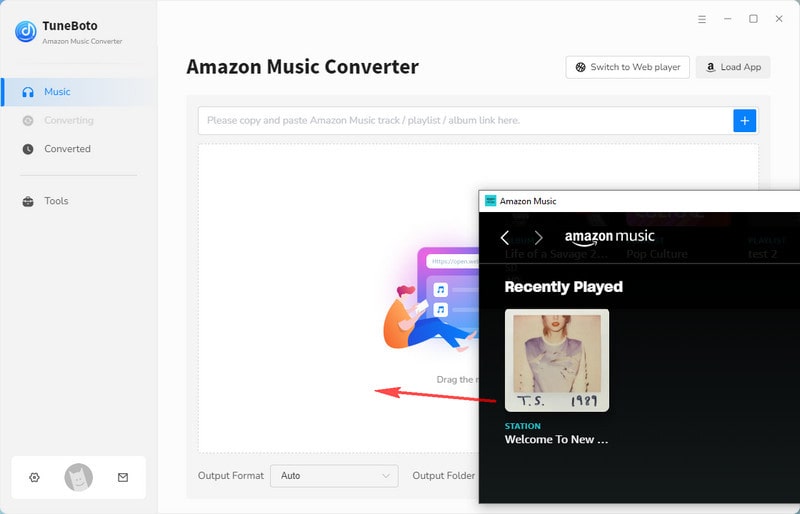

If you choose Amazon Music Webplayer, then head to Amazon Music web player. Find the playlist/album/artist/song you like and click to open it. Then tap on the blue "Click to add" button in the lower right corner and you’ll see a new window popping up. Here you just need to choose the songs you want to play on Roku TV and hit on "Add" button.


Step 4 Convert Amazon Music You Want
If you want to convert more playlists at once, you can click "Add More" to go back to the previous step and select more songs. Once the selection is complete, just tap "Convert" to start conversion. After the conversion is completed, the output folder will pop up automatically. You can also view the downloaded songs in the Converted module, and click the folder icon 📁 behind the song to open the output folder. At this point, you have successfully downloaded Amazon Music as local files.


📍Steps to play Amazon Music files on Roku TV
Step 1 Connect the USB drive to your computer.
Step 2 Open the output folder by clicking the folder icon behind the song in TuneBoto. Copy and paste or drag and drop the desired Amazon Music files to the USB drive.
Step 3 Insert the USB device into the USB port on your Roku TV.
Step 4 Use your remote to navigate to Roku Media Player and open it. Select Audio in the listing options.
Step 5 Select the USB Drive as the media source and head to the music folder.
Then you can play Amazon Music offline on Roku TV now. The music files are offline so that you don’t need to worry about the internet connection or subscription restrictions.
Part 5. More FAQs About Playing Amazon Music on Roku
❓Q1: Which Roku Models Support the Amazon Music App?
🔷A: All current models of Roku players support Amazon Music, including the Roku Express, Ultra, Streaming Stick. Amazon Music isn't supported on the following Roku classic models: N1000, N1050, N1100, N1101, 2000, 2050, and 2100.
❓Q2: What should I do if there is a problem syncing between Amazon Music and Roku?
🔷A: If Amazon Music on Roku is having problems syncing, try refreshing your music. First, open the Amazon Music channel on your Roku. Then select Settings. Finally, select Refresh My Music.
❓Q3: What music formats does Roku support?
🔷A: Roku TV currently supports AAC, MP3, WMA, FLAC, and WAV formats.
Conclusion
In this article, we introduce four different ways to play Amazon Music on Roku TV. You can play music through the official Amazon Music channel on Roku TV, connect your Roku TV via Bluetooth, or you can achieve your goal through the device's mirroring function. In addition, if you want to get rid of the limitations caused by network and subscription, then we recommend you adopt the third method, which is to download Amazon music to your computer through TuneBoto Amazon Music Converter, and then play it on Roku TV through USB.
In short, the Roku TV and Amazon Music connection provides users with a seamless and elevated audiovisual experience, making it a top choice for music and TV enthusiasts.


