GarageBand turns your iPad and iPhone into a suite of Touch Instruments and a full-featured recording studio, so you can create music no matter where you are. Live loops make it easy for everyone to become a DJ and have fun creating music. Nevertheless, it's would be complicated when you are speculating the way of importing music from other sources to GarageBand.
Amazon Music is one of the best streaming music sources. It could be a top backup music library when creating music on GarageBand. The only question is how to add Amazon music to GarageBand.
A practical idea suddenly comes to my mind. GarageBand offers an entry to songs in local space. There’s a great probability of adding local songs to GarageBand after performing an "Amazon Music tracks to local files" conversion.
Inspired by that idea, we need to implement this plan with detailed steps. Next, follow this article to see how to import Amazon Music tracks, albums, playlists, or podcasts to GarageBand on Mac/iPhone/iPad step by step.
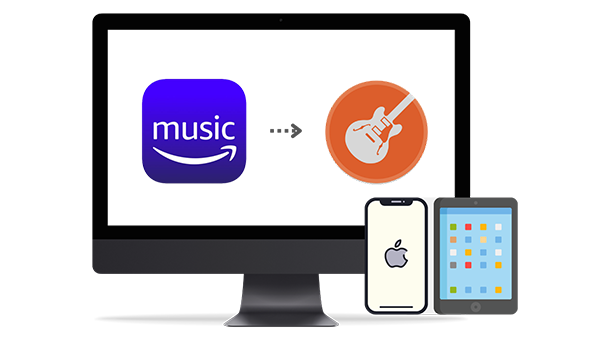
Part 1. Download Amazon Music to Local Files
With an Amazon Music paid plan, the offline downloading is unlocked. But the arbitrary use of the downloaded Amazon music will never be allowed owing to the limitation on Amazon Music part. It's futile for users who want to import Amazon Music tracks, albums, playlists, or podcasts to GarageBand. We should change the strategy.
The professional job should be handled by a professional tool. TuneBoto Amazon Music Converter has specialized in converting songs, albums, playlists, and podcasts from Amazon Music to common formats for years. After the conversion led by TuneBoto Amazon Music Converter, you can enjoy the eternal playback and freely add the converted Amazon Music tracks to GarageBand on Mac/iPhone/iPad.

TuneBoto Amazon Music Converter
- Convert Amazon Music songs & podcasts to MP3, AAC, WAV, FLAC, AIFF, and ALAC
- Works on Amazon Music Unlimited & Prime Music
- Keep ID3 tags; No quality loss
- Batch convert multiple Amazon Music playlists
- No need to install the Amazon Music app or other apps
- Import Amazon music to any program or device freely after the conversion.
Step 1Install and Launch TuneBoto Amazon Music Converter
For a better user experience, Both the Windows version and Mac version of TuneBoto Amazon Music Converter adopt the same user interface. After you've completed the installation, double click it to start.
After the initiation of TuneBoto, directly go to the "Open Amazon Music Web Player" button. According to the instructions on the next page, you are required to log in to Amazon Music.
It's known that at least you should be authorized by Amazon Music to get access to its music library. Then, you can extract songs with TuneBoto Amazon Music Converter.
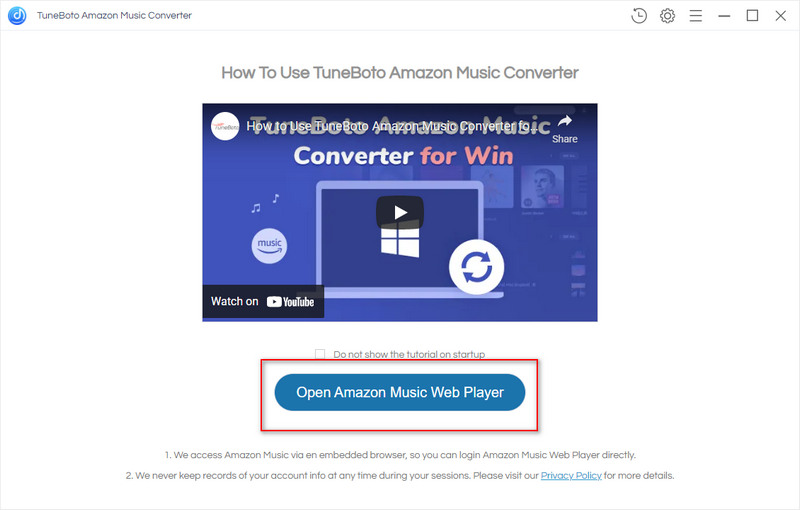
Step 2Complete the Changes to Output Settings
All songs are downloaded based on the output settings. If you'd like to download songs directly with the default settings, you are allowed to skip this step.
In the upper right of TuneBoto, click on the "Settings" button. In the setting window, adjust the parameters to reach your ideal. Let's check the various options of Output Format, Bit Rate, Sample Rate, Output Folder, Output File Name, and Output Organized manner.
⭐ Tips:
1. Choose "None" in the Output Organized setting enables all downloads to be saved into one folder.
2. Do not ignore one rule that audios in MP3/AAC/WAV/AIFF/ALAC formats can be imported to GarageBand.
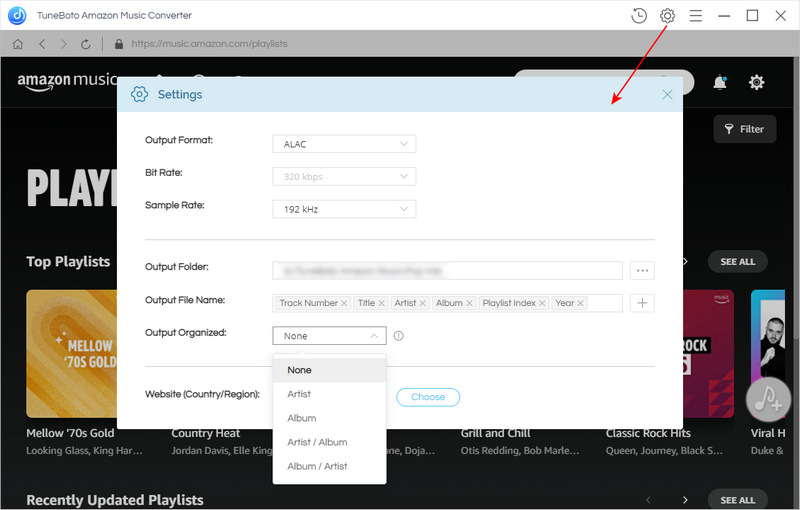
Step 3Open A Preferred Playlist to Download Songs
Open any playlist or album on this built-in Amazon Music web player, the "Add to list" button turns blue. Click this button you can process a selection. Select the desired songs from the opened playlist. The next thing is to pick a conversion way.
Convert Now: This option is needed when you prefer an imminent conversion.
Save to list: This option is needed if you prefer a batch conversion of multiple playlists.
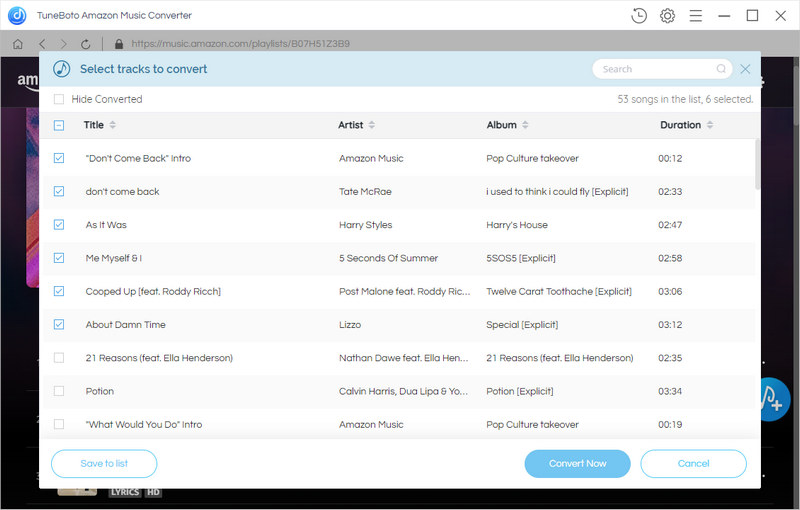
Step 4Initiate the Conversion: Amazon Music to Local Files
When the conversion is processed successfully. The output folder will pop up automatically. Songs from Amazon Music are converted to common formats. They are not the encoded files anymore. Check the downloaded Amazon Music playlists on your local PC. We prepare to jump to the next part of importing these converted Amazon Music tracks to GarageBand.
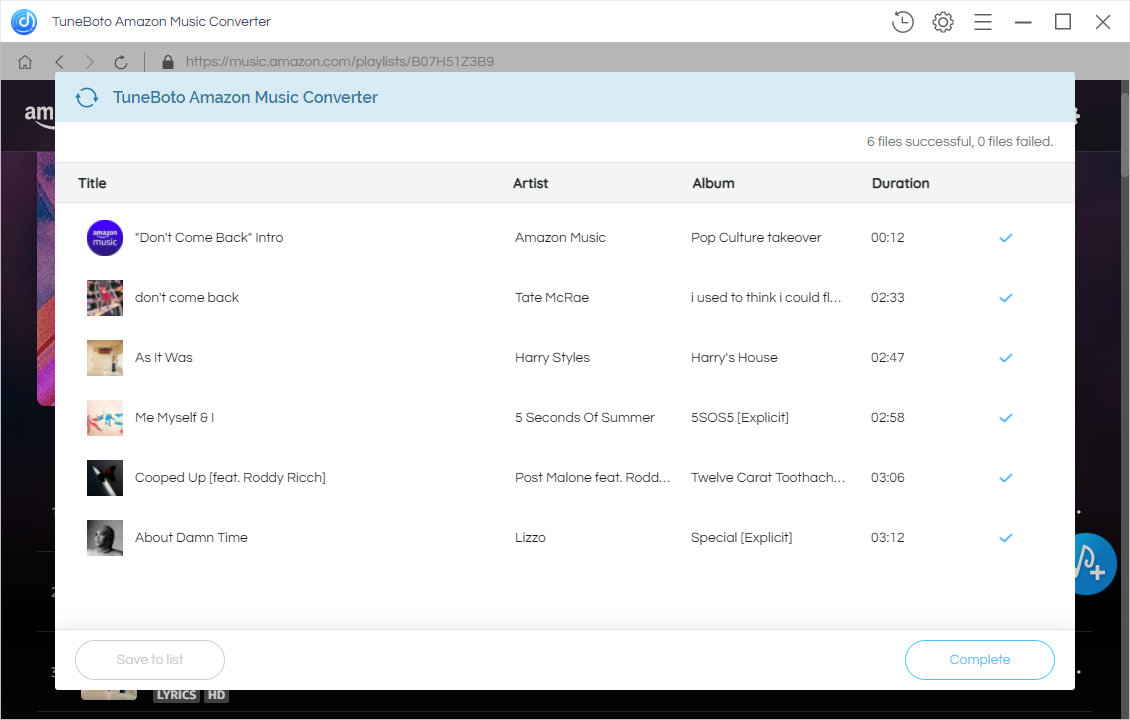
Part 2. Import Amazon Music to GarageBand on Mac/iPhone/iPad
✅ Import Amazon Music to GarageBand on Mac
Once you've removed the restrictions from Amazon Music with TuneBoto Amazon Music Converter, the downloaded Amazon Music tracks are local files in common formats. Next, it will be very simple to import these Amazon Music tracks to GarageBand on Mac.
Step 1. If you've installed GarageBand on Mac, launch it. Firstly, open a new project or an existing project.
Step 2. Simply drag the converted Amazon Music tracks to the project. It's time to release your creative spark.
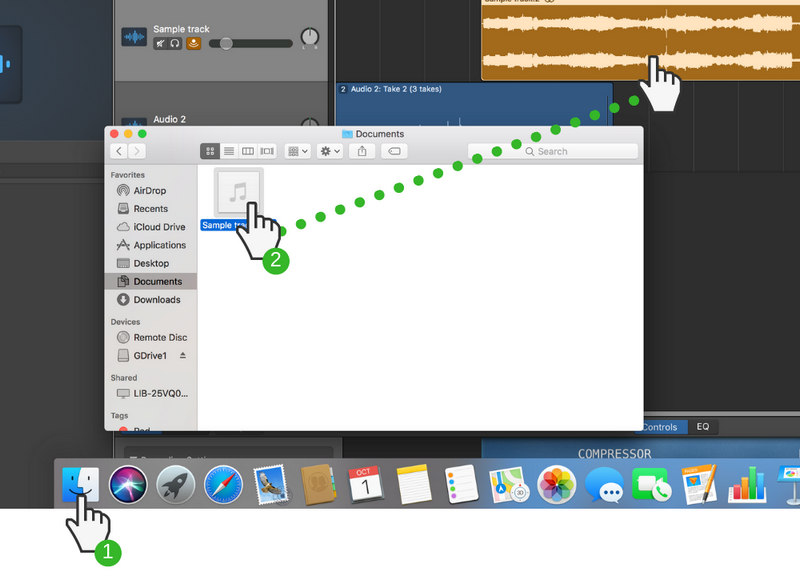
✅ Import Amazon Music to GarageBand on iPhone/iPad
It seems that more steps will be taken to import Amazon music to GarageBand on iPhone or iPad. While it's not as simple as importing Amazon music directly into GarageBand on a Mac, we'll provide detailed steps to make the process smoother.
Step 1. Firstly, we need to import these downloaded songs from Windows PC or Mac to iPhone or iPad. Since iTunes is commonly installed on the computer to upload files to an iOS device, it will be our superior choice. Open iTunes on your Windows PC or Mac, then connect your iPhone or iPad with the computer.
Step 2. For a better organization, we add a new playlist to store the converted Amazon Music tracks. In the left empty area of iTunes, right-click to get a pop-up menu. Click "New Playlist" in this menu to generate a new playlist.
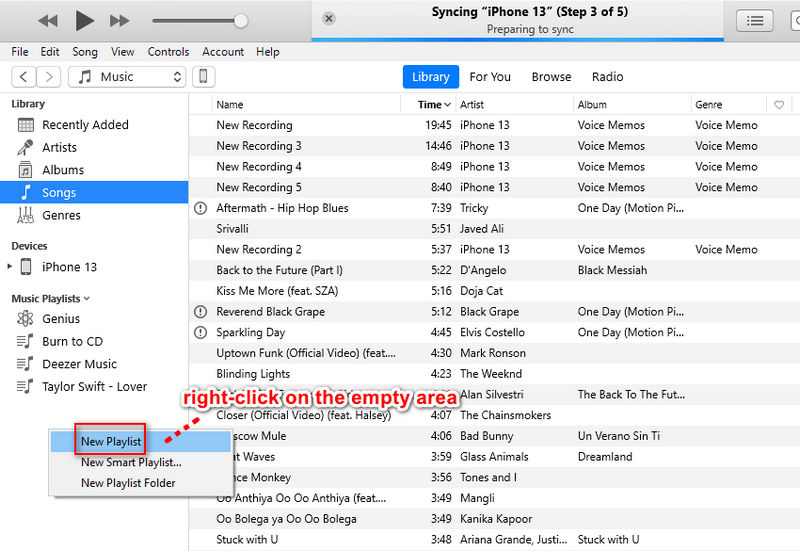
Step 3. Open the newly created playlist and drag the covnerted Amazon Music tracks to it directly.
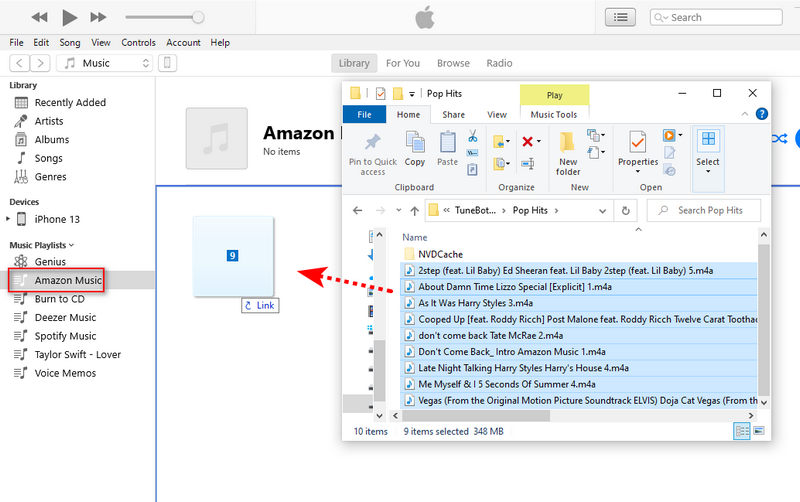
Step 4. When the iOS device is well connected, you will see a "device icon" ![]() in the upper left of iTunes. Click it. Then scroll down until you see the "Music" tab, and click it.
in the upper left of iTunes. Click it. Then scroll down until you see the "Music" tab, and click it.
Step 5. Tick off "Sync Music" and "Selected playlists, artists, albums, and genres" as well. Navigate to the newly created Amazon Music playlist.
You only need to tick off the check box of the playlist you need to upload. Otherwise, the existing playlist on your iPhone or iPad will be overwritten. When it's done, start uploading the Amazon Music playlist by clicking on "Sync/Apply".
When it's finished, you can get access to the newly imported Amazon Music playlist via the "Music" app on iPhone or iPad.
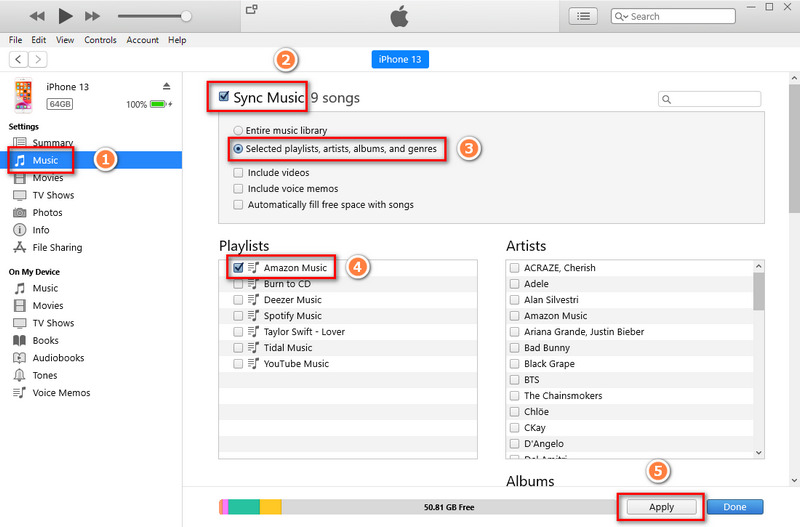
Step 6. Open the GarageBand app on your iPhone or iPad. On the start-up interface of GarageBand, simply open a new project or open an existing project. Next, navigate to this button ![]() in the top left.
in the top left.
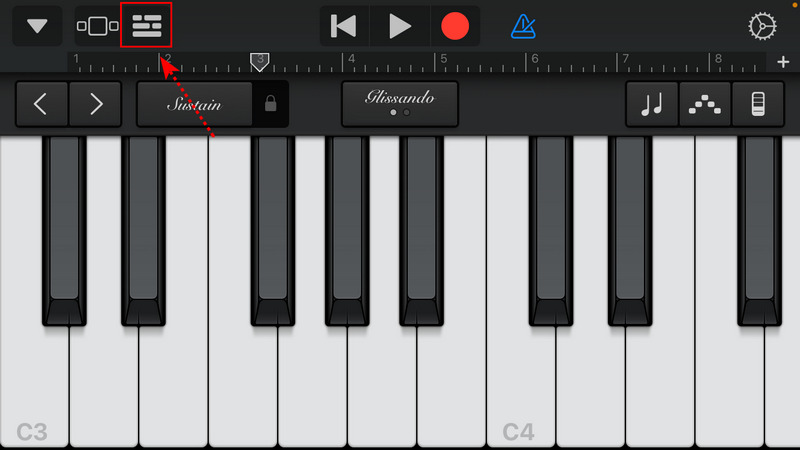
Step 7. Find this button ![]() in the top right and click on it.
in the top right and click on it.
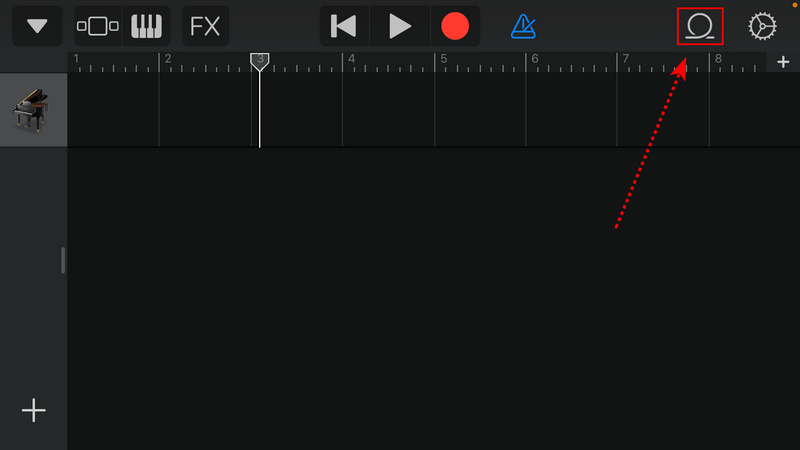
Step 8. You are allowed to add audio files. Tap "Music" to select songs from the local space.
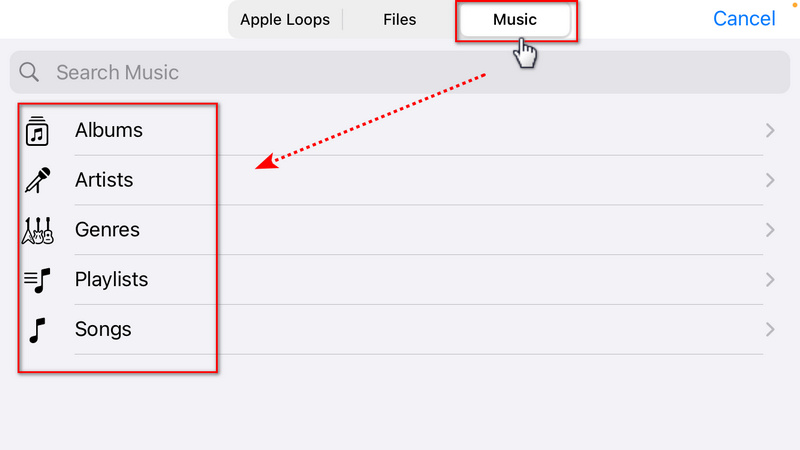
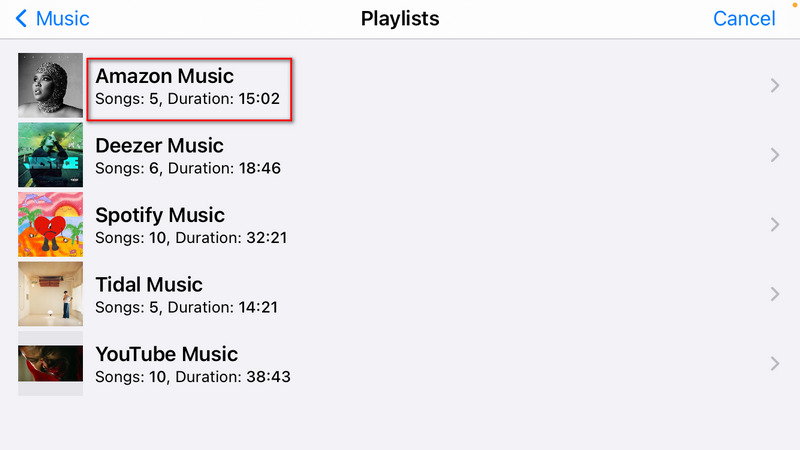
Step 9. Since we've downloaded Amazon Music tracks to local files, they are available now. Simply drag any song you want to the editing area.
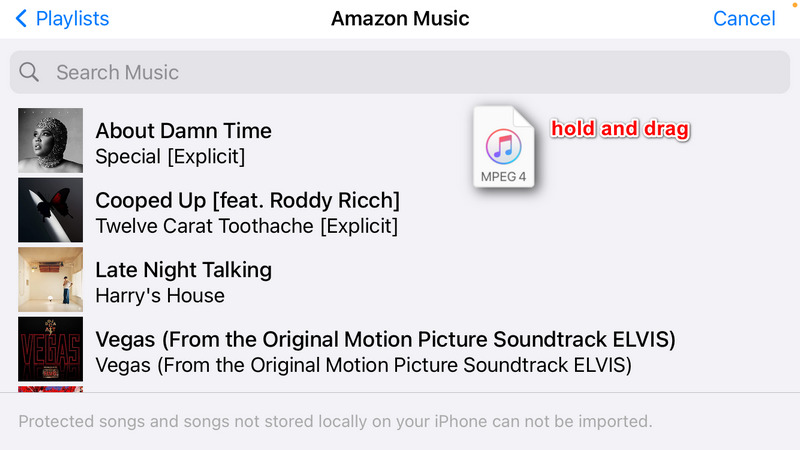
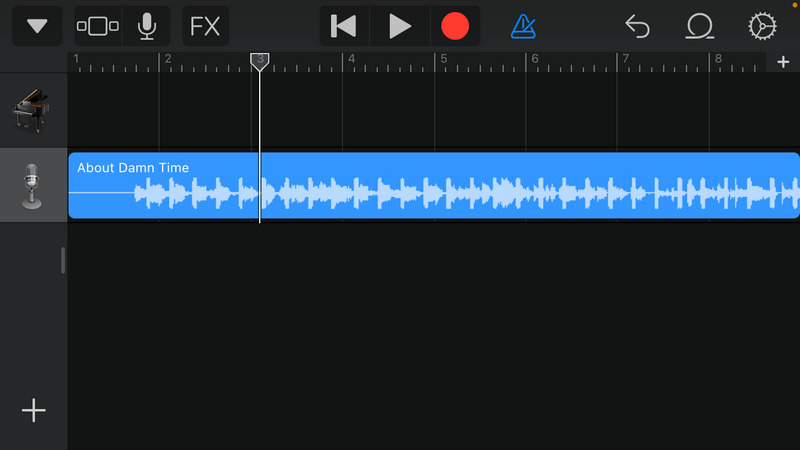
The End:
You have to rely on a professional converter to remove the restrictions of Amazon Music tracks in advance. As an outcome, you can freely import these unencrypted songs to any program or device. In this article, TuneBoto Amazon Music Converter brings a perfect solution to help you out. To import Amazon music, albums, playlists, and podcasts to GarageBand on Mac, iPhone, or iPad, download this useful tool and have a free trial now.


