When it comes to streaming music space, you have many choices, including Spotify, Tidal, Apple Music, etc. Among them, Amazon Music impressed us a lot with its varied prices, substantial library, and high-resolution audio. It's compatible with multiple devices, like Amazon Echo, Fire TV, Tap, and Alexa-powered products, but not iPod.
Actually, only purchased Amazon Music digital songs can be downloaded and transferred to iPod via iTunes. Online Streaming tracks from Amazon Music Unlimited and Prime Music can not be played on iPod directly. There's no Amazon Music app on iPod currently. In other words, playing Amazon Music songs on iPod is not that easy, unless paying for each single. It sucks, right? Fret not, below we will show you how to play purchased Amazon Music on iPod. And what's more, you will also get a new efficient workaround -- download streaming Amazon Music Unlimited & Prime Music to computer for playing them on iPod without any limits.
Related Articles: Transfer Amazon Music to iTunes, Play Amazon Music on Apple Watch
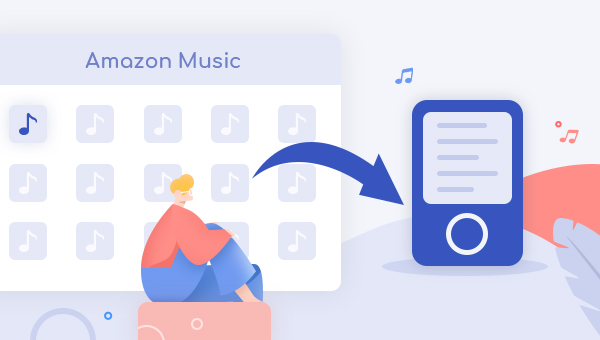
1. Play Purchased Amazon Music Songs on iPod
If you are going to play purchased Amazon songs or albums on iPod, you can directly download those tracks on your computer and transfer them to iPod by following these steps:
Step 1 Open the iTunes app and select "Add File to Library" from the menu.
Step 2 Browse to the file or location of your downloaded Amazon Music.
Step 3 Select each track you want to add and confirm.
Step 4 Connect your iPod to the computer and click the "Music" icon on iTunes.
Step 5 Check "Sync Music" and select the "Selected playlists, artists, albums, and genres".
Step 6 Click the "Apply" button to start transferring music from computer to iPod.
Now, you can play the purchased digital songs from Amazon Music to iPod easily.
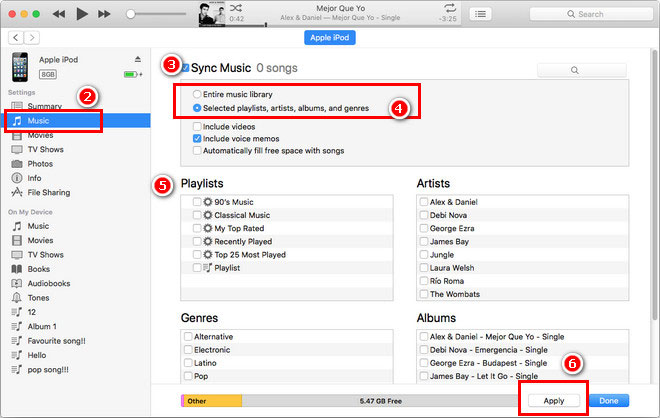
2. Play Any Amazon Music Songs on iPod
Why can't we play streaming Amazon Music Unlimited & Prime Music on iPod? If you've ever tried to download songs from Amazon Music Unlimited or Prime Music, you will find that those downloaded tracks are accessible only on the Amazon Music app. So how on earth can we transfer Amazon Music to iPod? Luckily, here comes a professional Amazon audio recorder, TuneBoto Amazon Music Converter, to make things smooth.
What's TuneBoto Amazon Music Converter
It's an outstanding Amazon Music Downloader that you can rely on, capable of converting any songs, albums, or playlist from Amazon Music Unlimited & Prime Music in MP3/AAC/WAV/FLAC/AIFF/ALAC format with original audio quality kept. Moreover, it requires no additional apps installed, including the Amazon Music app. With TuneBoto, no need to pay for each playlist, you can easily get all of your Amazon Music songs transferred to iPod quickly.

Amazon Music Converter
-
Convert Amazon Music songs & podcasts to MP3, AAC, WAV, FLAC, AIFF, ALAC
-
Works on Amazon Music Unlimited & Prime Music
-
Keep ID3 tags; Retain lossless quality up to HD & Ultra HD
-
Support both Amazon Music app and the web player
-
Free upgrade and technical support
Tutorial on How to Transfer Amazon Music to iPod
TuneBoto is available in both Windows and Mac versions. Here we will show you the detailed steps on how to download songs from Amazon Music Unlimited or Prime Music and transfer Amazon playlist to the iPod for playback. Please download TuneBoto Amazon Music Converter first before getting started.
Step 1 Launch TuneBoto Amazon Music Converter
Run TuneBoto Amazon Music Converter and choose one mode as you like. Amazon Music App mode supports downloading Amazon Music up to Ultra HD at 5X speed. Amazon Music Webplayer mode supports downloading Amazon Music up to HD at 10X speed. After choosing mode, log into your Amazon Music Unlimited / Prime Music account.

Step 2 Select Output Settings
Click the "Settings" tab at the bottom left, where you can set the Output Format (MP3/AAC/WAV/FLAC/AIFF/ALAC), Path, Quality (320kbps, 256kbps, 192kbps, 128kbps) and more. If you want to retain the original quality, just choose "Auto" or "FLAC" as output format.

Step 3 Select Amazon Playlist/Album/Artist
For app mode, you can find the playlist/album in the Amazon Music app. Then drag it to TunBoto's interface or copy the link to the parse box. The program will read it automatically. You can select the songs and click "Add" in the new window.

For webplayer mode, open an Amazon album, artist or playlist in the webplayer, and tap the blue "Click to add" button suspended on the lower right side, and the program will list all songs immediately in the Add window. Now all you need to do is select Amazon songs you want to download to iPod and click "Add".


Step 4 Start Downloading Amazon Music to Computer
The next step is clicking the "Convert" button. The conversion will be succeeded after a few minutes. All your songs will be saved in MP3/AAC/WAV/FLAC/AIFF/ALAC format to the output folder you've previously set. If you want to convert more songs, you can click "Add More".

By hitting the "Converted" section or directly going to the output folder you customized previously, you can access all the well-converted songs in MP3/AAC/WAV/FLAC/AIFF/ALAC format.
Step 5 Transfer Amazon Music to iPod
1. Launch iTunes app, and directly drag & drop the converted Amazon Music files to iTunes.
2. Connect your iPod to PC via a USB cable, and click the small "iPod" icon at the upper-right of iTunes.
3. On the new window, scroll download to the "Option" section, and tick on "Automatically Sync when this iPod is connected" & "Manually manage music and videos" settings, and then click "Apply".
4. After that, go back to your iTunes library, and just drag & drop the Amazon Music from iTunes to your iPod section.
After minutes, all of your favorite Amazon Music tracks will be moved to iPod and you can enjoy them anywhere anytime.
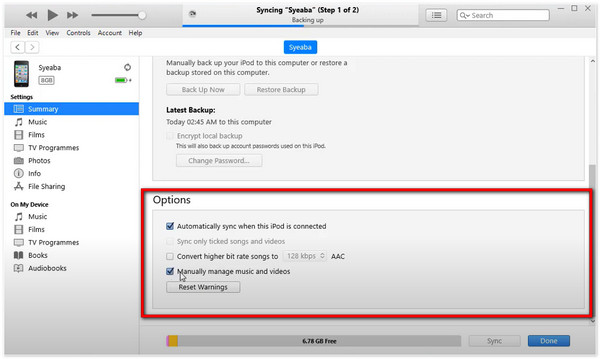
Final Words
To sum up, if you've purchased songs from Amazon Music, you can just directly sync them to iPod via iTunes easily. If you haven't, it's suggested to convert your Amazon Music tracks with TuneBoto first. After conversion, all of your Amazon Music Unlimited & Prime Music songs can be transferred to iPod with ease, which will save your budget.


