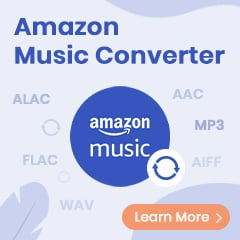Amazon Video is a streaming service that offers a wide variety of TV shows, movies, and documentaries. While it’s convenient to watch Amazon Video through a web browser or the Amazon Video app, there are times when you might not have an internet connection. Fortunately, Amazon Video allows you to download videos to watch offline. This can be useful when you’re traveling on an airplane or in an area with spotty internet coverage.
To download a video from Amazon Video, open the app and find the video you want to watch. Then, tap the “Download” button. The video will be downloaded to your device and can be accessed offline. Keep in mind that the download feature is only available on selected devices, and you’ll need to have an active Amazon Prime membership in order to download videos. And worse, you will no longer be able to access your downloads once they leave Amazon or your membership is over. To watch Amazon videos without an internet connection and these limits, this guide is for you, as below it will walk you through all steps of downloading Amazon videos in plain formats and streaming them on all your devices offline with ease. Stay entertained without spending data!
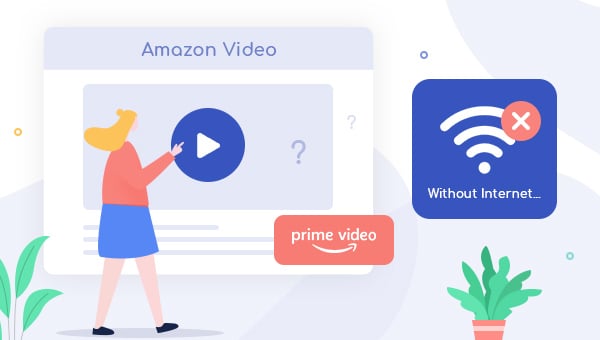
Tool You Need: TuneBoto Amazon Video Downloader
To download Amazon videos in plain format, you need TuneBoto Amazon Video Downloader. With TuneBoto, you can download any title from Amazon Prime Video with just a few clicks. There's no need to install the Prime Video app or other plugins. Just enter the name of the video you want to download, and TuneBoto will offer the download option soon. It also lets you choose the video codec (H.264 or H.265), quality, and output format (MP4 or MKV).
You can also keep multilingual audio tracks and subtitles, as well as 5.1 surround audio. Plus, subtitles can be saved in SRT format for easy compatibility with popular media players. And best of all, TuneBoto works on both Mac and Windows computers! So why wait? Get TuneBoto today and start downloading your favorite Amazon Prime videos!
You may also be interested: Play Amazon Music in Car | Amazon Music to MP3
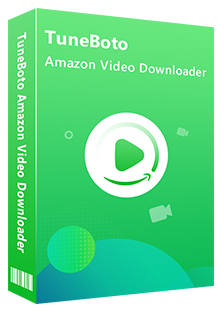
Amazon Video Downloader
-
Download Prime movies & TV shows to computer
-
Support downloading Prime video to MP4/MKV
-
Keep audio tracks and subtitles
-
Download videos in batch at a fast speed
-
Free upgrade and technical support
Tutorial: How to Watch Amazon Video Offline on QuickTime
Ready? Now you can download the latest version of TuneBoto and follow the steps to download Amazon video to watch them on your devices without traffics.
Step 1 Run TuneBoto and Select Correct Site
Run TuneBoto on computer, and then click  in the upper right corner to select the region of your Amazon account.
in the upper right corner to select the region of your Amazon account.
- For the United States, select "amazon.com"
- For Germany, select "amazon.de"
- For Japan, select "amazon.co.jp"
- For United Kingdom, select "amazon.co.uk"
- For France, India, Canada, and others, select "primevideo.com"
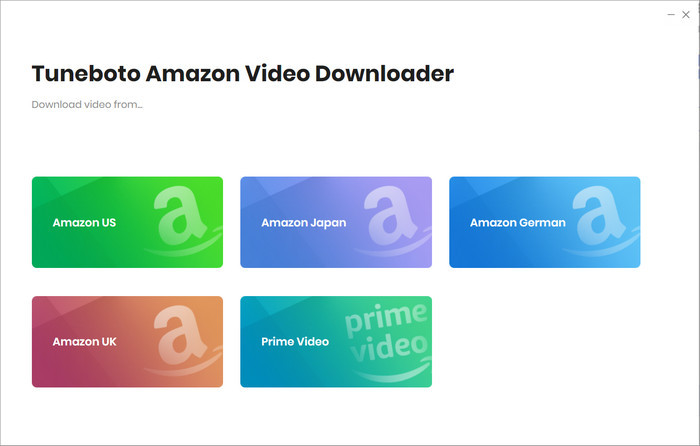
Step 2 Log Into Amazon Account
To make TuneBoto work, you need to log into your Amazon account. Please click "Sign in" to open the login page and input your account info. TuneBoto will not seek any other information from your account besides the videos.
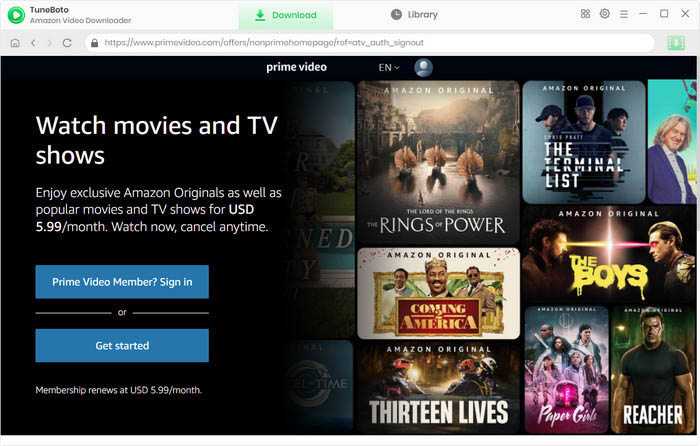
Step 3 Customize the Output Settings
Click the "Setting" button on the upper right corner to customize output settings, including:
- Video format: MP4 or MKV
- Video quality: High, Medium or Low
- Video codec in Advanced Tab: H.264 or H.265
- Subtitle Mode: External Subtitles, Internal Subtitles and Hardcode Subtitle. (Select Hardcode subtitles, and then you can save subtitles in SRT format.
- Audio language: English, French, German, Japanese, Spanish, Chinese and more
- Subtitle language: English, French, German, Japanese, Spanish, Chinese and more

Step 4 Search Videos on TuneBoto
With its built-in Amazon browser, TuneBoto Amazon Video Downloader makes it easy to search, just like using Amazon Prime itself. A simple click on the magnifying glass icon in the upper right corner will reveal a search bar. You can find the videos by typing the keywords or the entire name of the title in the search box. Just press the "Enter" button on your keyboard, and you're good to go.
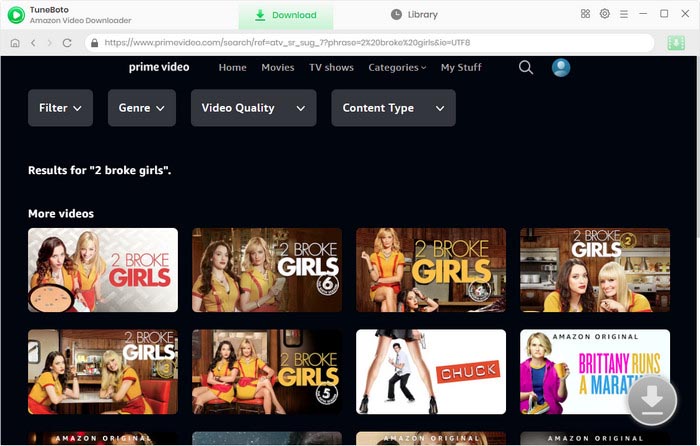
Step 5 Customize Output Settings
Click on the video's thumbnail, and you'll be directed to the video's details page. Simultaneously, the gray download button in the lower right corner will change its color to green.
Now, please directly click on the green download icon to select episodes of series and then click the Advanced Download icon to choose specific video quality, audio tracks and subtitles. If you are downloading movies, please click the download icon to customize audio tracks and subtitles. In general, the higher the bitrate, the higher the quality, and the larger the file size.
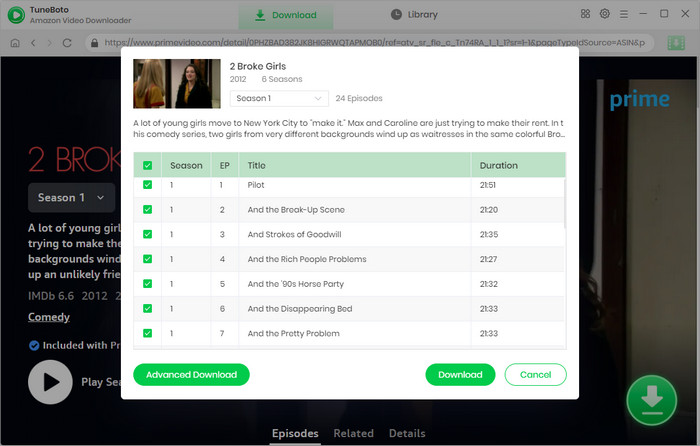
Step 6 Start Downloading Video from Prime Video
Simply click the download icon to begin downloading Amazon videos to your computer.
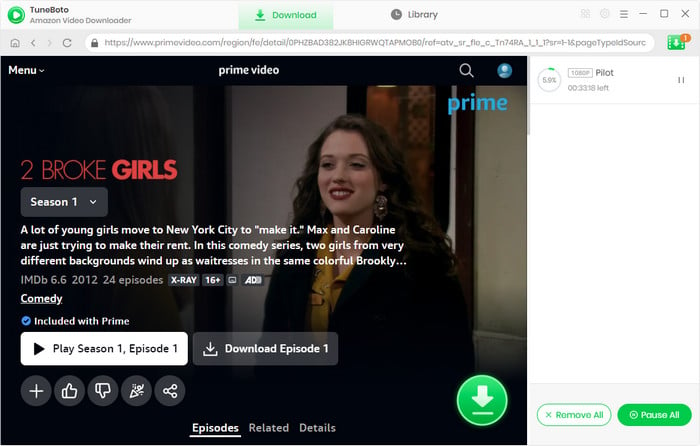
Once the downloading process is over, click the "Library" tab on the top and you'll see all target Prime videos listed. Click the "Folder" icon next to each title and you'll be directed to the output folder on your local computer right away.
Conclusion
Amazon Video can be watched without an internet connection by downloading the episodes or movies you want to watch ahead of time. This process can be done by using the Prime Video app or through TuneBoto Amazon Video Downloader. If you prefer to watch Amazon downloads on any of your devices without restrictions, TuneBoto would be the best option.
Note: The free trial version of TuneBoto Amazon Video Downloader enables you to download the first 5 minutes of each video. You can unlock the limits and enable all its features by purchasing the full version.