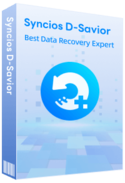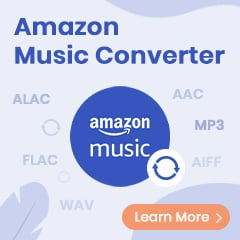When looking for a video streaming service, Amazon Prime Video also comes into the eyes. Today, Amazon becomes focusing on high-quality originals, like Hunters, The Boys, and more. Beyond that, there're tons of excellent movies or series included with Amazon Prime or Prime Video membership. For all these ads-free content, Prime Video is notable in that it supports downloading, benefit for offline watching in a no internet zone.
And yes, Amazon Prime allows downloading videos on PC. Till July 2020, it finally produces a desktop app for Windows, adding the offline viewing feature. But remind that, this application can only run on Windows 10 version 17763.0 or higher. If your device doesn't support it, fret not, the next part two will show you the best way to download Amazon Prime Video to computer locally, so that you can transfer and share them without any restrictions.
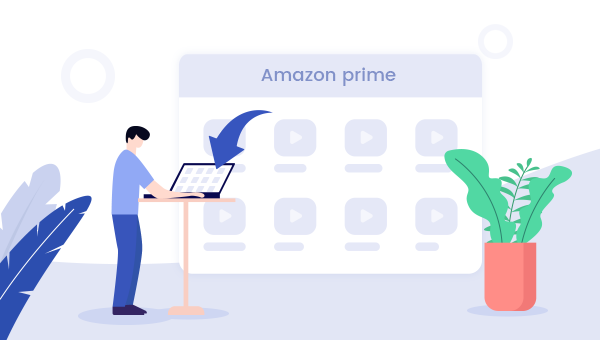
1. Regular Way to Download Video on Amazon Prime
In the first part, let's take a look at how to download movies or TV shows from Amazon.
What You Need to Download Prime Video:
- A stable internet connection, and
- An Amazon Prime or Prime Video account, and
- A mobile or tablet running Android, iOS, Fire system or
- A laptop or computer running Windows 10 version 17763.0 or higher, with both x86 and ARM versions of Microsoft's system, and
- The latest version of Amazon Prime Video iOS, Android, Fire, Windows 10 app.
For Mac users, please check How to Download Amazon Prime Video to Mac
Detailed Guidance:
Step 1 Download Prime Video from Microsoft Store, then launch it on Windows 10 PC or laptop.
Step 2 Log in to your Prime Video account. Then go to "Setting", here you could select the video quality of "Best, Better, or Good".

Step 3 Choose a Prime movie or TV show, click it to go into the detail page, and click "Download".
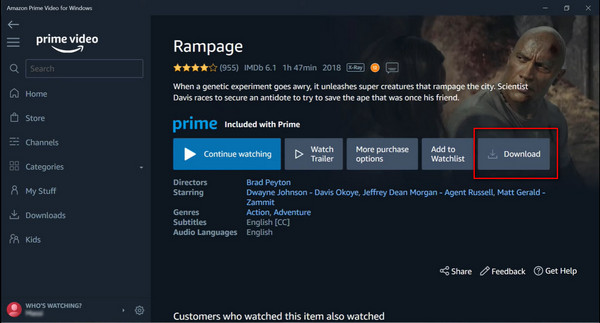
Once the downloading process is finished, you could find out the offline content by clicking the "Download" button on the right side.
2. Best Way to Download Amazon Prime Video to PC
If you want to download Amazon Prime movies locally and keep them playable forever, here this tool should help you out: TuneBoto Amazon Video Downloader.
It is a 100% clean and safe program, born to download any Prime movies or TV sequels to plain MP4/MKV, with up to 1080P resolution kept. By using TuneBoto, you don't even have to install the Prime Video app to get Amazon titles offline. So if your device is not on the list, then TuneBoto should be a great help.
You may also be interested: Download Amazon Music to Computer | Amazon Music to MP3
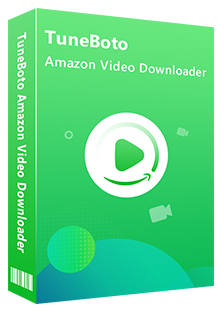
Amazon Video Downloader
-
Download Amazon Prime Video in HD quality
-
Support downloading Prime video to MP4/MKV
-
Keep audio tracks and subtitles
-
Download videos in batch at a fast speed
-
Free upgrade and technical support
Next, we will introduce how to use TuneBoto Amazon Video Downloader, on Windows 7/8/10/11 computer, to download Prime movies or TV shows truly offline. After that, you can move them to other devices with ease.
Step 1 Run TuneBoto Amazon Video Downloader
Download and launch TuneBoto Amazon Video Downloader, then please select the region of your Amazon account.
- For the United States, select "amazon.com"
- For Germany, select "amazon.de"
- For Japan, select "amazon.co.jp"
- For United Kingdom, select "amazon.co.uk"
- For France, India, Canada, and others, select "primevideo.com"
Please log into your Amazon Prime / Prime Video account by clicking Sign In.
Note: TuneBoto needs to work with an Amazon Video account. But don't worry, it will not take any other information from your account than the videos.
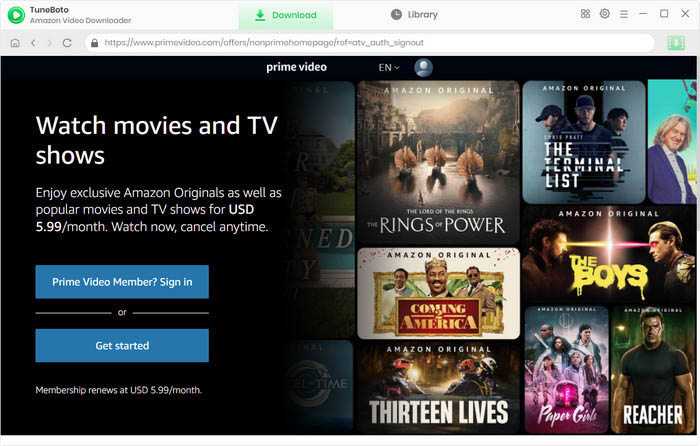
Step 2 Choose Prime Video Output Format
Tap on the "Setting" gear icon at the upper-right corner, a window pop-up will let you change output settings.
- Video format: MP4 or MKV
- Video quality: High, Medium or Low
- Video codec in Advanced Tab: H.264 or H.265
- Subtitle Mode: External Subtitles, Internal Subtitles and Hardcode Subtitle. (Select Hardcode subtitles, and then you can save subtitles in SRT format.
- Audio language: English, French, German, Japanese, Spanish, Chinese and more
- Subtitle language: English, French, German, Japanese, Spanish, Chinese and more

Step 3 Search Amazon Prime Video
Using TuneBoto Amazon Video Downloader is as same as Amazon Prime. To search, click the magnifying glass symbol in the upper right corner. Now please enter the video's name in the search bar and then press the "Enter" button on the keyboard.
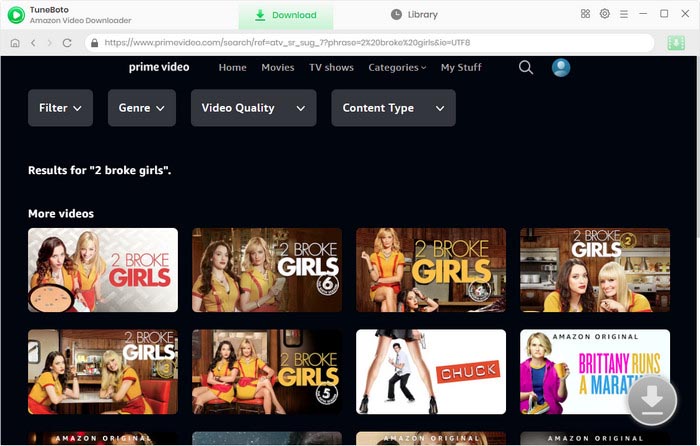
Step 4 Choose Video Track, Audio Track and Subtitle track
Select the video's thumbnail to access its details page, where the download button in the lower right corner will become active and change color from gray to green.
TuneBoto offers video and audio tracks in different bitrates and sizes for your storage, and you can choose subtitle tracks in different languages. Just click the Download icon then the Advanced Download icon to access the Advanced Download window when you are trying to download the series. For downloading movies, please click the green download icon to open the window.
The higher the bitrate, the higher the quality. The format of most audio tracks is AAC. You can also download 5.1 audio by checking the option of audio tracks with 5.1 tags.
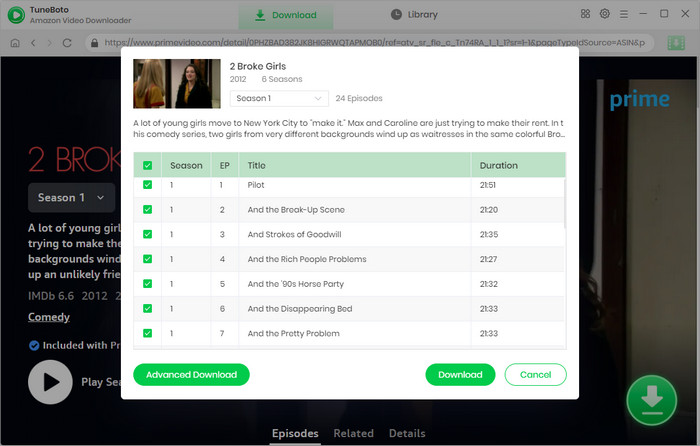
Step 5 Choose Amazon Prime Movie or TV Show to Download
Now, all you need to do is clicking the download button, and waiting for some time.
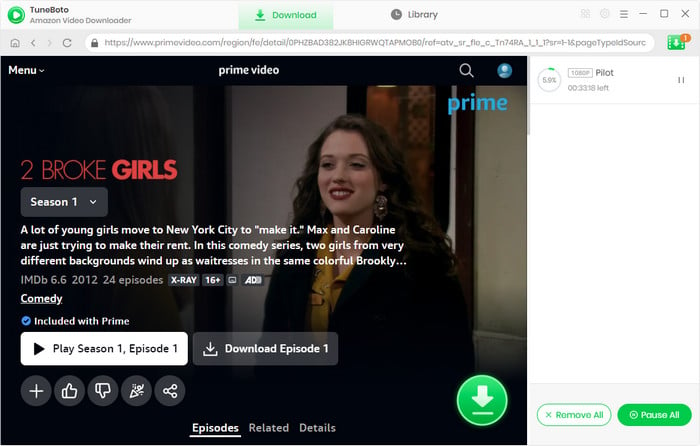
After the download process finishes, you can access the downloaded title by directly going to the output path you've set previously. Or click the "Library", then "Folder" icon beside each video, then you will be directed to the regarding videos.
The Above are two methods to download Amazon Prime Video to PC computer. For whom want to download Prime originals/movies/shows to PC and then save to USB drive, SD card, or other memory disk, it's suggested to try out the second way and you will be surprised for TuneBoto! TuneBoto offers the free trial version for users to test its features. Now, give it a shot!
Note: Only the first 5 minutes of each video can be downloaded with the trial version, please purchase a license to enjoy the full video. It is suggested that to download the trial version and have a test before purchasing it.