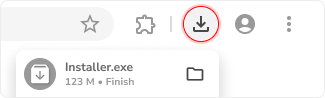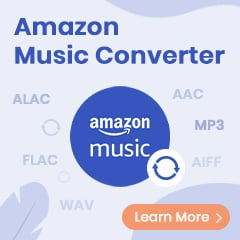Amazon Prime Video is one of the most popular video streaming services overall the world, providing a growing library of the latest series & movies content. There're two ways to access Prime Video titles: a standalone Amazon Video subscription and an Amazon Prime subscription. Both subscription-based tiers are able to stream the same movies & TV shows from Amazon Video with ad-free service.
On top of that, Amazon members also have the option to download and watch Prime Video offline, which is an awesome feature when you haven't stable internet access. You may be able to download content on Android & iOS devices, but typically you are not allowed to download Prime videos to pendrive, due to the encoded technology imposed by Amazon.
So how to get Amazon videos truly downloaded without any limitation? Fret not, this article will show you a unique method to help you losslessly download Amazon Prime movies & TV shows to plain MP4/MKV and transfer Prime videos to USB flash drive easily. Read on to get the detailed instruction.
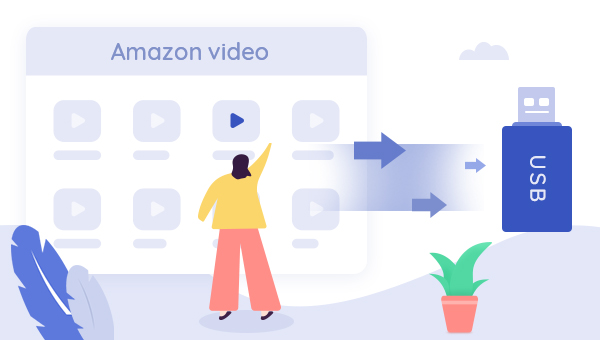
Tool Required: TuneBoto Amazon Video Downloader
To download and save Amazon Prime movies or TV series to USB flash drive, a focused video downloader is required. There's a lot of screen recorders in the market to help record Prime Video content, but basically, it's not convenient when we have other jobs on computer.
Here we recommend a smart TuneBoto Amazon Video Downloader, a remarkable video downloading solution to download any Amazon Video title in batch at your computer background. Armed with the most advanced video downloading technology, TuneBoto will let you get any Amazon Prime movies, TV series, originals to MP4 or MKV format in HD quality with certain audio & subtitle tracks retained. By using such a professional Prime Video downloader, now you can transfer all of your Amazon Prime Video collections to USB flash drive with ease.
You may also be interested: Save Amazon Music to USB Stick | Amazon Music to MP3
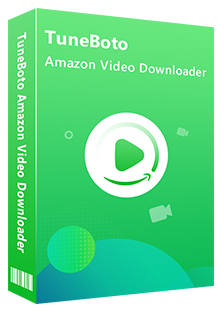
Amazon Video Downloader
-
Download Prime movies & TV shows to computer
-
Support downloading Prime video to MP4/MKV
-
Keep audio tracks and subtitles
-
Download videos in batch at a fast speed
-
Free upgrade and technical support
Detailed Instruction to Move Amazon Video to USB Stick
In this part, you will learn about the detailed guidance on how to download and move Amazon Prime movies or TV series to USB flash drive. But before getting started, please download TuneBoto Amazon Video Downloader to your computer first.
Step 1 Log In Amazon Prime Video Account
Download and launch TuneBoto Amazon Video Downloader and log in your Prime Video account. You are required to choose the correct website if you open the program for the first time.
Note: TuneBoto needs to work with an Amazon Video account. But don't worry, it will not take any other information from your account than the videos.
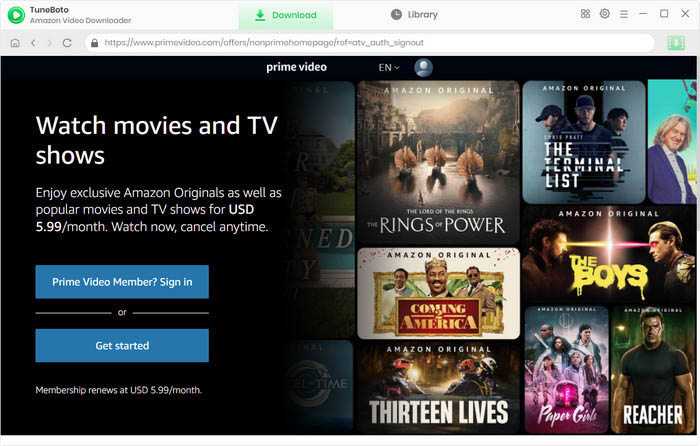
Step 2 Select Default Settings
Simply click the "Settings" button at the upper-right corner, in the pop-up setting window, select your preferred Video Format, Output Quality, Audio & Subtitle, Output Path, and more.

Step 3 Search for Amazon Video
TuneBoto allows importing Prime videos by entering video's name in the search bar. After inputting the video's keywords, please hit "Enter" on your keyboard. Then you will find that the related Prime titles are listed on TuneBoto.
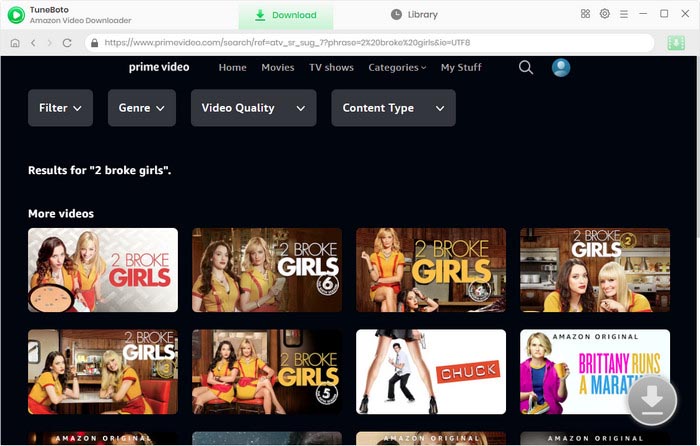
Step 4 Customize Output Settings
Simply click the thumbnail of the video, and the Download icon located in the bottom right will turn green. Click on the icon to activate an Advanced Download window. Now, you can choose from a range of video and audio quality options on the Advanced Download window. To download TV shows, simply click the Download icon and select the episodes you want to save, then open the Advanced Download window. To download movies, click on the green icon to choose the settings. The higher the bitrate, the higher the quality and file size.
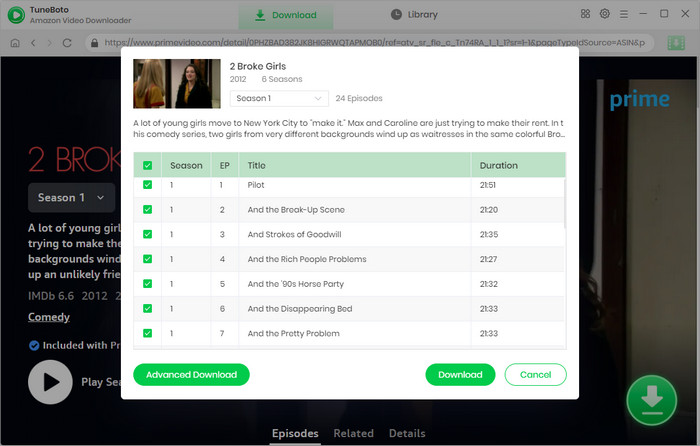
Step 5 Begin Downloading Amazon Prime Video on Computer
Select the target Prime content you want to save to USB stick, then simply tap on the "Download" button. After minutes, all of your selected Prime videos will be downloaded to computer with zero video quality loss.
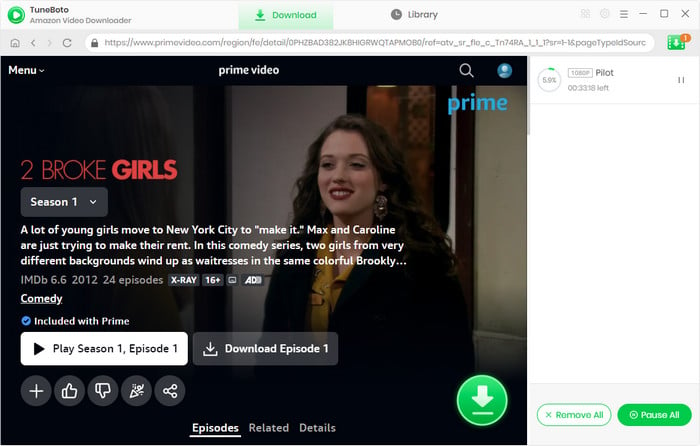
After downloading, you can click the "Library" button or directly go to the output folder to find out the well-downloaded Prime Video.
Step 6 Transfer Amazon Prime Video to USB
Insert your USB flash drive to your computer and open the relevant folder. Locate your well-downloaded Prime movies & series and then just directly copy and paste the content to your USB stick. After the process is finished, all of your favorite Amazon Prime videos will be saved to USB flash drive and you can stream Prime downloads on ANY devices freely!
Conclusion
Amazon Prime videos are not allowed to transfer to USB drive directly. But things change if you've got TuneBoto Amazon Video Downloader, a powerful video downloader tool to get all of your Prime Video content downloaded to MP4 in HD quality. After downloading, you can transfer your whole library of Amazon Video to USB flash drive for backup forever. TuneBoto offers the free trial version for users to test its awesome features. Now, give it a shot!
Note: The free trial version of TuneBoto Amazon Video Downloader enables you to download the first 5 minutes of each video. You can unlock the limits and enable all its features by purchasing the full version.

Tips: How to Enhance Video Resolution?
Finding a way to enhance the quality of old videos from SD to HD, HD to 4K, or 8K? Here we recommend the Video Enhancer AI to improve video quality, and enhance your videos by automatical denoising, color correction, deinterlacing, brightness adjustments with the power of AI technology.
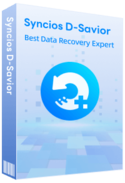
How to Get My Lost Data Back from USB Drive?
Recover data from formatted disks, RAW & lost partitions, crashed systems, hard drives, USB flash drives, SD cards, SSDs, cameras, and more with Syncios D-Savior. This data recovery expert performs deep scanning for deleted data, recovers even emptied trash files, and repairs corrupted files.