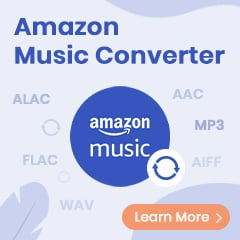When you are going to travel by air or bus, downloading some movies or shows to watch offline is a great solution to pass your time. All the best streaming services offer some way to download content for offline viewing. Amazon Prime Video is no exception. Amazon Prime offers the download capability for its members to make for a smoother viewing experience. The process is easy but limited. You can only download content in selected devices, and download a maximum of 15 to 25 video titles at once. The downloads are saved within the Prime Video app, and you will no longer be able to access the downloads after your subscription has expired.
If you want to enjoy your downloaded movies and TV shows forever, you can turn to using a third-party Amazon Prime video downloader. There are many downloaders or recorders available, but not all of them may be reliable. To save your effort, we've tested and picked up a great option -- TuneBoto Amazon Video Downloader out of ease of use, popular output format, great quality, and wide compatibility. Now move on to learn how it truly works.
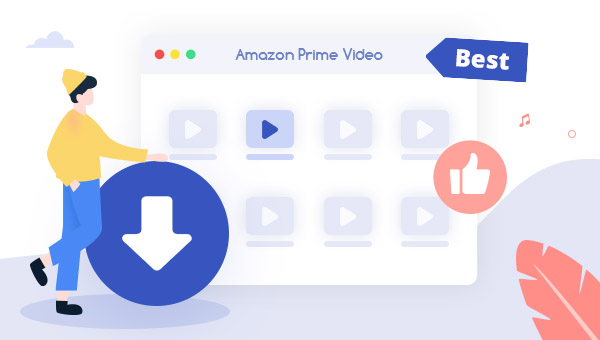
Best Ever Amazon Video Downloader - TuneBoto
TuneBoto Amazon Video Downloader is born to help Amazon users to watch Amazon Prime Video titles offline without restrictions. Built with an innovative encoding technology, it is a one-stop Amazon Video Downloader for PC or Mac that can convert any Amazon movies and series to 1080P MP4 or MKV files with available subtitles, and audio tracks (Up to 5.1 surround sound). After downloading, you’re available to import them to any apps or storage device you like.
And when it comes to the download speed, TuneBoto works efficiently. It can download a batch of files with fast conversion speed through hardware acceleration, which will save your time and effort greatly. Based on these distinct features, though TuneBoto Amazon Video Downloader has many rivals in the aspect of Amazon video conversion, it is the most prominent and handy one.
You may also be interested: Download Amazon Music to Mac | Amazon Music to MP3
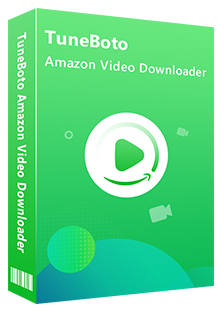
Amazon Video Downloader
-
Download Prime movies & TV shows to Mac/Windows
-
Support downloading Prime Video to MP4/MKV
-
Keep audio tracks and subtitles in many langugae
-
Three subtitle encoding methods: internal, external, hardcode
-
Free upgrade and technical support
Tutorial: How to Use TuneBoto Amazon Video Downloader
Step 1 Download and Install TuneBoto Amazon Video Downloader
First, please click the "Try it Free" above and download TuneBoto Amazon Video Downloader. The program is compatible with Windows 7, 8, 10, 11 and macOS 10.15 or later versions. After installing and launching TuneBoto, please select the region of your account first.
- For the United States, select "amazon.com"
- For Germany, select "amazon.de"
- For Japan, select "amazon.co.jp"
- For United Kingdom, select "amazon.co.uk"
- For France, India, Canada, and others, select "primevideo.com"
After the above step, now please sign in with your Amazon Prime Video account in the pop-up page by clicking Sign In.
Note: TuneBoto needs an Amazon Video account to access Amazon Web Services. And please don't worry, TuneBoto will not fetch any information other than the videos.
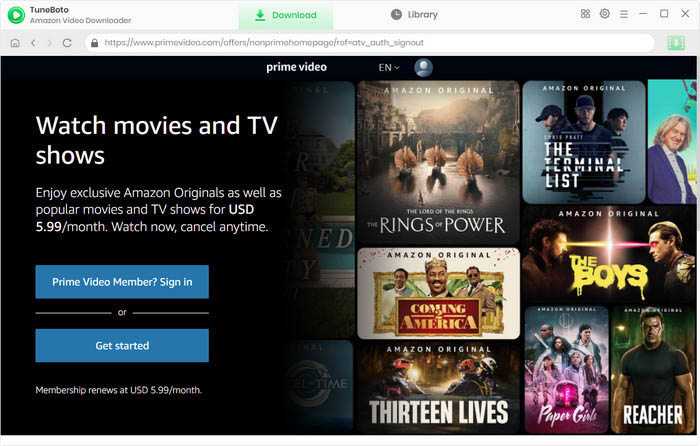
Step 2 Customize the Default Download Settings
Now, you can go to the Setting window to adjust the output settings. Simply click the Gear icon on the top-left, then you can select output format, quality and language, change output path as well.

Step 3 Search for Amazon Movies or TV shows
TuneBoto Amazon Video Downloader features an integrated Amazon Prime browser, allowing you to use TuneBoto in a manner similar to Amazon Prime. Just click the magnifying glass icon at the top-right corner, and a search bar will pop up. Simply enter the title's name into the search box. After pressing the "Enter" button, the search results would appear within a few seconds.
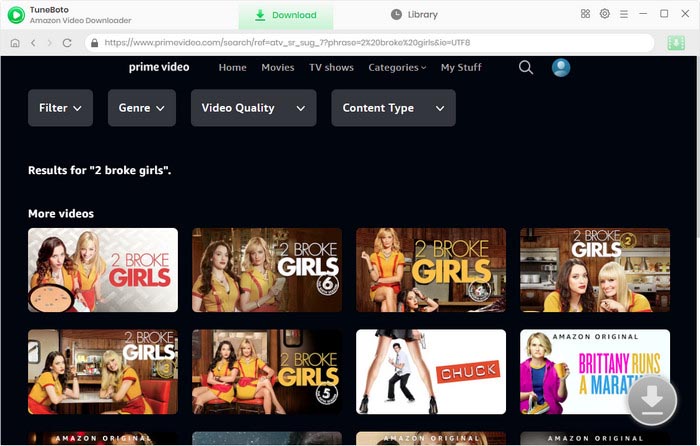
Step 4 Adjust Advanced Download Settings
Press the thumbnail of the video you want, and it will lead you to the video's details page. Simultaneously, the download button at the bottom right will become active and switch to green.
This step, you are allowed to select season, title and choose specific output parameters for Amazon videos on the "Advanced Download" window.
If you are downloading a movie, you can open the Advanced Download window by clicking the download icon directly.
As for downloading a TV show, please click ![]() . There will be a pop-up window that allows you to select multiple episodes or a whole season to download. And then, click the Advanced Download button to unify the output parameters of multiple episodes.
. There will be a pop-up window that allows you to select multiple episodes or a whole season to download. And then, click the Advanced Download button to unify the output parameters of multiple episodes.
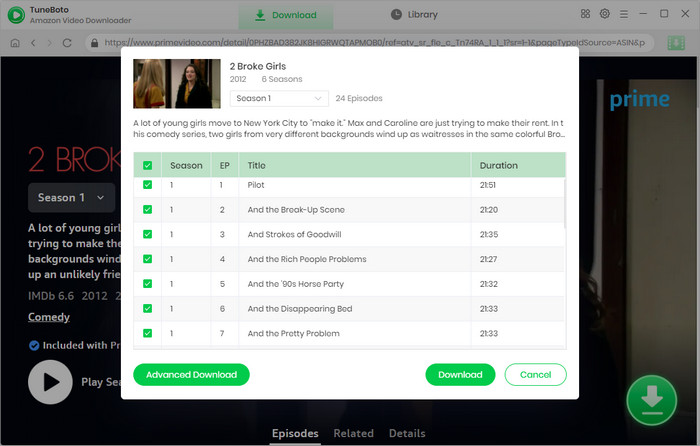
Step 5 Start Downloading Amazon Videos
Now click the "Download" button on the bottom right corner, and TuneBoto Amazon Video Downloader will download and convert Amazon Prime videos as MP4 or MKV files to your computer. Wait for a while, when the download is finished, you could go to the "Library" section and click the small "folder" icon to open the output folder.
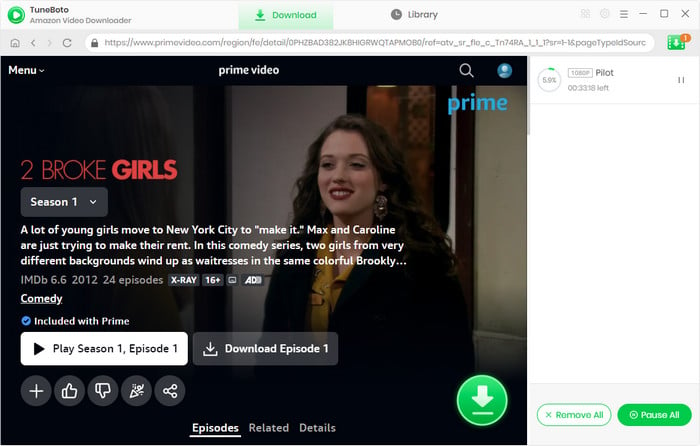
Final Word
If you are looking for any tool to download Amazon Prime Video for offline watching, don't ever miss TuneBoto Amazon Video Downloader. It can download Amazon videos on Windows and Mac, all the downloads will be stored in MP4 or MKV format with subtitles and audio tracks kept.
Note: TuneBoto Amazon Video downloader provides a free trial that allows users to download the first 5 minutes of each video. If you find the trial satisfactory, it's recommended to enjoy its complete functions and perfect services by purchasing the full version.
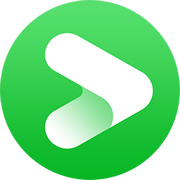
Tips: Best Any Video Downloader?
VidiCable All-in-one is a versatile tool designed to facilitate video downloads from over 100 sites, which includes 15 widely-used platforms such as YouTube, TikTok, Twitter, Netflix, Amazon, and many others. By utilizing this tool, you have the convenience of saving your preferred content in MP4 or MKV formats, along with the option to retain subtitles and enjoy resolutions up to 8K.