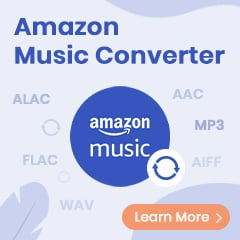As you know, some content on Prime Video may include promotional trailers or ads as they are part of the licensing agreements. These ads may appear before or after the content you're viewing. Tired of ads ruining your binge-watching sessions on Amazon Prime? in 2026, Ad blockers have become a must-have tool for streamers who want a seamless viewing experience. But with so many options out there, how do you choose the best one? In this post, we’ll break down the top 5 Amazon Prime Ad blockers which brings you with uninterrupted streaming.
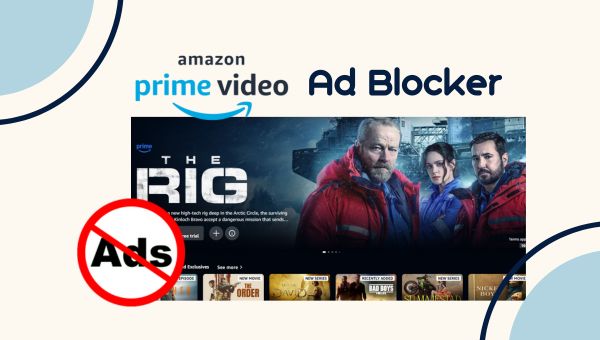
Can I Block Amazon Prime Video Ads?
Yes, you can upgrade your subscription plan to Ad-free plan, or you can use some Ad Blocker tools to avoid ads.
Top 5 Amazon Prime Video Ad Blocker
TuneBoto Amazon Video Downloader
TuneBoto Amazon Video Downloader is an all-in-one Amazon Prime video downloader, video converter and Ad blocker for Windows and Mac users.With TuneBoto, you can easily download movies, TV shows and documentaries from Prime Video or Amazon.com and so on, in either MP4 or MKV format with Ad removied. Plus, you can choose to keep the audio tracks and subtitles in many languages, including 5.1 surround sound. It also supports batch download mode, and you can download mutiple videos.
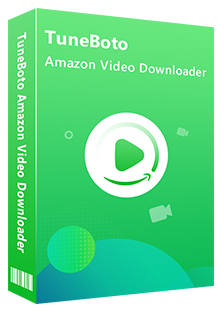
Amazon Video Downloader
-
Download any movies & TV shows from Amazon
-
Support downloading Prime Video to MP4/MKV format
-
Keep audio tracks and subtitles in many languages
-
Offer three subtitle modes and two video codec options
-
Work on both Windows and Mac computers
Tutorial: Remove Ad from Amazon Prime Video with TuneBoto
Step 1 Log in with Amazon Account
Please install the program first. Once it's installed, open TuneBoto and choose the correct region of your account, and sign in with your Amazon account.
- For the United States, select "amazon.com"
- For Germany, select "amazon.de"
- For Japan, select "amazon.co.jp"
- For United Kingdom, select "amazon.co.uk"
- For France, India, Canada, and others, select "primevideo.com"
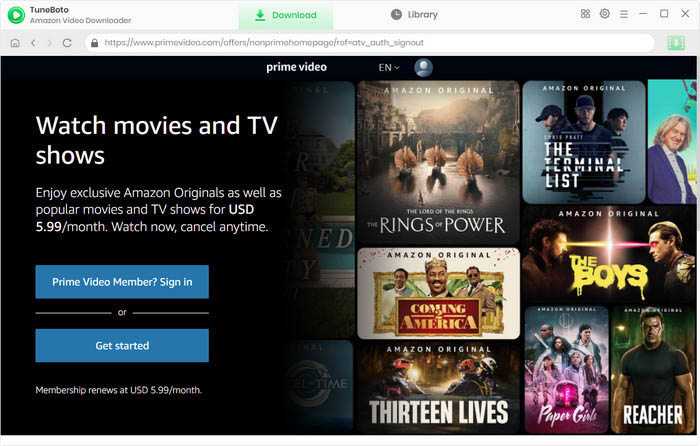
Note: TuneBoto needs an Amazon Video account to access Amazon Web Services. And please don't worry, TuneBoto will not fetch any information other than the videos.
Step 2 Customize Output Settings
Next, please go to the General settings window to customize the output settings, including the Video Output Format (MP4, MKV), Output Quality (High, Medium, Low), Output Path, and so on as you like.

Step 3 Add Amazon Prime Video
Access the search bar, and simply enter the title's name into the search box. Then, the search results will be listed within a few seconds.
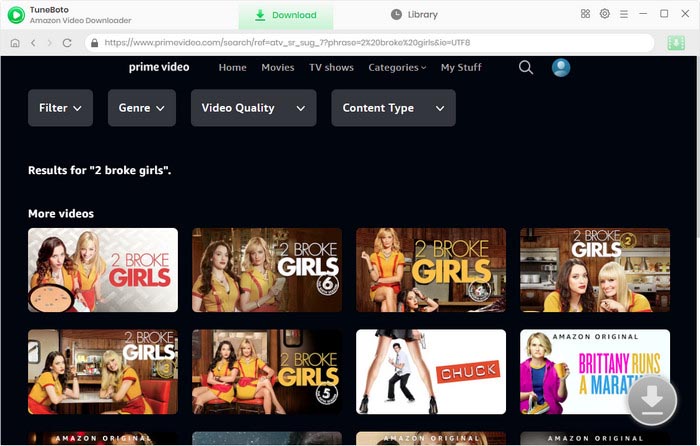
Step 4 Adjust Advanced Download Settings
If necessary, you can go to the "Advanced Download" window to select specific audio tracks and subtitle tracks.
For downloading films, you can open the window by clicking the download icon directly.
For downloading series, please click the green download icon. Then, a pop-up window that allows you to select episodes or a whole season to download. After that, you can hit the Advanced Download button in the bottom-left of the window. Here you are free to unify the output parameters of multiple episodes.
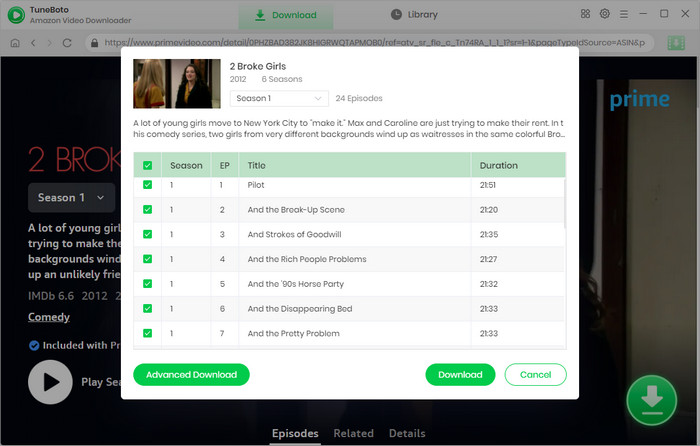
Step 5 Start Downloading Amazon Videos without Ads
The last step, hit the "Download" button to start downloading.
Once downloaded, you can directly go to the output path you set to find the downloaded videos. All the downloaded Amazon videos have been removed Ads.
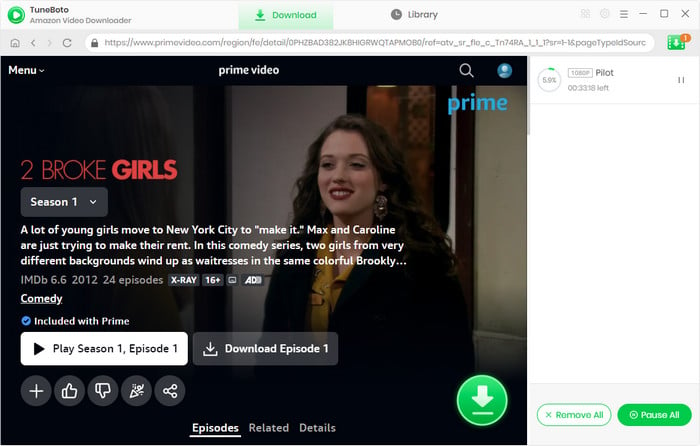
Pros and Cons of TuneBoto
Pros |
Cons |
|
|
AdGuard
AdGuard is an advanced ad blocker that removes annoying ads, stops online tracking, and protects users from malware, enhancing the safety and speed of web surfing. It offers unmatched ad-blocking across various platforms including Chrome, Safari, and Android, blocking ads on sites like Facebook and YouTube.
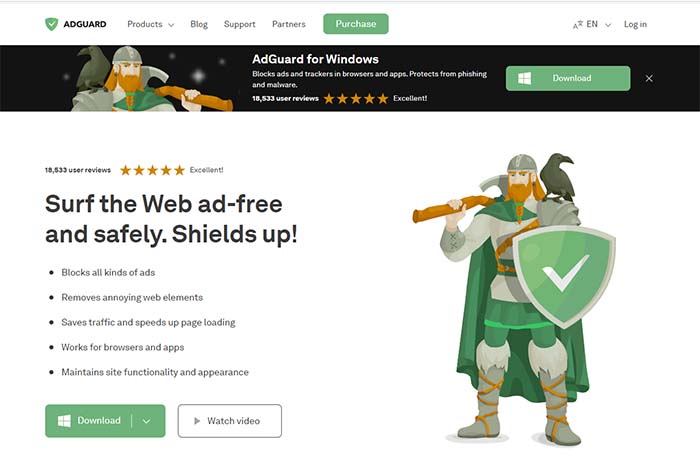
Tutorial: Use AdGuard to Block Ad
Using AdGuard to block ads is straightforward. Here’s a step-by-step guide for different platforms:
For Desktop (Windows & macOS)
Step 1. Go to the AdGuard website, download and install the appropriate version for your operating system.
Step 2. Open the AdGuard application after installation. Then you can adjust settings according to your preferences in the main dashboard. Enable ad blocking by ensuring the toggle is turned on.
Besides, you can enable additional filters or create custom ones to block specific content. You can also add some websites to the whitelist.
For Mobile (Android & iOS)
Step 1. Download the "AdGuard" app from the Google Play Store or Apple App Store and install it.
Step 2. Launch AdGuard after installation, and follow the setup instructions to enable ad blocking. On Android, you may need to configure a VPN connection for ad blocking.
Step 3. You can access the settings m enu to customize options like filters and whitelisting.
For Browser Extensions
Step 1. Go to the Chrome Web Store or Firefox Add-ons page, search for "AdGuard AdBlocker" and install the extension.
Step 2. Make sure the extension is activated in your browser.
Step 3. Click on the AdGuard icon in your browser toolbar and access settings to customize ad blocking features.
Pros and Cons of AdGuard
Pros |
Cons |
|
|
uBlock Origin
uBlock Origin is primarily a content blocker that efficiently removes ads, trackers, and other unwanted content from web pages, focusing on performance to minimize CPU and memory usage. Unlike traditional ad blockers, uBlock Origin supports thousands of filters, allowing users to customize their blocking experience based on their preferences.
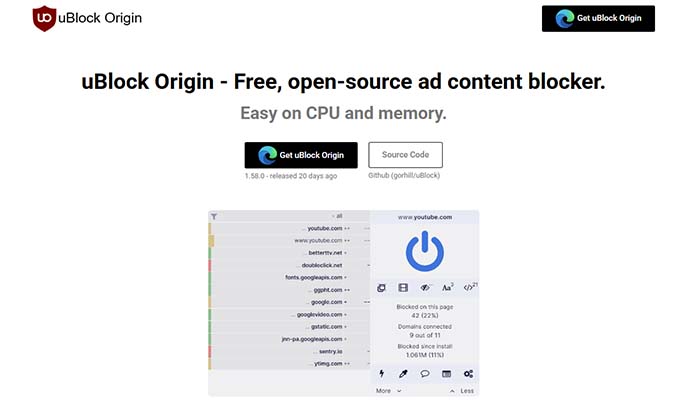
Tutorial: Use uBlock Origin to Block Ad
Please note that unlike AdGuard, uBlock Origin is only available as a browser plugin. To effectively use uBlock Origin to block ads, follow these steps:
Step 1. Depending on your browser, search for and install “uBlock Origin.” in the corresponding plugin store (like the Chrome Web Store, Firefox Add-ons and Microsoft Edge Add-ons.)
Step 2. Click on the uBlock Origin icon in your browser’s toolbar, and click on the gear icon ⚙️ to open the dashboard.
Step 3. In the dashboard, navigate to the "Filter lists" tab. Here you can enable or disable various filter lists according to your preferences.
Step 4. Please ensure your filter lists are up to date by checking the "Filter lists" tab in the dashboard periodically.
Pros and Cons of uBlock Origin
Pros |
Cons |
|
|
Ghostery
Ghostery is a free and open-source tool designed to enhance online privacy by blocking trackers and ads across various browsers and devices. Ghostery supports multiple browsers, including Chrome, Firefox, and Safari, making it a versatile choice for users seeking to protect their privacy.
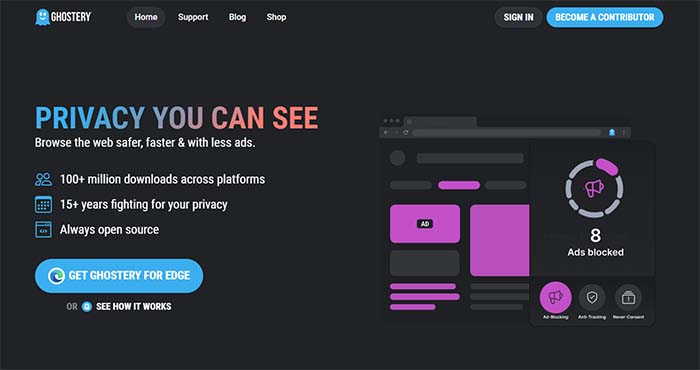
Tutorial: Use Ghostery to Block Ad
Step 1. Add the Ghostery extension from your browser's store or download the mobile app.
Step 2. Click the Ghostery icon in your browser's toolbar to open it.
Step 3. Go to Settings and turn on Ad Blocking.
Step 4. Use the toggle switches to adjust which types of ads and trackers to block.
Step 5. As you browse, Ghostery will show the number of trackers and ads blocked on each site. Click the Ghostery icon to view this information.
Pros and Cons of Ghostery
Pros |
Cons |
|
|
FAQs about Amazon Prime Video Ad Blocker
✔✔✔ 1. What is an Amazon Prime Video ad blocker?
An Amazon Prime Video ad blocker is a tool or software designed to prevent ads from appearing while streaming content on Amazon Prime Video.✔✔✔ 2. Can Ad blockers prevent all types of ads on Amazon Prime Video?
No Ad blocker can guarantee the prevention of all ads, especially as streaming services continuously update their ad delivery methods. You can use the TuneBoto Amazon Video Downloader to download videos locally, and these downloads come with ads removed by default.
✔✔✔ 3. Can you watch Amazon Prime Video without Ads?
You can subscribe to Prime Video Ad Free to view Prime Video without advertisements, refer to the Amazon Prime video Ad blocker the above to block Ads.
✔✔✔ 4. Are there specific ad blockers for Amazon Prime Video?
While many general ad blockers can block ads on Amazon Prime Video, some users may seek dedicated solutions or browser extensions that specifically target video ads. TuneBoto Amazon Video Downloader is a professional video downloader, converter and ad blocker for Amazon Prime Video.
Final Word
Above we have described 4 Amazon Prime Video ad blockers, each of which is different in its own way. In summary, choosing an effective Amazon Prime Video ad blocker can greatly improve your streaming experience in 2026. Whether you opt for a browser extension, dedicated software, or offline viewing methods, it's important to select a tool that suits your preferences for uninterrupted entertainment. Using TuneBoto Amazon Video Downloader to download Amazon Prime Video content without Ads and watch it offline offers an excellent solution for enjoying a seamless viewing experience.