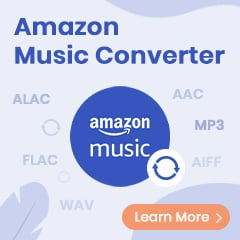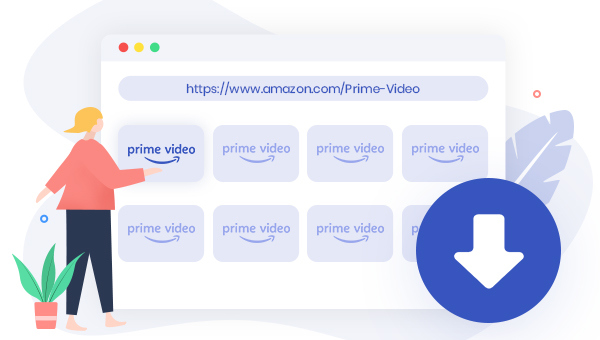
Till now, Prime Video has provided thousands of exclusive movies, TV shows, and originals across the world, carved a place in the media streaming industry. This video streaming service, powered by Amazon, is included with an Amazon Prime membership, $139 for a year or $14.99 for a month. If Amazon Prime isn't available in your region, you can also separately join Prime Video to watch, for only $8.99 per month.
With the benefits of Prime Video, you can select movies and TV series for viewing online with its app on a phone or tablet running iOS, Android, or Amazon's Fire OS, or with the web at Amazon.com or primevideo.com. Provided you haven't a solid internet connection, you also have the option to download content for offline viewing. But note that the downloading feature is only limited to the Prime Video app. So how to watch offline titles on the devices that Prime Video app is not available? Is there a method to download Amazon Prime series or movies from a web browser?
Thankfully, some video downloading tools come out nowadays to offer an extremely easy way for Amazon users to download Prime videos from the web explorer to computer directly. Here we will walk you through a reliable and powerful one, TuneBoto Amazon Video Downloader, to address the current challenges.
What's TuneBoto Amazon Video Downloader
TuneBoto Amazon Video Downloader is a professional downloading tool for Prime videos. It comes with a strong video downloading core, enabling Prime users to download any exclusive movies, TV shows, or originals from Amazon Prime Video web player to PC or Mac. With no need to install extra apps, you can directly enter the video's name for recognizing and downloading accurately.
By using this easy-to-use tool, you are able to easily download HD (up to 1080P) Amazon Video to local computer as MP4 or MKV files. In addition, the multi-language subtitles and audio tracks will be also saved for a better viewing experience. With such a smart video helper, you can transfer the Prime Video downloads to any device for backup with absolute ease.
You may also be interested: Play Amazon Music in Car | Amazon Music to MP3
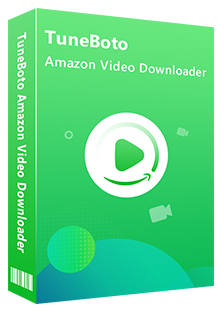
Amazon Video Downloader
-
Download Prime movies & TV shows to computer
-
Support downloading Prime video to MP4/MKV
-
Keep audio tracks and subtitles
-
Download videos in batch at a fast speed
-
Free upgrade and technical support
Tutorial: How to Download Amazon Video From a Web Browser
The following is a detailed tutorial, guiding you to download movies or TV series from Prime Video web player by using TuneBoto Amazon Video Downloader. TuneBoto is fully compatible with most Windows and macOS systems. Please download the correct version before getting started.
Step 1 Run TuneBoto and Log in to Prime Video Account
Run TuneBoto Amazon Video Downloader on Windows or Mac computer and then by clicking  in the upper right corner, you need to select the region of your Amazon account.
in the upper right corner, you need to select the region of your Amazon account.
- For the United States, select "amazon.com"
- For Germany, select "amazon.de"
- For Japan, select "amazon.co.jp"
- For United Kingdom, select "amazon.co.uk"
- For France, India, Canada, and others, select "primevideo.com"
After the above step, log into your Prime Video account.
Note: TuneBoto needs to work with an Amazon Video account. But don't worry, it will not take any other information from your account than the videos.
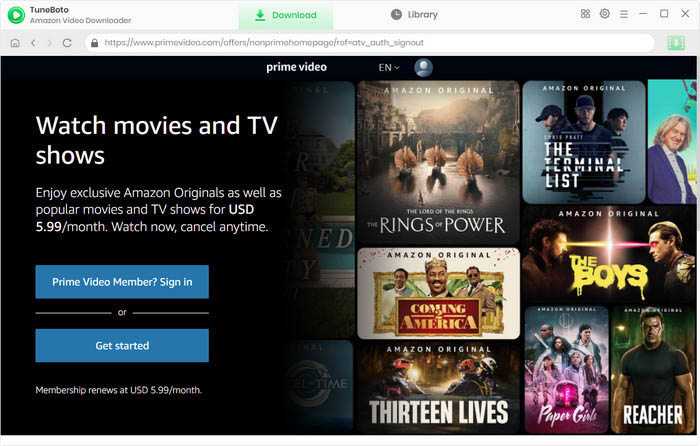
Step 2 Customize the Output Settings
Click the "Setting" button on the upper right corner to customize output settings, including:
- Video format: MP4 or MKV
- Video quality: High, Medium or Low
- Video codec in Advanced Tab: H.264 or H.265
- Subtitle Mode: External Subtitles, Internal Subtitles and Hardcode Subtitle. (Select Hardcode subtitles, and then you can save subtitles in SRT format.
- Audio language: English, French, German, Japanese, Spanish, Chinese and more
- Subtitle language: English, French, German, Japanese, Spanish, Chinese and more

Step 3 Search Videos on TuneBoto
TuneBoto Amazon Video Downloader provides a seamless experience resembling Amazon Prime. Just click the magnifying glass symbol in the upper right to access the search bar.
Enter keywords or the entire name of the video to the seach box, and then simply press the "Enter" button on your keyboard, then you will find that the related Prime titles are listed.
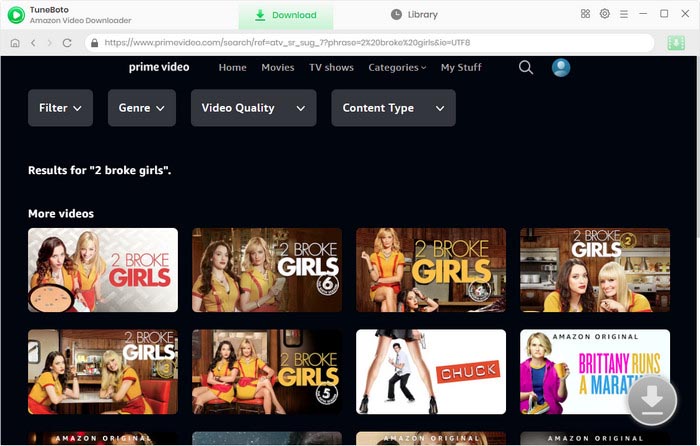
Step 4 Customize Output Settings
Choose the video by clicking its thumbnail, and you'll be taken to the video's details page. Simultaneously, the download button at the lower right, which was initially gray, will transition to green.
Directly click on the download icon to download TV shows, and you need to click Advanced Download to access the Advanced Download window and select specific video quality, audio tracks and subtitles. If you are downloading movies, please click the green download icon. In general, the higher the bitrate, the higher the quality, the larger the file size.
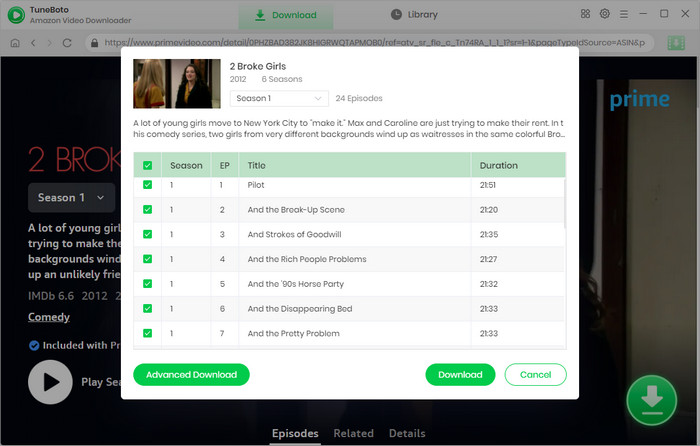
Step 5 Start Downloading Video from Prime Video browser
Finally, please click the "Download" icon, the program will start downloading the Amazon videos to computer quickly.
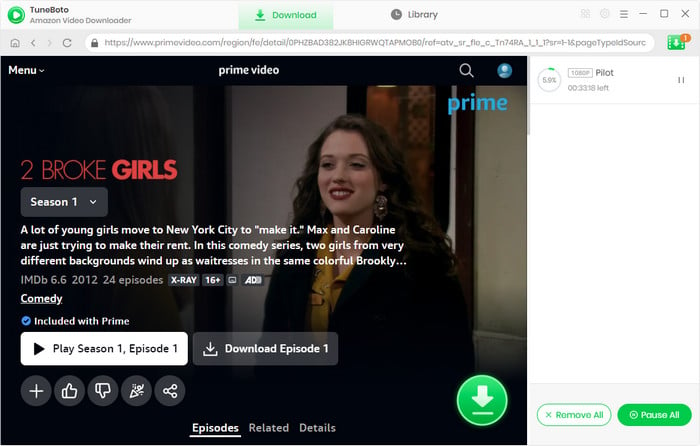
Once the downloading process is over, click the "Library" tab on the top and you'll see all target Prime videos listed. Click the "Folder" icon next to each title and you'll be directed to the output folder on your local computer right away.
Conclusion
To sum up, if you need to download Prime Video from a web browser, TuneBoto Amazon Video Downloader should be your perfect choice. By using this smart tool, you can directly search videos by entering entire names and just simply click the "Download" button to start the process. After downloading, you can play Amazon videos on any media player freely. TuneBoto offers the free trial version for users to test its awesome features. Now, give it a shot!
Note: The free trial version of TuneBoto Amazon Video Downloader enables you to download the first 5 minutes of each video. You can unlock the limits and enable all its features by purchasing the full version.