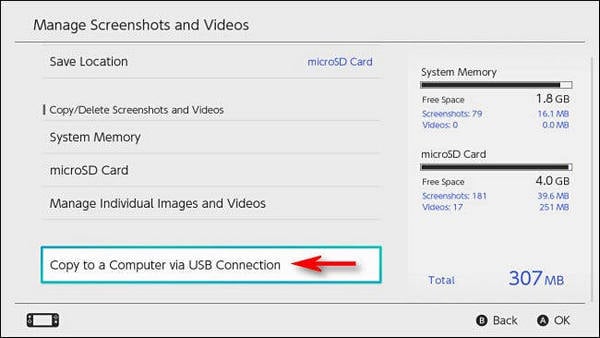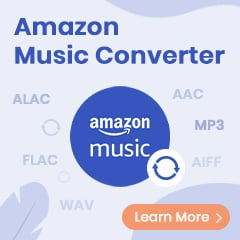There's no Amazon Prime Video application on Nintendo eShop. But today, you can transfer MP4-Format Amazon Prime movies & TV shows to Nintendo consoles for streaming easily.
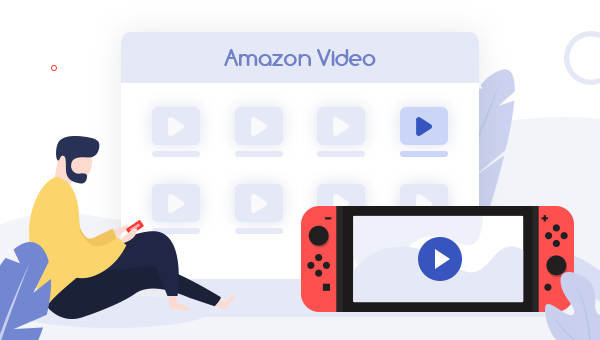
Nintendo Switch consoles have taken an important place in the game market. But nowadays, most users are required for more than playing games on their Switch, for example, watching movies, mirroring to TV, streaming music, or other purposes.
Watching movies on Nintendo Switch is not that difficult. Currently, you can access Hulu and YouTube app on your Switch and watch millions of wonderful videos. But for the other video streaming services, like Netflix and Prime Video, it's a pity that they are still turned away.
Fortunately, that's not the end of our story. Here this article will show you a new & simple method to download Prime titles to MP4 so that you can transfer them to Nintendo for watching limitlessly.
Tool Require: Prime Video to MP4 Downloader
To extract MP4 files from Amazon Prime Video, you are required a third-party tool: Prime Video to MP4 Downloader, also called TuneBoto Amazon Video Downloader. It's a professional and user-friendly program, helps to download any Prime included videos, as well as the rental or purchased Amazon Prime titles, to plain MP4/MKV. What's more, your Prime movies will be downloaded with up to 1080P resolution and multi-language subtitle & audio tracks kept. After downloading and transferring, your playing Prime videos on Nintendo Switch will become straightforward.
You may also be interested: Play Amazon Music on PS4 | Amazon Music to MP3
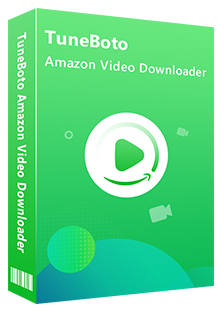
Amazon Video Downloader
-
Download Prime movies & TV shows to computer
-
Support downloading Prime video to MP4/MKV format
-
Save audio tracks in many languages
-
Offer three subtitle encoding mode
-
Free upgrade and technical support
Tutorial: Download Amazon Video and Transfer to Nintendo Switch
In the next part, we will show you how to use TuneBoto to download Amazon videos to MP4 and then transfer Prime movies & series to Switch for watching without any limitations.
Step 1 Log into Amazon Prime Video Account
Install and open TuneBoto Amazon Video Downloader on Windows or Mac computer, then hit "Sign In". In the pop-up window, please log into your Amazon Prime or Prime Video account.
Note: TuneBoto needs to work with an Amazon Video account. But don't worry, it will not take any other information from your account than the videos.
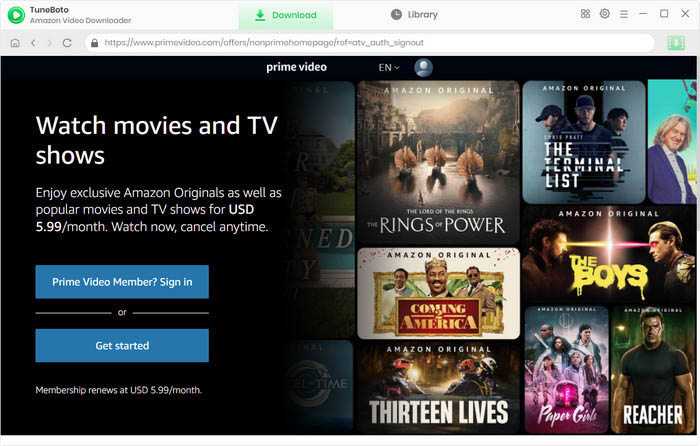
Step 2 Select MP4 as the Default Format
Tap on the "Setting" gear icon at the upper right, and select your preferred Video Format (MP4, MKV), Output Quality (High, Medium, Low), Audio & Subtitle, Output Path, etc. Here please select “MP4” as the output format. Other settings:
- Video codec in Advanced Tab: H.264 or H.265
- Subtitle Mode: External Subtitles, Internal Subtitles and Hardcode Subtitle. (Select Hardcode subtitles, and then you can save subtitles in SRT format).
- Audio language: English, French, German, Japanese, Spanish, Chinese and more
- Subtitle language: English, French, German, Japanese, Spanish, Chinese and more

Step 3 Search Video on TuneBoto
Directly enter the video name on TuneBoto search box, and hit the "Enter" button on your keyboard, then your Prime videos will be listed. Or you can locate the video from the built-in browser by tapping Movies/TV shows/Categories on the top area of the built-in browser. The Download icon will turn green after you click on the video you want to download.
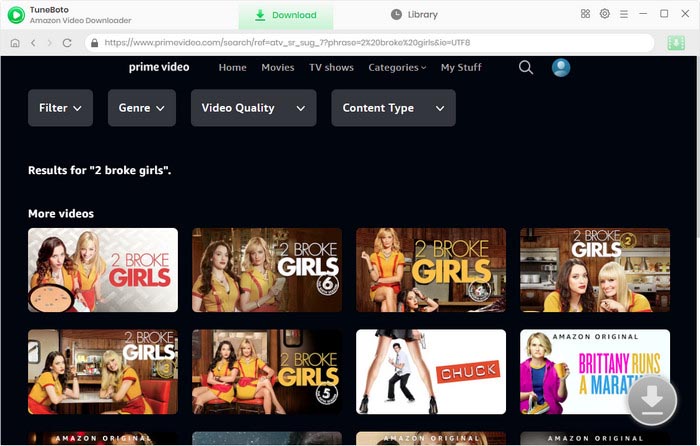
Step 4 Choose Video Track, Audio Track and Subtitle track
TuneBoto enables you to select specific audio tracks and subtitle. Just click the green Download icon to access the Advanced Download window when you are trying to download movies. For downloading TV series, please click the same icon to choose the episodes you want to download first. Then hit "Advanced Download" to choose the specific settings. The higher the bitrate, the higher the quality. The format of most audio tracks is AAC. You can also download 5.1 audio by checking the option of audio tracks with 5.1 tags.
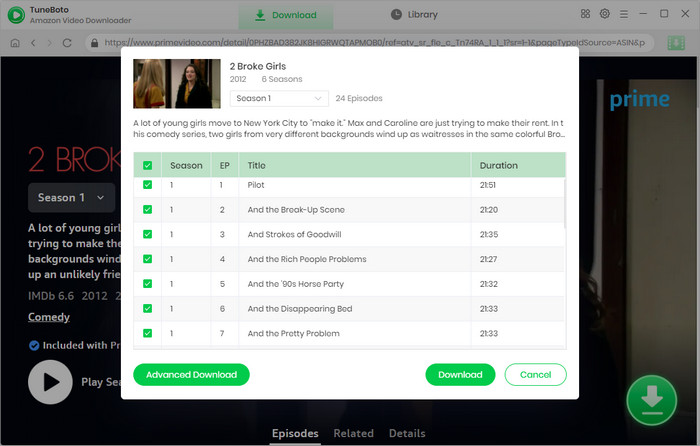
Step 5 Start to Download Amazon Video
Tap on the "Download" icon, and TuneBoto will start downloading the Amazon videos to computer locally. Unlike the traditional video recorder, you can minimize TuneBoto and do other routine work on your computer during the download process.
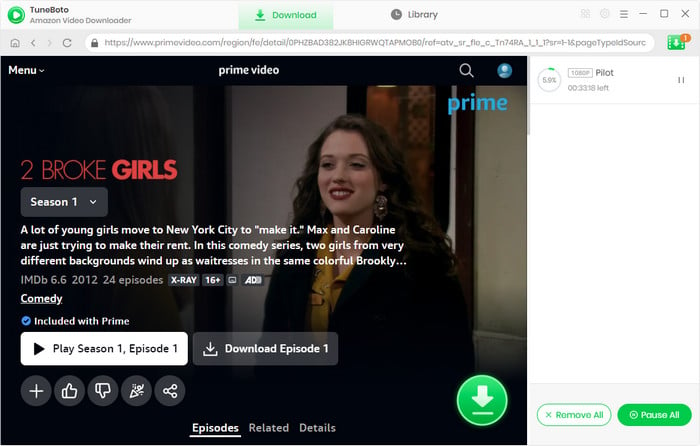
Once the downloading process is over, click the "Library" tab on the top and you'll see all target Prime videos listed.
Step 6 Play Amazon Prime Video on Nintendo Switch
Since you can't directly import the MP4 videos from computer to Nintendo Switch, it's suggested to upload the downloaded Prime movies or shows to your YouTube channel as the unlisted videos. Then go to the YouTube app on Nintendo Switch and start playing the Prime videos easily.
Finally, you have moved Prime titles successfully, and now you are able to stream any Prime movies or TV shows on Nintendo Switch forever! Besides, by using TuneBoto to download Amazon titles to MP4/MKV, you can also transfer and play Prime movies on Xbox, PS4, PS5, Wii U, and more.
Need to mention, TuneBoto offers the free trial version for users to test its awesome features. Now, give it a shot! Besides, the free trial version of TuneBoto Amazon Video Downloader enables you to download the first 5 minutes of each video. You can unlock the limits and enable all its features by purchasing the full version.
Extra Tips: Move Video from Nintendo Switch to Computer
Connect your Nintendo Switch to computer via a USB cable. On the Switch Home screen, head to "Settings > Data Management > Manage Screenshots and Videos" and select "Copy to a Computer via USB Connection" to enable the connection.
On your computer, open the disk of the Nintendo Switch, then open the folder of "Album", and you can just directly drag and drop the videos or screenshots from Nintendo Switch's folder to computer. After the transfer process is finished, tap on "Disconnect" on Switch.